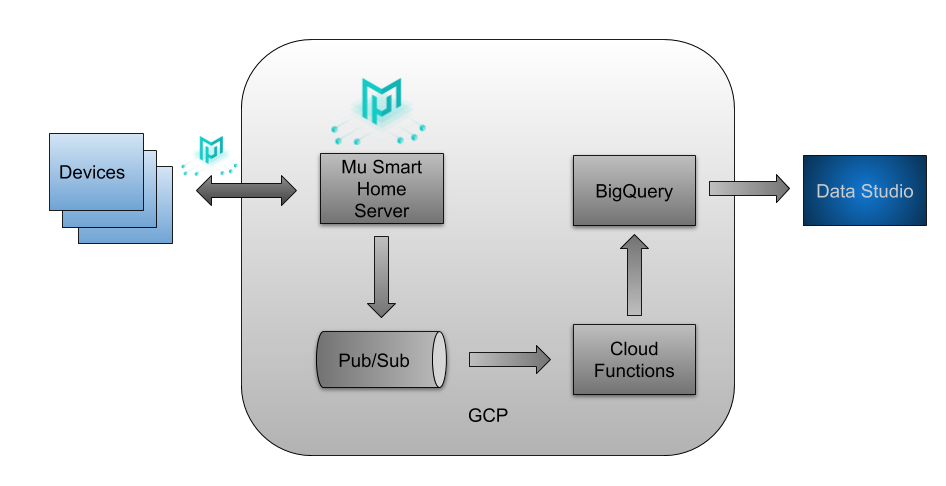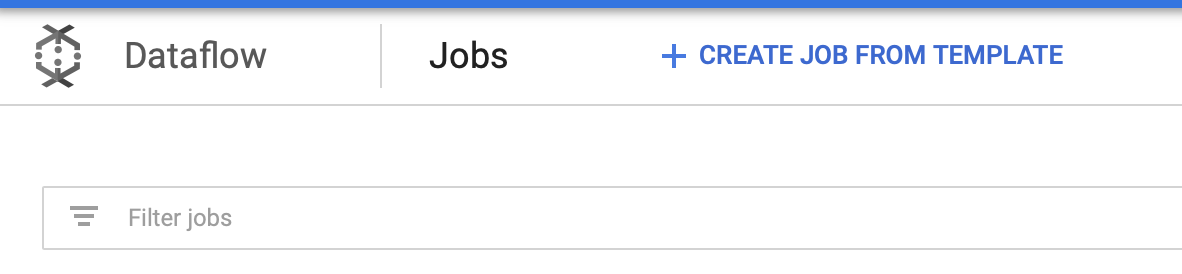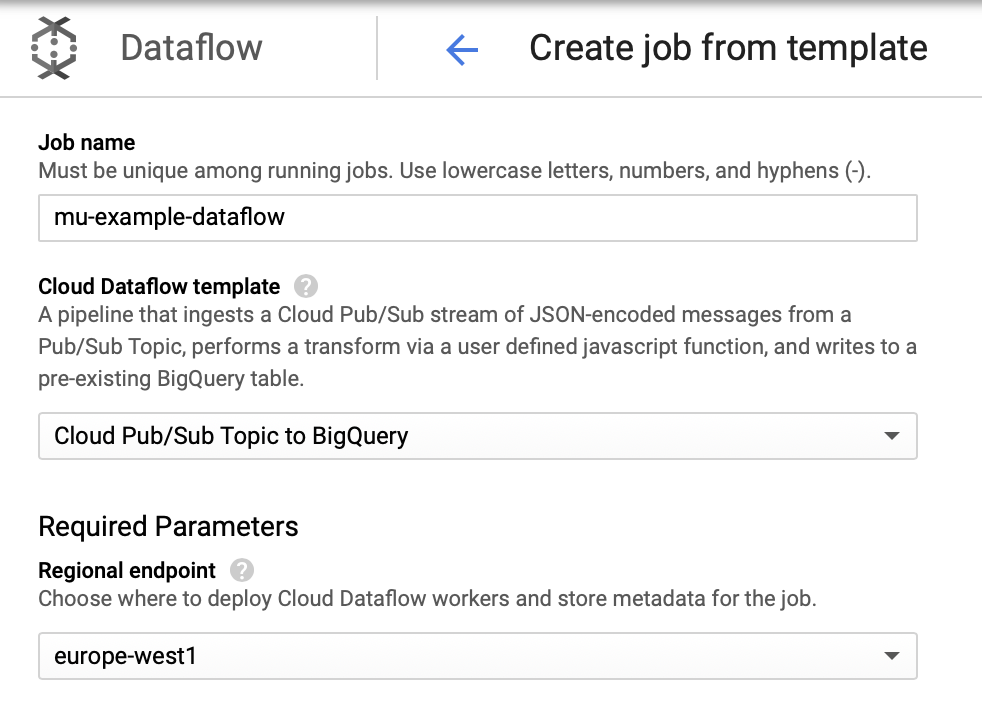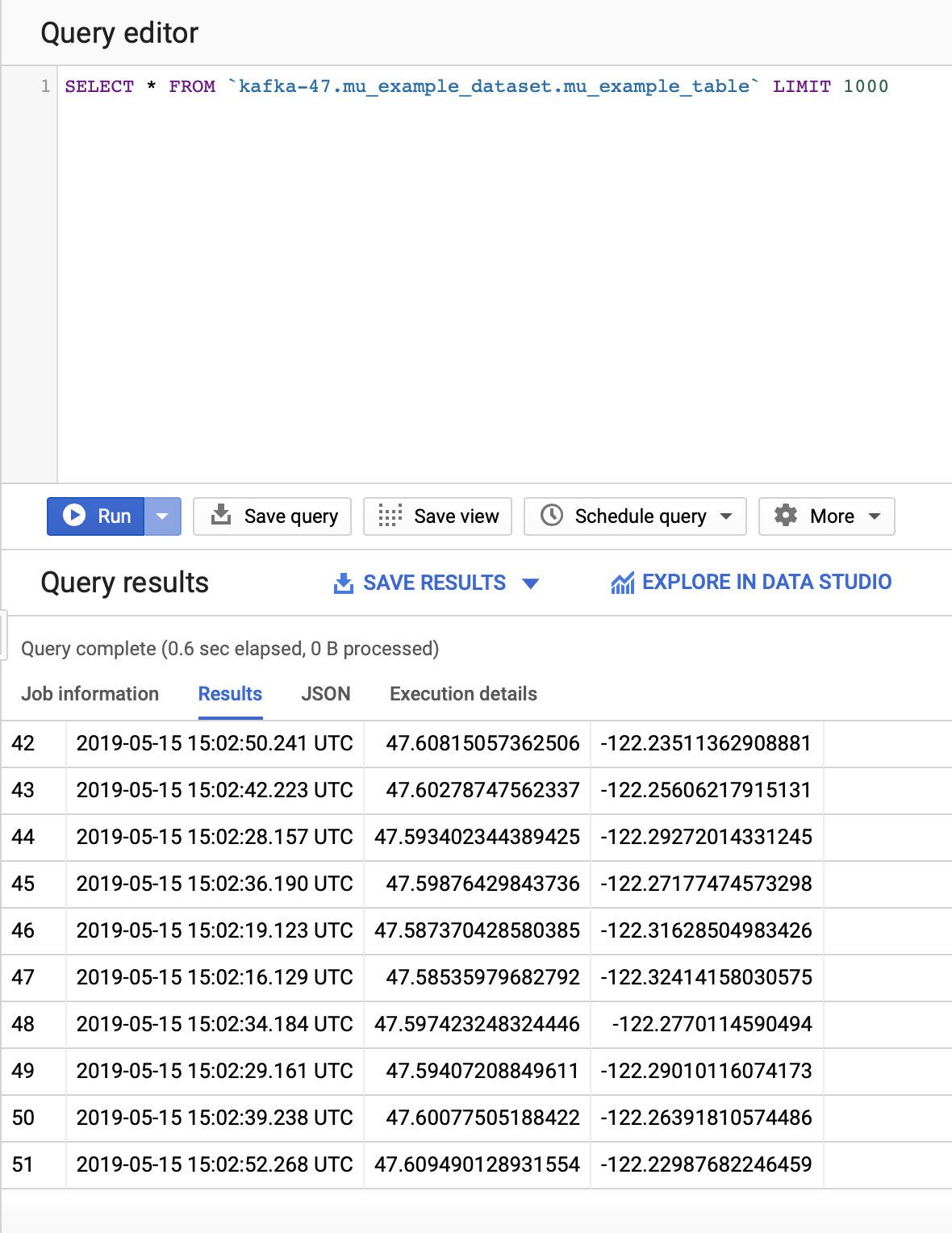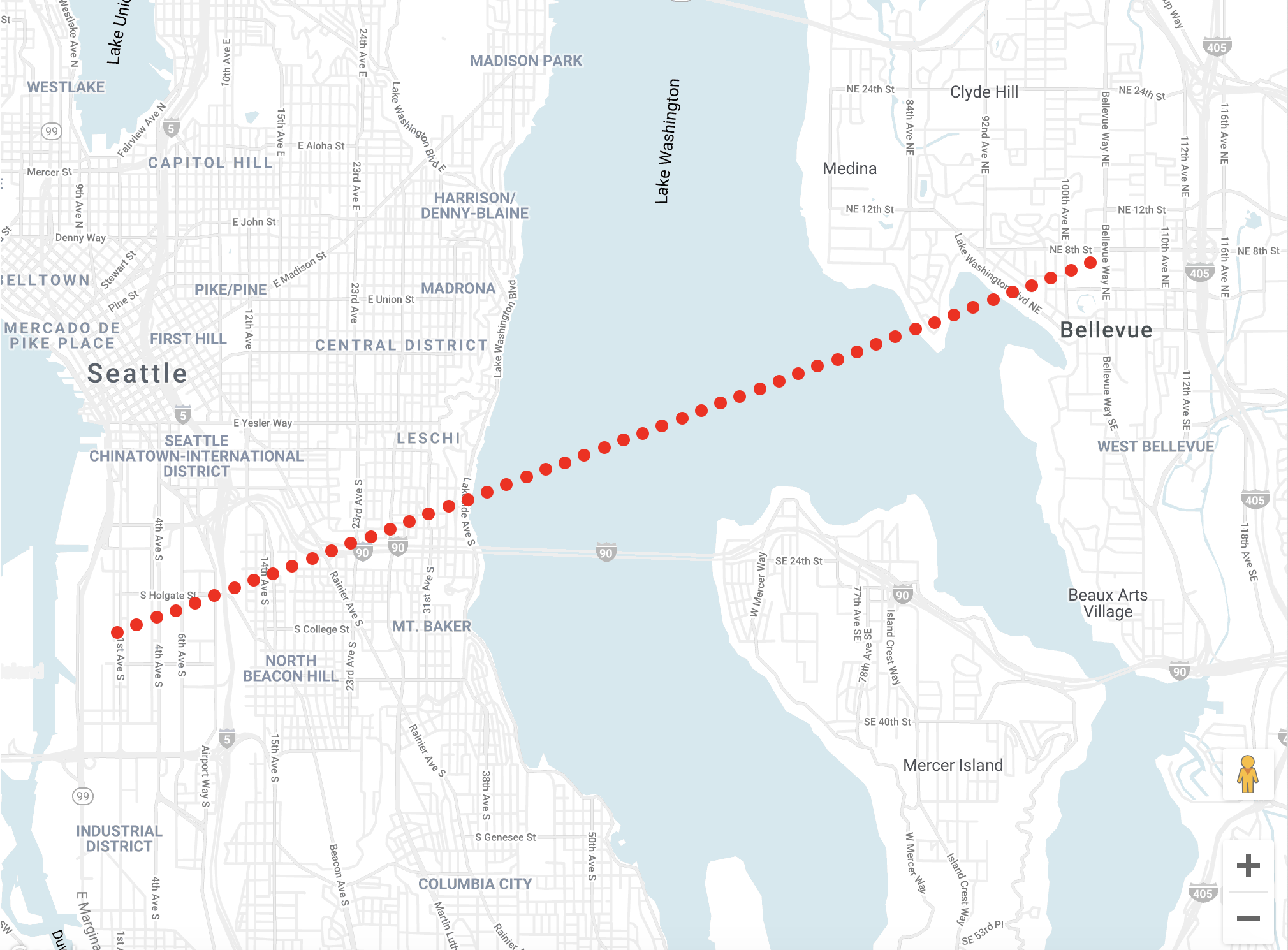THIS PROJECT IS DISCONTINUED — USE AT YOUR OWN RISK
It has been a fun and great project but it's time for us to move on. Check out our recent work that we are doing with Scala and follow us on Github and Twitter for new and exciting open source projects. Thanks for your continuing support. If you wish to take on maintenance of this library please contact us through the issue tracker.
To run locally the mu server you need a service account with the role Pub/Sub Publisher and download the json key. Then, it is necessary to export the environment variable GOOGLE_APPLICATION_CREDENTIALS`. It must point to the JSON file that contains your service
account key.
On the other side, you can deploy a kubernetes cluster with mu-smart-home server running on it running the command
gcloud deployment-manager deployments create mu-example --config cloudbuild.yaml. Also, you will deploy a BigQuery
table and a pubsub topic. You can modify the configuration in the cloudbuild.yaml configuration file. To do this, you
need to grant the role Security Admin to the cloudbuild service account.
After the kubernetes cluster is deployed, you can get the credentials with gcloud container clusters get-credentials mu-cluster.
Then you can check the ip of the mu-smart-home server with kubectl get services. You can run locally the client using
the right ip and port given by the kubernetes cluster instead of localhost:9111.
The data generated will be streamed to the pubsub topic that we have created. But we want this data stored in a BigQuery table so we can visualize it with a tool like BigQuery Geo Viz. To do this we are going to use DataFlow from Google Cloud.
Create a job from a template
The job chosen will be Cloud Pub/Sub Topic to BigQuery where we must write mu-example-pubsub-topic as input topic
and mu_example_dataset.mu_example_table as the output BigQuery table.
Once we have everything configured, we can run the job. Now, when we run again our client against the server allocated in kubernetes, our data will be stored in the table, so we can select them.
But we want this data as geographic coordinates so we can visualize them in a map. To do so, we can execute the following query:
SELECT
ST_GeogPoint(long, lat) AS location,
timestamp
FROM
`<project>.mu_example_dataset.mu_example_table`
LIMIT 1000In BigQuery Geo Viz we can execute this query and we will have the following map: