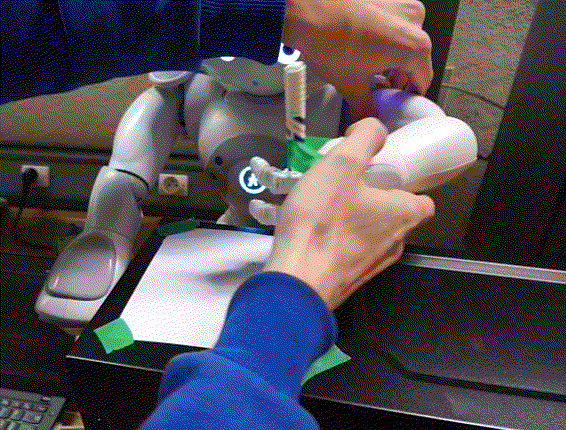This is our project for Jean-Paul Laumond and Justin Carpentier Robot Motion Planning class
http://diplome.di.ens.fr/English.html#Planification_de_mouvement_en_robotique
It is about making the NAO robot draw on a board !
demonstration :
This project requires python 2.7, pinoccio, tkinter, the modules in requirements.txt
For the modules, please run :
pip install -r requirements.txtOn ubuntu you can install tkinter with :
sudo apt-get install python-tkTo install pinoccio, please refer to https://stack-of-tasks.github.io/pinocchio/download.html
If you want to control graphically NAO, you will need choregraphe 1.15.5 (available at http://doc.aldebaran.com/1-14/software/installing.html#linux)
To launch choregraphe use the script at the root of the archive.
You will then be able to either run our program on a simulated robot or on the real robot
The choregraphe program allows you to display a simulation
and in the choregraphe archive you will find a program
that simulates NAO at bin/naoqi-bin.
Run both programs, then from the choregraphe interface connect the simulation to choregraphe.
The default IP and PORT are specified in src/main.py :
robotIP = "127.0.0.1"
PORT = 9559If your simulation's IP or PORT are different, please edit the src/main.py file
To run our program on the real robot, start your NAO, connect to it
and set the right IP and PORT in src/main.py
Please refer to http://doc.aldebaran.com/1-14/getting_started/index.html
You will need to place a pen in his left hand (they are a bit weak so tape may be needed) and place it in front of a little desk
Once all requirements installed and the robot connected, launch our program with :
python2 src/main.pyYou will then be guided to initialize the environment. NAO needs to know where the table is.
You will be asked to take his left hand
and to place in successively at three different places
with the pen touching the paper.
The first position will define the origin of a basis
and the two folowing will define the axis.
NAO now knows where the paper is.
Then you will be asked to place the hand at a fourth position
with the pen lifted so that NAO can know where is the upside and where is the downside of the paper.
Finally a window will pop up and you will be able to make drawings. NAO will reproduce them.
Two motion planning methods are available via the buttons :
- Inverse Kinematics Interpolation where we compute all the arm angles for each point in the curve (more details available at slides/nao.pdf). This function uses the
pinocchiolibrary. - API Interpolation where we just use NAO's API and only have to specify the successive hand positions