Enhance your Cordova cross-platform apps with an AI-driven mobile ID scanner.
We made it quick and easy for you to create a sample application or install the plugin into your existing iOS or Android project.
For a full access to all features and functionalities, it’s best to go with one of our native SDKs (for iOS or Android).
BlinkID Cordova requires Cordova v7.0.0 or later and cordova-android plugin v8.0.0 or later.
Latest version has been tested using Ionic 3.19.0 version.
You can add blinkid-cordova by cloning the repository and following instructions below or by running
cordova plugin add blinkid-cordovaThe shown instructions are for Cordova, the instructions for Ionic and PhoneGap are practically the same, except for some slight command line argument differences.
In the repository you will find scripts to create sample applications.
Downloading a repository just downloads the files from the most recent commit of the default branch but without all the dependencies which are in submodules. We recommend that you clone directory. With a clone option you will get a copy of the history and it’s functional git repository.
To clone repository:
- Copy URL from the
Clone or downloadbutton: https://github.com/BlinkID/blinkid-phonegap.git - Open terminal on Mac/Linux or GitBash on Windows.
- cd into directory where you want the cloned directory to be made.
- Type
git clone, than past URL - Press enter
Sample Cordova app is generated with a script
./initCordovaSampleApp.shTo run iOS sample application open Xcode project found in sample/platforms/ios/sample.xcodeproj and set your signing team.
To run Android sample application type
cordova run androidSample Ionic app is generated with a script
./initIonicSampleApp.shWhen Ionic asks the following question Would you like to integrate your new app with Cordova to target native iOS and Android? answer with y.
To run iOS sample application open Xcode project found in sample/platforms/ios/sample.xcodeproj and set your signing team.
To run Android sample application type
ionic run android-
A valid license key is required to initialize scanning. You can request a free trial license key, after you register, at Microblink Developer Hub
-
For production licensing, please contact sales to request a quote.
Keep in mind: Versions 5.8.0 and above require an internet connection to work under our new License Management Program.
We’re only asking you to do this so we can validate your trial license key. Scanning or data extraction of identity documents still happens offline, on the device itself.
Once the validation is complete, you can continue using the SDK in offline mode (or over a private network) until the next check.
Step by step guide how to start blinkid-phonegap using Cordova. A tutorial flows from cloning repository via git clone to successfully deployed sample application on Android and iOS device with real-time screen mirroring. Application sample contains simple use of USDL recognizer with Ontario drivers license card.
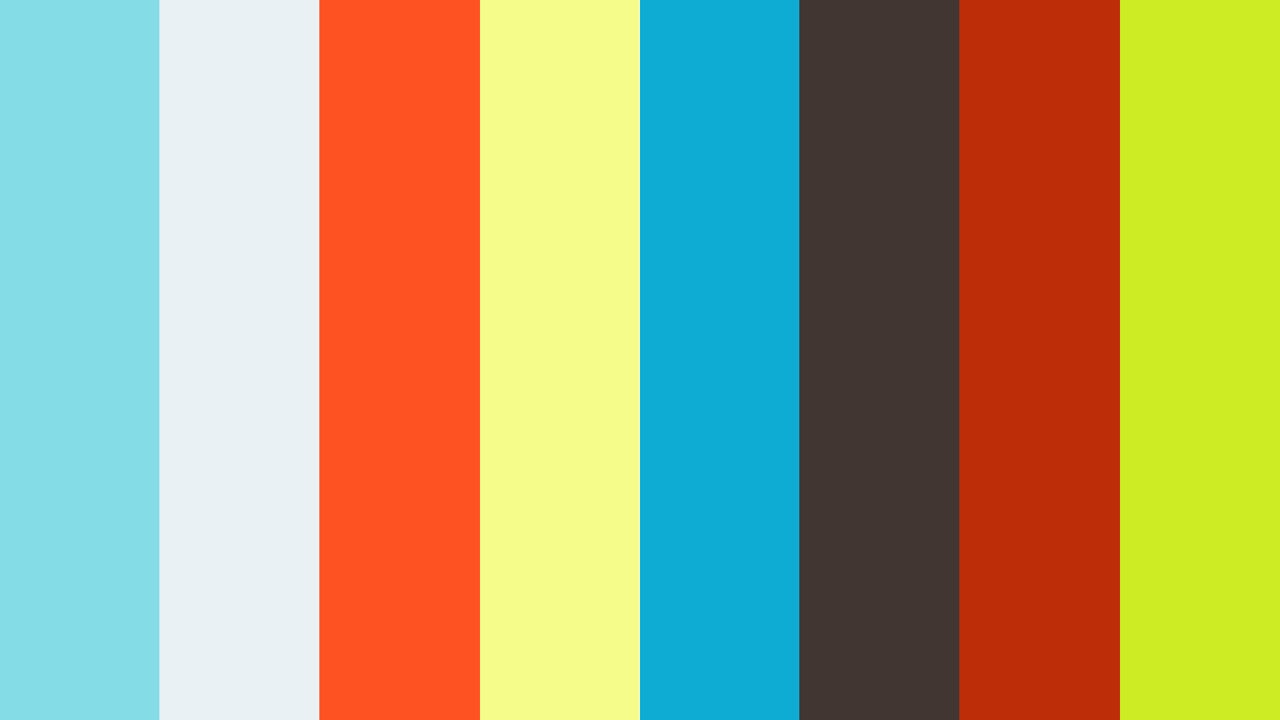
This video tutorial describes how to use documentVerificationOverlay with UsdlCombinedRecognizer. DocumentVerificationOverlay is overlay for RecognizerRunnerFragment best suited for combined recognizers because it manages scanning of multiple document sides in the single camera opening and guides the user through the scanning process. It can also be used for single side scanning of ID cards, passports, driver’s licenses, etc
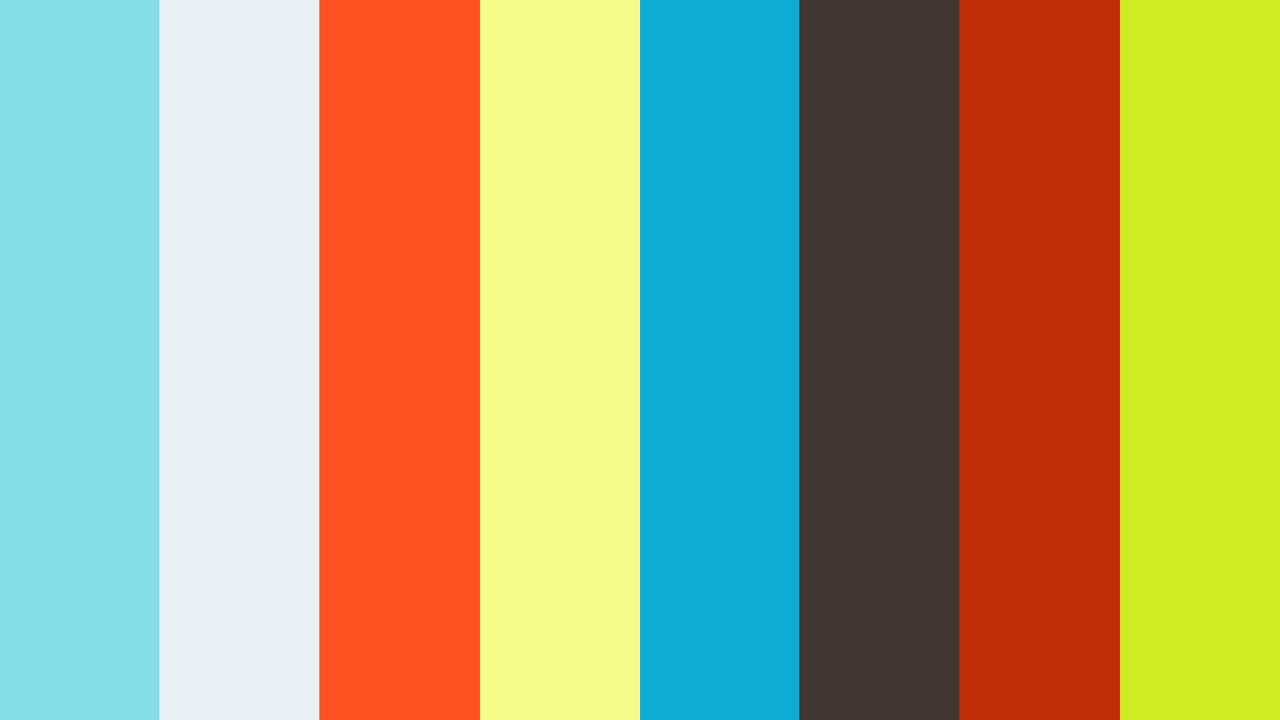
First generate a empty project if needed:
cordova create <path> <package> <name>The shown instructions are for Cordova, the instructions for Ionic and PhoneGap are practically the same, except for some slight command line argument differences.
Initialize the iOS framework:
cd BlinkID
./initIOSFramework.sh
cd ..Add the BlinkID plugin to your project:
cd <path_to_your_project>
cordova plugin add <blinkID_plugin_path> # or blinkid-cordova if you don't have blinkid-phonegap locallyIonic specific:
Copy the BlinkID plugin's JavaScript files to your project:
cp -f -r <blinkID_plugin_path>/www/js ./www/Add Android platform support to the project:
cordova platform add android@8
If you want to add iOS as a platform for your application, you will need to install unzip and wget.
Add iOS plaform support to the project:
cordova platform add ios
Here's a complete example of how to create and build a project for Android and iOS using cordova (you can substitute equivalent commands for phonegap):
# pull the plugin and sample application from Github
git clone https://github.com/BlinkID/blinkid-phonegap.git
# create a empty application
cordova create testcordova
cd testcordova
# add the blinkID plugin
cordova plugin add ../blinkid-phonegap/BlinkID # or just 'blinkid-cordova' if you don't have blinkid-phonegap locally
# add android support to the project
cordova platform add android@8
# build the project, the binary will appear in the bin/ folder
cordova build android
# add ios support to the project
cordova platform add ios
# build the project
cordova build iosIn phonegap CLI instead of platform add just request a build for the platform using build android or build ios. You will have to do the manual steps described above to be able to do a successfull build.
You can also use provided initCordovaSampleApp.sh script that will generate a sample app that uses the plugin:
./initCordovaSampleApp.shTo run the script, you'll need BASH environment on Windows (Linux and MacOS use BASH by default).
To use the plugin you call it in your Javascript code like the sample application.
Documentation for all features and JS API is available in blinkIdScanner.js JS API file.
To change scanner settings you need to modify Phonegap plugin classes for iOS and Android. Plugin classes are located in ./BlinkID/src. All necessary settings documentation is located in those source files.
For platform specific implementation details refer to the BlinkID-iOS and BlinkID-android documentation.