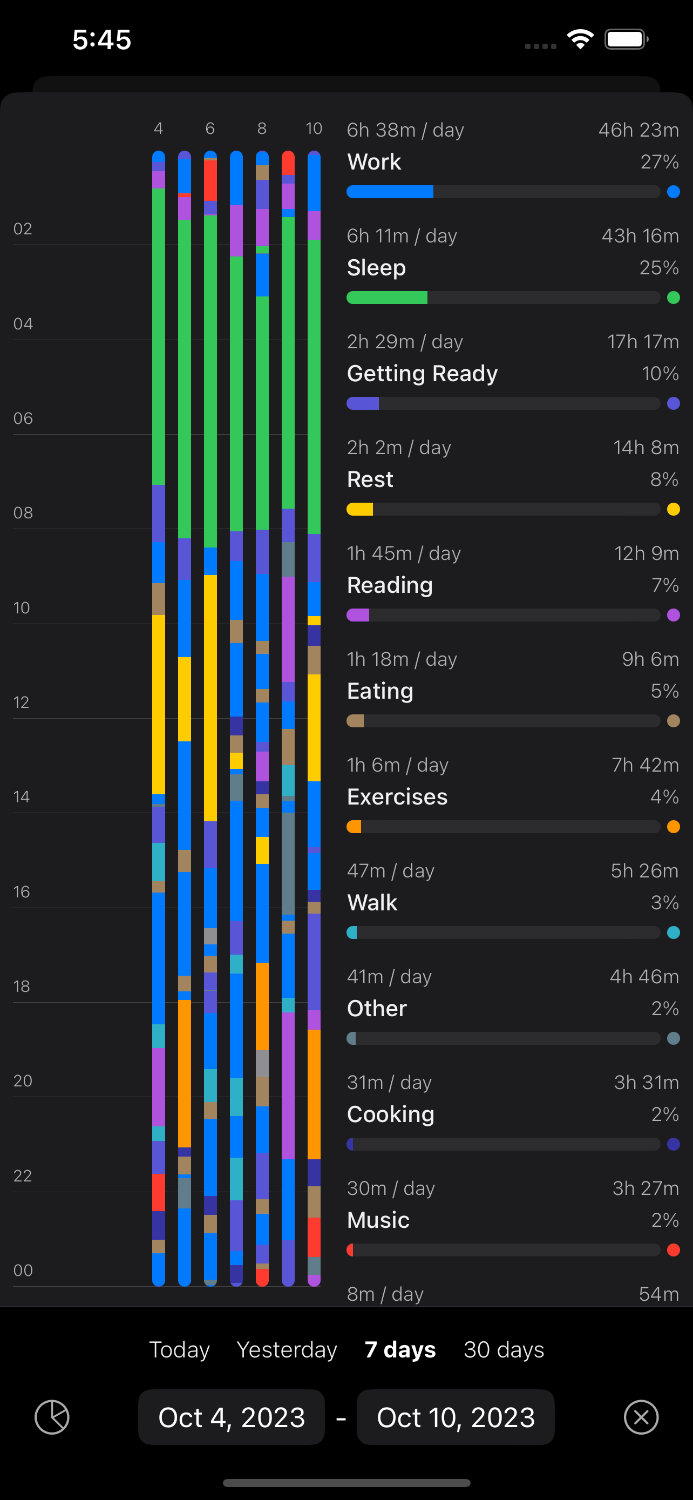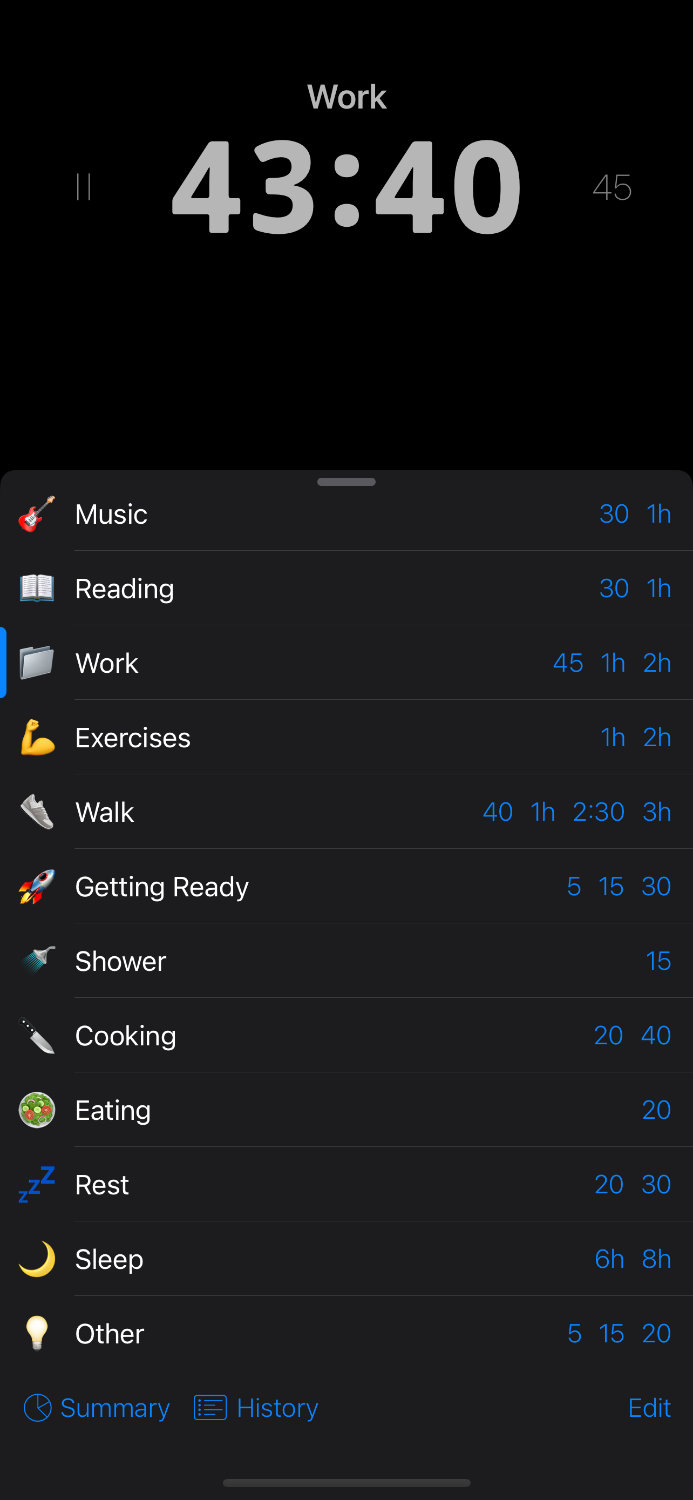App Store https://apps.apple.com/us/app/id6448869727
Google Play https://play.google.com/store/apps/details?id=me.timeto.app
F-Droid https://f-droid.org/en/packages/me.timeto.app
Any questions hi@timeto.me
Hi!
Developer is here 👨💻
I built this app to manage my productivity. Here I will show how I use it.
It is a pragmatic guide. I mean, it is NOT just a list of features, but my real day-to-day experience.
I will start with the most important things: timer, repeating tasks and checklists. That is 90% I use. Then others like tasks, calendar, goals, shortcuts, etc.
Enjoy!
You must set a timer for each activity, like eating, working, reading, etc.
There is NO "stop" option! Once you complete one activity, you must set the timer for the next one, even if it is a "sleeping" activity.
In other words, to finish the current activity, you have to start the next one.
This way provides real 24/7 data on how long everything takes. It will look like this:
By default, the app has some activities, but you can add your own. Here are mine:
You may think choosing activity and timer for each task is overwhelming. This is where "Repeating Tasks" come into play.
I will show how it works for me.
Almost all of my activities are actually repeated. I wake up at the same time, then I spend 1 hour getting ready, 2 hours working, 1 hour eating, and so on.
In the app, I created a repeating task for each activity with a time of day. It looks like this:
Pay attention to 3 things:
- Time of day, like "Every day at 9:00";
- Emoji, like "🥗", which means the "Eating" activity;
- Timer, like "1h".
These repeating tasks are added to my task list every day. It looks like this:
Note, the tasks are sorted by time of day and indicate how much time is left. It's like a schedule.
But most importantly, when I press it, it automatically starts a timer with the right activity.
Of course, you can create not only everyday tasks. For example, watering a cactus once a week or paying for internet once a month, etc.
I believe this is the main feature of the app. I recommend using it to the max.
The most important is HOW checklists work WITH repeating tasks.
In fact, checklists are an addition to repeating tasks.
You can add a checklist for any repeating task and it will always appear below the timer.
Here are examples for morning routine, work and evening:
We learned the timer, repeating tasks, and checklists. Here are the most important points:
- Timer is running all the time;
- Using repeating tasks to the max;
- Timer, activity and checklist will be set automatically.
You can already use the app!
Right now, try playing with the app: tap the timer icon and start a new activity, then check the history and summary.
After that, create repeating tasks. You can rely on my examples. They will appear in the "Today" folder tomorrow.
Then move on to advanced features.
Good luck! 🍀
Look at the bottom of the screenshot. For me, I set a goal to work 8 hours a day and read for 30 minutes.
To create goals, go to the activity edit form.
A typical task list with folders. But there are 2 special folders: today and tmrw (tomorrow).
Today - tasks from repeating tasks and calendar go here on a set day, you can add your own.
Tmrw (tomorrow) - tasks that will be tomorrow including repeating tasks and calendar. In other words, the tasks that will be moved to "Today" tomorrow.
Swipe left to delete and right to edit.
A typical calendar. Tasks from the calendar will be displayed not only in "Today" but also on the Home Screen. "Call Ann" example:
Real life example: I meditate every day, to start I open a special video on YouTube.
Shortcuts automate this. When I start the "Meditation" activity, the video will start automatically.
This works especially well with repeating tasks. "Meditation" is automatically created every day, I just tap on it, the timer and video starts.
Especially for owls. You can set the time when repeating tasks will be added for the next day. Default 00:00.
I hope the app will improve your life like it improved mine. I would be very happy to get feedback and answer questions.
Any questions hi@timeto.me