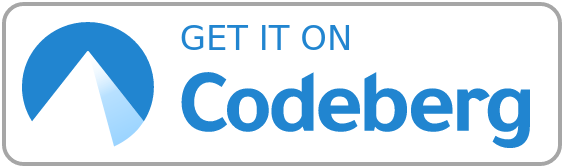
⚠️ Archived, moved to Codeberg: https://codeberg.org/DecaTec/Nextcloud-Backup-Restore ⚠️
This repository contains two bash scripts for backup/restore of Nextcloud.
It is based on a Nextcloud installation using nginx and MariaDB (see the (German) tutorial Nextcloud auf Ubuntu Server 20.04 LTS mit nginx, MariaDB, PHP, Let’s Encrypt, Redis und Fail2ban).
For a complete backup of any Nextcloud instance, you'll have to backup these items:
- The Nextcloud file directory (usually /var/www/nextcloud)
- The data directory of Nextcloud (it's recommended that this is not located in the web root, so e.g. /var/nextcloud_data)
- The Nextcloud database
- Maybe a local external storage mounted into Nextcloud
The scripts take care of these items to backup automatically.
- pigz (https://zlib.net/pigz/) when using backup compression. If not installed already, it can be installed with
apt install pigz(Debian/Ubuntu). If not available, you can use another compression algorithm (e.g. gzip)
- After cloning or downloading the scripts, these need to be set up by running the script
setup.sh(see below). - If you do not want to use the automated setup, you can also use the file
NextcloudBackupRestore.conf.sampleas a starting point. Just make sure to rename the file when you are done (cp NextcloudBackupRestore.conf.sample NextcloudBackupRestore.conf) - The configuration file
NextcloudBackupRestore.confhas to be located in the same directory as the scripts for backup/restore. - The scripts assume that Nextcloud's data directory is not a subdirectory of the Nextcloud installation (file directory). The general recommendation is that the data directory should not be located somewhere in the web folder of your webserver (usually /var/www/), but in a different folder (e.g. /var/nextcloud_data). For more information, see here.
- However, if your data directory is located under the Nextcloud file directory, you'll have to change the script configuration (file
NextcloudBackupRestore.confafter runningsetup.sh) so that the data directory is not part of the backup/restore (otherwise, it would be copied twice). - The scripts only backup the Nextcloud data directory and can backup a local external storage mounted into Nextcloud. If you have any other external storage mounted in Nextcloud (e.g. FTP), these files have to be handled separately.
- The scripts support MariaDB/MySQL and PostgreSQL as database.
- You should have enabled 4 byte support (see Nextcloud Administration Manual) on your Nextcloud database. Otherwise, when you have not enabled 4 byte support, you have to edit the restore script, so that the database is not created with 4 byte support enabled (variable
dbNoMultibyte).
- Clone the repository:
git clone https://codeberg.org/DecaTec/Nextcloud-Backup-Restore.git - Set permissions:
chown -R root Nextcloud-Backup-Restorecd Nextcloud-Backup-Restorechmod 700 *.sh
- Call the (interactive) script for automated setup (this will create a file
NextcloudBackupRestore.confcontaining the desired configuration):./setup.sh - Important: Check this configuration file if everything was set up correctly (see TODO in the configuration files's comments)
- Start using the scripts: See sections Backup and Restore below
Keep in mind that the configuration file NextcloudBackupRestore.conf hast to be located in the same directory as the scripts for backup/restore, otherwise the configuration will not be found.
In order to create a backup, simply call the script NextcloudBackup.sh on your Nextcloud machine. If this script is called without parameter, the backup is saved in a directory with the current time stamp in your main backup directory: As an example, this would be /media/hdd/nextcloud_backup/20170910_132703. The backup script can also be called with a parameter specifiying the main backup directory, e.g. ./NextcloudBackup.sh /media/hdd/nextcloud_backup. In this case, the directory specified will be used as main backup directory.
You can also call this script by cron. Example (at 2am every night, with log output):
0 2 * * * /path/to/scripts/Nextcloud-Backup-Restore/NextcloudBackup.sh > /path/to/logs/Nextcloud-Backup-$(date +\%Y\%m\%d\%H\%M\%S).log 2>&1
For restore, just call NextcloudRestore.sh. This script expects at least one parameter specifying the name of the backup to be restored. In our example, this would be 20170910_132703 (the time stamp of the backup created before). The full command for a restore would be ./NextcloudRestore.sh 20170910_132703. You can also specify the main backup directory with a second parameter, e.g. ./NextcloudRestore.sh 20170910_132703 /media/hdd/nextcloud_backup.
