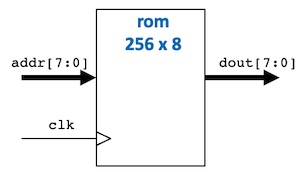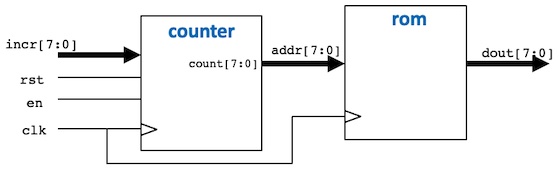Peter Cheung, V1.0 - 26 Oct 2022
By the end of this experiment, you should be able to:
- write a basic System Verilog specification for a memory component
- pre-load the memory with known contents stored in an initialization file
- design a signal generator by combining a counter with a ROM component
- change the frequency of the signal with rotary encoder on Vbuddy
- generate two sinusoidal signals simultaneously with different phases using dual-port ROM
- capture and store a audio signal using the microphone on Vbuddy and a RAM component
- read and write to a RAM component simultaneously
- use parameterisation to generalise designs for different address or data widths
Clone to your local disk this repo.
Step 1 - Specifying a 256 x 8 bit ROM
Open in VS Code the folder for this repo. In the folder task1, create the component rom.sv according to Lecture 4 slide 14.
Examine the files sinegen.py and sinerom.mem. Make sure you understand how these are used to initialise the ROM.
Step 2 - Create the sinegen module
This requires you to create a "top-level" module sinegen.sv, which includes two components: counter.sv and rom.sv as shown below. (See L2 slide 16).
Step 3 - Create the testbench for sinegen
Based on what you learned from Lab 1, try to write the testbench sinegen_tb.cpp on your own. You should initially set incr[7:0] to 1. Then use the vbdPlot() function to plot output data sample to Vbuddy. If you need help, I have included my version of sinegen_tb.cpp at the end of this file as an appendix.
Here are two things you should do:
- Since you are generating a continuous sinewave, the number of simulation cycle should be increased to a large value, say, 1,000,000!
- Because of this large number of simulation cycles before termination, you need to have an elegant way to exit the simulation. Use the vbdGetkey() function to check if a key has been pressed. This can be achieved with the following code snippet to exit the simulation any time you press the 'q' key:
// either simulation finished, or 'q' is pressed
if ((Verilated::gotFinish()) || (vbdGetkey()=='q'))
exit(0); // ... exit if finish OR 'q' pressedNote that vbdGetkey() is non-blocking, meaning that it returns immediately with a NULL character if no key is pressed, otherwise it returns the ASCII code of the key being pressed.
Step 4 - Modify the shell script doit.sh You should know how to do this by now.
Now, make the Verilated model and test your signal generator.
Modify your design so that you use the vbdValue() function to chage the frequency of the sinewave generated.
Copy over to the task2 folder the main files from Task 1. Modify your design in Task 1 so that you generate TWO simultaenous sinusoid signals which have different phases. The phase offset between the two sinusoids is determined by the rotary encoder on Vbuddy. You need to use a dual-port ROM similar to that you used in Task 1. The first port's address addr1[7:0] is from the counter. The second port's address addr2]7:0] is offset from the first address. This offset is read from Vbuddy with the vbdValue() function.
To display two waveforms on Vbuddy, you can call the vbdPlot() function twice, first with data1[7:0], then with data2[7:0].
Test your design.
By setting the offset value to 64, the two waveforms will be exactly 90 degrees apart in their phases, making one a sinewave and the other a cosine wave at the same frequency. These signals, called "quadrature signals", are often used in communication systems.
The goal of Task 3 is to capture real audio signal using the microphone/amplifier module on Vbuddy. These samples are written to a dual-port RAM stored in successive locations. At the same time, read back from the RAM the store signal at a different address offset from the write address. In this way, the retrieved signal is a delayed version of the original signal.
The difference between the read and write addresses is the offset. Use the vbdValue() function to vary this offset using the rotary encoder.
You can plot both the write and read data on the Vbuddy display (using vbdPlot() function).
Capturing audio signal from Vbuddy requires two steps:
- Use the vbdInitMicIn() function to inform Vbuddy the size of audio signal buffer to reserve for storing the captured sample.
- Use the vbdMicValue() function to return the next sample in the audio buffer. When all the samples are exhausted, Vbuddy will automatically capture another block of audio samples and store them in the audio buffer.
// intialize variables for analogue output
vbdInitMicIn(RAM_SZ);
// ask Vbuddy to return the next audio sample
top->mic_signal = vbdMicValue();To perform this task you need to first create a 512 x 8 bit dual-port RAM component. (See notes.) Combine the dual-port RAM with the counter to form a top-level module (say, sigdelay.sv). To save time, the testbench sigdelay_tb.cpp is provide for you in the Lab_2 repo.
Compile and test your design. You need an audio signal source. I suggest that you can use the following online website to generate a variety of signals at different frequencies:
#include "verilated.h"
#include "verilated_vcd_c.h"
#include "Vsinegen.h"
#include "vbuddy.cpp" // include vbuddy code
#define MAX_SIM_CYC 1000000
#define ADDRESS_WIDTH 8
#define ROM_SZ 256
int main(int argc, char **argv, char **env) {
int simcyc; // simulation clock count
int tick; // each clk cycle has two ticks for two edges
Verilated::commandArgs(argc, argv);
// init top verilog instance
Vsinegen* top = new Vsinegen;
// init trace dump
Verilated::traceEverOn(true);
VerilatedVcdC* tfp = new VerilatedVcdC;
top->trace (tfp, 99);
tfp->open ("sinegen.vcd");
// init Vbuddy
if (vbdOpen()!=1) return(-1);
vbdHeader("L2T1: SigGen");
//vbdSetMode(1); // Flag mode set to one-shot
// initialize simulation inputs
top->clk = 1;
top->rst = 0;
top->en = 1;
top->incr = 1;
// run simulation for MAX_SIM_CYC clock cycles
for (simcyc=0; simcyc<MAX_SIM_CYC; simcyc++) {
// dump variables into VCD file and toggle clock
for (tick=0; tick<2; tick++) {
tfp->dump (2*simcyc+tick);
top->clk = !top->clk;
top->eval ();
}
top->incr = vbdValue();
// plot ROM output and print cycle count
vbdPlot(int (top->dout), 0, 255);
vbdCycle(simcyc);
// either simulation finished, or 'q' is pressed
if ((Verilated::gotFinish()) || (vbdGetkey()=='q'))
exit(0); // ... exit if finish OR 'q' pressed
}
vbdClose(); // ++++
tfp->close();
exit(0);
}