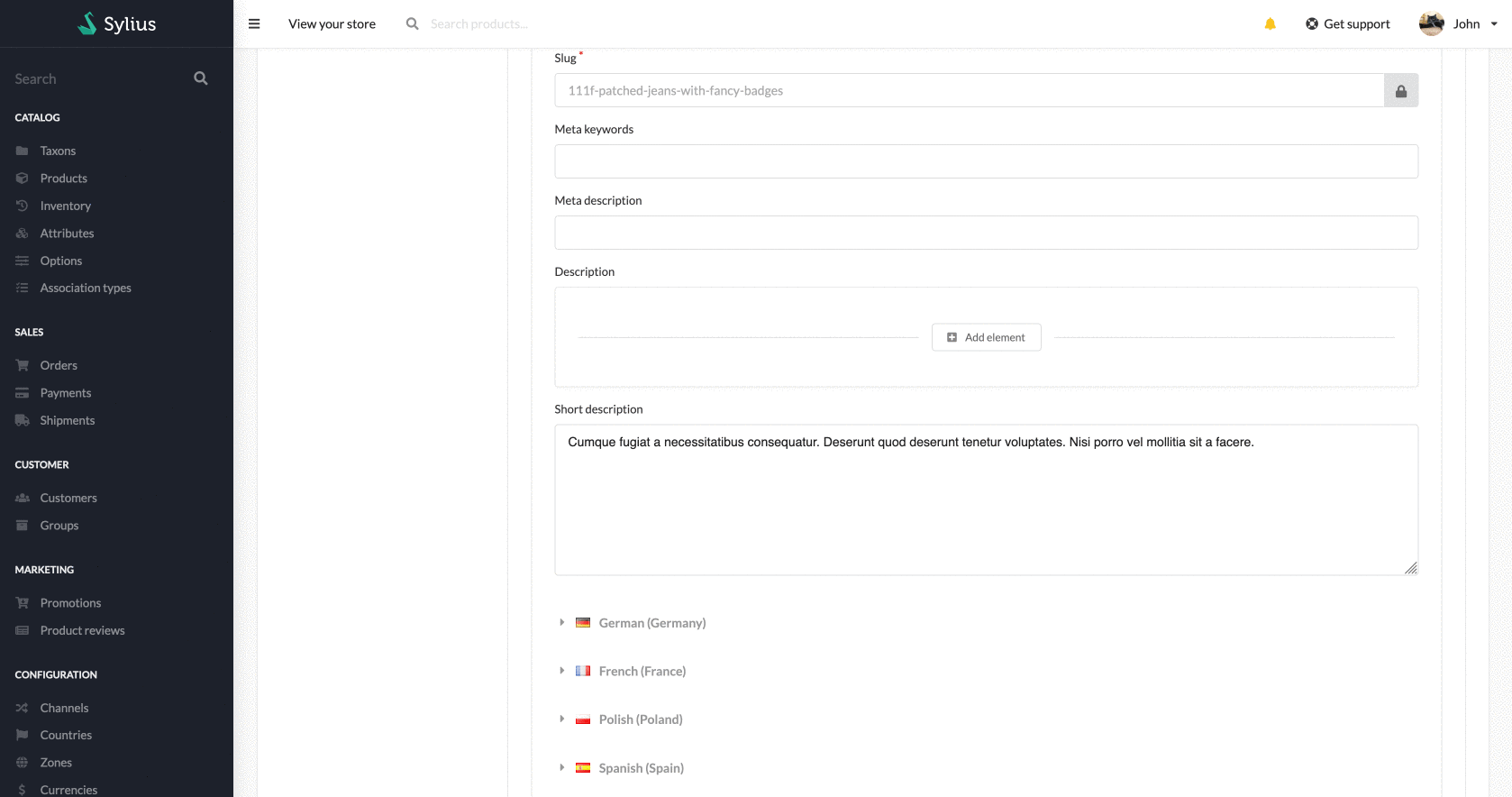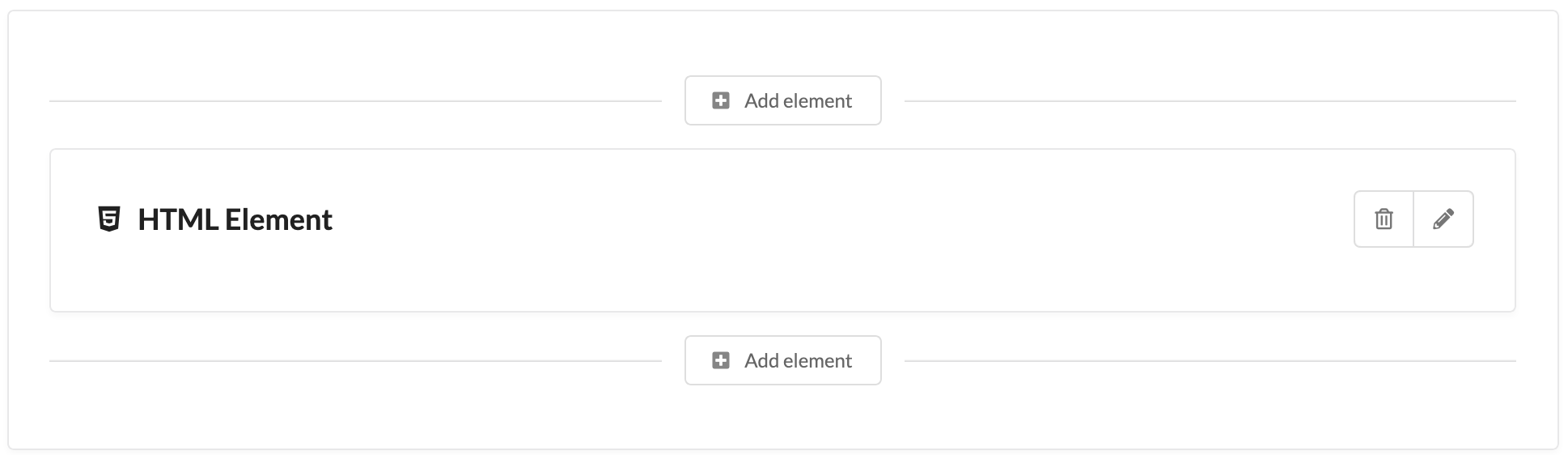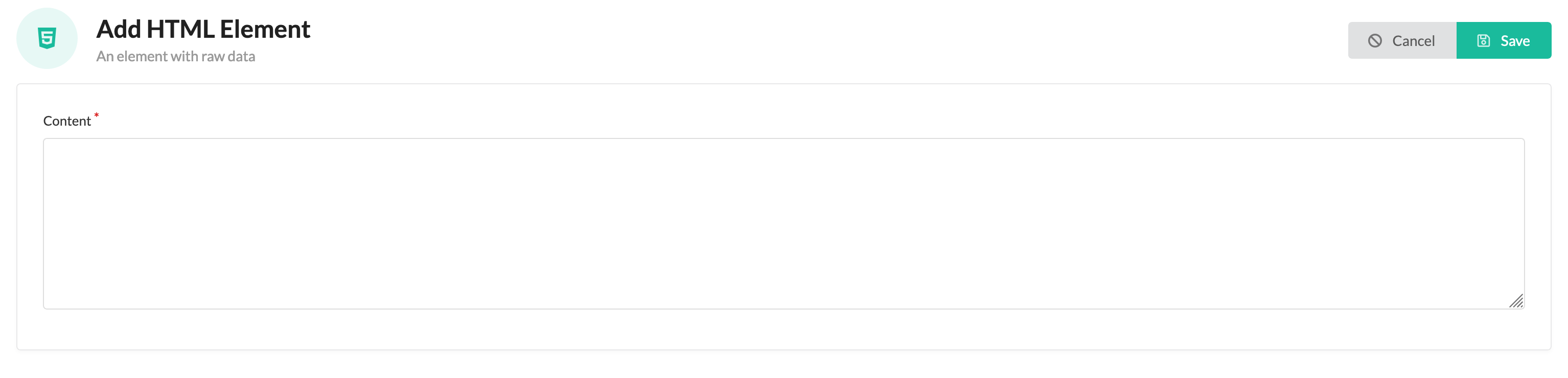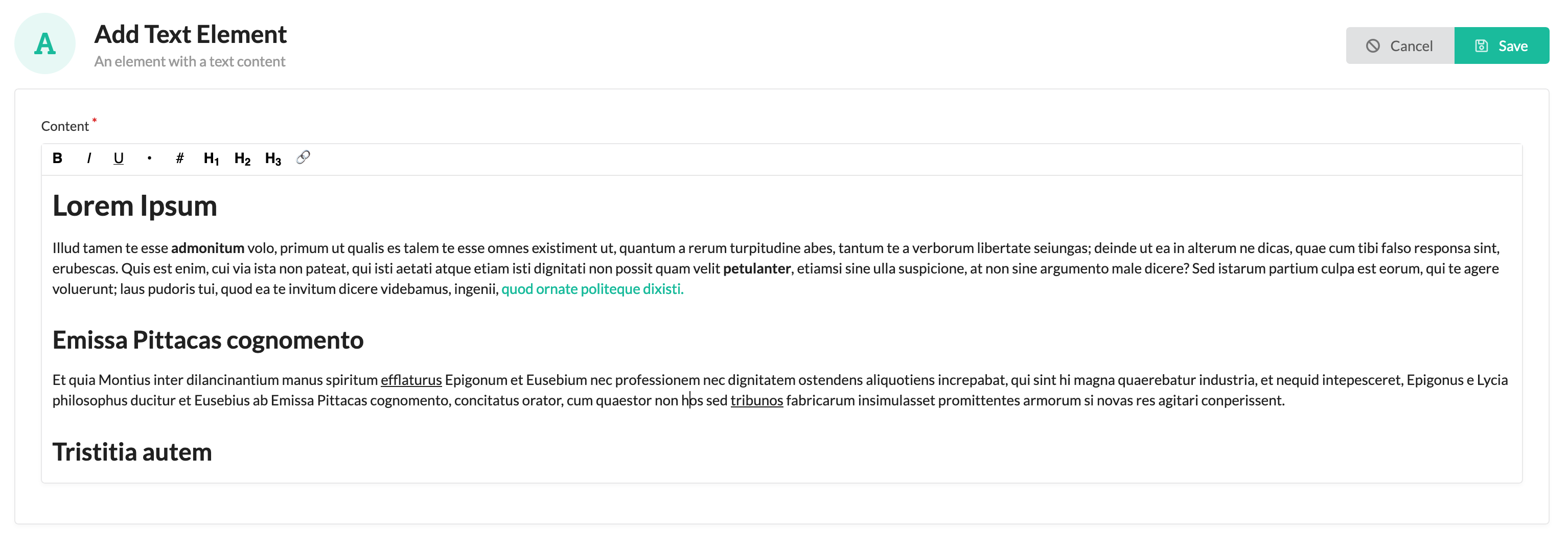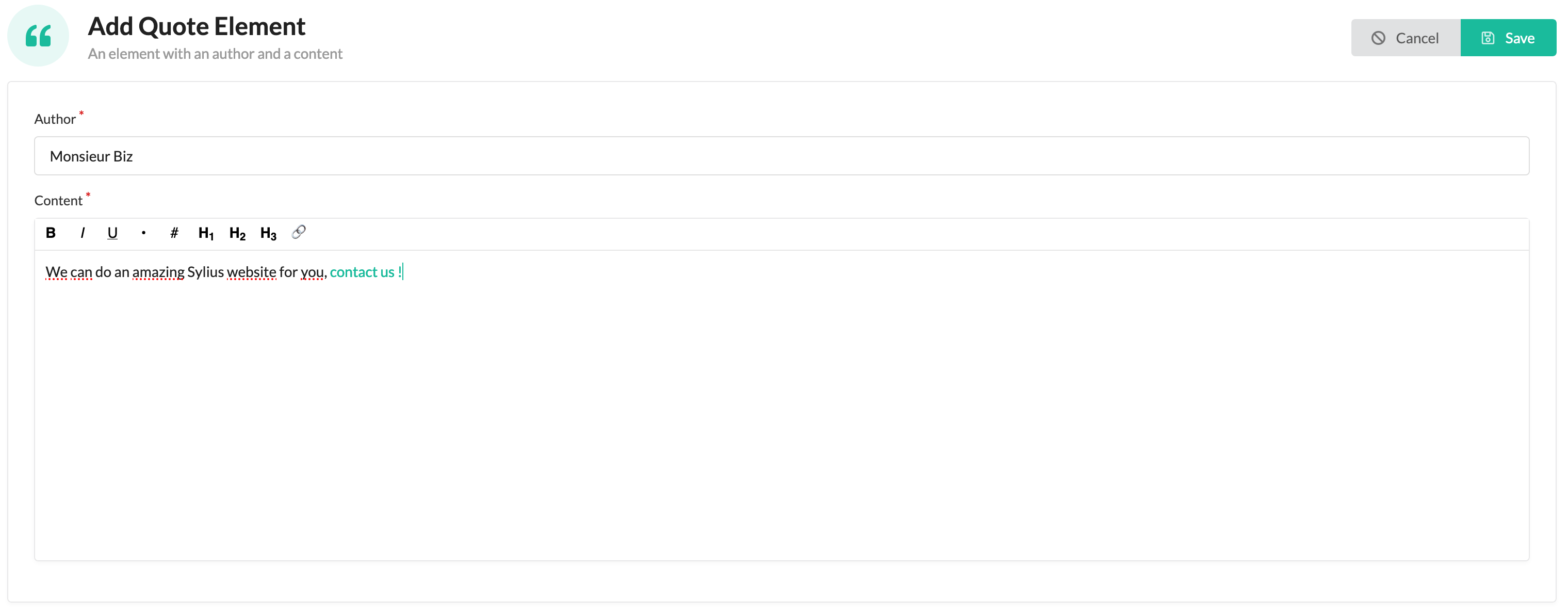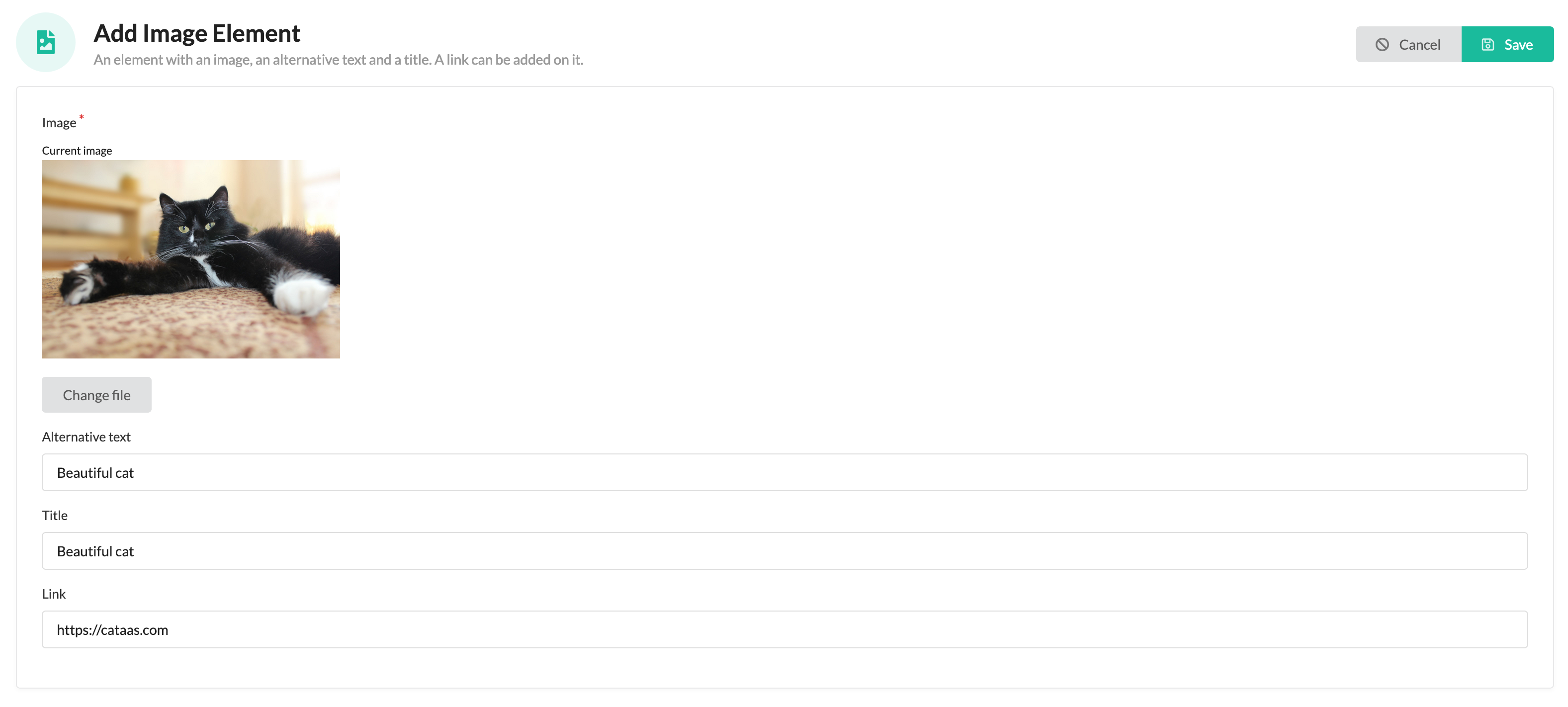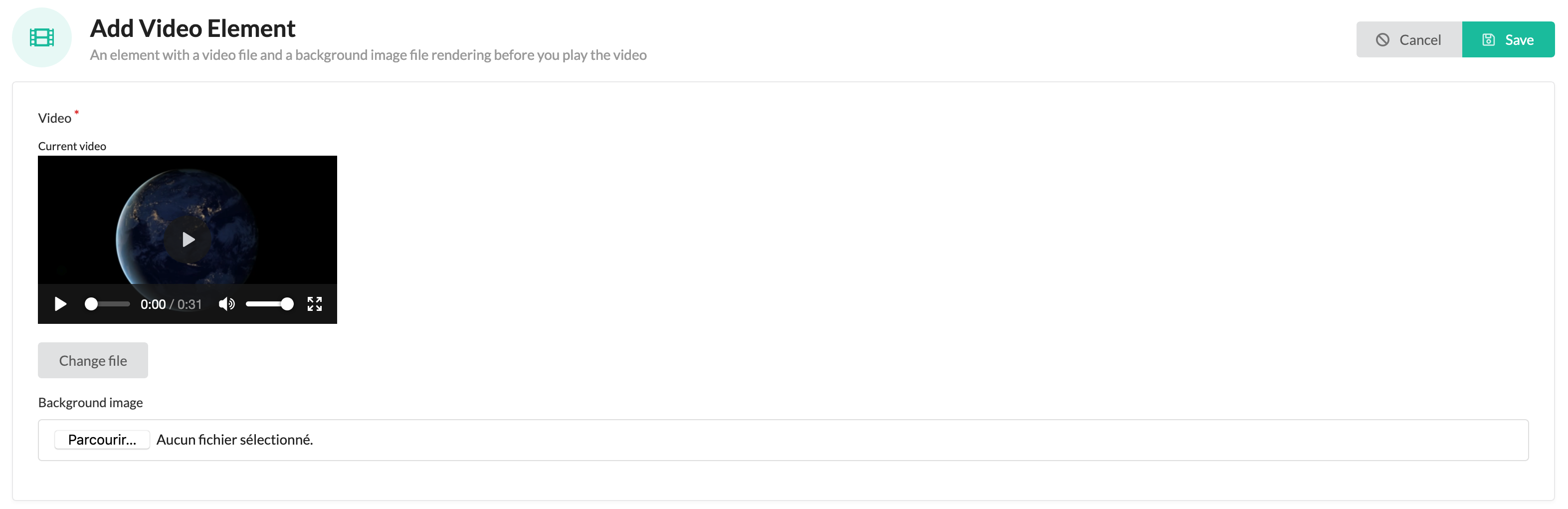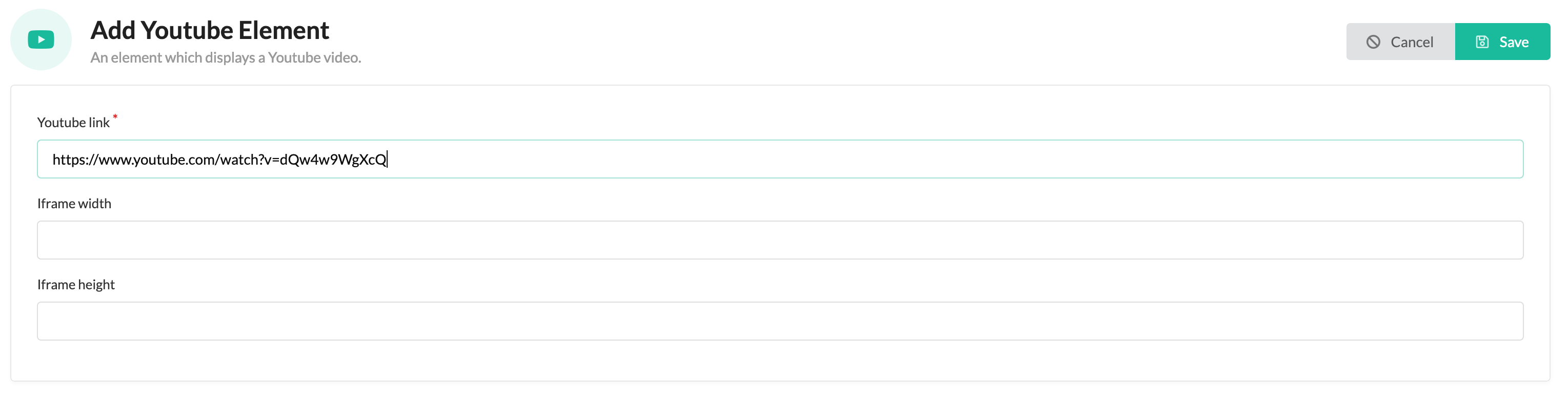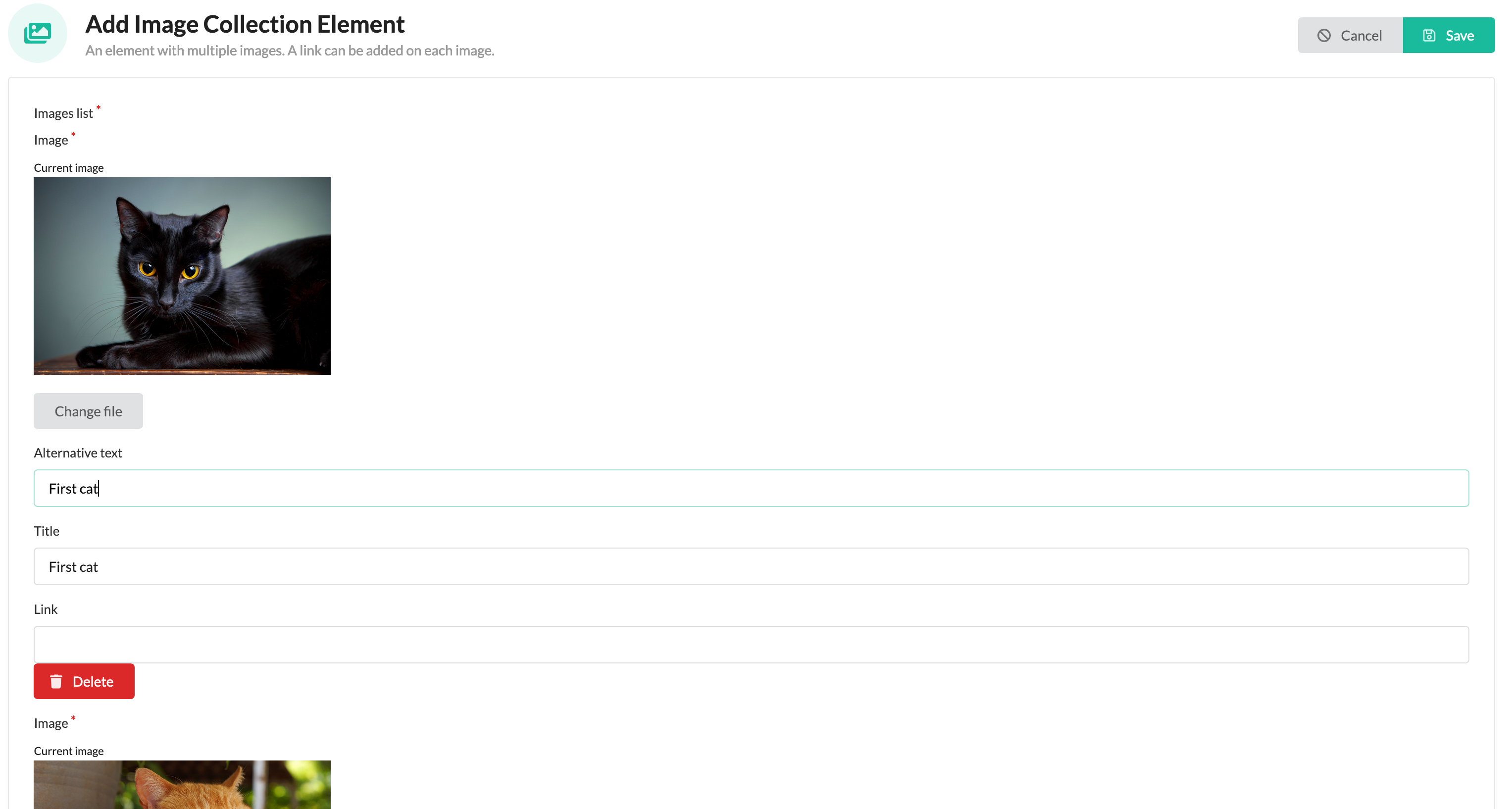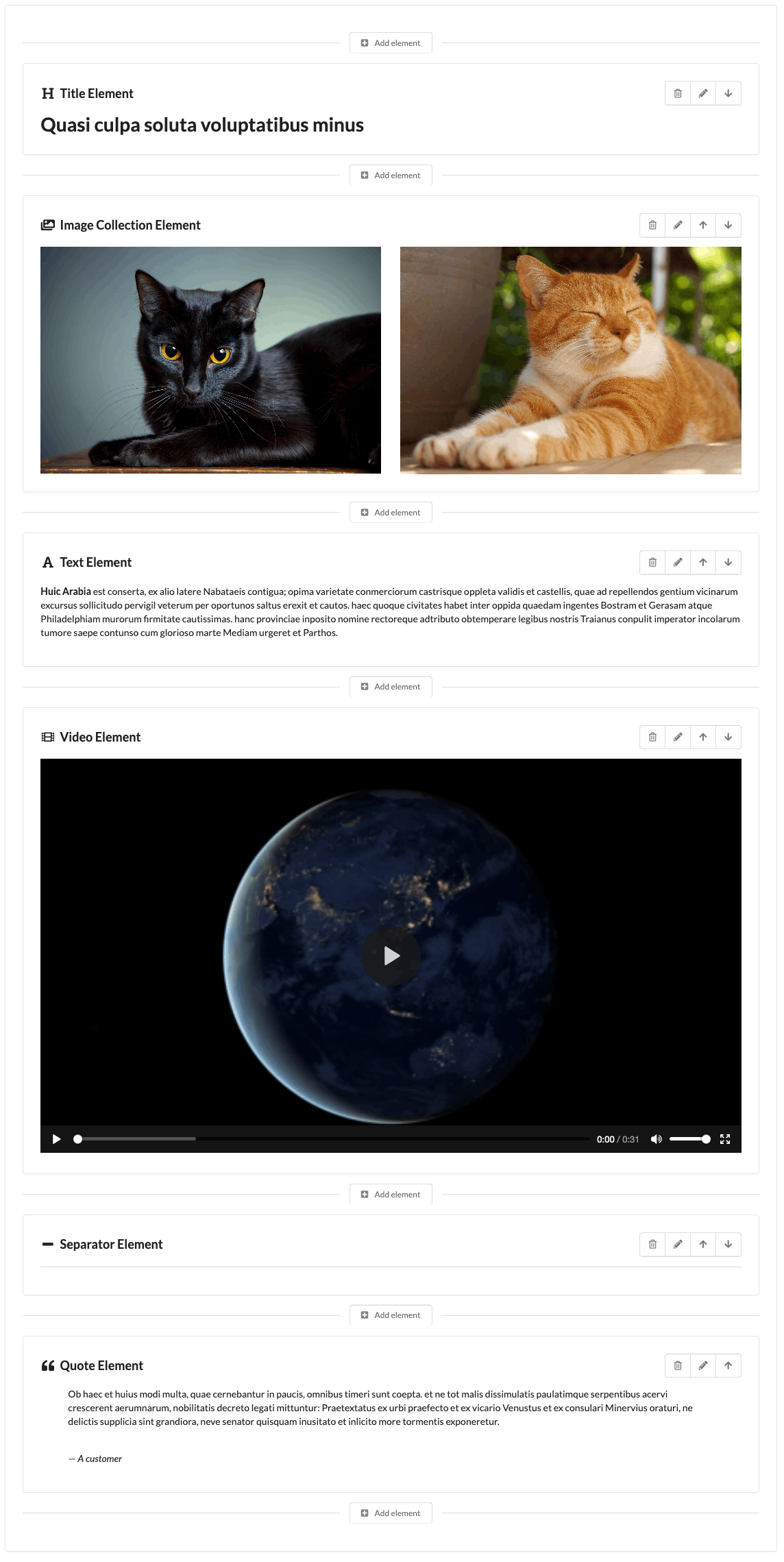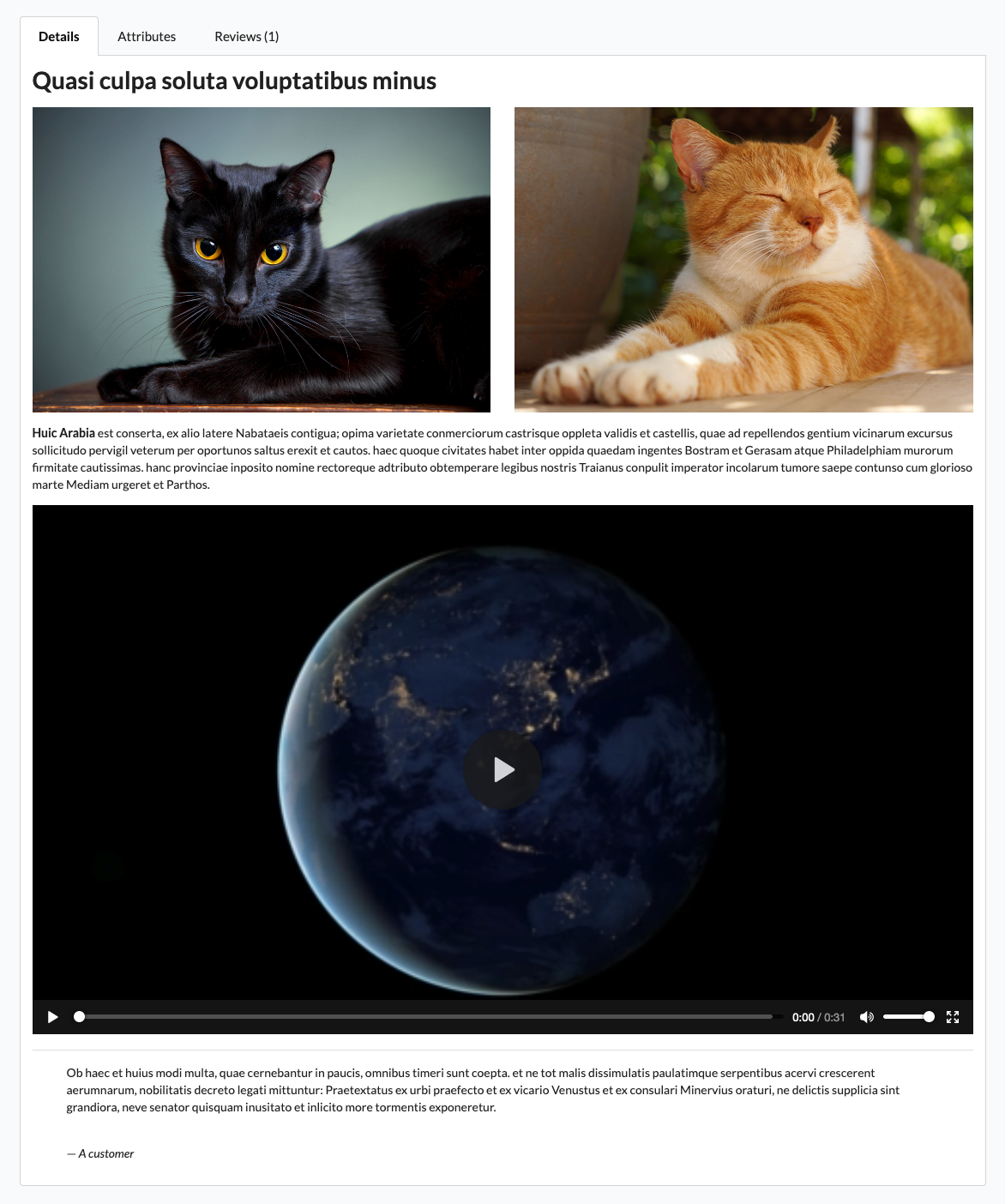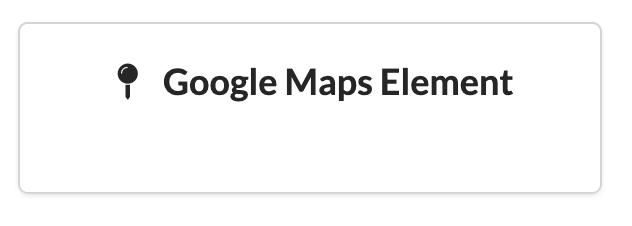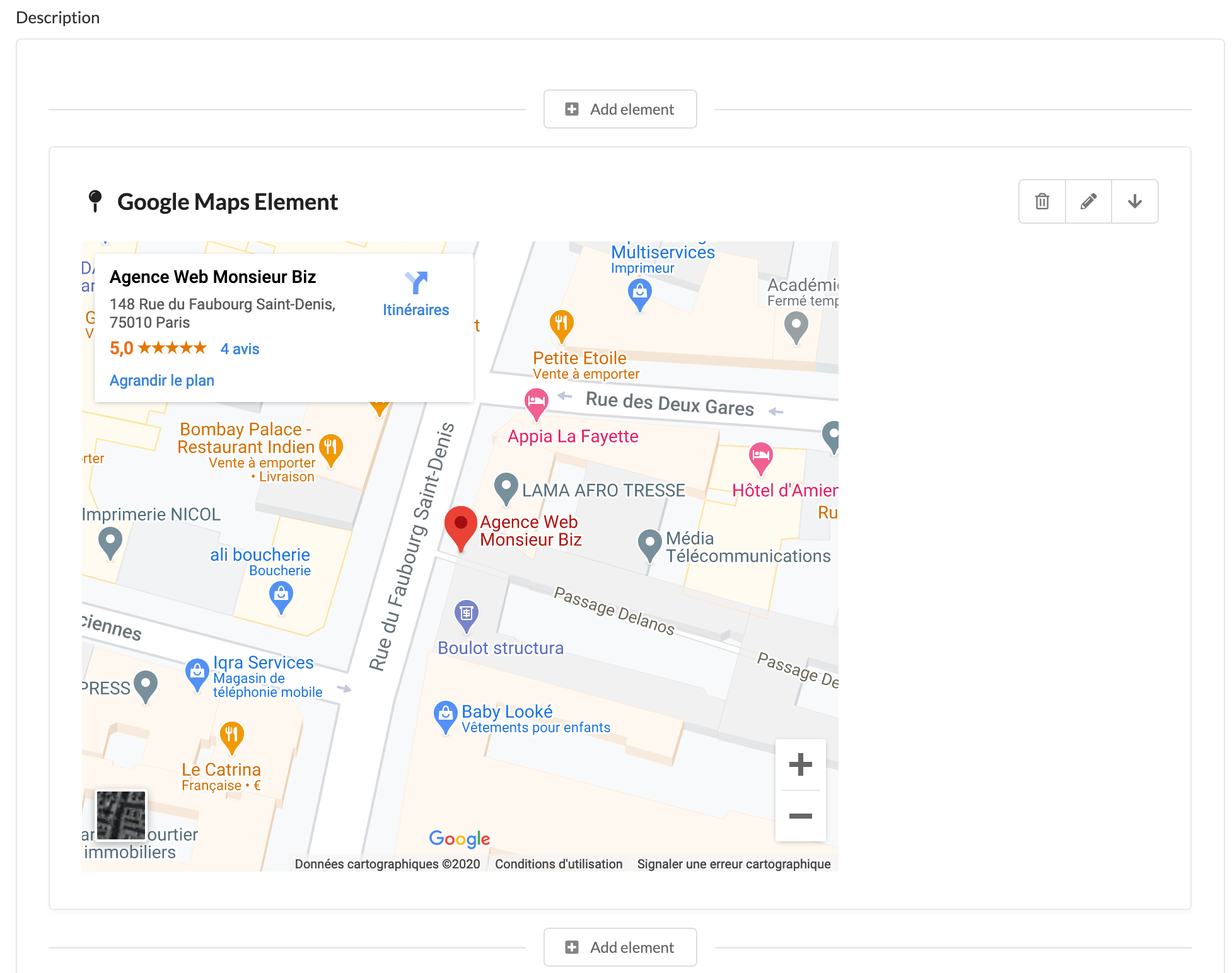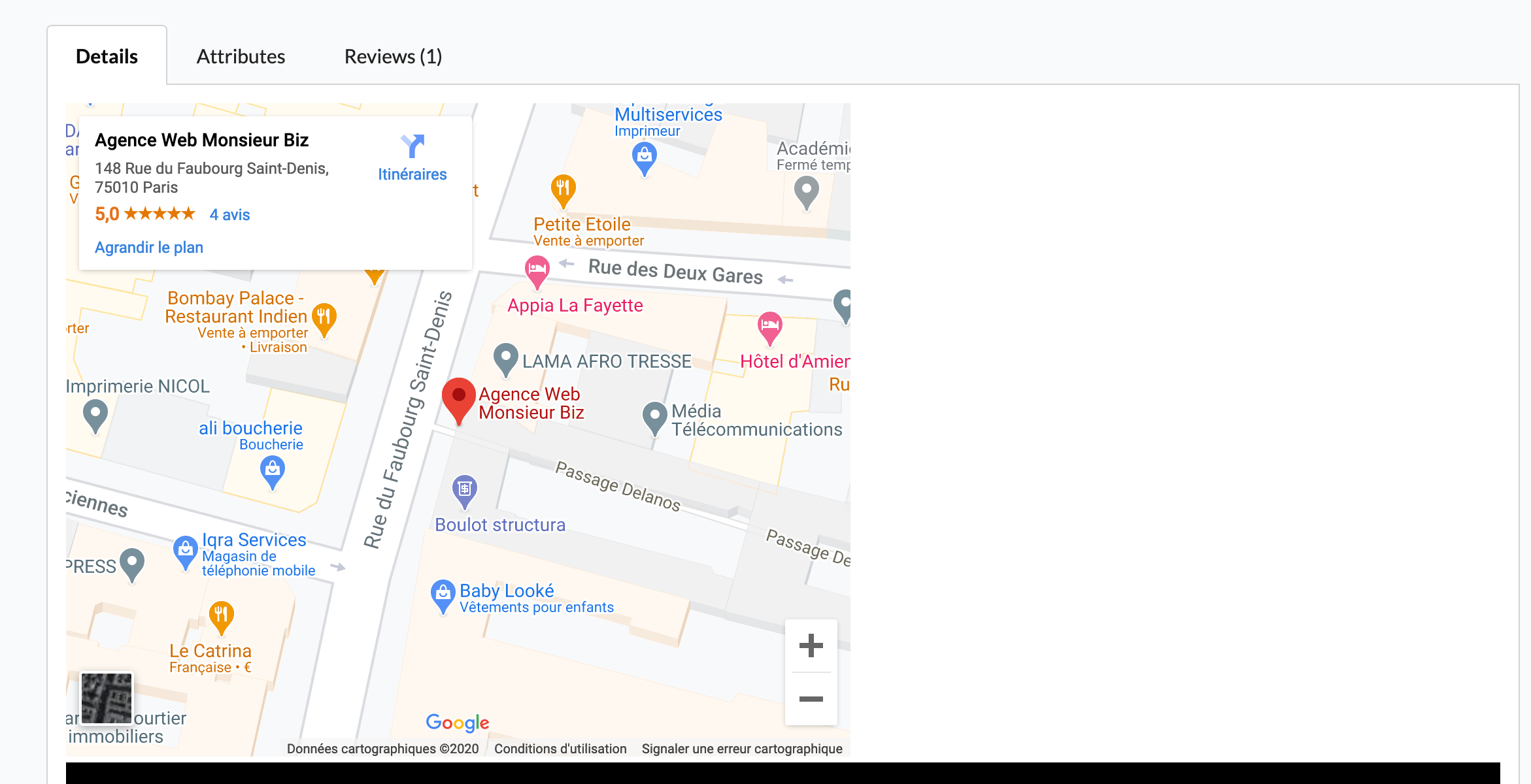Rich Editor
This plugin adds a rich editor on the fields you want. Now you can manage your content very easily!
Installation
composer require monsieurbiz/sylius-rich-editor-pluginChange your config/bundles.php file to add the line for the plugin :
<?php
return [
//..
MonsieurBiz\SyliusRichEditorPlugin\MonsieurBizSyliusRichEditorPlugin::class => ['all' => true],
];Then create the config file in config/packages/monsieurbiz_sylius_rich_editor.yaml :
imports:
- { resource: "@MonsieurBizSyliusRichEditorPlugin/Resources/config/config.yaml" }Finally import the routes in config/routes/monsieurbiz_sylius_rich_editor.yaml :
monsieurbiz_richeditor_admin:
resource: "@MonsieurBizSyliusRichEditorPlugin/Resources/config/routing/admin.yaml"
prefix: /%sylius_admin.path_name%And install the assets
bin/console asset:installUse the Rich Editor
Update your form type
To make a field use the rich editor, you must use the RichEditorType type for it.
We have an example of implementation in the test application.
If your field has some data already, like some previous text before installing this plugin, then we will convert it for you as an HTML Element which contains… HTML.
This way you will be able to use our plugin right away without risking any data lost!
Call twig render
To display the content of the rich editor field you must call the twig filter:
{{ content | monsieurbiz_richeditor_render_element }}You can see an example in the test application
Filter the elements
If you want to filter the elements which are available for your field, you can use the tags option when you build your form.
As example:
$builder->add('description', RichEditorType::class, [
'required' => false,
'label' => 'sylius.form.product.description',
'tags' => ['product'],
]);In that example, only the Ui Elements with the tag product will be available.
Don't worry, you can add this filter afterwards, we won't remove the already present Ui Elements of your field. But we
won't allow to add more if they don't have one of the allowed tags!
Example of setting tags to an Ui Element using yaml
monsieurbiz_sylius_richeditor:
ui_elements:
app.my_element:
# …
tags: ['product']Available elements
The plugin already contains some simple elements.
HTML Element
Text element
Quote element
Image element
Video element
Button element
Title element
Separator element
Youtube element
Image collection element
Example of a rich product description
Admin form with preview
Front display
Create your own elements
In this example, we will add a Google Maps element.
Define your UiElement
Define your UiElement in your configuration folder, let's say in config/packages/monsieurbiz_sylius_richeditor_plugin.yaml as example.
monsieurbiz_sylius_richeditor:
ui_elements:
app.google_maps:
title: 'app.ui_element.google_maps.title'
description: 'app.ui_element.google_maps.description'
icon: map pin
classes:
form: App\Form\Type\UiElement\GoogleMapsType
#ui_element: App\UiElement\MyUiElement
templates:
admin_render: '/Admin/UiElement/google_maps.html.twig'
front_render: '/Shop/UiElement/google_maps.html.twig'
tags: []You can use your own Ui Element object if needed. Be sure to implement the
\MonsieurBiz\SyliusRichEditorPlugin\UiElement\UiElementInterface interface.
A trait is there for you 🤗 as well. This is very useful when you need to do some custom work in your templates, it's like
having a helper around. The Ui Element is then available via the ui_element variable in your templates.
Create the Form Type we use in admin to fill your UiElement
<?php
declare(strict_types=1);
namespace App\Form\Type\UiElement;
use Symfony\Component\Form\AbstractType;
use Symfony\Component\Form\Extension\Core\Type\TextType;
use Symfony\Component\Form\FormBuilderInterface;
use Symfony\Component\Validator\Constraints as Assert;
class GoogleMapsType extends AbstractType
{
public function buildForm(FormBuilderInterface $builder, array $options)
{
$builder
->add('link', TextType::class, [
'label' => 'app.ui_element.google_maps.link',
'required' => true,
'constraints' => [
new Assert\NotBlank(),
],
])
;
}
}Add your translations of course
Here is an example of possible translation for the GMap element :
app:
ui_element:
google_maps:
title: 'Google Maps Element'
short_description: 'Include a Google Maps'
description: 'An element with a Google Maps link'
link: 'Link'Create the templates to render it in front and in admin
You have to create a template for the front and also for the admin's preview.
Here is an example of a simple template for this our which can be used in front and admin:
<iframe id="gmap_canvas" src="{{ element.link }}" scrolling="no" marginheight="0" marginwidth="0" width="600" height="500" frameborder="0"></iframe>The result !
The element is in the UI Elements list
You now have a form to edit it (your form!)
And we use your templates to render your UiElement
In admin :
In front :
Contributing
You can open an issue or a Pull Request if you want! 😘
Thank you!