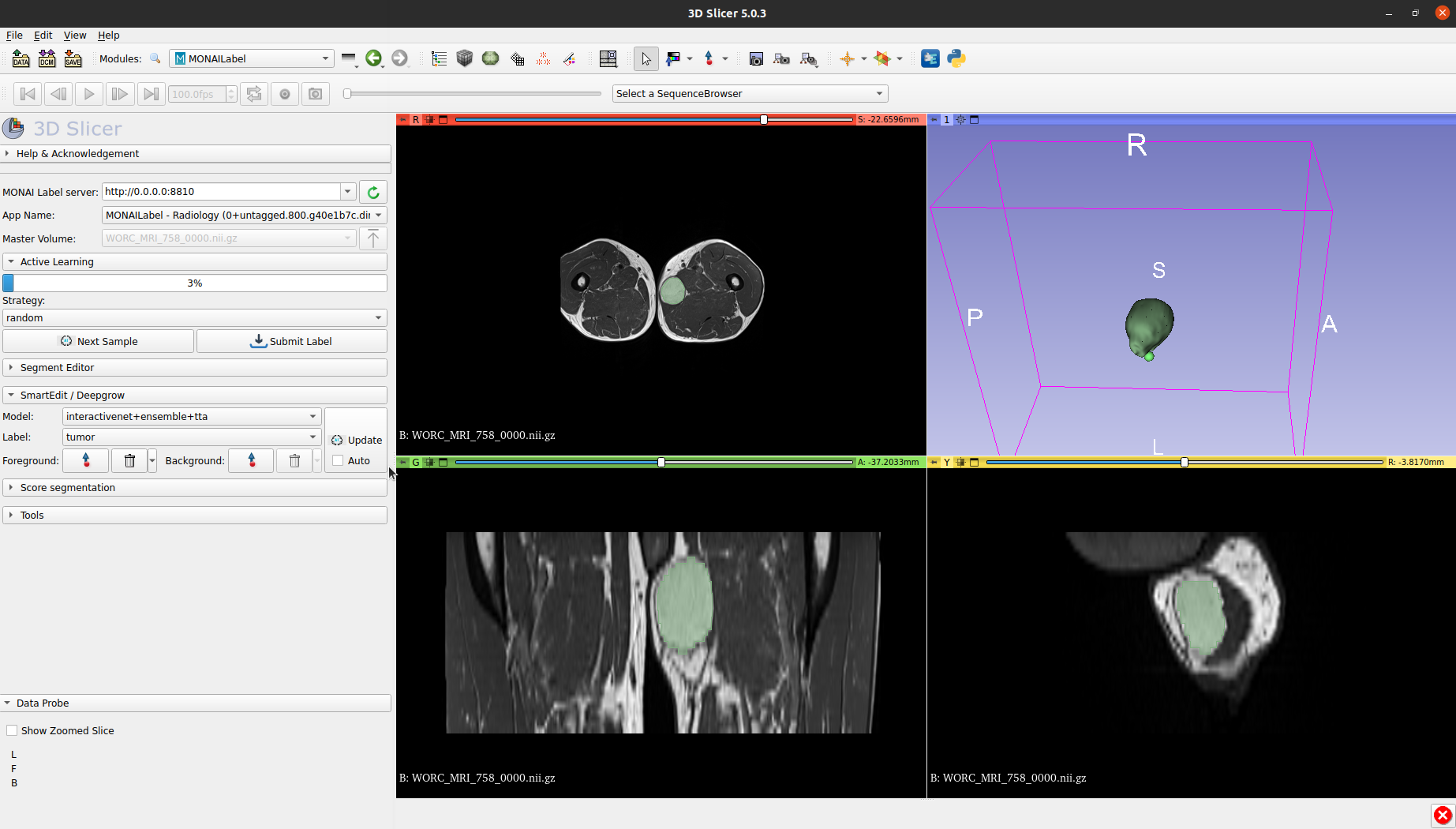| PyPi | Citing InteractiveNet |
|---|---|
Automatic segmentation has success in a variety of application throughout medical imaging. However, there could be a couple of reasons for automatic segmentation to fall short of providing accurate segmentations:
- Object are irregular and/or lobulated, which creates difficult segmentation task.
- It is impossible to encompass all heterogeneity from the patient population in a training dataset.
- It is difficult to create a (large) annotated dataset.
Here, we address this issue by using knowledge from a trained clinician to guide a 3D U-Net to improve segmentations. This is done using six interior margin points, i.e. extreme point in each axis. In theory, this approach should provide accurate segmentations for object or on modalities not seen during the training of the model. Currently, this has been assessed in various types of Soft-Tissue Tumors.
Inspired by nnU-Net, InteractiveNet uses dataset properties like imaging modality, voxel spacing, and image size to determine the best possible configuration for preprocessing, training, postprocessing, ensembling, and much more to provide a miminally interactive segmenation pipeline. By providing this framework, we hope to enable the use of minimally interactive segmentation for many more applications in medical imaging. We provide the option to generate interior margin points synthetically from ground truth segmentation, which is ideal for pilot studies.
- InteractiveNet
- Table of Contents
- Installation
- Usage
- Deploy
- Pretrained model
- Graphical User Interface
This package is covered by the open source APACHE 2.0 License.
When using InteractiveNet, please cite the paper describing InteractiveNet as as follows:
@article{spaanderman2024softtissuesegmentation,
title={Minimally Interactive Segmentation of Soft-Tissue Tumors on CT and MRI using Deep Learning},
author={Douwe J. Spaanderman and Martijn P. A. Starmans and Gonnie C. M. van Erp and David F. Hanff and Judith H. Sluijter and Anne-Rose W. Schut and Geert J. L. H. van Leenders and Cornelis Verhoef and Dirk J. Grunhagen and Wiro J. Niessen and Jacob J. Visser and Stefan Klein},
year={2024},
eprint={2402.07746},
archivePrefix={arXiv},
primaryClass={eess.IV}
}
@software{spaanderman2023interactivenet,
author = {Douwe J. Spaanderman, Martijn P. A. Starmans and Stefan Klein},
title = {Interactivenet, an automatic configuring minimally interactive segmentation workflow},
year = {2023},
publisher = {Zenodo},
url = {https://github.com/Douwe-Spaanderman/InteractiveNet}
}InteractiveNet has been tested on Linux (Ubuntu 20.04, and centOS), and MacOS (Big Sur). We do not provide support for other operating systems.
InteractiveNet requires a GPU for training, and while we recommend a GPU for inference, it is not required. Currently, we use an RTX 3060 (12GB) for soft-tissue tumors on MRI, and an NVIDIA A40 (48GB) for high dimensional CT data.
We recommend installing InteractiveNet in a virtual environment. We tested InteractiveNet using Python 3.9.5, and do not provide support for earlier Python versions.
- Install Pytorch using pip or compile from source. Make sure to get the latest version which matches your CUDA version, if you cannot find your CUDA version you can look for a previous version of pytorch here. Note, that when a non matching version of Pytorch is installed, it will drastically slow down training and inference. Also, it is essential to install Pytorch before pip install InteractiveNet.
- Install InteractiveNet:
- Install as is:
pip install interactivenet - Install for development (Only do this when you want to adjust/add code in the repository):
git clone https://github.com/Douwe-Spaanderman/InteractiveNet.git cd InteractiveNet pip install -e .
- Install as is:
- InteractiveNet needs to know where you intent to save raw data, processed data and results. Follow these instructions to set up environment paths.
Interactivenet installs several new commands to your terminal, which are used to run the interactivenet pipeline. All commands have the prefix interactivenet_. All commands have a -h of --help option to give you more information on how to use them.
For Interactive, interior margin points are required, if it is not possible to create these interactions manual, we provide options to derive these interactions synthetically. Also, using InteractiveNet requires you to structure your dataset in a format closely following the data structure of Medical Segmentation Decthlon. How to convert your dataset to be compatible with InteractiveNet can be found here.
InteractiveNet uses fingerprinting of the dataset to determine the best strategy for preprocessing and determines best network configurations. you can run fingerprinting, experiment planning and processing in one go using:
interactivenet_plan_and_process -t TaskXXX_YOURTASK
This command creates and populates the interactivenet_processed/TaskXXX_MYTASK folder, with plans on experiment running, and preprocessed .npz and .pkl files for your data. This is done so training is significantly faster. Finally, using -v or --verbose with the above command will create snapshots of all the images at different timepoints of the processing pipeline. More specifically, it will create images from: raw data, the exponentialized geodesic map, and final processed data.
Using -h or --help for planning and processing gives you multiple options to adjust settings in the experiment. One option I would advise to use is setting the -s or --seed to a set value. This will make sure that you will be able to replicate your experiments. If you forgot to do this, don't worry the randomly generated seed is stored in plans.json file.
Note, that together, depending on how powerful your CPU is, running planning and preprocessing might take up to half an hour.
We use MLflow to automatically log the interactivenet pipeline from training to testing your models. If you are not familiar with MLflow, please visit here for more information. Additionally, here we have provided documentation to guide you to access MLflow. Note that you cannot access MLflow without training atleast 1 model/fold
InteractiveNet uses five fold cross-validation in order to use ensembling and define best postprocessing steps. You need to train all folds (default = 5), otherwise inference does not work.
To train interactivenet for all FOLDS in [0, 1, 2, 3, 4] (if default number of folds is selected), run:
interactivenet_train -t TaskXXX_YOURTASK -f FOLD
Additional options can be found under -h or --help.
All experiments results as well as trained models can be found in the interactivenet_results folder. Tracking experiments and visualizing results is done in MLflow, for which documentation can be found here.
After training has been run, InteractiveNet can be used to test the data present in imagesTs (and compare to labelsTs if available). Note that you need to adhere to this format.
Testing consists of three parts, identifying best postprocessing (this has to be run ones), running prediction for each fold, and ensembling. Note that you should only continue when all folds have been trained. In order to run the complete testing pipeline you can use:
interactivenet_test -t TaskXXX_YOURTASK
Output can both be saved as raw weights -w or --weights and predicted niftis -n or --niftis. Additional options can be found under -h or --help.
We again use mlflow in order to log postprocessing, predictions and ensembling. Logging includes metric calculations (dice similarity coefficient (DSC), hausdorff distance (HD), average surface distance (ASD)), which are saved as .json or visualized using seaborn. Finally, we automatically generate a .png file of the raw image with the predicted (and if provided ground truth) segmentation. The slice is chosen based on the center of mass of the segmentation.
Components of the interactivenet can be individually run. below is not required if you have succesfully run interactivenet_test. To run postpostprocessing:
interactivenet_postprocessing -t TaskXXX_YOURTASK
To run predictions:
interactivenet_predict -t TaskXXX_YOURTASK -w
note that for ensembling, weights need to be saved in predict (-w). weights are large .npz files, keep this in mind when running multiple experiments, after ensembling .npz files can be safelty removed. To run ensembling:
interactivenet_ensemble -t TaskXXX_YOURTASK
Additional options for all three above scripts can be found under -h or --help.
The above testing scripts only work for samples in the imagesTs location the defined Task. However, if you want to run inference on new samples, we also provide an additional inference script. For this new samples do not need to adhere to the original format. Inference can be run using:
interactivenet_inference -t TaskXXX_YOURTASK -i PATH_TO_IMAGES -in PATH_TO_INTERACTION -o PATH_TO_OUTPUT
The task ID provided in -t or --task defines which pipeline will be used for inference, i.e. TaskXXX_YOURTASK defines the preprocessing, trained model and postprocessing steps used for inference. Next, you need to define the folders for the input images, interactions and output segmentations. Note, that the names of images and interactions should match the structure of the images and interactions in TaskXXX_YOURTASK, e.g. in case of two modalities in TaskXXX_YOURTASK, the images should also have two (NAME_XXX_0000, NAME_XXX_0001).
Aside from the above required arguments for inference. The user is also able to directly compare the results to ground truth labels using -l or --labels and log these results in mlflow -m or --log_mlflow. Similar to testing, this will provide the user with multiple segmentation metric (see above) and images of the segmentations and ground truth. Additional options can be found under -h or --help.
Trained models can be deployed, by saving all the necessary files. This includes the model weights, preprocessing and postprocessing decisions. By using the following command:
interactivenet_deploy -t TaskXXX_YOURTASK
A new folder will be made in the specified interactivenet_results folder named according to the TaskXXX_YOURTASK, which includes everything needed to run the pipeline. You can share this folder with whoever you like and they will be able to run your trained models!
In order to run your deployed models, simply use interactive_inference as described above.
Pretrained models can be found here. All available can also be printed using interactivenet_available_models.
In order to download and install pretrained models you can use the following provided command:
interactivenet_download_model -t TaskXXX_YOURTASK
-t or --task defines the model which will be download. All available models can be found as described above or by checking the options under -h or --help. In order to run pretrained models, simply use interactive_inference as described above.
We have implemented the interactive segmentation pipeline in monailabel. Therefore, you can directly use interactivenet in 3D slicer/OHIF vierwer. This will allow you to load in samples, make interactions, and run the pretrained segmentation pipeline. Deployed models, as described above, can be used in the Graphical User Interface (GUI). Checkout the Graphical User Interface for more information, and see below for an example of interactivenet in 3D slicer.