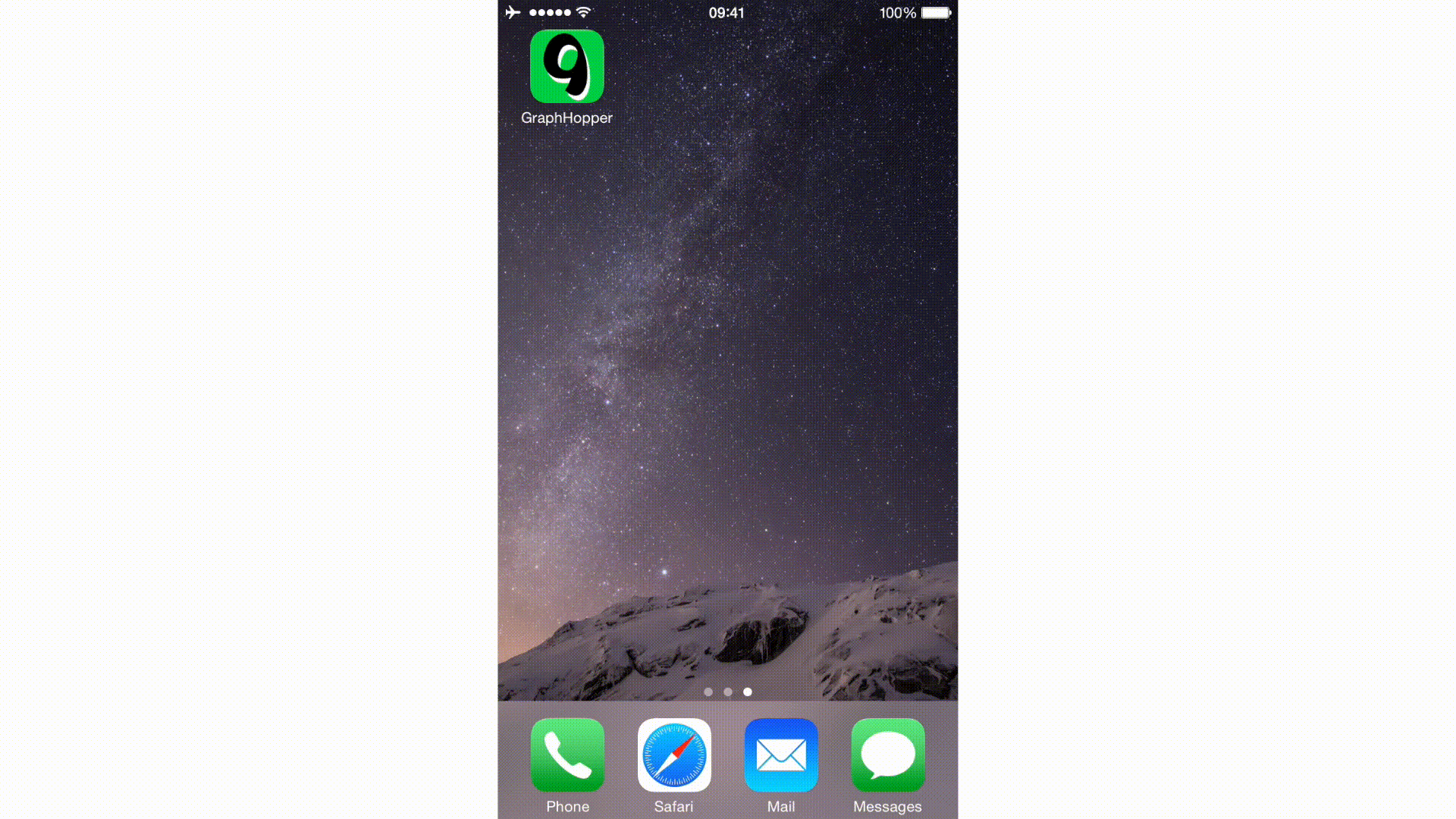graphhopper-ios wraps graphhopper
and creates the GraphHopper.xcframework library to be used on iOS.
It uses j2objc to translate the .java sources into Objective-C.
Disclaimer: This is experimental so treat it accordingly. Feel free to help in any way.
- JDK 8 (Yes, jts source needs JDK 8), recommended is AdoptOpenJDK8
- Maven
- XCode 11.4+
To get started run the following commands in Terminal:
git clone --recursive https://github.com/graphhopper/graphhopper-ios.git
cd graphhopper-ios
make class.list
make translate
make -j8Running make optimize optionally before make translate will use ProGuard to remove dead code from translated sources. Project provides 2 config files: proguard-full.cfg and proguard-slim.cfg. Full config will create a binary with all graphhopper classes, where silm config will create a binary with just the classes necessary by the project.
This will clone the repository and all its submodules. Now you are ready to use GraphHopper on iOS or OS X.
(For now you need to use https://github.com/oflebbe/graphhopper/ branch ios_compat ) Beware there are unresolved issues
You have two options:
-
Head over to graphhopper-ios-sample and follow the instructions there. This is the easiest way to get started.
-
(untested) Manually add graphhopper.xcodeproj to your Xcode project. See the Usage section below.
Feel free to raise problems or questions in our forum.
You can either add graphhopper.xcodeproj to your project and let Xcode compile the library or you can compile it from the Terminal and then add the library and sources to your Xcode project.
To configure your project to use graphhopper.xcodeproj follow the steps below:
- Drag&drop graphhopper.xcodeproj into your project (or use the menu File -> Add Files to...)
- Expand graphhopper.xcodeproj and drag&drop the Translations and Libraries groups into your project (make sure you check "Create folder references" and have your target selected in "Add to targets:")
- In the Build Settings of your project:
- add
-ObjCto your target's Other Linker Flags - add
{path-to-graphhopper-ios}/j2objc/includeand{path-to-graphhopper-ios}/srcto your target's User Header Search Paths
- add
- In the Build Phases of your project:
- in Target Dependencies add the graphhopper target
- in Link Binary With Libraries add Security.framework (to support secure hash generation), libz.dylib (needed to support java.util.zip) and libicucore.dylib (to support java.text, which is a dependency introduced by j2objc 0.9.5)
You're now ready to use GraphHopper on iOS and OS X.
You are responsible for importing graph data. For an example check out graphhopper-ios-sample.
Alternatively, you can translate and compile the library by invoking make
in the Terminal. You can then link the library
graphhopper-ios/build/libgraphhopper.a and it's header files at graphhopper-ios/src
manually into your project. For all the other configurations see the Xcode section above.
This method compiles the library for the following architectures: macosx, simulator, iphoneos, so using Xcode instead is recommended.
- iOS 11.0+ or OS X 10.10 (it might work on older versions but haven't tested)
- JDK 1.8 or higher
- Xcode 11.0 or higher
If you run into problems, you can try one of the following:
- if using Xcode, try cleaning up the project (Product -> Clean)
- if using the Terminal, you can use one of these 2 cleanup commands:
make clean- will delete the /graphhopper-ios/build directorymake cleanall- if the first one didn't do it, this will delete everything related to the build process (you then need to runmake class.list)
The dependencies j2objc, hppc and jts should be downloaded automatically if not present. You can force to reload by removing them:
make dependencies/hppc dependencies/jts j2objc