Some settings to make your Windows-Terminal Portal 2 themed! The background is taken from Portal 2's files, and as I don't know about Valve's Copyright policies very well I've decided to not include the GIF on here unless I get granted permission to do that by Valve. Feel free too look into the Issues tab to see if there's something you can contribute to.
I made this based on the settings posted by reddit user u/zushiba, which were in turn based on those from user u/runew0lf. I'm a big Portal Fan myself so I couldn't pass this opportunity. Here's my original Reddit Post.
- (Install the Windows Terminal from the Microsoft Store if you haven't yet!)
- Download the Image Files from this repository (you do not need the files inside of the "Original" Folder, check out that for the original theme that this is based on), and move them to
%LOCALAPPDATA%\Packages\Microsoft.WindowsTerminal_8wekyb3d8bbwe\RoamingStateUser evaldasmix has uploaded some alternative Icons to use under this link! - To obtain the GIF for the background, refer to the section How to obtain the animated background
- Open the Windows terminal and open the settings menu by either pressing CTRL and , or by pressing the little drop-down menu next to the tab and selecting "Settings".
- Press the "Open JSON-File" button in the bottom right of the settings Panel, and open it with an editor of your choice (Alternatively, I have uploaded my own JSON-File if you would like to skip the work of pasting this in yourself).
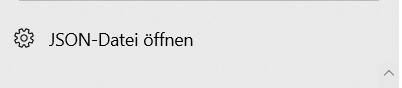
- Paste the following code into the appropriate spaces in the JSON-File:
This goes into the Array
"list": [, don't delete any of the profiles in there, just paste this in front of the other profiles.
{
"acrylicOpacity": 0.5,
"backgroundImage": "ms-appdata:///roaming/p2terminalbg.gif",
"backgroundImageAlignment": "center",
"backgroundImageOpacity": 0.5,
"backgroundImageStretchMode": "fill",
"colorScheme": "Aperture",
"cursorColor": "#A66900",
"cursorShape": "vintage",
"experimental.retroTerminalEffect": true,
"hidden": false,
"icon": "ms-appdata:///roaming/aperture_transparent.png",
"name": "Aperture",
"tabTitle": "Aperture Science",
"useAcrylic": true,
"padding": "40, 24, 24, 24",
},
If the console's text is not aligned with the box inside correctly, make sure to change the padding values to fit to your screen.
This goes into the Array "schemes": [, don't delete any of the schemes in there, just paste this in front of the other schemes.
{
"background": "#6F3D00",
"black": "#A66900",
"blue": "#A66900",
"brightBlack": "#A66900",
"brightBlue": "#A66900",
"brightCyan": "#A66900",
"brightGreen": "#A66900",
"brightPurple": "#A66900",
"brightRed": "#A66900",
"brightWhite": "#A66900",
"brightYellow": "#A66900",
"cursorColor": "#A66900",
"cyan": "#A66900",
"foreground": "#A66900",
"green": "#A66900",
"name": "Aperture",
"purple": "#A66900",
"red": "#A66900",
"selectionBackground": "#A66900",
"white": "#A66900",
"yellow": "#A66900"
},
Attention: Reddit user u/R1chex has uploaded the GIF to Imgur, so you wouldn't have to convert it yourself: Imgur I did not download this and am not responsible for the copyright of this GIF.
- (Install Portal 2 if you haven't yet)
- Navigate to
C:\Program Files (x86)\Steam\steamapps\common\Portal 2\portal2\media\sp_credits_bg.bikand copy this file to a convenient location. - Open Aconvert Video in a browser of your choice, and upload the file to the service.
- Click on Options and choose
Change Size, bitrate or frame rate - Choose the following settings:
Target Format: GIF
Video Size: 1920x1080 (1080p)
Video bitrate: 512k
Frame Rate: 60 or 30 (Up to you, 60 looks smoother)
Video aspect: Do not change
 5. Click "Convert Now!" and download the converted file.
6. Rename the file to "p2terminalbg.gif" and place it inside
5. Click "Convert Now!" and download the converted file.
6. Rename the file to "p2terminalbg.gif" and place it inside %LOCALAPPDATA%\Packages\Microsoft.WindowsTerminal_8wekyb3d8bbwe\RoamingState
7. Done! Everything should be in working order now!
Portal and Portal 2 are owned by Valve Corporation, with whom I have no connection.
