A simple & easy to use animation library for web developers

Git Pages
·
Playground Demo
·
Report Bug
·
Request Feature
JOS-Animation, Javascript On Scroll Animation library is a simple & easy to use animation library package to instantly add professional animation to your website. It was built to make my life easier while developing websites & comes with tons of features and is fully customizable. It is lightweight & has a very small footprint. The best part of all is that it has no (*minimum) toll on performance.
- Open source, no download or tiring setup, just add a script tag (Embed).
- Includes Preset and expert custom animation options.
- Works with all major browsers & Platforms.
- Fast, light and small with no/min toll on performance.
- Simple & easy to setup for both beginners & experts.
- Customize animation settings and build your own scroll invoked functions
- And lots more stuff... explore it yourself.
This project is currently being developed by me & the dev community, So you can expect more features and updates quite often..
Was inpired by GSAP, AOS libraries. I wanted something easier to use, with great performance and wanted to make the implementation better. So I worked on this project from scratch.
Feel free to report an issue or request a feature in this repository :)
& for more information, Check out the JOS Webpage.
Badges
<a
target="\_blank"
rel="noopener noreferrer nofollow"
href="https://github.com/jesvijonathan/JOS-Animation-Library"
>
<img
src="https://cdn.jsdelivr.net/gh/jesvijonathan/JOS-Animation-Library@master/res/badge/jos_github%20default.svg"
alt="JOS-Animation"
style="max-width: 100%;"
/></a>Video Tutorial
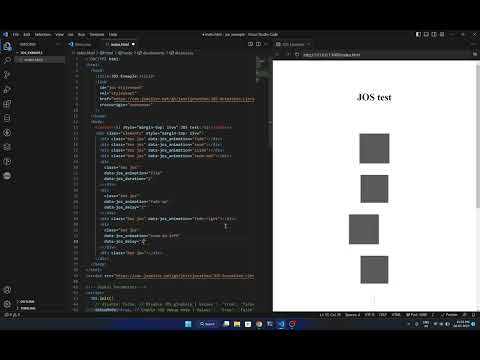
JOS v0.8.8 18 July 2023 Jesvi Jonathan
- Add the
<link>inside the<head>tag :
<link
id="jos-stylesheet"
rel="stylesheet"
href="https://unpkg.com/jos-animation/dist/jos.css"
crossorigin="anonymous"
/>- Add the
<script>right after the<body>tag :
<script src="https://unpkg.com/jos-animation/dist/jos.min.js"></script>You can add minified version of the script by replacing jos.js with jos.min.js in the above script tag.
jos.jsfor basic.jos.min.jsfor production use.jos.debug.jsfor debugging along with some other function
- Use
JOS.init();to initialize the library with default settings.
<!-- Initialize JOS with default settings -->
<script>
JOS.init();
</script>- (Or) Use
JOS.init(options);to overide the default settings with your custom settings.
<!-- Global Parameters -->
<script>
JOS.init({
// disable: false, // Disable JOS gloabaly | Values : 'true', 'false'
debugMode: true, // Enable JOS debug mode | Values : 'true', 'false'
passive: false, // Set the passive option for the scroll event listener | Values : 'true', 'false'
once: false, // Disable JOS after first animation | Values : 'true', 'false' || Int : 0-1000
animation: "fade", // JOS global animation type | Values : 'fade', 'slide', 'zoom', 'flip', 'fade-right', 'fade-left', 'fade-up', 'fade-down', 'zoom-in-right', 'zoom-in-left', 'zoom-in-up', 'zoom-in-down', 'zoom-out-right', 'zoom-out-left', 'zoom-out-up', 'zoom-out-down', 'flip-right', 'flip-left', 'flip-up', 'flip-down, spin, revolve, stretch, "my-custom-animation"
// animationInverse: "static", // Set the animation type for the element when it is scrolled out of view | Values : 'fade', 'slide', 'zoom', 'flip', 'fade-right', 'fade-left', 'fade-up', 'fade-down', 'zoom-in-right', 'zoom-in-left', 'zoom-in-up', 'zoom-in-down', 'zoom-out-right', 'zoom-out-left', 'zoom-out-up', 'zoom-out-down', 'flip-right', 'flip-left', 'flip-up', 'flip-down, spin, revolve, stretch, "my-custom-animation"
timingFunction: "ease-in-out", // JOS global timing function | Values : 'ease', 'ease-in', 'ease-out', 'ease-in-out', 'linear', 'step-start', 'step-end', 'steps()', 'cubic-bezier()', 'my-custom-timing-function'
//mirror : false, // Set whether the element should animate back when scrolled out of view | Values : 'true', 'false'
threshold: 0, // Set gloabal the threshold for the element to be visible | Values : 0-1
delay: 0, // Set global the delay for the animation to start | Values : 0,1,2,3,4,5
duration: 0.7, // Set global the duration for the animation playback | Values : flota : 0-1 & int : 0,1,2,3,4,5
// startVisible: "true", // Set whether the element should animate when the page is loaded | Values : 'true', 'false' || MS : 0-10000
// scrollDirection: "down", // Set the scroll direction for the element to be visible | Values : 'up', 'down', 'none'
//scrollProgressDisable: true // disable or enable scroll callback function | Values : 'true', 'false'
// intersectionRatio: 0.4, // Set the intersection ratio between which the element should be visible | Values : 0-1 (automaticaly set)
// rootMargin_top: "0%", // Set by which percent the element should animate out (Recommended value between 10% to -30%)
// rootMargin_bottom: "-50%", // Set by which percent the element should animate out (Recommended value between -10% to -60%)
// rootMargin: "0% 0% -50% 0%", // Set the root margin for the element to be visible | Values : _% _% _% _% (automaticaly set)
});
</script>- Set
class="jos"to the element you want to animate :
<!-- JOS class is required to animate the element -->
<div class="jos"></div>- Set
data-jos*attributes to customize the element you want to animate,
(although these attributes are optional and will work without them) :
<!-- JOS attributes are optional and will work without them (class="jos" is mandatory). these attributes can be used to customize the animation of the element -->
<div
class="jos"
data-jos_animation="zoom"
data-jos_once="false"
data-jos_duration="0.4"
data-jos_delay="0.1"
data-jos_timing-function="ease-in-out"
data-jos_mirror="true"
data-jos_rootMargin="0% 0% -50% 0%"
data-jos_rootMargin_top="-10%"
data-jos_rootMargin_bottom="-50%"
data-jos_scrollDirection="down"
data-jos_startVisible="false"
data-jos_invoke="myCustomFunction"
data-jos_invoke_out="myCustomFunction_onExit"
data-jos_anchor="#elementID"
></div>See JOS Props for full information regarding the animation, attributes, and options.
- Create a custom animation by adding the following code to your stylesheet :
/* Custom animation class name starts with 'jos-' keyword followed by the animation name*/
.jos-my-custom-animation {
/* Set the initial state of the element */
}- Use your cutom animation by setting the
data-jos_animationattribute tomy-custom-animation:
<div class="jos" data-jos_animation="my-custom-animation"></div>Example : Custom Animation
- Create a custom inverse animation by adding the following code to your stylesheet :
/* Custom inverse animation class name starts with 'jos-' keyword followed by the animation name*/
.jos-my-custom-animation-inverse {
/* Set the initial state of the element */
}- Use your cutom inverse animation by setting the
data-jos_animationInverseattribute tomy-custom-animation-inverse:
<div class="jos" data-jos_animationInverse="my-custom-animation-inverse"></div>This is especially useful when you want to animate an element when it is scrolled out of its rootMargin, this gives more customizability for beautiful animations.
Example : Custom Inverse Animation
- Create a playable animation by adding the following code to your stylesheet :
/* Custom playable animation class name starts with 'jos-' keyword followed by the animation name*/
/* My Custom Playable Animation */
.jos-my-custom-animation {
transition: 1s;
animation: jos-my-custom-animation 1s ease-in-out infinite;
transform: translateX(100px);
}
/* Add Keyframes */
@keyframes jos-my-custom-animation {
0% {
opacity: 1;
}
50% {
transform: translateX(-100px);
}
}- Use the playable animation by setting the
data-jos_animationattribute tomy-custom-animation&data-jos_animationInverseattribute tomy-custom-animation-play:
<div
class="jos"
data-jos_animation="my-custom-animation"
data-jos_animationinverse="static"
></div>Here the data-jos_animationinverse attribute is set to static to prevent the element from animating out of view & to keep it in the final state. The Playable animation is triggered and starts playing when the element is scrolled into view.
Example : Playable Animation
- Create a custom timing function by adding the following code to your stylesheet :
/* Custom timing function attribute name starts with 'data-jos_timing_function' keyword & a custom name of your choice */
[data-jos_timing_function="myCustom-timingFunc"] {
/* Set the timing of the element */
transition-timing-function: cubic-bezier(0.2, 0.5, 0.2, 0.5) !important;
}- Use your cutom timing function by setting the
data-jos_timing-functionattribute tomy-custom-timing-function:
<div class="jos" data-jos_timing-function="myCustom-timingFunc"></div>Example : Custom Timing Function
- Create an element that you want to use as an anchor & add an
idto it :
<!-- My reference anchor element -->
<div id="myElement"></div>- Create an element that you want to animate & add the
data-jos_anchorattribute to it, with the id starting with suffix#:
<!-- My animated element -->
<div class="jos" data-jos_anchor="#myElement"></div>This triggers the animation when the myElement element is scrolled into view.
This feature is useful especially when you want to animate an element which is in a fixed position.
Example : Anchor
- Create an element that you want to animate & add the
data-jos_scrollDirectionattribute to it :
<!-- My animated element -->
<div class="jos" data-jos_scrollDirection="down"></div>This triggers the animation when the element is scrolled into view from the up to down direction.
& you can do the same for down to up direction.
This is partciluarly useful when you want to animate an element when it is scrolled into view from a particular direction.
Example : Direction Based Animation
- Create an element that you want to have a visible state when the page is loaded & add the
data-jos_startVisibleattribute to it :
<!-- My animated element -->
<div class="jos" data-jos_startVisible="true"></div>This sets the element to be visivle when the page is loaded. you can add a delay to it by setting the value in ms :
<!-- My animated element that is visivle with a given timer/delay in ms-->
<div class="jos" data-jos_startVisible="3000"></div>This sets the element to be visivle when the page is loaded after 3000ms or instantly if the value is 0 (or) true.
This feature is useful especially when you want an element which is in a fixed position, or is present in the landing page to be at initially in a visible state with no animation .
Example : Start Visible
- Create a custom function by adding the following code to your script :
// Create a custom function
function myCustomFunction() {
// Do something
}- Use your cutom function by setting the
data-jos_invokeattribute tomyCustomFunction:
<div class="jos" data-jos_invoke="myCustomFunction"></div>This triggers the myCustomFunction() function when the element is scrolled into view.
You can use data-jos_invoke_out attribute to trigger the function when the element is scrolled out of view.
Example : Custom Function
| Attribute | Type | Default | Description | Values |
|---|---|---|---|---|
| data-jos_animation | string | fade | Set the animation type for the element. | fade, slide, zoom, flip, fade-right, fade-left, fade-up, fade-down, zoom-in-right, zoom-in-left, zoom-in-up, zoom-in-down, zoom-out-right, zoom-out-left, zoom-out-up, zoom-out-down, flip-right, flip-left, flip-up, flip-down, rotate, rotate-right, spin, spin-right, revolve, revolve-right, stretch, stretch-vertical, my-custom-animation |
| data-jos_animationInverse | string | static | Set the Inverse animation type for the element. | fade, slide, zoom, flip, fade-right, fade-left, fade-up, fade-down, zoom-in-right, zoom-in-left, zoom-in-up, zoom-in-down, zoom-out-right, zoom-out-left, zoom-out-up, zoom-out-down, flip-right, flip-left, flip-up, flip-down, rotate, rotate-right, spin, spin-right, revolve, revolve-right, stretch, stretch-vertical, my-custom-animation |
| data-jos_once | boolean | false | Set whether the element should animate only once. | true, false |
| data-jos_delay | int | 0 | Set the delay for the animation to start. | (float: 0-1) & (int: 0, 1, 2, 3, 4, 5) |
| data-jos_duration | float | 0.4 | Set the duration for the animation playback. | (float: 0-1) & (int: 0, 1, 2, 3, 4, 5) |
| data-jos_timing-function | string | ease | Set the timing function for the animation playback. | ease, ease-in, ease-out, ease-in-out, linear, step-start, step-end, steps(1, start), steps(1, end), cubic-bezier(0.1, 0.7, 1.0, 0.1), my-custom-timingFunc |
| data-jos_invoke | string | null | Set the function to be invoked when the element is scrolled into view. | function, myCustomFunction |
| data-jos_invoke_out | string | null | Set the function to be invoked when the element is scrolled out of view. | function, myCustomFunction |
| data-once | boolean & int | false | Set whether the element should animate only | (boolean: true, false) & (int: 0-infinity) |
| data-jos_rootMargin | string | 0% -10% 0% -50% | Sets the margin for an element to animate on in a viewport when scrolled. | (string: "right% top% left% bottom%") |
| data-jos_rootMargin_top | string | 0% | Sets the margin for an element to animate on the top of a viewport when scrolled. | (string: "top%") |
| data-jos_rootMargin_bottom | string | 0% | Sets the margin for an element to animate on the bottom of a viewport when scrolled. | (string: "bottom%") |
| data-jos_scrollDirection | string | down | Sets the direction for an element to animate on ina viewport when scrolled. | (string: "up", "down", "none") |
| data-jos_startVisible | boolean & int | false | Set whether the element should start at the final state when the page is loaded (also works with delay). | (boolean: true, false) & (int: 0-10000 ms) |
| data-jos_anchor | string | null | Sets the anchor element for an element to animate on in a viewport when scrolled. | (string: "#elementID") |
| Method | Description | Parameters |
|---|---|---|
| init() | Initialize/Reset JOS | options = {} (refer JOS.Init(options) ) |
| refresh() | Refresh JOS | none |
| stop() | Stop/Pause JOS | state = (0 - Stop at final state, 1 - Stop at initial state, -1 - Pause at current state) |
| start() | Start/Resume JOS Service | state = (0 - Normal/Full start, -1 - Resume from current state) |
| destroy() | Destroy JOS Instance | state = (0 - Destroy JOS instance excluding stylesheet, 1 - Full Destroy along with JOS-stylesheet) |
Moved to issues
- Fork it from main branch
- Add your useful feature or fix a bug
- Create a pull request
- JOS is licensed under the MIT License.
(Ping Me If you have a demo)
- Performance, JOS has a implementation, different from others.
- Easy to use, you can use it in your projects with very minimal effort.
- JOS is lightweight (<2kb)
- Customizable with own attributes and animation.
- Open sourced and free to use














