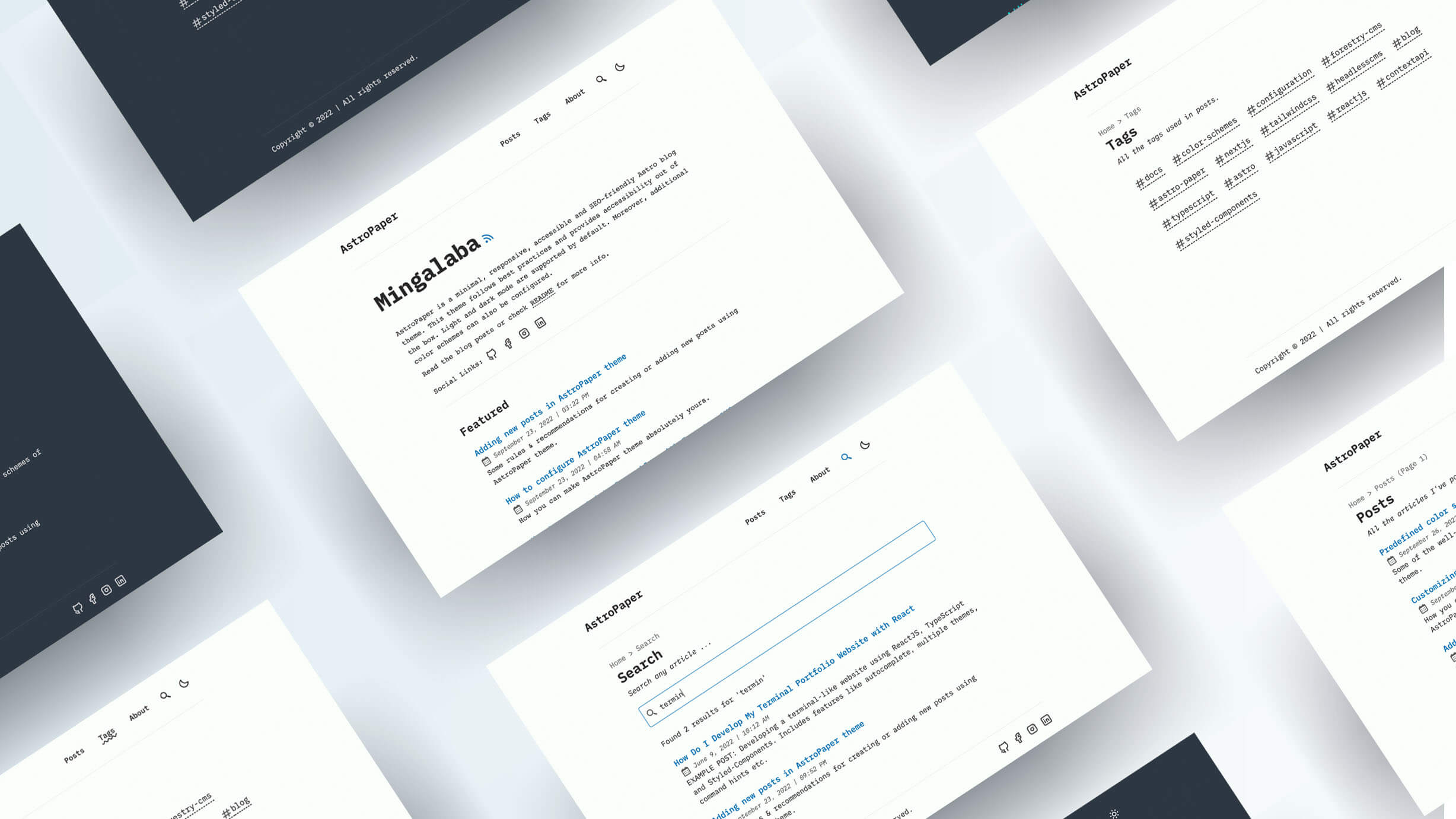AstroPaper is a minimal, responsive, accessible and SEO-friendly Astro blog theme. This theme is designed and crafted based on my personal blog.
This theme follows best practices and provides accessibility out of the box. Light and dark mode are supported by default. Moreover, additional color schemes can also be configured.
This theme is self-documented _ which means articles/posts in this theme can also be considered as documentations. Read the blog posts or check the README Documentation Section for more info.
- type-safe markdown
- super fast performance
- accessible (Keyboard/VoiceOver)
- responsive (mobile ~ desktops)
- SEO-friendly
- light & dark mode
- fuzzy search
- draft posts & pagination
- sitemap & rss feed
- followed best practices
- highly customizable
- dynamic OG image generation for blog posts #15 (Blog Post)
Note: I've tested screen-reader accessibility of AstroPaper using VoiceOver on Mac and TalkBack on Android. I couldn't test all other screen-readers out there. However, accessibility enhancements in AstroPaper should be working fine on others as well.
Inside of AstroPaper, you'll see the following folders and files:
/
├── public/
│ ├── assets/
│ │ └── logo.svg
│ │ └── logo.png
│ └── favicon.svg
│ └── astropaper-og.jpg
│ └── robots.txt
│ └── toggle-theme.js
├── src/
│ ├── assets/
│ │ └── socialIcons.ts
│ ├── components/
│ ├── content/
│ │ | blog/
│ │ | └── some-blog-posts.md
│ │ └── config.ts
│ ├── layouts/
│ └── pages/
│ └── styles/
│ └── utils/
│ └── config.ts
│ └── types.ts
└── package.jsonAstro looks for .astro or .md files in the src/pages/ directory. Each page is exposed as a route based on its file name.
Any static assets, like images, can be placed in the public/ directory.
All blog posts are stored in src/content/blog directory.
Documentation can be read in two formats_ markdown & blog post.
- Configuration - markdown | blog post
- Add Posts - markdown | blog post
- Customize Color Schemes - markdown | blog post
- Predefined Color Schemes - markdown | blog post
For AstroPaper v1, check out this branch and this live URL
Main Framework - Astro
Type Checking - TypeScript
Component Framework - ReactJS
Styling - TailwindCSS
UI/UX - Figma Design File
Fuzzy Search - FuseJS
Icons - Boxicons | Tablers
Code Formatting - Prettier
Deployment - Cloudflare Pages
Illustration in About Page - https://freesvgillustration.com
Linting - ESLint
You can start using this project locally by running the following command in your desired directory:
# npm 6.x
npm create astro@latest --template satnaing/astro-paper
# npm 7+, extra double-dash is needed:
npm create astro@latest -- --template satnaing/astro-paper
# yarn
yarn create astro --template satnaing/astro-paper
# pnpm
pnpm dlx create-astro --template satnaing/astro-paperWarning! If you're using
yarn 1, you might need to installsharpas a dependency.
Then start the project by running the following commands:
# install dependencies
npm run install
# start running the project
npm run devAs an alternative approach, if you have Docker installed, you can use Docker to run this project locally. Here's how:
# Build the Docker image
docker build -t astropaper .
# Run the Docker container
docker run -p 4321:80 astropaperYou can easily add your Google Site Verification HTML tag in AstroPaper using an environment variable. This step is optional. If you don't add the following environment variable, the google-site-verification tag won't appear in the HTML <head> section.
# in your environment variable file (.env)
PUBLIC_GOOGLE_SITE_VERIFICATION=your-google-site-verification-valueSee this discussion for adding AstroPaper to the Google Search Console.
All commands are run from the root of the project, from a terminal:
Note! For
Dockercommands we must have it installed in your machine.
| Command | Action |
|---|---|
npm install |
Installs dependencies |
npm run dev |
Starts local dev server at localhost:4321 |
npm run build |
Build your production site to ./dist/ |
npm run preview |
Preview your build locally, before deploying |
npm run format:check |
Check code format with Prettier |
npm run format |
Format codes with Prettier |
npm run sync |
Generates TypeScript types for all Astro modules. Learn more. |
npm run lint |
Lint with ESLint |
docker compose up -d |
Run AstroPaper on docker, You can access with the same hostname and port informed on dev command. |
docker compose run app npm install |
You can run any command above into the docker container. |
docker build -t astropaper . |
Build Docker image for AstroPaper. |
docker run -p 4321:80 astropaper |
Run AstroPaper on Docker. The website will be accessible at http://localhost:4321. |
Warning! Windows PowerShell users may need to install the concurrently package if they want to run diagnostics during development (
astro check --watch & astro dev). For more info, see this issue.
If you have any suggestions/feedback, you can contact me via my email. Alternatively, feel free to open an issue if you find bugs or want to request new features.
Licensed under the MIT License, Copyright © 2023
Made with 🤍 by Sat Naing 👨🏻💻 and contributors.