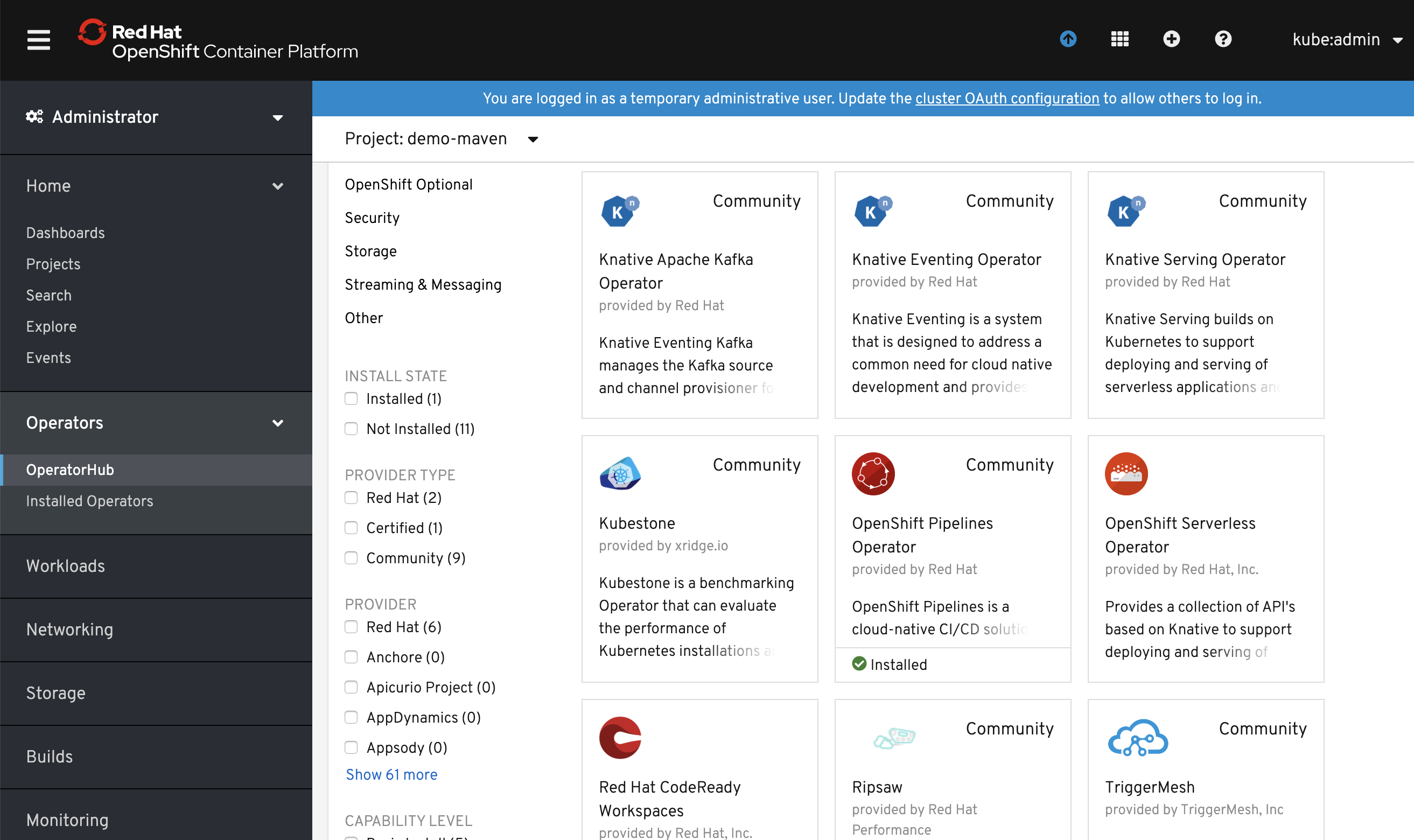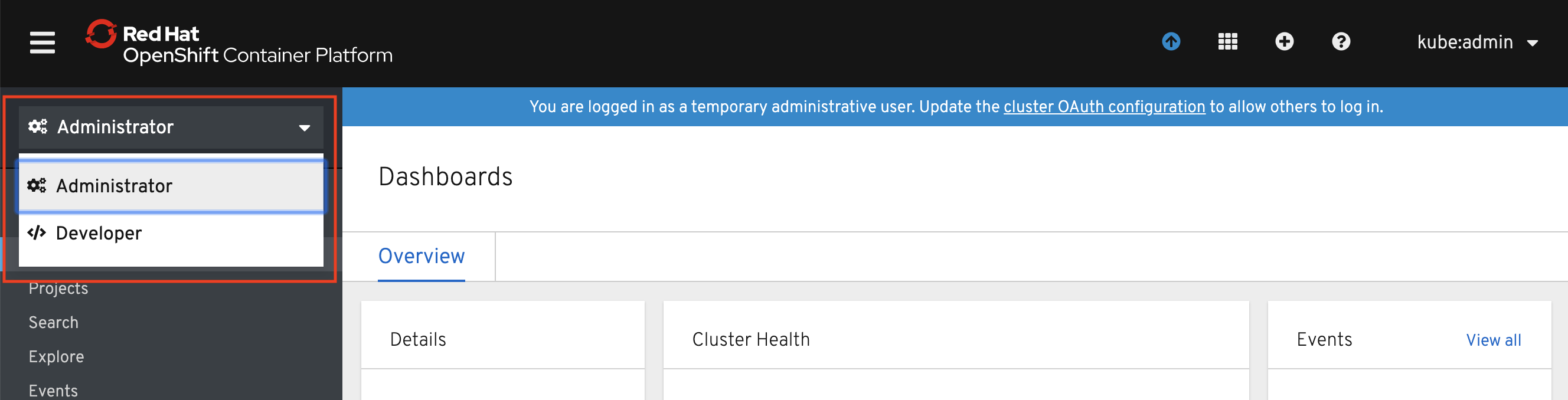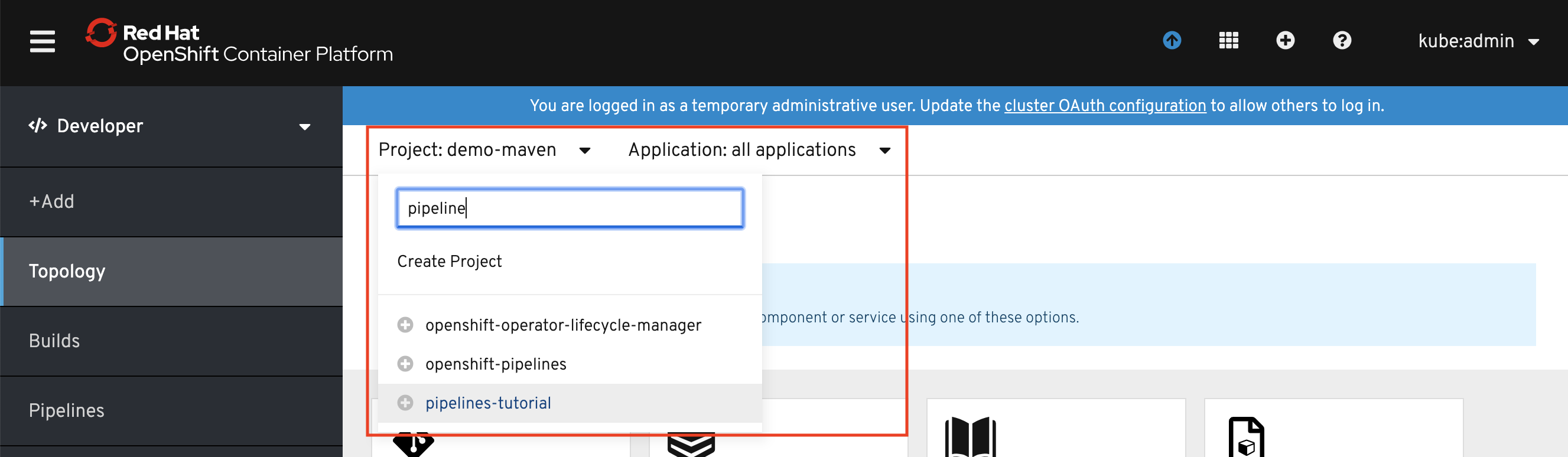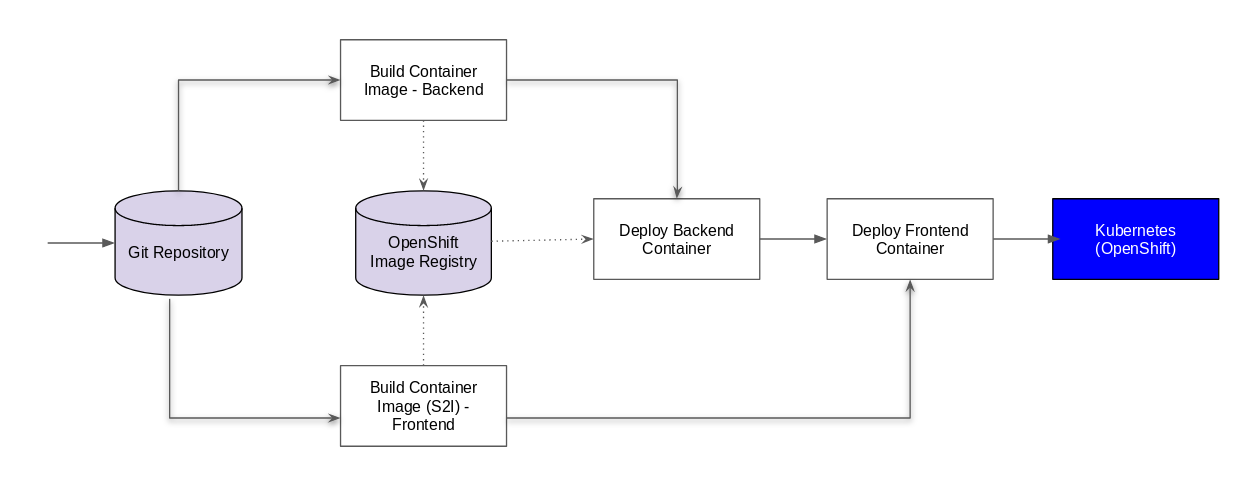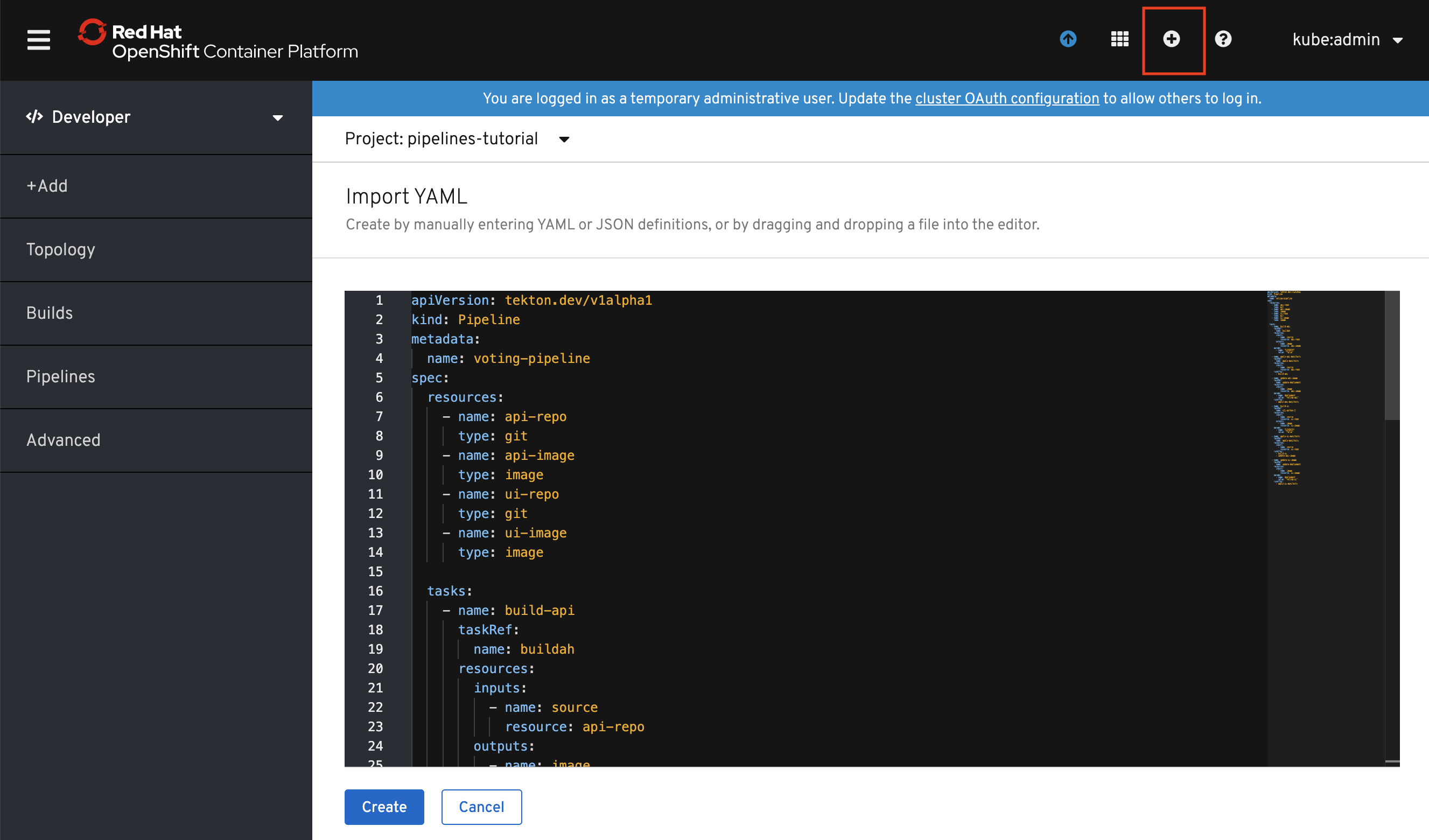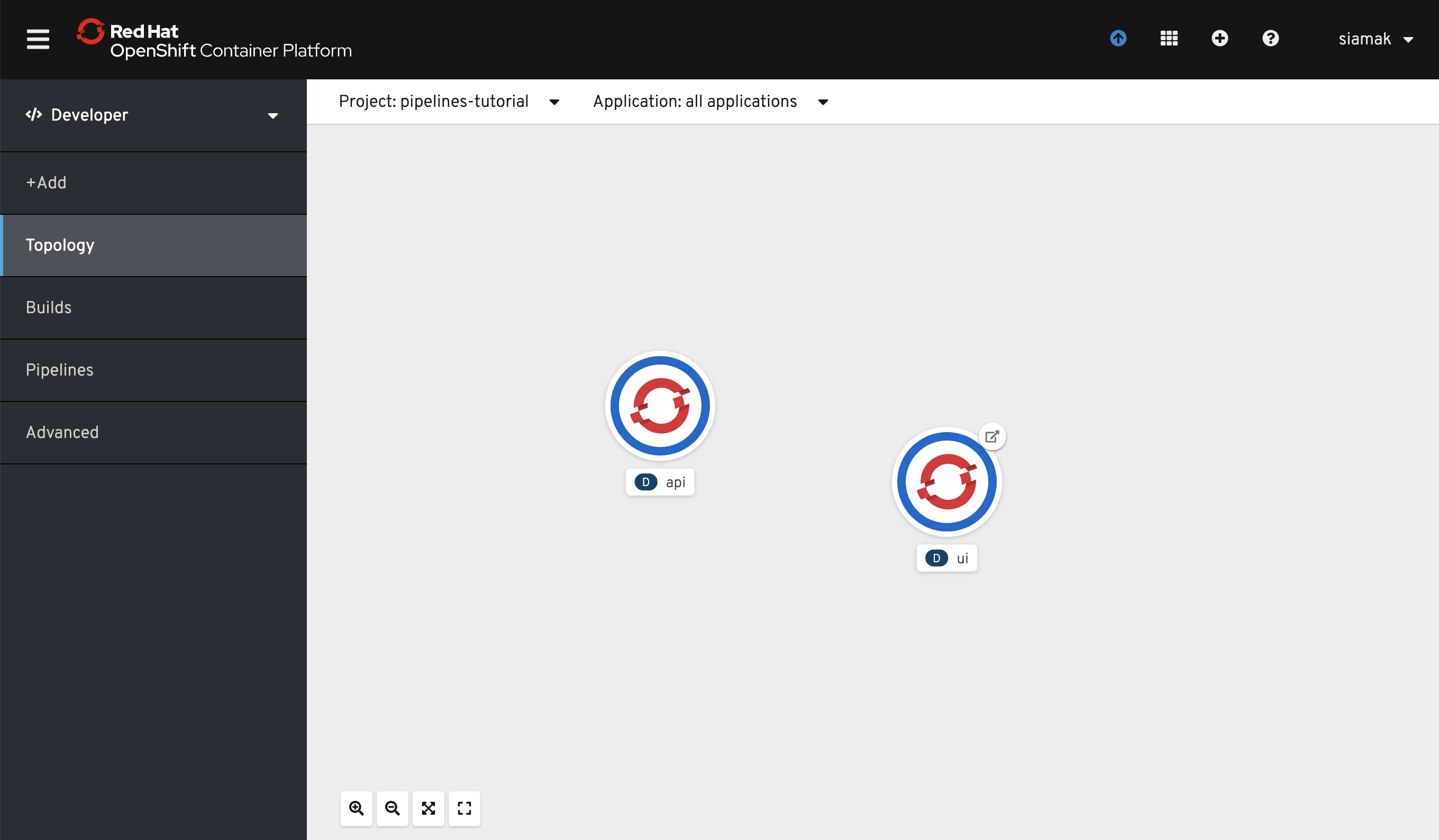Welcome to the OpenShift Pipelines tutorial!
OpenShift Pipelines is a cloud-native, continuous integration and delivery (CI/CD) solution for building pipelines using Tekton. Tekton is a flexible, Kubernetes-native, open-source CI/CD framework that enables automating deployments across multiple platforms (Kubernetes, serverless, VMs, etc) by abstracting away the underlying details.
OpenShift Pipelines features:
- Standard CI/CD pipeline definition based on Tekton
- Build images with Kubernetes tools such as S2I, Buildah, Buildpacks, Kaniko, etc
- Deploy applications to multiple platforms such as Kubernetes, serverless and VMs
- Easy to extend and integrate with existing tools
- Scale pipelines on-demand
- Portable across any Kubernetes platform
- Designed for microservices and decentralized teams
- Integrated with the OpenShift Developer Console
This tutorial walks you through pipeline concepts and how to create and run a simple pipeline for building and deploying a containerized app on OpenShift.
In this tutorial you will:
- Learn about Tekton concepts
- Install OpenShift Pipelines
- Deploy a Sample Application
- Install Tasks
- Create a Pipeline
- Trigger a Pipeline
You need an OpenShift 4 cluster in order to complete this tutorial. If you don't have an existing cluster, go to http://try.openshift.com and register for free in order to get an OpenShift 4 cluster up and running on AWS within minutes.
You will also use the Tekton CLI (tkn) through out this tutorial. Download the Tekton CLI by following instructions available on the CLI GitHub repository.
Tekton defines a number of Kubernetes custom resources as building blocks in order to standardize pipeline concepts and provide a terminology that is consistent across CI/CD solutions. These custom resources are an extension of the Kubernetes API that let users create and interact with these objects using kubectl and other Kubernetes tools.
The custom resources needed to define a pipeline are listed below:
Task: a reusable, loosely coupled number of steps that perform a specific task (e.g. building a container image)Pipeline: the definition of the pipeline and theTasksthat it should performPipelineResource: inputs (e.g. git repository) and outputs (e.g. image registry) to and out of a pipeline or taskTaskRun: the execution and result of running an instance of taskPipelineRun: the execution and result of running an instance of pipeline, which includes a number ofTaskRuns
In short, in order to create a pipeline, one does the following:
- Create custom or install existing reusable
Tasks - Create a
PipelineandPipelineResourcesto define your application's delivery pipeline - Create a
PipelineRunto instantiate and invoke the pipeline
For further details on pipeline concepts, refer to the Tekton documentation that provides an excellent guide for understanding various parameters and attributes available for defining pipelines.
In the following sections, you will go through each of the above steps to define and invoke a pipeline.
OpenShift Pipelines is provided as an add-on on top of OpenShift that can be installed via an operator available in the OpenShift OperatorHub. Follow these instructions in order to install OpenShift Pipelines on OpenShift via the OperatorHub.
Create a project for the sample application that you will be using in this tutorial:
$ oc new-project pipelines-tutorialOpenShift Pipelines automatically adds and configures a ServiceAccount named pipeline that has sufficient permissions to build and push an image. This
service account will be used later in the tutorial.
Run the following command to see the pipeline service account:
$ oc get serviceaccount pipelineYou will use the simple application during this tutorial, which has a frontend and backend
You can also deploy the same applications by applying the artifacts available in k8s directory of the respective repo
If you deploy the application directly, you should be able to see the deployment in the OpenShift Web Console by switching over to the Developer perspective of the OpenShift web console. Change from Administrator to Developer from the drop down as shown below:
Make sure you are on the pipelines-tutorial project by selecting it from the Project dropdown menu. Either search for pipelines-tutorial in the search bar or scroll down until you find pipelines-tutorial and click on the name of your project.
Tasks consist of a number of steps that are executed sequentially. Each task is executed in a separate container within the same pod. They can also have inputs and outputs in order to interact with other tasks in the pipeline.
Here is an example of a Maven task for building a Maven-based Java application:
apiVersion: tekton.dev/v1alpha1
kind: Task
metadata:
name: maven-build
spec:
inputs:
resources:
- name: workspace-git
targetPath: /
type: git
steps:
- name: build
image: maven:3.6.0-jdk-8-slim
command:
- /usr/bin/mvn
args:
- installWhen a task starts running, it starts a pod and runs each step sequentially in a separate container on the same pod. This task happens to have a single step, but tasks can have multiple steps, and, since they run within the same pod, they have access to the same volumes in order to cache files, access configmaps, secrets, etc. As mentioned previously, tasks can receive inputs (e.g. a git repository) and produce outputs (e.g. an image in a registry).
Note that only the requirement for a git repository is declared on the task and not a specific git repository to be used. That allows tasks to be reusable for multiple pipelines and purposes. You can find more examples of reusable tasks in the Tekton Catalog and OpenShift Catalog repositories.
Install the apply-manifests and update-deployment tasks from the repository using oc or kubectl, which you will need for creating a pipeline in the next section:
$ oc create -f https://raw.githubusercontent.com/openshift/pipelines-tutorial/master/pipeline/update_deployment_task.yaml
$ oc create -f https://raw.githubusercontent.com/openshift/pipelines-tutorial/master/pipeline/apply_manifest_task.yaml
You can take a look at the tasks you created using the Tekton CLI:
$ tkn task ls
NAME AGE
apply-manifests 10 seconds ago
update-deployment 4 seconds ago
We will be using buildah ands2i-python-3 tasks also which gets installed along with Operator. Operator installs few ClusterTask which you can see.
$ tkn clustertask ls
NAME AGE
buildah 2 minutes ago
buildah-v0-8-0 2 minutes ago
buildah-v0-9-0 2 minutes ago
openshift-client 2 minutes ago
openshift-client-v0-8-0 2 minutes ago
openshift-client-v0-9-0 2 minutes ago
s2i 2 minutes ago
s2i-go 2 minutes ago
s2i-go-v0-8-0 2 minutes ago
s2i-go-v0-9-0 2 minutes ago
s2i-java-11 2 minutes ago
s2i-java-11-v0-8-0 2 minutes ago
s2i-java-11-v0-9-0 2 minutes ago
s2i-java-8 2 minutes ago
s2i-java-8-v0-8-0 2 minutes ago
s2i-java-8-v0-9-0 2 minutes ago
s2i-nodejs 2 minutes ago
s2i-nodejs-v0-8-0 2 minutes ago
s2i-nodejs-v0-9-0 2 minutes ago
s2i-python-3 2 minutes ago
s2i-python-3-v0-8-0 2 minutes ago
s2i-python-3-v0-9-0 2 minutes ago
s2i-v0-8-0 2 minutes ago
s2i-v0-9-0 2 minutes ago
A pipeline defines a number of tasks that should be executed and how they interact with each other via their inputs and outputs.
In this tutorial, you will create a pipeline that takes the source code of the application from GitHub and then builds and deploys it on OpenShift.
Here is the YAML file that represents the above pipeline:
apiVersion: tekton.dev/v1alpha1
kind: Pipeline
metadata:
name: build-and-deploy
spec:
resources:
- name: api-repo
type: git
- name: api-image
type: image
- name: ui-repo
type: git
- name: ui-image
type: image
tasks:
- name: build-api
taskRef:
name: buildah
kind: ClusterTask
resources:
inputs:
- name: source
resource: api-repo
outputs:
- name: image
resource: api-image
params:
- name: TLSVERIFY
value: "false"
- name: apply-api-manifests
taskRef:
name: apply-manifests
resources:
inputs:
- name: source
resource: api-repo
runAfter:
- build-api
- name: update-api-image
taskRef:
name: update-deployment
resources:
inputs:
- name: image
resource: api-image
params:
- name: deployment
value: "api"
runAfter:
- apply-api-manifests
- name: build-ui
taskRef:
name: s2i-python-3
kind: ClusterTask
resources:
inputs:
- name: source
resource: ui-repo
outputs:
- name: image
resource: ui-image
params:
- name: TLSVERIFY
value: "false"
- name: apply-ui-manifests
taskRef:
name: apply-manifests
resources:
inputs:
- name: source
resource: ui-repo
runAfter:
- build-ui
- update-api-image
- name: update-ui-image
taskRef:
name: update-deployment
resources:
inputs:
- name: image
resource: ui-image
params:
- name: deployment
value: "ui"
runAfter:
- apply-ui-manifestsThis pipeline performs the following:
- Clones the source code of the frontend application from a git repository (
api-reporesource) and the backend application from a git repository (ui-reporesource) - Builds the container image of frontend using the
s2i-python-3task that generates a Dockerfile for the application using Source-to-Image (S2I). and uses Buildah to build the image - Builds the container image of backend using the
buildahtask that uses Buildah to build the image - The application image is pushed to an image registry (
api-imageandui-imageresource) - The new application image is deployed on OpenShift using the
apply-manifestsandupdate-deploymenttasks.
You might have noticed that there are no references to the git
repository or the image registry it will be pushed to. That's because pipeline in Tekton
are designed to be generic and re-usable across environments and stages through
the application's lifecycle. Pipelines abstract away the specifics of the git
source repository and image to be produced as PipelineResources. When triggering a
pipeline, you can provide different git repositories and image registries to be
used during pipeline execution. Be patient! You will do that in a little bit in
the next section.
The execution order of task is determined by dependencies that are defined between the tasks via inputs and outputs as well as explicit orders that are defined via runAfter.
Create the pipeline by running the following:
$ oc create -f https://raw.githubusercontent.com/openshift/pipelines-tutorial/master/pipeline/pipeline.yamlAlternatively, in the OpenShift web console, you can click on the + at the top right of the screen while you are in the pipelines-tutorial project:
Upon creating the pipeline via the web console, you will be taken to a Pipeline Details page that gives an overview of the pipeline you created.
Check the list of pipelines you have created using the CLI:
$ tkn pipeline ls
NAME AGE LAST RUN STARTED DURATION STATUS
build-and-deploy 1 minute ago --- --- --- ---
Now that the pipeline is created, you can trigger it to execute the tasks specified in the pipeline.
First, you should create a number of PipelineResources that contain the specifics of the git repository and image registry to be used in the pipeline during execution. Expectedly, these are also reusable across multiple pipelines.
The following PipelineResource defines the git repository for the frontend application:
apiVersion: tekton.dev/v1alpha1
kind: PipelineResource
metadata:
name: ui-repo
spec:
type: git
params:
- name: url
value: http://github.com/openshift-pipelines/vote-ui.gitAnd the following defines the OpenShift internal image registry for the frontend image to be pushed to:
apiVersion: tekton.dev/v1alpha1
kind: PipelineResource
metadata:
name: ui-image
spec:
type: image
params:
- name: url
value: image-registry.openshift-image-registry.svc:5000/pipelines-tutorial/ui:latestAnd the following PipelineResource defines the git repository for the backend application:
apiVersion: tekton.dev/v1alpha1
kind: PipelineResource
metadata:
name: api-repo
spec:
type: git
params:
- name: url
value: http://github.com/openshift-pipelines/vote-api.gitAnd the following defines the OpenShift internal image registry for the backend image to be pushed to:
apiVersion: tekton.dev/v1alpha1
kind: PipelineResource
metadata:
name: api-image
spec:
type: image
params:
- name: url
value: image-registry.openshift-image-registry.svc:5000/pipelines-tutorial/api:latestCreate the above pipeline resources via the OpenShift web console or by running the following:
$ oc create -f https://raw.githubusercontent.com/openshift/pipelines-tutorial/master/pipeline/resources.yamlNote :-
If you are not into the
pipelines-tutorialnamespace, and using another namespace for the tutorial steps, please make sure you update the frontend and backend image resource to the correct url with your namespace name like so :
image-registry.openshift-image-registry.svc:5000/<namespace-name>/api:latest
You can see the list of resources created using tkn:
$ tkn resource ls
NAME TYPE DETAILS
api-repo git url: http://github.com/openshift-pipelines/vote-api.git
ui-repo git url: http://github.com/openshift-pipelines/vote-ui.git
api-image image url: image-registry.openshift-image-registry.svc:5000/pipelines-tutorial/api:latest
ui-image image url: image-registry.openshift-image-registry.svc:5000/pipelines-tutorial/ui:latestA PipelineRun is how you can start a pipeline and tie it to the git and image resources that should be used for this specific invocation. You can start the pipeline using tkn:
$ tkn pipeline start build-and-deploy
? Choose the git resource to use for api-repo: api-repo (http://github.com/openshift-pipelines/vote-api.git)
? Choose the image resource to use for api-image: api-image (image-registry.openshift-image-registry.svc:5000/pipelines-tutorial/api:latest)
? Choose the git resource to use for ui-repo: ui-repo (http://github.com/openshift-pipelines/vote-ui.git)
? Choose the image resource to use for ui-image: ui-image (image-registry.openshift-image-registry.svc:5000/pipelines-tutorial/ui:latest)
Pipelinerun started: build-and-deploy-run-z2rz8
Showing logs...
And it will start streaming the logs of the pipeline we just trigered.
As soon as you start the build-and-deploy pipeline, a pipelinerun will be instantiated and pods will be created to execute the tasks that are defined in the pipeline.
$ tkn pipeline list
NAME AGE LAST RUN STARTED DURATION STATUS
build-and-deploy 6 minutes ago build-and-deploy-run-z2rz8 36 seconds ago --- Running
Check out the logs of the pipelinerun as it runs using the tkn pipeline logs command which interactively allows you to pick the pipelinerun of your interest and inspect the logs:
$ tkn pipeline logs -f
? Select pipeline : build-and-deploy
After a few minutes, the pipeline should finish successfully.
$ tkn pipeline list
NAME AGE LAST RUN STARTED DURATION STATUS
build-and-deploy 11 minutes ago build-and-deploy-run-z2rz8 5 minutes ago 5 minutes SucceededLooking back at the project, you should see that the images are successfully built and deployed.
You can get the route of the application by executing the following command and access the application
oc get route ui --template='http://{{.spec.host}}'If you want to re-run the pipeline again, you can use the following short-hand command to rerun the last pipelinerun again that uses the same pipeline resources and service account used in the previous pipeline run:
tkn pipeline start build-and-deploy --last