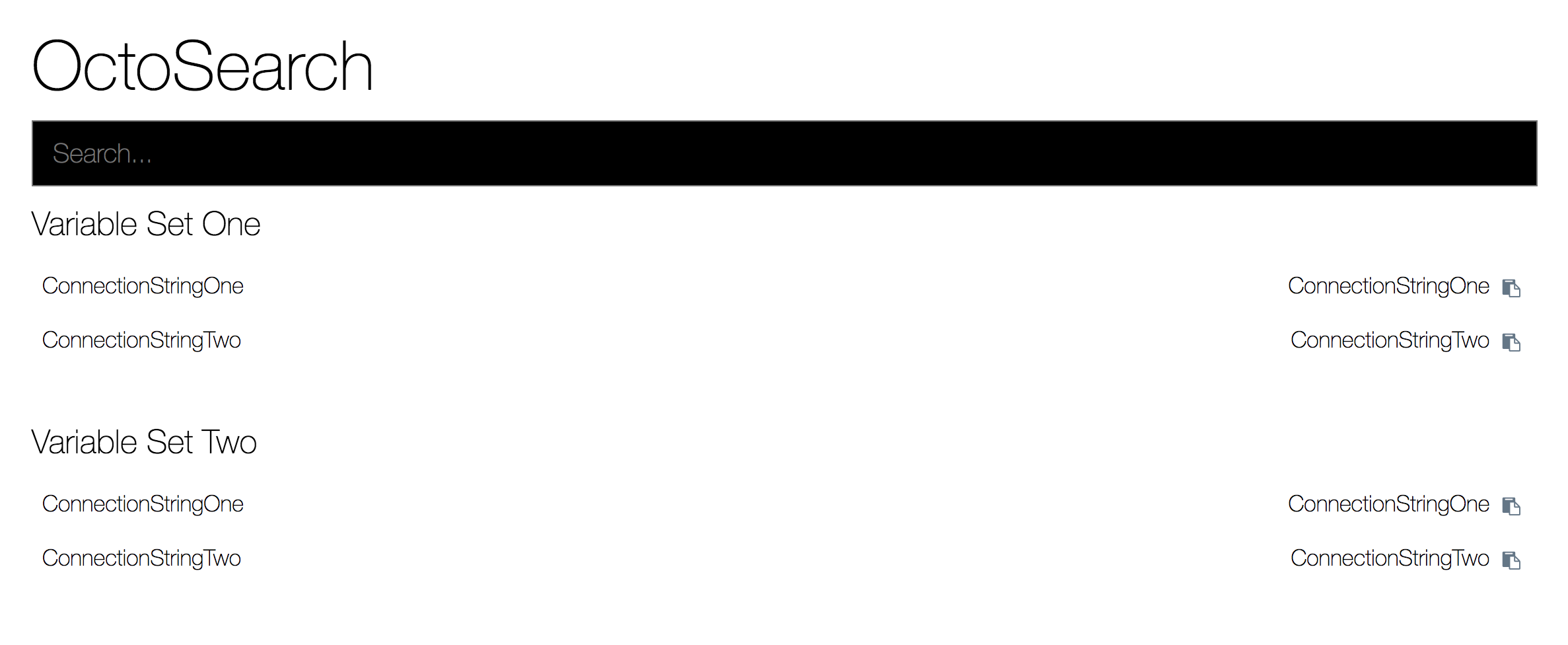OctoSearch
OctoSearch is a command line tool that downloads variable sets from Octopus, caches them locally and allows you to search through the command line or a generated html single page application.
Installation
OctoSearch itself is a package available from nuget. It has been compiled down to a native executable so a dotnet core installation is not needed.
You can also download a zip from the releases page.
> nuget install OctoSearch
You can access the executable in the tools folder.
> cd .\OctoSearch*\tools
> .\OctoSearch.exe
Building from source
You can clone this repository and create your own package using the build script.
This application is built with dotnet core so you will need to install the appropriate tools for your platform.
> cd build
> .\build.ps1
Getting Started
Login to Octopus
The first step is to login with the octopus server so we can create, download and cache an API token. This will be used for subsequent calls to octopus.
> .\OctoSearch.exe login -l https://octopus/ -u username
Please enter your pasword...
*********
Successfully logged in.
Cache Variables locally
Now that we're authenticated we can download and cache the variable sets and their variable collections. This cache will be used for our searches to reduce the load on the Octopus server. Variables marked as sensitive won't have their values downloaded or cached; their variable names will be searchable but not their values.
> .\OctoSearch.exe cache
Saved LibraryVariableSet1.
Saved LibraryVariableSet2.
...
Search
With the variables cached locally you can run fast searches and regenerate them into either Json or Html documents. To run a basic
command line search you can use the search verb. It takes a regex so you can pass in basic text or more advanced text searches when
you need to.
> .\OctoSearch.exe search --regex connectionstring
Database.ConnectionString ConnectionStringOne
ServiceBus.ConnectionString ConnectionStringTwo
To output the search results into a text file you can do:
> .\OctoSearch.exe search --regex connectionstring --output-file results.txt
If you would prefer it in Json:
> .\OctoSearch.exe search --regex connectionstring --output-file results.json --output-format json
To display all the variables in a html report we omit the regex to default to a greedy regex \w.. The html report
has a client side search facility to filter variables for easier exploration.
> .\OctoSearch.exe search --output-file results.html --output-format html
Issues and feature requests
Please start raise an issue on github for any bugs or features you would like to see.