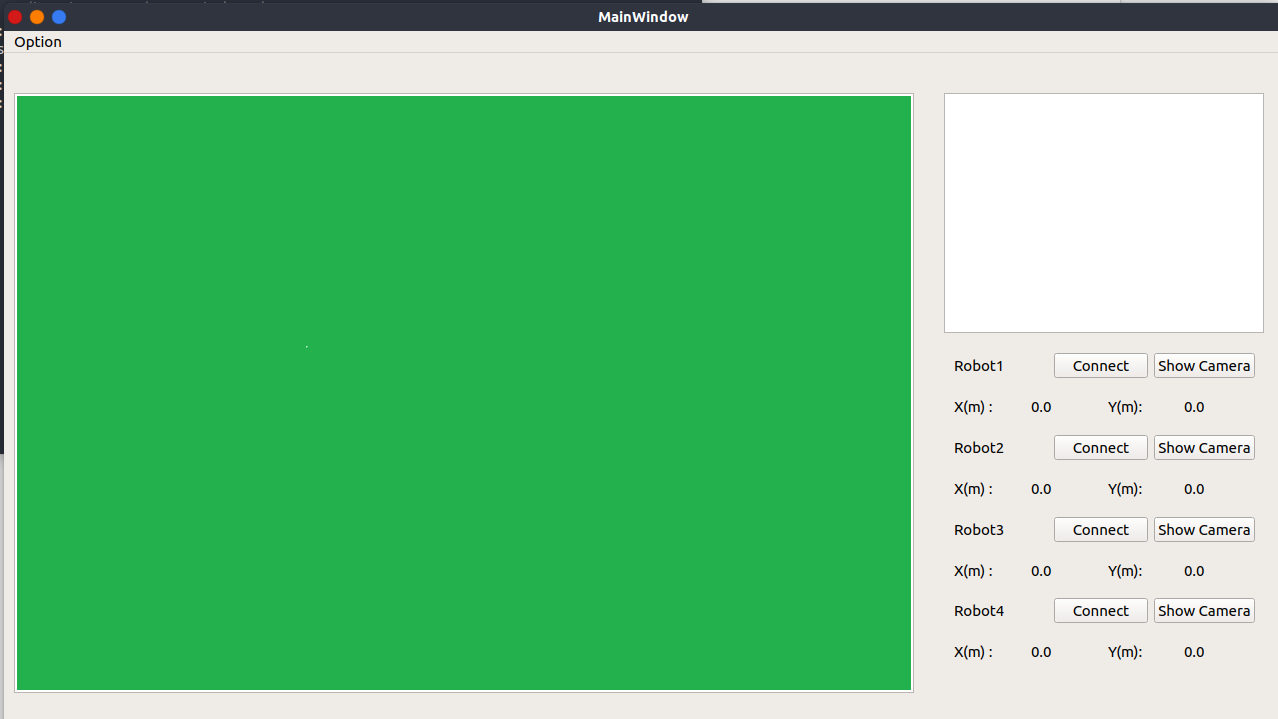- This is a control panel used to track the position of robots and balls seen by the robots.
- In theory, you can add as many robots as possibile. However, as the rule only allows 4 robots in field, I just add 4 buttons to add 4 robots to be tracked. Feel free to modify it to suit your requirement
- Add camera image transferred by the chosen robot.
- Add interactive click experience on connection buttons.
- There is a script called ui_convertor.sh inside /scripts/. It is used to convert a .ui file created by Qt Designer into a .py file.
- Just run
./ui_convertor.shin command line. It will prompts some questions about the source and destination about the converting. Defaultsrcis../resources/TempWindow.uiand defaultdstis../src/behavior_monitor/TempWindow.py. - It is actually a firendly file using pyuic5. So be sure to have pyuic5 first. Just run
pyuic5in command line.- If it shows
Error: one input ui-file must be specified, then theui_convertor.shshould work fine. - If it shows some other things, it means that you do not have pyuic5. Just run the following commands first, then you will have pyuic5 successfully installed.
sudo apt updatesudo apt install pyqt5-dev-tools
- If it shows
- This is a Python file located in /scripts/ folder.
- Just run the following lines to make the window shown as the picture below.
roscorerosun behavior_monitor behavior_monitor
- Please be sure to have PyQt5 installed on your machine. If not, please run the following command line first. Click here for a good beginning tutorial on PyQt5.
pip install PyQt
- Every time you click on the button to connect a certain robot, the main window will create a ROS subscriber on topic /robot#/pos. Here # is the number of the robot.
- The detail of topic /robot#/pos is given below.
- Type: std_msgs.msg.String
- Content: JSON encoding string =
dictin Python- 'name' : 'robot#' (# is the number of the robot)
- 'pos' : a
dictin Python- 'x' : x axis position of the robot
- 'y' : y axis position of the robot
- 'ballpos' : a
dictin Python- 'x' : x axis position of the ball seen by the robot
- 'y' : y axis position of the ball seen by the robot