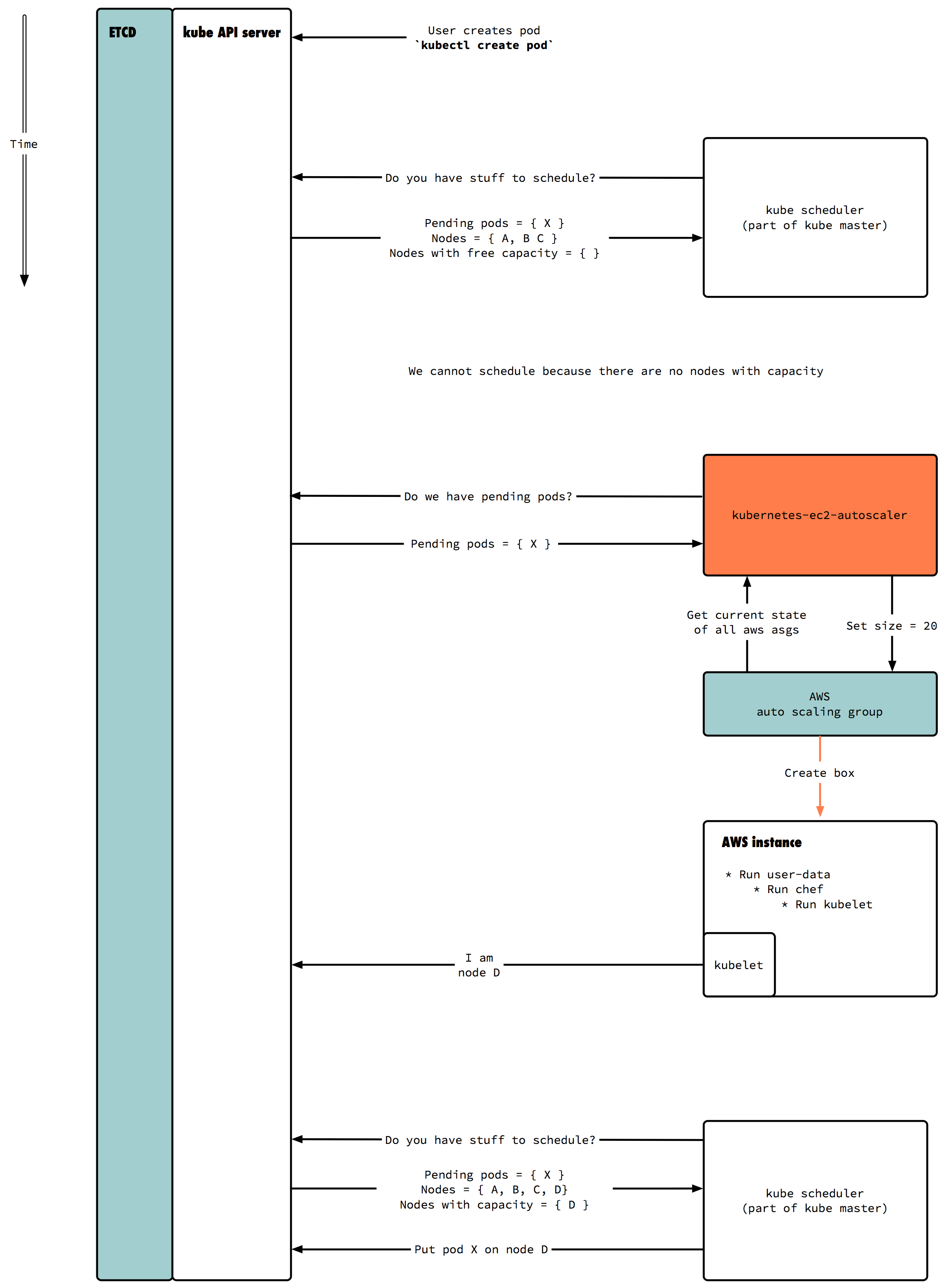kubernetes-ec2-autoscaler is a node-level autoscaler for Kubernetes on AWS EC2 that is designed for batch jobs. Kubernetes is a container orchestration framework that schedules Docker containers on a cluster, and kubernetes-ec2-autoscaler can scale AWS Auto Scaling Groups based on the pending job queue.
The key features are:
- Scaling on flexible resource requirements: the autoscaler determines the resources it needs from the pending job queue, and scales up the appropriate ASGs while respecting job constraints such as node selectors
- Multi-Region Support: the autoscaler can detect scaling errors and overflow to secondary AWS regions
- Draining nodes on scale in: the autoscaler makes sure to not kill in-flight jobs
The autoscaler can be run anywhere as long as it can access the AWS and Kubernetes APIs, but the recommended way is to set it up as a Kubernetes Pod.
Your Auto Scaling Groups must be tagged with KubernetesCluster, whose value should be passed
to the flag --cluster-name, and Role with a value of minion. If you use kube-up to set
up your cluster, those will be set automatically.
You must also enable Instance Protection on all your Auto Scaling Groups, since instance termination will be handled by the kubernetes-ec2-autoscaler.
It is highly recommended that you make an AWS IAM user for this service, instead of using your worker's instance profile, since it will need permissions to terminate instances. Here is the minimal IAM policy required by the autoscaler:
{
"Version": "2012-10-17",
"Statement": [
{
"Effect": "Allow",
"Action": [
"autoscaling:SetDesiredCapacity",
"autoscaling:TerminateInstanceInAutoScalingGroup",
"autoscaling:DescribeAutoScalingGroups",
"autoscaling:DescribeScalingActivities",
"autoscaling:DescribeLaunchConfigurations"
],
"Resource": [
"*"
]
},
{
"Effect": "Allow",
"Action": [
"ec2:DescribeInstances"
],
"Resource": [
"*"
]
}
]
}
Once you have an IAM user, you will need its access key.
The best way to use the access key in Kubernetes is with a secret.
Here is a sample format for secret.yaml:
apiVersion: v1
kind: Secret
metadata:
name: autoscaler
namespace: system
data:
aws-access-key-id: [base64 encoded access key]
aws-secret-access-key: [base64 encoded secret access key]
slack-hook: [optional slack incoming webhook]
You can then save it in Kubernetes:
$ kubectl create -f secret.yaml
scaling-controller.yaml has an example Replication Controller that will set up Kubernetes to always run exactly one copy of the autoscaler. To create the Replication Controller:
$ kubectl create -f scaling-controller.yaml
You should then be able to inspect the pod's status and logs:
$ kubectl get pods --namespace system -l app=autoscaler
NAME READY STATUS RESTARTS AGE
autoscaler-opnax 1/1 Running 0 3s
$ kubectl logs autoscaler-opnax --namespace system
2016-08-25 20:36:45,985 - autoscaler.cluster - DEBUG - Using kube service account
2016-08-25 20:36:45,987 - autoscaler.cluster - INFO - ++++++++++++++ Running Scaling Loop ++++++++++++++++
2016-08-25 20:37:04,221 - autoscaler.cluster - INFO - ++++++++++++++ Scaling Up Begins ++++++++++++++++
2016-08-25 20:37:04,255 - autoscaler.autoscaling_groups - DEBUG - c4.2xlarge kubernetes-worker - 0 has no timeout
...
$ python main.py [options]
- --cluster-name: Name of the Kubernetes cluster. Must match the value of the
KubernetesClustertag on Auto Scaling Groups. - --regions: List of comma-separated regions in order of preference. E.g.
us-west-2,us-east-1will use "us-west-2" as the primary region and "us-east-1" as the secondary. - --kubeconfig: Path to kubeconfig YAML file. Leave blank if running in Kubernetes to use service account.
- --idle-threshold: This defines the maximum duration (in seconds) for an instance to be kept idle.
- --type-idle-threshold: For each instance type, we keep a few running and idle so the cluster has spare capacity for different types of requests. This defines the maximum duration (in seconds) for an instance to be kept idle.
- --aws-access-key: AWS access key. Can also be specified in environment variable
AWS_ACCESS_KEY - --aws-secret-key: AWS secret access key. Can also be specified in environment variable
AWS_SECRET_ACCESS_KEY - --instance-init-time: Maximum duration (in seconds) after an instance is launched before being considered unhealthy (running in EC2 but not joining the Kubernetes cluster)
- --sleep: Time (in seconds) to sleep between scaling loops (to be careful not to run into AWS API limits)
- --slack-hook: Optional Slack incoming webhook for scaling notifications
- --dry-run: Flag for testing so resources aren't actually modified. Actions will instead be logged only.
- -v: Sets the verbosity. Specify multiple times for more log output, e.g.
-vvv
# in your virtual env
$ pip install -r requirements.txt
$ python main.py --regions us-west-2,us-east-1,us-west-1 --cluster-name my-kubernetes --aws-access-key 'XXXXXXX' --aws-secret-key 'XXXXXXXXXXXXX' --dry-run -vvv --kubeconfig ~/.kube/config
$ nosetests test/
$ docker build -t autoscaler .
$ docker run -v $HOME/.kube/config:/root/.kube/config autoscaler python main.py --regions us-west-2,us-east-1,us-west-1 --cluster-name my-kubernetes --aws-access-key 'XXXXXXXXX' --aws-secret-key 'XXXXXXXXXXXXX' --dry-run -vvv --kubeconfig /root/.kube/config
$ docker run -v $HOME/.kube/config:/root/.kube/config autoscaler nosetests test/