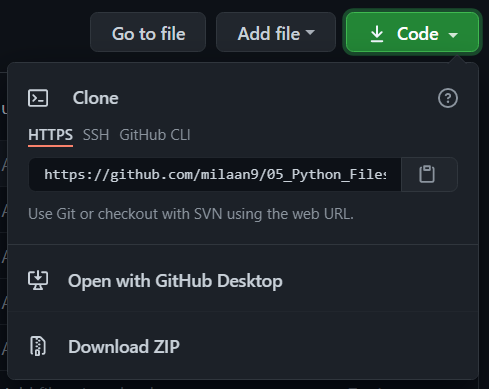Python file I/O (a.k.a File handling) is one of the essential topics for programmers and automation testers. It is required to work with files for either writing to a file or read data from it.
Also, if you are not already aware, I/O operations are the costliest operations where a program can stumble. Hence, you should be quite careful while implementing file handling for reporting or any other purpose. Optimizing a single file operation can help you produce a high-performing application or a robust solution for automated software testing.
In Python, file processing takes place in the following order.
- Open a file that returns a filehandle.
- Use the handle to perform read or write action.
- Close the filehandle.
Before you do a read or write operation to a file in Python, you need to open it first. And as the read/write transaction completes, you should close it to free the resources tied with the file.
| No. | Name |
|---|---|
| 01 | Python_File_Input_Output |
| 02 | Python_File_Directory |
| 03 | Python_File_Exception |
| 04 | Python_Exceptions_Handling |
| 05 | Python_User_defined_Exceptions |
These are online read-only versions. However you can Run ▶ all the codes online by clicking here ➞
You can 

Go here if you aren't here already and click ➞ ✰ Star and ⵖ Fork button in the top right corner. You will be asked to create a GitHub account if you don't already have one.
-
Go
hereand click the big green ➞Codebutton in the top right of the page, then click ➞Download ZIP. -
Extract the ZIP and open it. Unfortunately I don't have any more specific instructions because how exactly this is done depends on which operating system you run.
-
Launch ipython notebook from the folder which contains the notebooks. Open each one of them
Kernel > Restart & Clear Output
This will clear all the outputs and now you can understand each statement and learn interactively.
If you have git and you know how to use it, you can also clone the repository instead of downloading a zip and extracting it. An advantage with doing it this way is that you don't need to download the whole tutorial again to get the latest version of it, all you need to do is to pull with git and run ipython notebook again.
I'm Dr. Milaan Parmar and I have written this tutorial. If you think you can add/correct/edit and enhance this tutorial you are most welcome🙏
See github's contributors page for details.
If you have trouble with this tutorial please tell me about it by Create an issue on GitHub. and I'll make this tutorial better. This is probably the best choice if you had trouble following the tutorial, and something in it should be explained better. You will be asked to create a GitHub account if you don't already have one.
If you like this tutorial, please give it a ⭐ star.
You may use this tutorial freely at your own risk. See LICENSE.