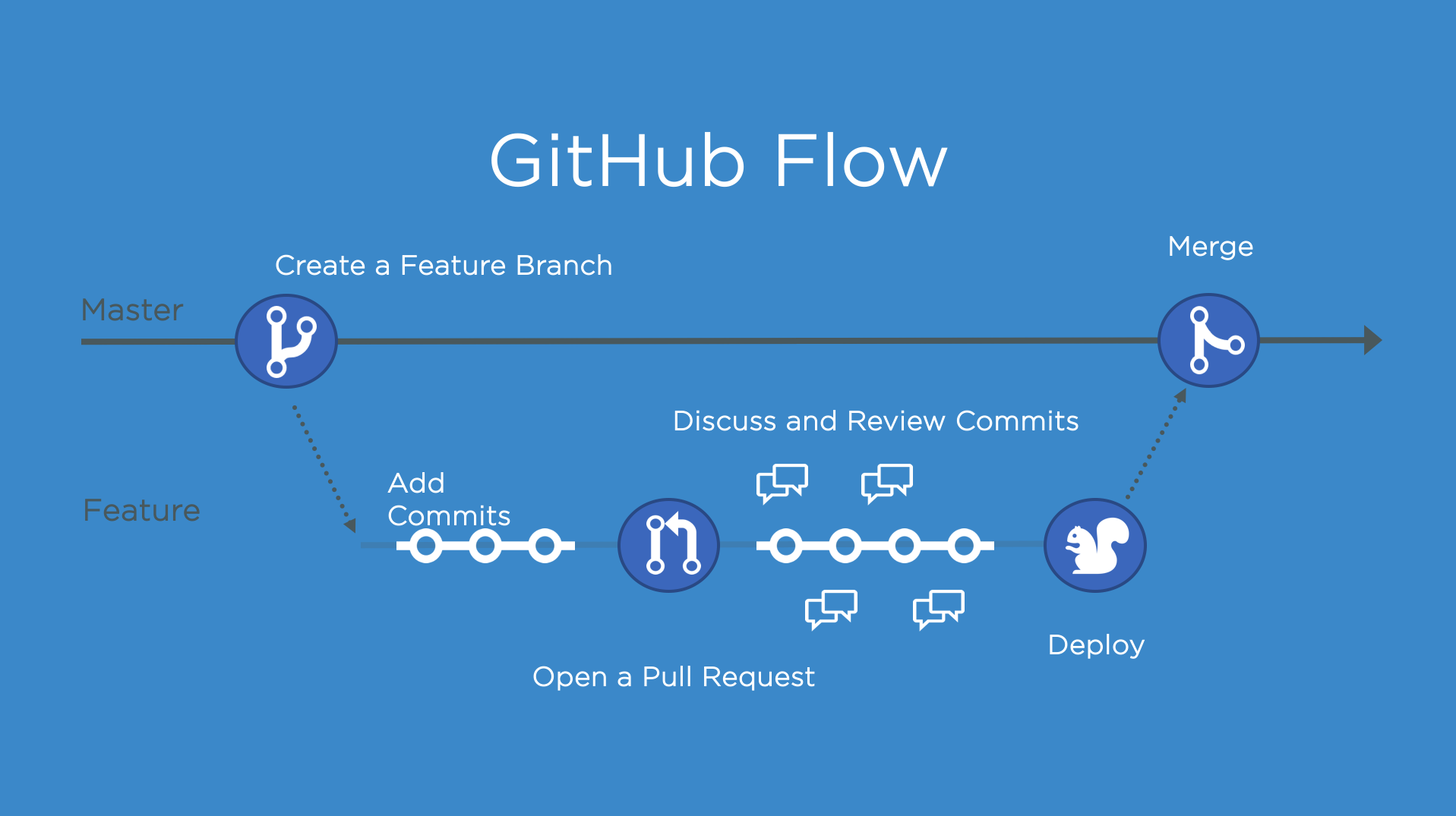Welcome
Opened this issue · 0 comments
Welcome
This repository will teach you about release workflows. By the end of this course, you'll have two versions of the classic arcade game, "Alien Invasion". Let's get started! If you'd like, you can use GitHub Pages to host your Invasion game and see live updates. Go to the Settings tab of this repository. Scroll down to GitHub Pages. Select master as a Source, and click Save.
The GitHub flow
The GitHub Flow is a lightweight, branch-based workflow for projects with regular deployments.
Some projects may deploy more often, with continuous deployment. There might be a "release" every time there's a new commit on master.
But, some projects rely on a different structure for versions and releases.
Versions
Versions are different iterations of updated software like operating systems, apps, or dependencies. Common examples are "Windows 8.1" to "Windows 10", or "macOS High Sierra" to "macOS Mojave".
Developers update code, and then run tests on the project for bugs. During that time, the developers might set up certain securities to protect from new code or bugs. Then, the tested code is ready for production. Teams version the code and release it for installation by end users.
Step 1: Create a beta release
Create a release for this repository on GitHub.
GitHub Releases point to a specific commit. Releases can include release notes in Markdown, and attached binaries.
Before using a release based workflow for a larger release, let's create a tag and release.
⌨️ Activity: Create a release for the current codebase
- Go to the Releases page for this repository.
- You can click the link above, or click the Code tab at the top of your repository. Then, find the navigation bar below the repository description, and click 0 releases.
- Click Create a new release.
- In the field for Tag version, specify a number. In this case, use v0.9. Keep the Target as master.
- Give the release a title, like "First beta release". If you'd like, you could also give the release a short description.
- Select the checkbox next to This is a pre-release, since it is representing a beta version.
- Click Publish release.
Note: There are a lot of options here, like pre-releases, and attaching binaries. We'll talk more about these later. You might also see some yellow bars along the top in this repository for existing branches. We'll come to those later, too.
I'll respond below for your next step
Sometimes I respond too fast for the page to update! If you perform an expected action and don't see a response, wait a few seconds and refresh the page for your next steps.