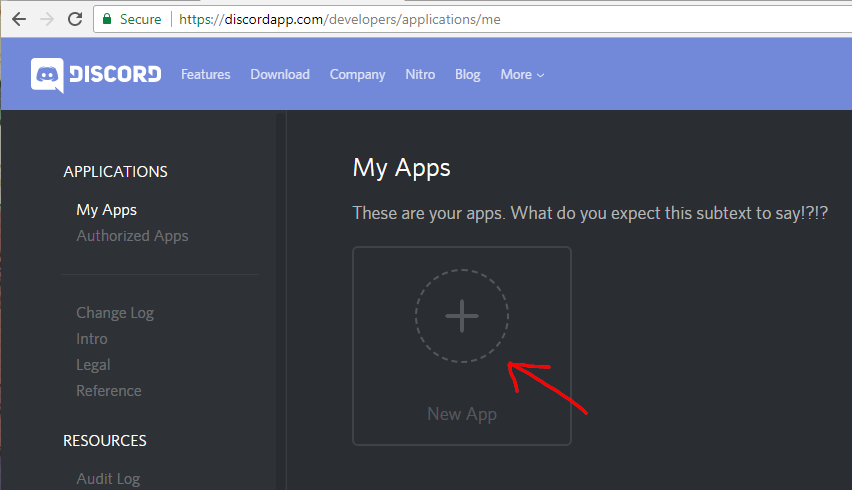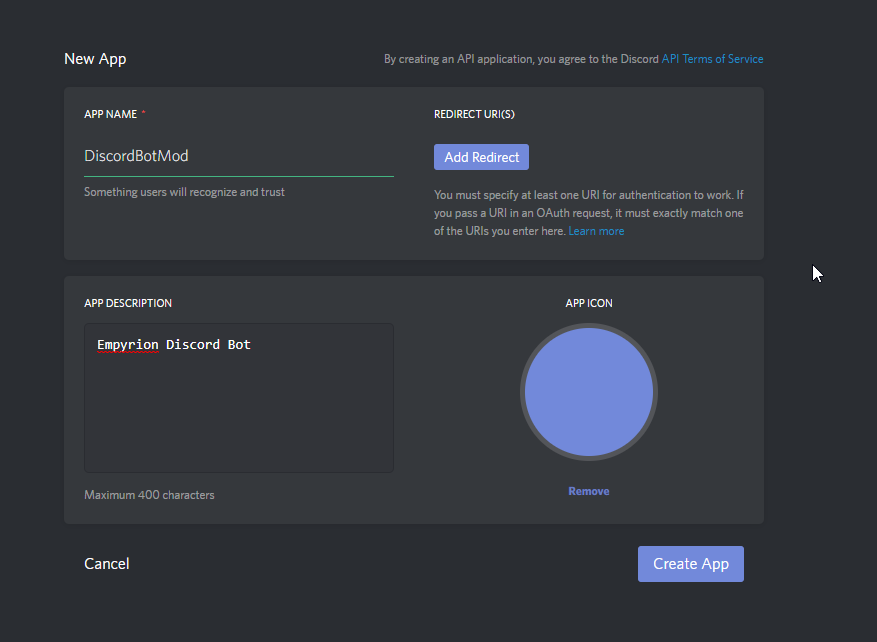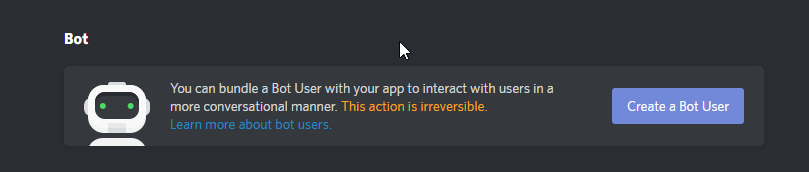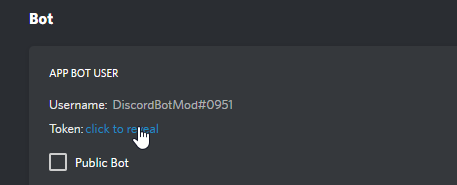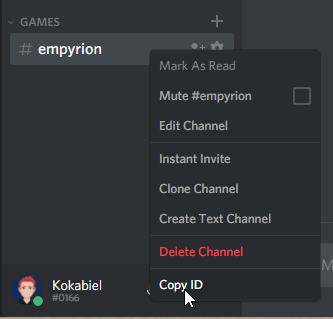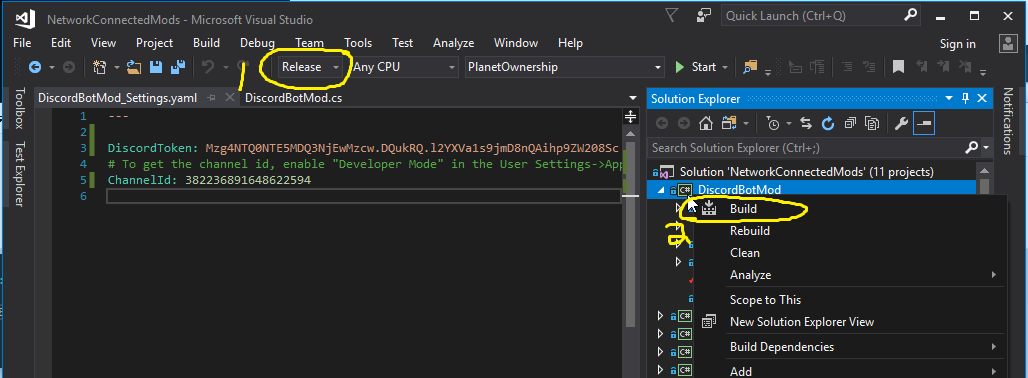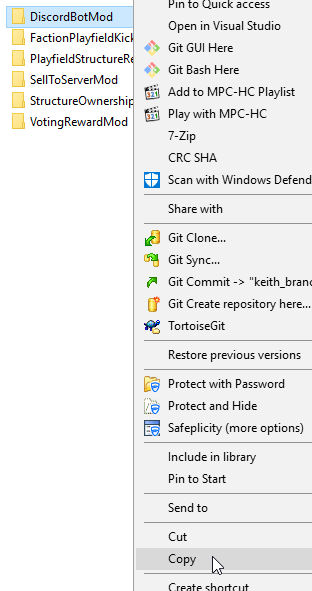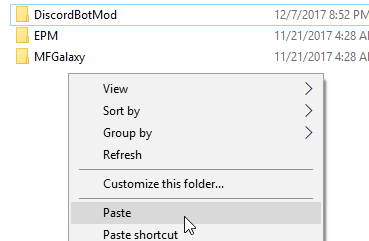This is a wrapper for the Empyrion Mod API and a system to run mods without having to restart the game server. It uses the existing TCP port used by EAH to connect to the game server.
- Clone the code (recursively to include submodules). Don't just download a .zip of the code.
- Load up in Visual Studio 2017
- Build all.
After building, the \NetworkConnectedModRunner\bin\Release (or Debug) folder will contain the .exe which will load an run any *Mod.dll found in the Extensions folder (or 1 folder deeper). Make sure you configure the Settings.yaml file to point to the API port used by EAH.
Send bugs or send pull requests with any improvements, modules, or documentation.
| Module | Description |
|---|---|
| BankTransferMod | Lets players transfer funds to each other. |
| FactionStorageMod | Lets players in the same faction access a shared storage area. |
| NoKillZonesMod | Lets admins jail and release players from a configured jail location. Also puts players in jail who kill other players in "protected" areas. |
| PlayfieldStructureRegenMod | Regenerates POIs or asteriods when a playfield is loaded. |
| ServerPlaytimeRewardsMod | Gives a configured amount of XP points to every player every configured amount of minutes while they are logged in. |
| ShipBuyingMod | Lets players buy ships for credits. |
| StarterShipMod | Grants each player a one-time ship. |
| StarterCreditsMod | Grants each player a one-time award of credits. |
| StructureOwnershipMod | It gives periodic rewards to any faction that captures the core of configured ships/buildings. You then use /income to take out the items you've earned. The idea is that it gives purpose in PVP to take over bases in space/planet. It also reduce the need to use autominers as you could capture a "steel block" factory or something. |
| VotingRewardMod | Calls empyrion-servers.com REST API to give configured rewards to players every day they vote. |
| SellToServer | (Deprecated as it's a part of game now) Lets you configure an area where you can type /sell and sell items back to the server for credits. Prices are configured in yaml (including a default price if you want to accept any item). |
| DiscordBotMod | (Deprecated as it's a part of EAH now) Connects in-game general chat to a specific channel in your Discord server. Two-way communication. |
| FactionPlayfieldKickerMod | (Deprecated as it's a part of EAH now) Keeps people not belonging to a specifc faction out of a playfield if they try to warp in. |
- Navigate to https://discordapp.com/developers/applications/me
- Select and create a new App
- Enter in the application name for your mod
- Enter in a description
- Select Create App
- After your application has been created you will see the settings screen for your application,
scroll down and in the Bot section click on
Create a Bot User
- You will get a warning message stating that your bot will be visible after it's created.
Go ahead and click
Yes, do it.
- After your bot has been created you need to aquire your token. Click on reveal token.
- Copy your token to the clipboard
- Paste it in your DiscordBotMod_Settings.yaml file in the DiscordToken property.
- Back in discord go into the user settings and select the
Appearancecategory. Scroll down to where it says advanced and tick theDeveloper Modeoption on.
- With the channel that you want the bot to be in, right click it and select
Copy ID
- Paste the ID in the ChannelId property in DiscordBotMod_settings.yaml
- In visual studio right make sure your build configuration is set to
Release - Right click on your DiscordBotMod project and select build.
- in the Build directory
EmpyrionNetworkConnectedMods\NetworkConnectedModRunner\bin\Release\Extensionsyou will see aDiscordBotModfolder. Copy that to your clipboard.
17 in the Mod directory of Empyrion Empyrion\Content\Mods paste the built directory you've copied from the previous
step