Compressed Memory Control Tool is a beautifully designed Windows desktop application that allows users to view, enable, or disable Windows’ built-in Compressed Memory feature with a single click — no scripting knowledge needed.
✨ Built for non-technical users who want performance control without touching PowerShell or CMD.
| Feature | Screenshot |
|---|---|
| ✅ Main Interface | 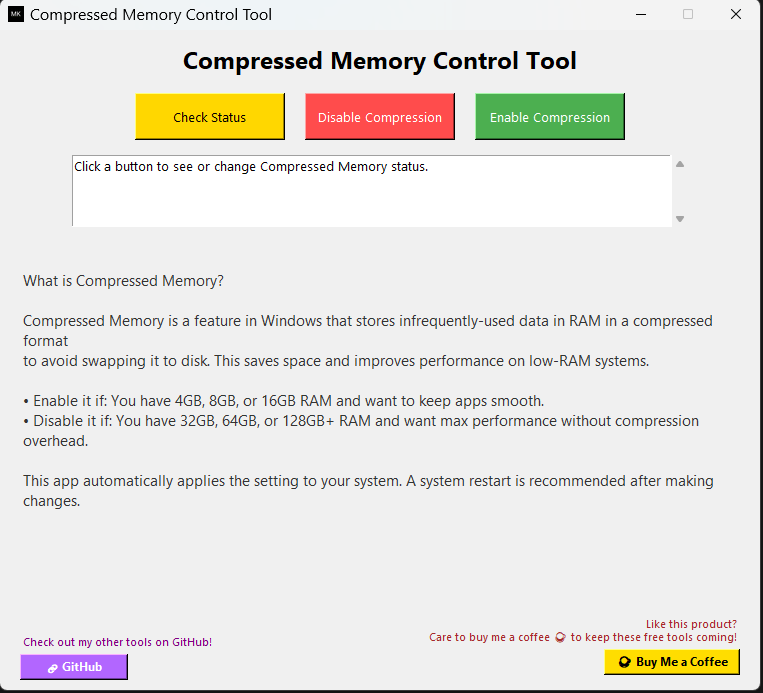 |
| 🔍 Check Status | 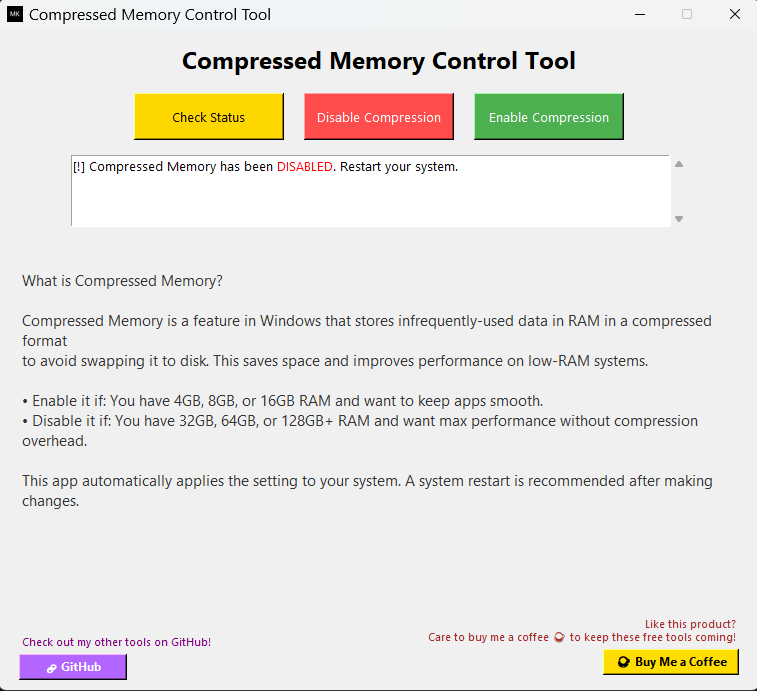 |
| ❌ Disable Compression | 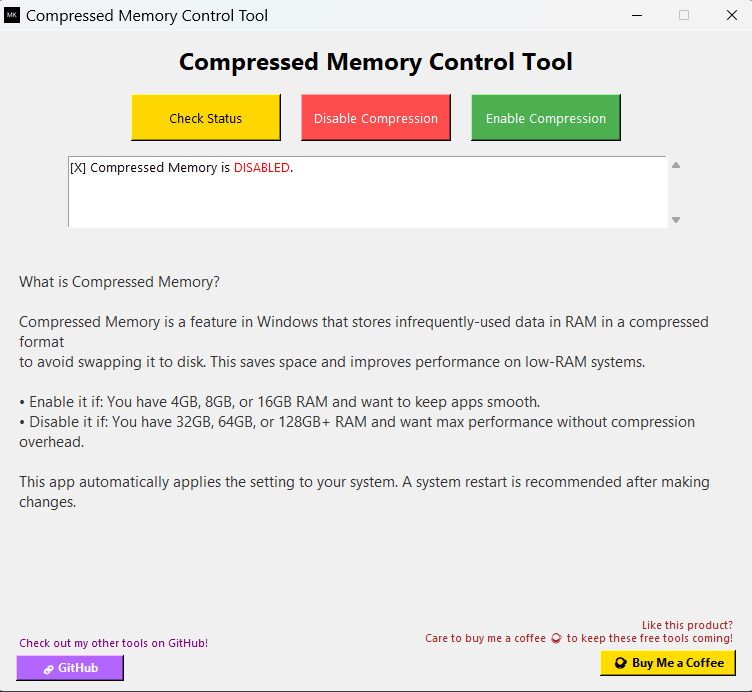 |
| ✔️ Enable Compression | 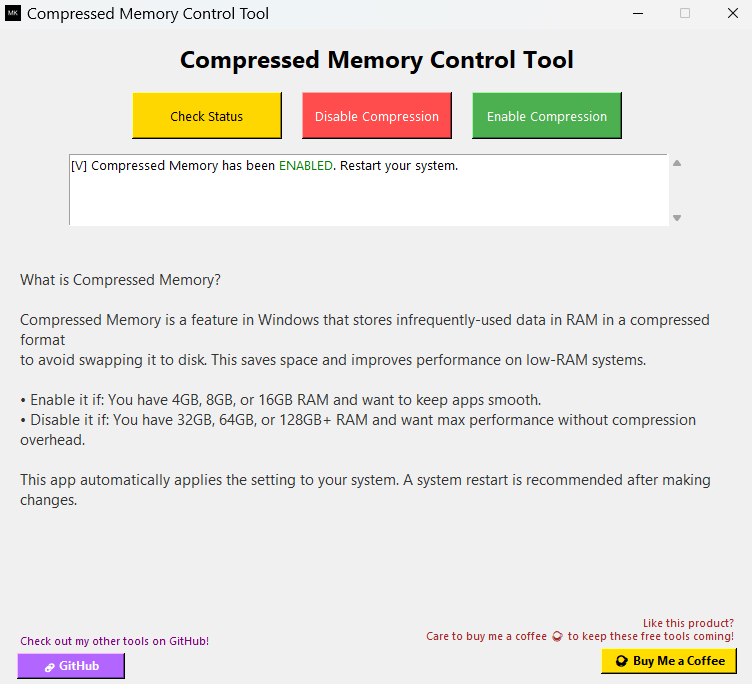 |
- 🔍 Check if Compressed Memory is enabled
- ❌ Disable Compressed Memory for high-RAM systems
- ✅ Enable Compressed Memory for low-RAM optimization
- 🛡️ Admin auto-elevation built-in
- 🧩 One-click UI interface – no PowerShell scripting required
- ☕ Buy Me A Coffee support button
- 💜 GitHub Tools button to explore more utilities
- 📦 Fully self-contained
.exe— just run and use
Windows uses a feature called Compressed Memory to reduce the size of less-used data in RAM instead of writing it to disk. This can improve responsiveness for low-memory systems.
✔️ Enable if:
- You have 4GB to 16GB of RAM
- You often run multiple programs
- You want smoother multitasking
❌ Disable if:
- You have 32GB, 64GB or more RAM
- You want maximum performance without compression overhead
- You prefer manual RAM control for AI, gaming, video rendering, etc.
ℹ️ This app applies changes instantly. A restart is recommended for the changes to take full effect.
- Download the
.exefile (or clone the repo and build it yourself). - Double-click to launch – it will ask for admin rights (required by Windows).
- Use the following buttons:
- Check Status – Shows current memory compression state.
- Disable Compression – Turns off Windows memory compression.
- Enable Compression – Turns on memory compression.
- Review the output in the log box.
- (Optional) Click on:
- ☕ Buy Me A Coffee if you found the tool useful.
- 💜 GitHub to check out more scripts and tools by the developer.
Requires Python 3.10+,
pyinstaller, andtkinter.
pip install pyinstallerpyinstaller --noconfirm --onefile --windowed --icon "Personal_Picture.ico" --add-data "Personal_Picture.ico;." compressed_memory_gui.pyMade with ❤️ by Mohammed Kashan Tariq
This tool was created to help non-technical users control an advanced system setting — safely and easily.
🙌 Feel free to fork this project, give feedback, or contribute improvements!
📁 Compressed-Memory-Control-Tool/
├── compressed_memory_gui.py # Main Python GUI application
├── Personal_Picture.ico # Icon for window and taskbar
├── *.ps1 # (Optional) PowerShell backup scripts
├── dist/ # PyInstaller output
├── screenshots/ # UI screenshots for README
├── README.md # This fileIf you like this tool and want to keep more free tools coming:
This tool is provided free of charge under the MIT License. Feel free to use, modify, and distribute — but please give credit where due.