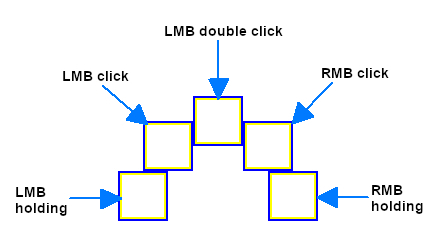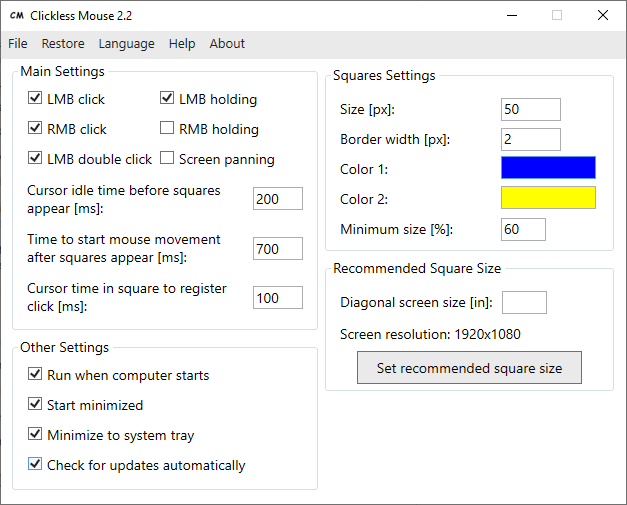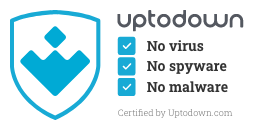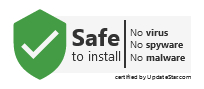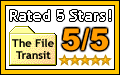Languages: English, Polish
Clickless Mouse makes using a computer easier for people with repetitive strain injury, carpal tunnel syndrome,
some motor disabilities and other health problems.
This application allows using a mouse without clicking - by moving it only.
By reacting to user mouse movements this program simulates left/right mouse button click,
double left mouse button click and left/right mouse button holding.
Clickless Mouse can be used with a virtual keyboard to type by moving a mouse
(e.g. Free Virtual Keyboard).
By using Clickless Mouse with a virtual keyboard a user can fully control a computer by moving a mouse.
When you want to click/hold a mouse button: stop moving the mouse, wait for the squares to appear and move the mouse cursor to the chosen square:
- Top center square = double left mouse button click
- Top left square = left mouse button click
- Top right square = right mouse button click
- Left square = left mouse button holding on/off
- Right square = right mouse button holding on/off
When the mouse cursor is located inside a square long enough (depending on cursor time
in square to register click setting), it automatically moves back to the previous position
to simulate an action based on the square that was previously entered.
If the mouse cursor is too close to the top edge of the screen, squares for LMB click,
RMB click and LMB double click are shown below the mouse cursor.
If the mouse cursor is too close to the left/right edge of the screen all squares size decrease so at least 25% of a square is visible.
By default decreased square size cannot be lower than 60% of the normal size.
Squares size don't decrease if the mouse cursor is so close to the edge of
the screen that smallest size isn't enough to show a square.
The squares that aren't needed can be disabled.
Screen panning - when this mode is on, moving the mouse cursor to the edges of the screen presses keys:
up (top edge), down (bottom edge), left (left edge), right (right edge). While screen panning is enabled
the squares don't show when the mouse cursor is located at the screen edge.
First steps:
- Type your diagonal screen size and press "Set recommended square size button".
- Decide which mouse functionality you need. Most users need "LMB Click", "RMB click", "LMB click", "LMB double click" and "LMB holding".
- If you have a motor disability consider increasing "Cursor idle time before squares appear",
"Time to start mouse movement after squares appear" and "Square size".
Lowest possible values (the program ignores lower values and uses following values instead):
- Cursor idle time before squares appear [ms]: 100
- Time to start mouse movement after squares appear [ms]: 300
- Cursor time in square to register click [ms]: 10
- Size [px]: 10
- Border width [px]: 1
- Minimum size [%]: 10
Clickless Mouse usage by healthy people
If any mouse button is broken you can use Clickless Mouse until you buy a new mouse.
Should left mouse button be damaged press CTRL + Esc, type Clickless Mouse and press Enter
to run this application.
This program can also provide completely silent mouse operation with reduced effort required
from a user.
If you wish to report a bug or send feedback, you can do so by sending me an e-mail:  .
Please include as much information as possible and provide screenshot(s) if applicable.
.
Please include as much information as possible and provide screenshot(s) if applicable.