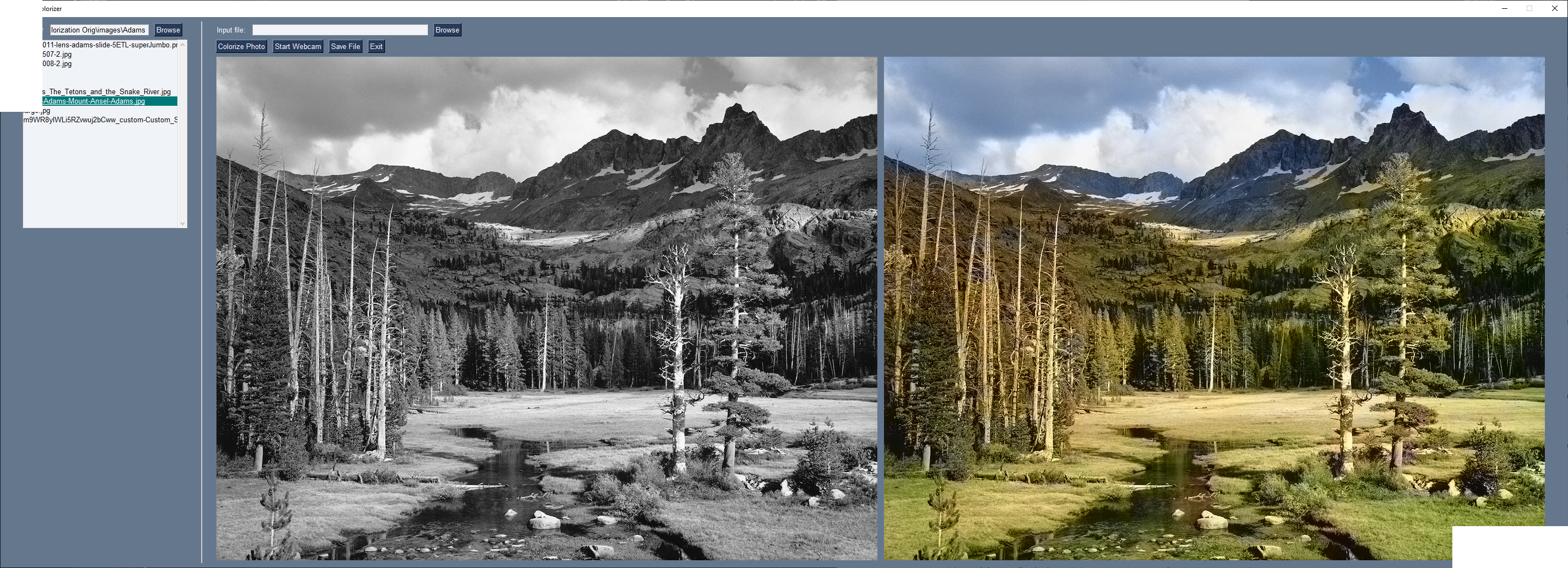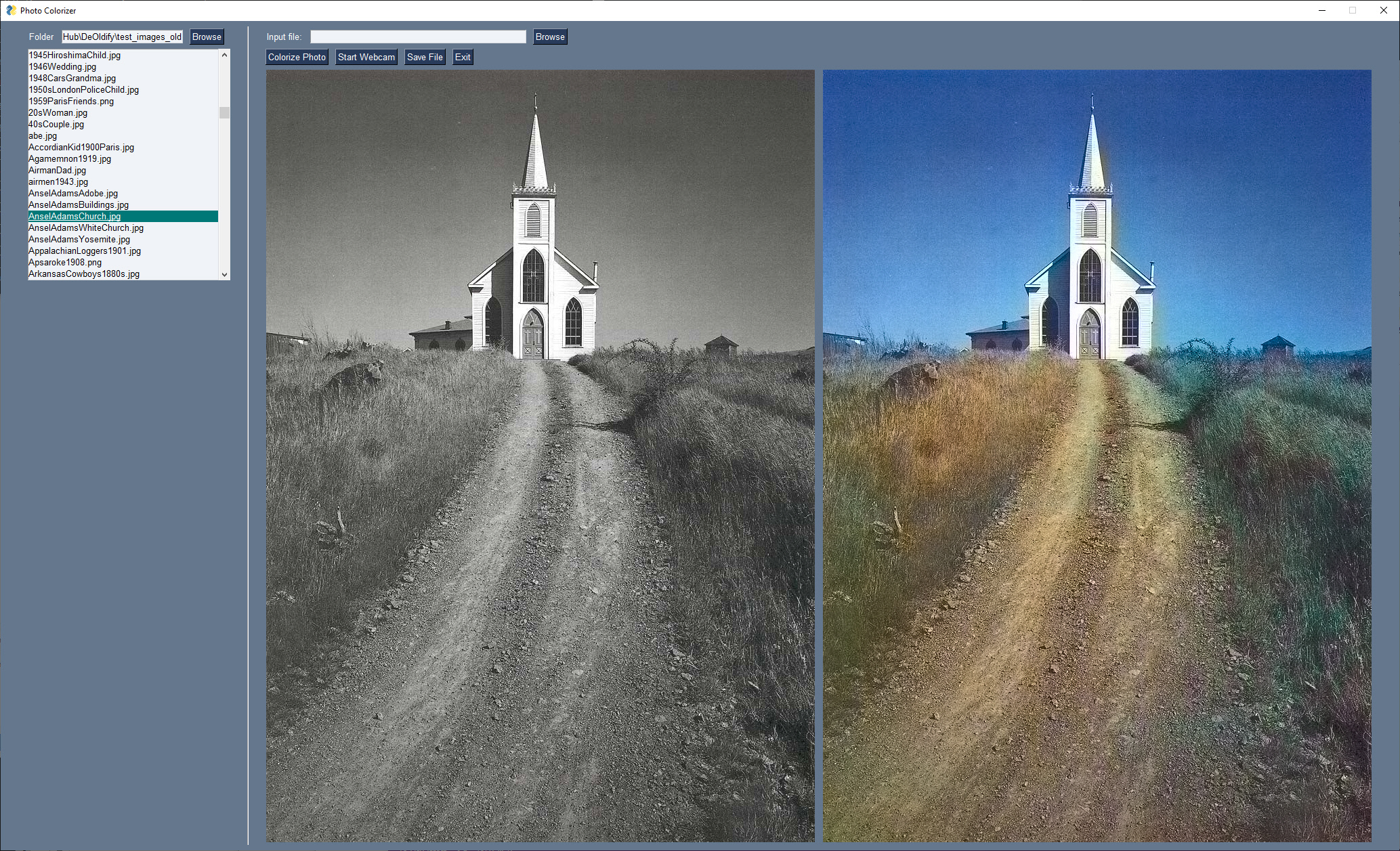In order to run the demo, you will first need to download the pre-trained data from this location. At 125 MB it's too large to put into the GitHub. Place the file in the model folder.
https://www.dropbox.com/s/dx0qvhhp5hbcx7z/colorization_release_v2.caffemodel?dl=1
The colorization algorithm was developed by Zhang, et al, and is detailed here:
http://richzhang.github.io/colorization/
The code implementing the algorithm is explained in a well-written tutorial by the fine folks at PyImageSearch:
To use the GUI you'll need to install PySimpleGUI (http://www.PySimpleGUI.org for instructions)
One of these will install it for you.
pip install PySimpleGUI
pip3 install PySimpleGUI
Then you run the demo program using either python or python3 dependind on your system:
python PySimpleGUI_Colorizer.py
python3 PySimpleGUI_Colorizer.py
If you choose a folder in the left column, then a list of files will be shown. Clicking on a file will "Preview" the image on the right side. Either copy and paste a path into the input box in the upper left corner, or use the Browse button to browse for a folder
You can also choose an individual file using the input box in the upper right. Either paste a filename into the box or use the browse button to choose one.
Press the Start Webcam button to see yourself colorized in realtime. It's not super fast, but it does function.
Press the Stop Webcam button to stop.
To save your image simply press the Save File button and enter your filename.
Here is more eye-candy courtesy of Deep Learning
In July 2020 a new demo was added that uses the new (released to GitHub only at this point) multi-window support. This demo shows 3 video windows:
- Your webcam's raw video stream
- Grayscale version of the video
- Fully colorized colored of the grayscale video
Here's a screenshot to give you a rough idea of what to expect from the demo. The colors likely didn't do so well in this specific shot as there was a lot of background lighting.
You will need to use the PySimpleGUI.py file from the project's GitHub http://www.PySimpleGUI.com. Minimum version is 4.26.0.13.