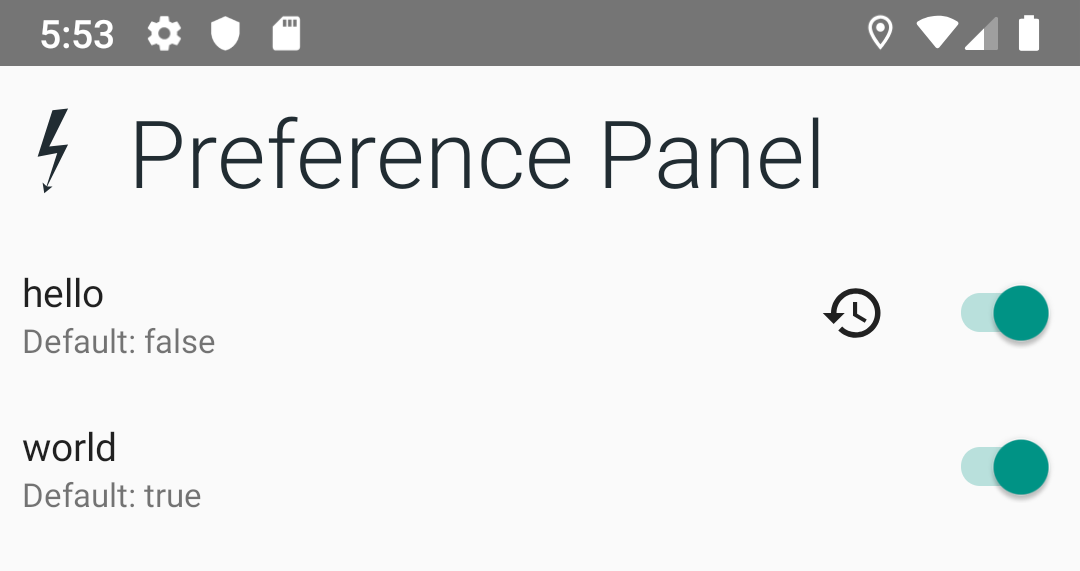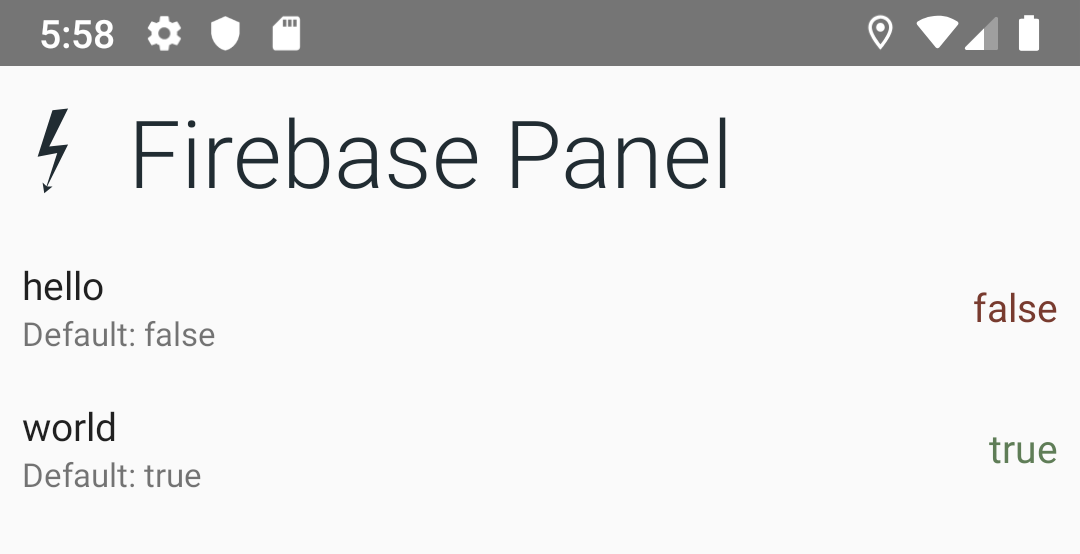A feature toggle and app configuration toolset.
This library uses the JitPack Repository If you haven’t already, add JitPack to your gradle repositories in your build.gradle file:
repositories {
maven {
url "https://jitpack.io"
}
}dependencies {
implementation "com.github.InkApplications.Switchgear:switchgear:+" // Replace with specific version
// Android only:
// If you're using Firebase Remote Config:
implementation "com.github.InkApplications.Switchgear:provider-firebase:+" // Replace with specific version
// If you're using the SharedPreference Control Panel
implementation "com.github.InkApplications.Switchgear:android-control-panel:+" // Replace with specific version
// If you're using SharedPreferences without the control panel.
implementation "com.github.InkApplications.Switchgear:provider-sharedpreferences:+" // Replace with specific version
}A Configuration provider is a class that looks up a current configuration's value. Your application can have multiple configuration providers, which can look up settings from different sources.
The SharedPreferencesConfigProvider class can be used to get and set
configuration parameters using SharedPreferences.
class MyApplication: Application() {
val sharedPreferencesConfig = SharedPreferencesConfigProvider
val appConfig: AppConfig = PrioritizedConfig(
sharedPreferencesConfig(this)
)
}The RemoteConfigProvider class can be used to retrieve configuration from
Firebase.
class MyApplication: Application() {
val appConfig: AppConfig = PrioritizedConfig(
RemoteConfigProvider(firebaseRemoteConfig)
)
}A PrioritizedConfig allows you to search one or more configuration providers
before using the default value of the parameter.
The providers will be invoked in the order they are specified. For example:
For example, if you want the config to use Firebase Remote Config but have SharedPreferences override it, you can create a config like this:
class MyApplication: Application() {
val appConfig: AppConfig = PrioritizedConfig(
SharedPreferencesConfigProvider(this),
RemoteConfigProvider(firebaseRemoteConfig)
)
}Parameters are the settings that you will interact with to control your application.
Parameters can be declared as static variables:
val TEST_PARAMETER = Parameter.Switch(key = "myparameters.test", default = false)Retrieving a parameter's current value can be done through your AppConfig
class.
class MyApplication: Application() {
val appConfig: AppConfig = PrioritizedConfig(
SharedPreferencesConfigProvider(this),
RemoteConfigProvider(firebaseRemoteConfig)
)
fun test() {
if (appConfig.getConfig(TEST_PARAMETER)) {
Log.d("Test was enabled!")
}
}
}Currently Switchgear only supports boolean Switch parameters. More soon!
Panels are pre-built UI's that allow you to view and modify the state of configuration flags.
The Android SharedPreferences panel allows you to view and override configurations stored in SharedPreferences at the press of a button.
Launching the Panel is as easy as starting the with a list of parameters to be displayed:
class MyActivity: Activity() {
private val myParameters = arrayOf(TEST_PARAMETER)
fun showControlPanel() {
startSharedPreferencePanel(myParameters)
}
}Alternatively, you can use the Shared Preference panel as a fragment by using
SharedPreferencesPanelFragment
val panel = SharedPreferencesPanelFragment(myParameters)The panel uses the SharedPreferencesConfigProvider to change
configurations. You must be using this to use the Panel. It is
highly recommended that the SharedPreferencesConfigProvider be the
first/top listed Configuration Provider when creating you AppConfig.
The Firebase Panel allows you to inspect the currently loaded values from RemoteConfig. Note: You cannot change values from Firebase with this panel.
You can launch the Firebase panel by calling startFirebasePanel with a list
of your parameters:
class MyActivity: Activity() {
private val myParameters = arrayOf(TEST_PARAMETER)
fun showControlPanel() {
startFirebasePanel(myParameters)
}
}Alternatively, you can use the Firebase panel as a fragment by using
FirebasePanelFragment
val panel = FirebasePanelFragment(myParameters)Switchgear is designed to work with Dependency Injection frameworks like Dagger. The configuration setup can be leveraged by creating a multibind collection for all of your application Parameters.
For Example:
val MY_PARAMETER = Parameter.Switch("my.parameter", false)
@Module class MyModule {
@Provides @IntoSet fun myParameter(): @JvmSuppressWildcards Parameter<Any> = MY_PARAMETER
}Allows you to launch services like the Control Panel with application-wide parameters easily:
class MyActivity: Activity() {
@Inject lateinit var myParameters: @JvmSuppressWildcards Parameter<Any>
fun showControlPanel() {
startControlPanel(myParameters)
}
}This will also allow Firebase to be initialized with parameters as their default value map:
class MyActivity: Activity() {
@Inject lateinit var remoteConfig: FirebaseRemoteConfig
@Inject lateinit var myParameters: @JvmSuppressWildcards Parameter<Any>
fun loadFirebaseDefaults() {
Log.i("Setting Firebase Config Defaults")
parameters.map { it.key to it.default }
.toMap()
.let(config::setDefaultsAsync)
.addOnSuccessListener {
Log.i("Defaults Set")
}
}
}