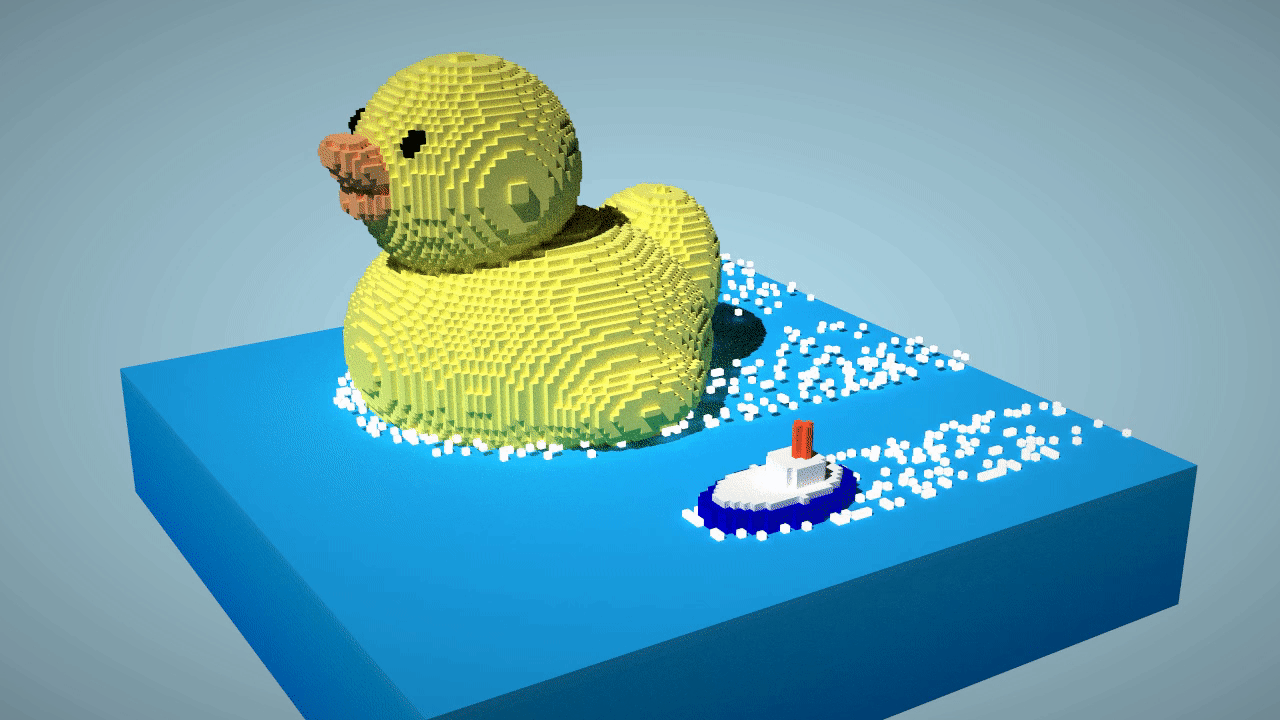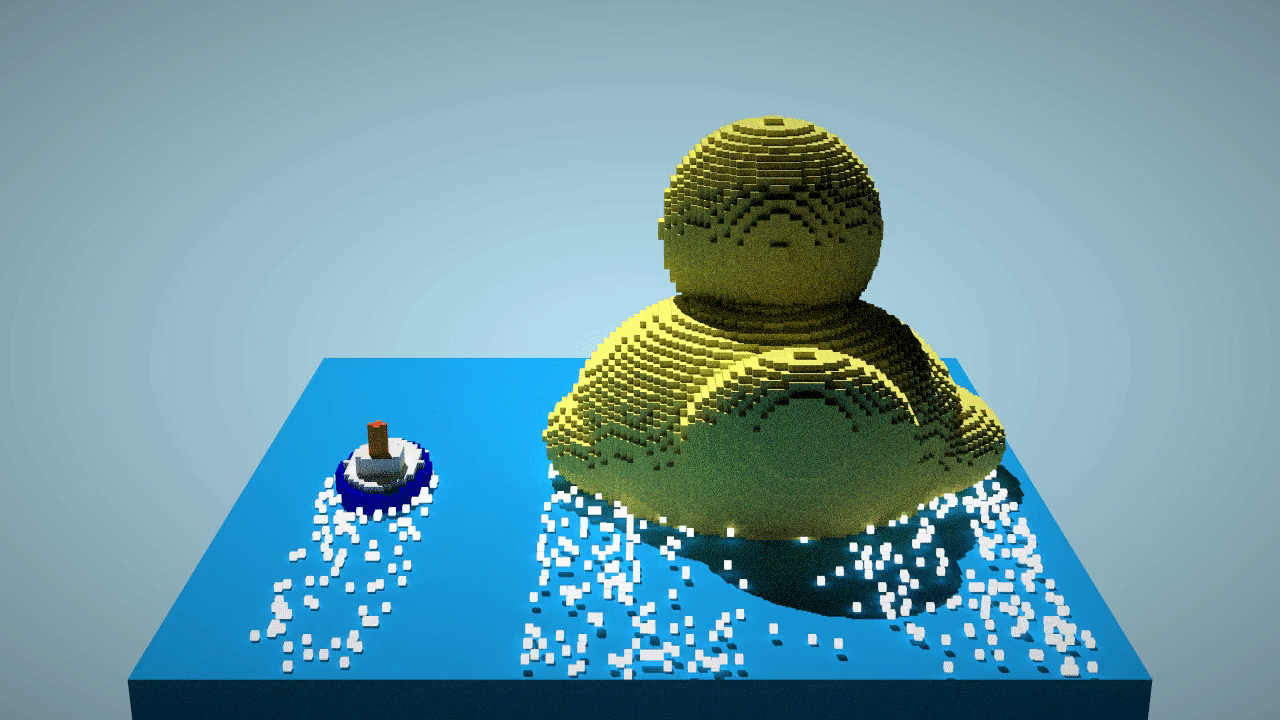Taichi Voxel Challenge: Tiny White Boat & Giant Yellow Duck
Figure: result of
main.py.
Figure: animation result of
rubberduck.py.
Figure: a 360-degree animation result of
rubberduck.py.
Blog (In Chinese 中文):https://zhuanlan.zhihu.com/p/516533880
You can find the use of these extensional APIs in rubberduck.py
Use right mouse button to rotate view
-
sene.add_text(your_text)scene.add_text("direct light")
-
scene.add_slider(name_of_slider, var, range_min, range_max)Use list to pass reference of
var.duck_z=[11.2] scene.add_slider("duck z", duck_z,-64.,64.)
-
scene.add_color_picker(name_of_color_picker, var)Use list to pass reference of
var.sky_col = [(135,206,235)] scene.add_color_picker("sky color", sky_col)
-
scene.add_callback_button(name_of_callback, callback_func, callback_args_ref)scene.add_callback_button("re-light / re-wave", relight, (sky_col,)) scene.add_callback_button("reset scene", create_scene, ())
-
scene.display_camera_info()
-
scene.reset_part_of_sceneClear the voxels with "resetable" attributes equal to 1.
Reason to add this api is that the creation of duck and boat in the scene is time-consuming, while the creation of wave and splash requires little time.
So to adjust the appearence of waves for debugging, we only need to reset the voxels of waves, where we can set the voxels of waves as "resetable = 1", while the voxels of duck and boat as "resetable = 0".
You can set this attribute in
set_voxel(method) set_voxel: (idx: Any, mat: Any, color: Any, resetable: int = 1) -> None
-
scene.reset_all_sceneClear all voxels.
-
scene.set_camera(cam_pos, lookat) -
scene.save_screeshot(path)scene.save_screeshot(f"./rot_anim/{i:03d}.png")
First, generate a sequence of images, then use ti video -f your_framerate to generate video.
Here I introduce how to generate images.
def animate():
scene.set_camera((-3.168, 0.929, -1.915),(-1.46, 0.2557, -0.876))
n_frame = 40
for i in range(n_frame):
if i == 0:
# arguments are the y-axis offset of duck & boat
create_scene(0, 0)
elif i == 8:
create_scene(1, 0)
elif i == 16:
create_scene(1, -1)
elif i == 24:
create_scene(0, 0)
elif i == 32:
create_scene(-1, 1)
else:
scene.reset_part_of_scene()
relight()
scene.save_screeshot(f"./anim/{i:03d}.png")import numpy as np
from numpy.linalg import norm
def rot360_animate():
#####################
# replace with your create scene code / function
create_scene(0, 0)
#####################
lookat = (0, -0.3, 0)
init_pos = (-3.168, 0.929, -1.915)
rot_center = (lookat[0], init_pos[1], lookat[2])
radius = norm(np.array(init_pos) - np.array(rot_center))
n_frame = 100
for i in range(n_frame):
theta = (2 * np.pi / n_frame) * i
cam_pos = np.array(rot_center) + radius * np.array([np.sin(theta), 0., np.cos(theta)])
print(f"cam_pos = {cam_pos}")
scene.set_camera(cam_pos, lookat)
#############################
# or scene.reset_all_scene() then create new scene based on your need
scene.reset_part_of_scene()
relight()
#############################
scene.save_screeshot(f"./rot_anim/{i:03d}.png")We invite you to create your voxel artwork, by putting your Taichi code in main.py!
Rules:
- You can only import two modules:
taichi(pipinstallation guide below) andscene.py(in the repo). - The code in
main.pycannot exceed 99 lines. Each line cannot exceed 120 characters.
The available APIs are:
scene = Scene(voxel_edges, exposure)scene.set_voxel(voxel_id, material, color)material, color = scene.get_voxel(voxel_id)scene.set_floor(height, color)scene.set_directional_light(dir, noise, color)scene.set_background_color(color)
Remember to call scene.finish() at last.
Taichi lang documentation: https://docs.taichi.graphics/
Modifying files other than main.py is not allowed.
Make sure your pip is up-to-date:
pip3 install pip --upgradeAssume you have a Python 3 environment, simply run:
pip3 install -r requirements.txtto install the dependencies of the voxel renderer.
python3 example1.py # example2/3/.../7/8.pyMouse and keyboard interface:
- Drag with your left mouse button to rotate the camera.
- Press
W/A/S/D/Q/Eto move the camera. - Press
Pto save a screenshot.
Please put your artwork at the beginning of this README file. Replacing the demo.jpg file with your creation will do the job.