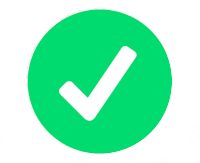You're working on a project featuring Markdown?
Drop the source of this page wherever you want to test or showcase the support of Markdown, and check that every single feature is properly rendered.
Table of Contents
- Basic formatting
- Blockquotes
- Lists
- Linebreaks
- Links
- Code formatting
- Images
- Task lists
- Tables
- Footnotes
- Definition List
- Headings
Syntax:
You can mark some text as bold with **two asterisks**
or __two underscores__.
Output:
You can mark some text as bold with two asterisks or two underscores.
Use a *single asterisk* or a _single underscore_ for italic.
Output:
Use a single asterisk or a single underscore for italic.
Three stars gives `***bold and italic***`
Three stars gives bold and italic
Using ~~two tildes~~ will strikethrough: two tildes
Syntax:
> blockquote
Output:
blockquote
Syntax:
> First level
>
>> Second level
Output:
First level
Second level
> **Markdown** can be used *inside quotes*
>
> 1. This is the first list item.
> 1. This is the second list item.
>
> ~~strikethrough~~
>
> Here's some example code:
>
> return shell_exec("echo $input | $markdown_script");
Output:
Markdown can be used inside quotes
- This is the first list item.
- This is the second list item.
strikethroughHere's some example code:
return shell_exec("echo $input | $markdown_script");
Cant be marked with -, + or *
- First item
- Second item
- Third item+ First item
+ Second item
+ Third item* First item
* Second item
* Third itemOutput:
- First item
- Second item
- Third item
- First item
- Second item
- Third item
- First item
- Second item
- Third item
Incrementation is automatic, you can simply use 1. everywhere
1. First item
1. Second item
1. Third item
Output:
- First item
- Second item
- Third item
- First item
- Second item
- Third item
1. Indented item
1. Indented item
- Fourth item
Output:
- First item
- Second item
- Third item
- Indented item
- Indented item
- Fourth item
When you hit enter just once between two lines, both lines are joined into a single paragraph.
But, if you leave a blank line between them, they will split into two paragraphs.
Demonstration:
This text is a paragraph.
This won't be another paragraph, it will join the line above it.
This will be another paragraph, as it has a blank line above it.
Output:
This text is a paragraph. This won't be another paragraph, it will join the line above it.
This will be another paragraph, as it has a blank line above it.
To force a line break, end a line with two or more whitespaces, and then type return.
This is the first line.··
Second line
Output:
This is the first line.
Second line
Can be inserted with four *, - or _
----
****
____
Output:
[Semantic description](https://roneo.org/markdown)
<address@example.com>
<https://roneo.org/markdown> works too. Must be used for explicit links.
Output:
Semantic description
address@example.com
https://roneo.org/markdown works too. Must be used for explicit links.
[I'm a link][Reference text]
[This link] will do the same as well. It works as the identifier itself.
[reference text]: https://jamstack.club
[this link]: https://roneo.org/markdown
Output:
This link will do the same as well. It works as the identifier itself.
Note: The reference text is not case sensitive
[Random text][random-identifier].
Hover the mouse over it to see the title.
Several syntaxes are accepted:
[One](https://eff.org "First site")
[Two](https://example.com 'Second site')
[Three](https://example.com (Third site))
[random-identifier]: https://roneo.org/markdown "This example has a title"
Output:
Random text. Hover the mouse over it to see the title.
Several syntaxes are accepted: One Two Three
To emphasize links, add asterisks before and after the brackets and parentheses.
I love supporting the **[EFF](https://eff.org)**.
This is the *[Markdown Guide](https://www.markdownguide.org)*.
To denote links as code, add backticks inside the brackets:
See the section on [`code`](#code).
Output:
I love supporting the EFF.
This is the Markdown Guide.
See the section on code.
Anchors are automatically generated based on the heading's content. You can customize the anchor this way:
### Heading {#custom-id}
Output:
Wrap with single backticks to highlight as`code` → code
Create a code block with three backticks ``` before and after your block of code.
Output:
sudo apt hello
cat /etc/apt/sources.list
Also possible with a tabulation or four empty spaces at the beginning of the lines:
Tabulation
sudo apt hello
echo "hi"
Four whitespaces
sudo apt hello
Let's test the wrapping of a long line:
apt install test apt install test apt install test apt install test apt install test apt install test apt install test apt install test apt install test apt install test apt install test apt install test apt install test apt install test
Set the language right after the first backticks (for example ```html ) to get syntax highlighting
<!DOCTYPE html>
<html lang="fr" itemscope itemtype="http://schema.org/WebPage">
<head>
<meta charset="utf-8" />
<meta http-equiv="X-UA-Compatible" content="IE=edge">
<meta name="viewport" content="width=device-width, initial-scale=1.0, maximum-scale=1.0">/* Comment */
.blog-post h2, h3 {
margin-top: 1.6em;
margin-bottom: 0.8em;
}# Comment
if [[ ! $system =~ Linux|MacOS|BSD ]]; then
echo "This version of bashtop does not support $system platform."
sudo apt install test- delete
+ add
! test
# commentAny ASCII punctuation character may be escaped using a single backslash.
Example:
\*this is not italic*
Output:
*this is not italic*
Markdown provides backslash escapes for the following characters:
\ backslash
` backtick
* asterisk
_ underscore
{} curly braces
[] square brackets
() parentheses
# hash mark
+ plus sign
- minus sign (hyphen)
. dot
! exclamation mark
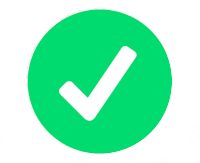Note: The text inside the square brackets is important!
Screen reader users get informations about the image with this attribute called ALT, for alternative text.
Including descriptive alt text helps maintain accessibility for every visitor and should always be included with an image. When you add alt text be sure to describe the content and function of the picture.
In addition to the accessibility benefits, ALT is useful for SEO. It's also displayed when, for some reason, the picture is not loaded by the browser.
*Your caption*
For clickable images, simply wrap the image markup into a link markup:
[](http://jamstack.club)
Output:
You can call the image with an identifier as we do for links
![Semantic desc.][image identifier]
Lorem ipsum dolor sit amet consectetur adipisicing elit [...]
[image identifier]: https://roneo.org/img/ok.png "Title"
- [X] Write the press release
- [ ] Update the website
Output:
- Write the press release
- Update the website
| Syntax | Description |
| --------- | ----------- |
| Header | Title |
| Paragraph | Text |
or
| Syntax | Description |
| - | --- |
| Header | Title |
| Paragraph | Text|
will render the same way:
| Syntax | Description |
|---|---|
| Header | Title |
| Paragraph | Text |
| Syntax | Description | Test Text |
| :-------- | :---------: | ----------: |
| Header | Title | Here's this |
| Paragraph | Text | And more |
See the way the text is aligned, depending on the position of ':'
| Syntax | Description | Test Text |
|---|---|---|
| Header | Title | Here's this |
| Paragraph | Text | And more |
Here's a sentence with a footnote[^1].
(see the result at the bottom of the page)
[^1]: This is the first footnote.
Output:
Here's a sentence with a footnote1.
(see the result at the bottom of the page)
Here's a longer one.[^bignote]
(see the result at the bottom of the page)
[^bignote]: Here's one with multiple paragraphs and code.
Indent paragraphs to include them in the footnote.
`{ my code }`
Note that you can place the footnote anywhere you want in your article
Output:
Here's a longer one.2 (see the result at the bottom of the page)
term
: definition
second term
: meaning
complex term
: long definition including **bold text**. Velit tempor cillum aute culpa pariatur enim laboris consectetur tempor. Aute elit non do ipsum. Nisi quis culpa magna esse ipsum. Ad aliquip ullamco minim cillum in ullamco.
Output:
term : definition
second term : meaning
complex term : long definition including bold text. Velit tempor cillum aute culpa pariatur enim laboris consectetur tempor. Aute elit non do ipsum. Nisi quis culpa magna esse ipsum. Ad aliquip ullamco minim cillum in ullamco.
Add ## at the beginning of a line to set as Heading.
You can use up to 6 # symbols for the corresponding Heading levels
## Heading 1
[...]
###### Heading 6
pedit quia voluptates atque nobis, perspiciatis deserunt perferendis, nostrum, voluptatem voluptas dolorem iure voluptatum? Accusantium a dolores dicta?Pariatur voluptates quam ut, cum aliquid eum, officiis laudantium totam suscipit, ducimus odit nobis! Corrupti, doloremque sed optio voluptatibus deserunt quas repellat eius minus quasi, ipsam unde esse sequi deleniti.
pedit quia voluptates atque nobis, perspiciatis deserunt perferendis, nostrum, voluptatem voluptas dolorem iure voluptatum? Accusantium a dolores dicta?Pariatur voluptates quam ut, cum aliquid eum, officiis laudantium totam suscipit, ducimus odit nobis! Corrupti, doloremque sed optio voluptatibus deserunt quas repellat eius minus quasi, ipsam unde esse sequi deleniti.
pedit quia voluptates atque nobis, perspiciatis deserunt perferendis, nostrum, voluptatem voluptas dolorem iure voluptatum? Accusantium a dolores dicta?Pariatur voluptates quam ut, cum aliquid eum, officiis laudantium totam suscipit, ducimus odit nobis! Corrupti, doloremque sed optio voluptatibus deserunt quas repellat eius minus quasi, ipsam unde esse sequi deleniti.
pedit quia voluptates atque nobis, perspiciatis deserunt perferendis, nostrum, voluptatem voluptas dolorem iure voluptatum? Accusantium a dolores dicta?Pariatur voluptates quam ut, cum aliquid eum, officiis laudantium totam suscipit, ducimus odit nobis! Corrupti, doloremque sed optio voluptatibus deserunt quas repellat eius minus quasi, ipsam unde esse sequi deleniti.
pedit quia voluptates atque nobis, perspiciatis deserunt perferendis, nostrum, voluptatem voluptas dolorem iure voluptatum? Accusantium a dolores dicta?Pariatur voluptates quam ut, cum aliquid eum, officiis laudantium totam suscipit, ducimus odit nobis! Corrupti, doloremque sed optio voluptatibus deserunt quas repellat eius minus quasi, ipsam unde esse sequi deleniti.
- Source of this page: roneo.org/markdown
- Markdown Guide - Basic Syntax
- Markdown Guide - Extended Syntax
- Daring Fireball: Markdown Syntax Documentation
- Markdown Guide at Gitlab.com
- CommonMark Spec
- https://github.com/ericwbailey/markdown-test-file
- https://scottspence.com/posts/writing-with-markdown
- https://codingnconcepts.com/markdown/markdown-syntax/
- https://codeit.suntprogramator.dev/basic-markdown-syntax/
- https://daringfireball.net/projects/markdown/syntax.text