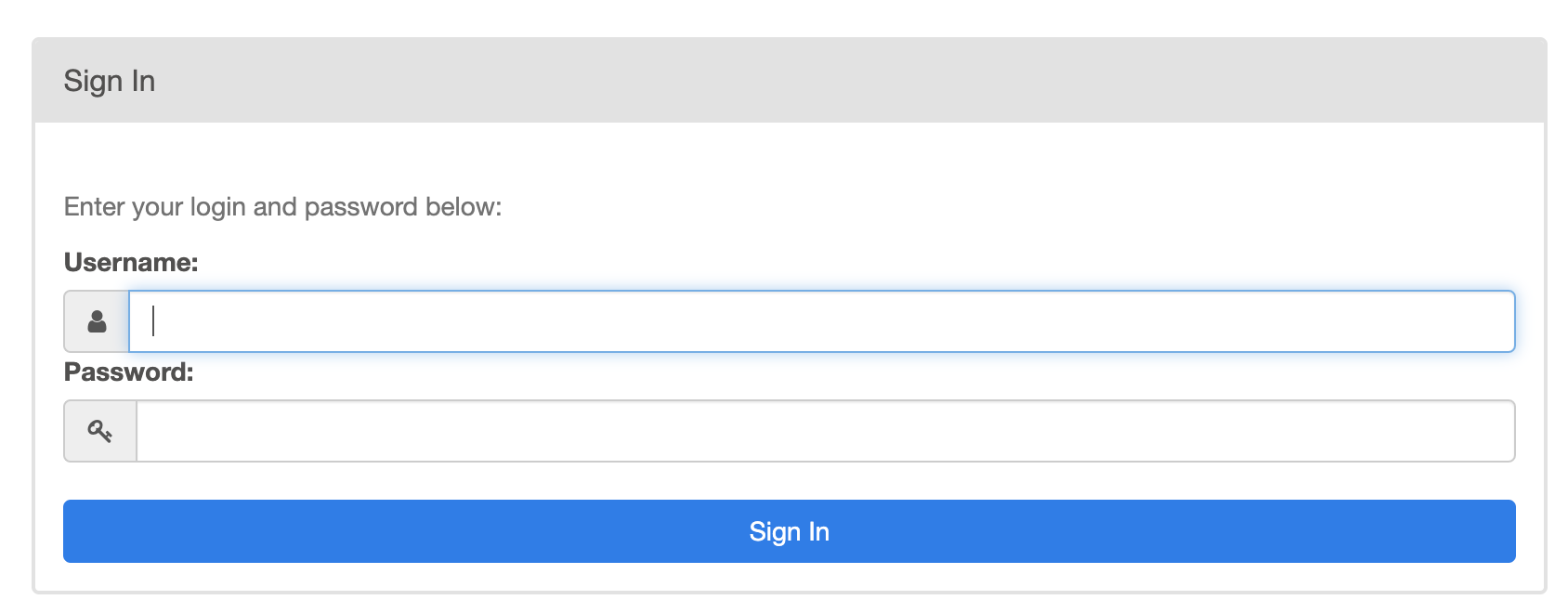- Configured GCP account
- Homebrew (if you're using MacOS)
- Kubectl cli (choose the OS you're working with)
- gCloud SDK
- Terraform >= 0.13
- Helm 3
-
Clone this repository.
-
Create a virtual environment for your local project and activate it:
python3 -m venv .venv # create virtual environment source .venv/bin/activate # activate virtual environment deactivate # DO NOT RUN YET: deactivates virtual environment
-
Initialize gcloud SDK and authorize it to access GCP using your user account credentials:
gcloud init # The next portion represents the cli settings setup >> [1] Re-initialize this configuration [default] with new settings # config to use >> [1] user@sample.com # account to perform operations for config >> [6] project-id # cloud project to use >> [8] us-central1-a # region to connect to gcloud auth application-default login # authorize access
DISCLAIMER: This part will ask you to choose the Google account and the GCP project you will work with. It will also ask you to choose a region to connect to. The information shown above in is an example of what you can choose, but keep in mind that this was used for credentials that were already entered once before.
-
For GCP to access you user account credentials for the first time, it will ask you to give it explicit permission like so:
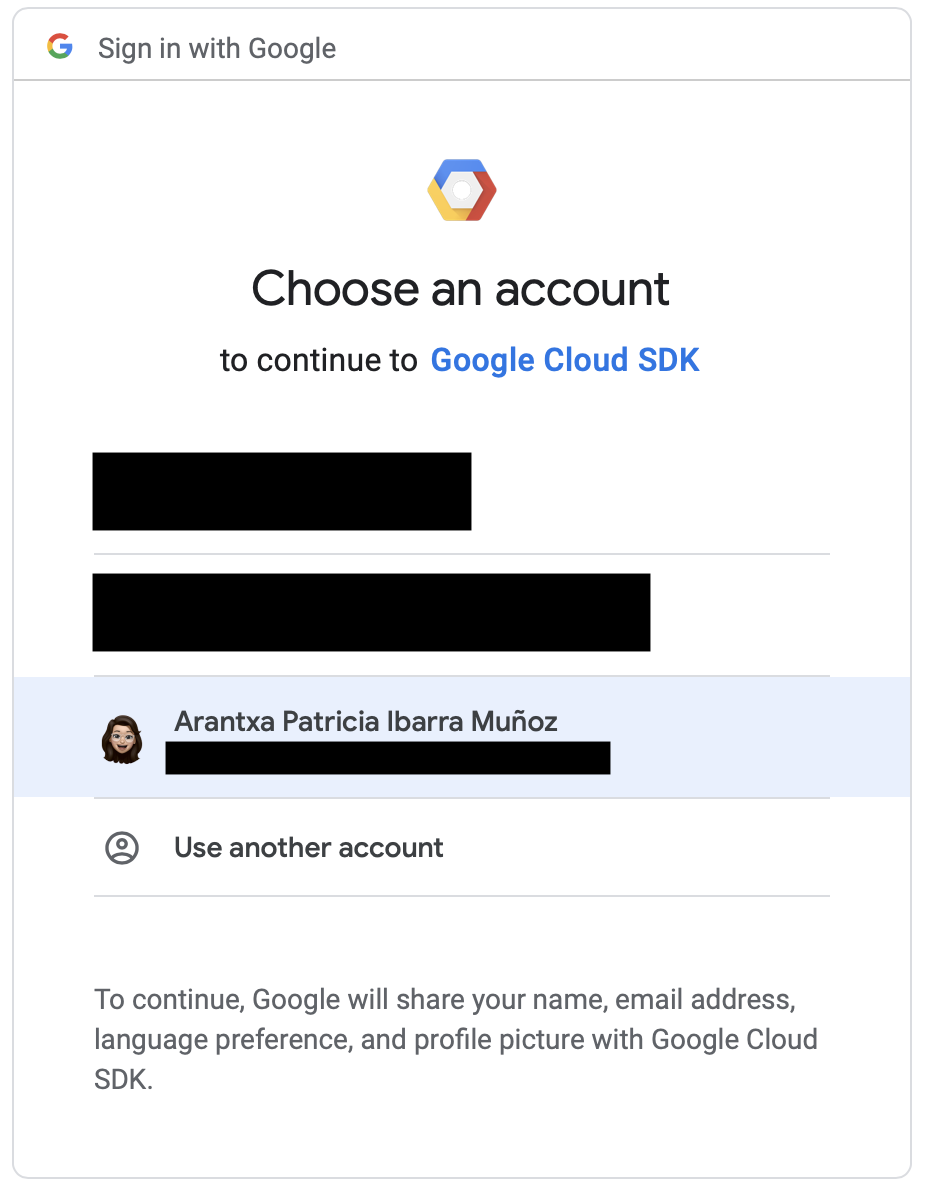
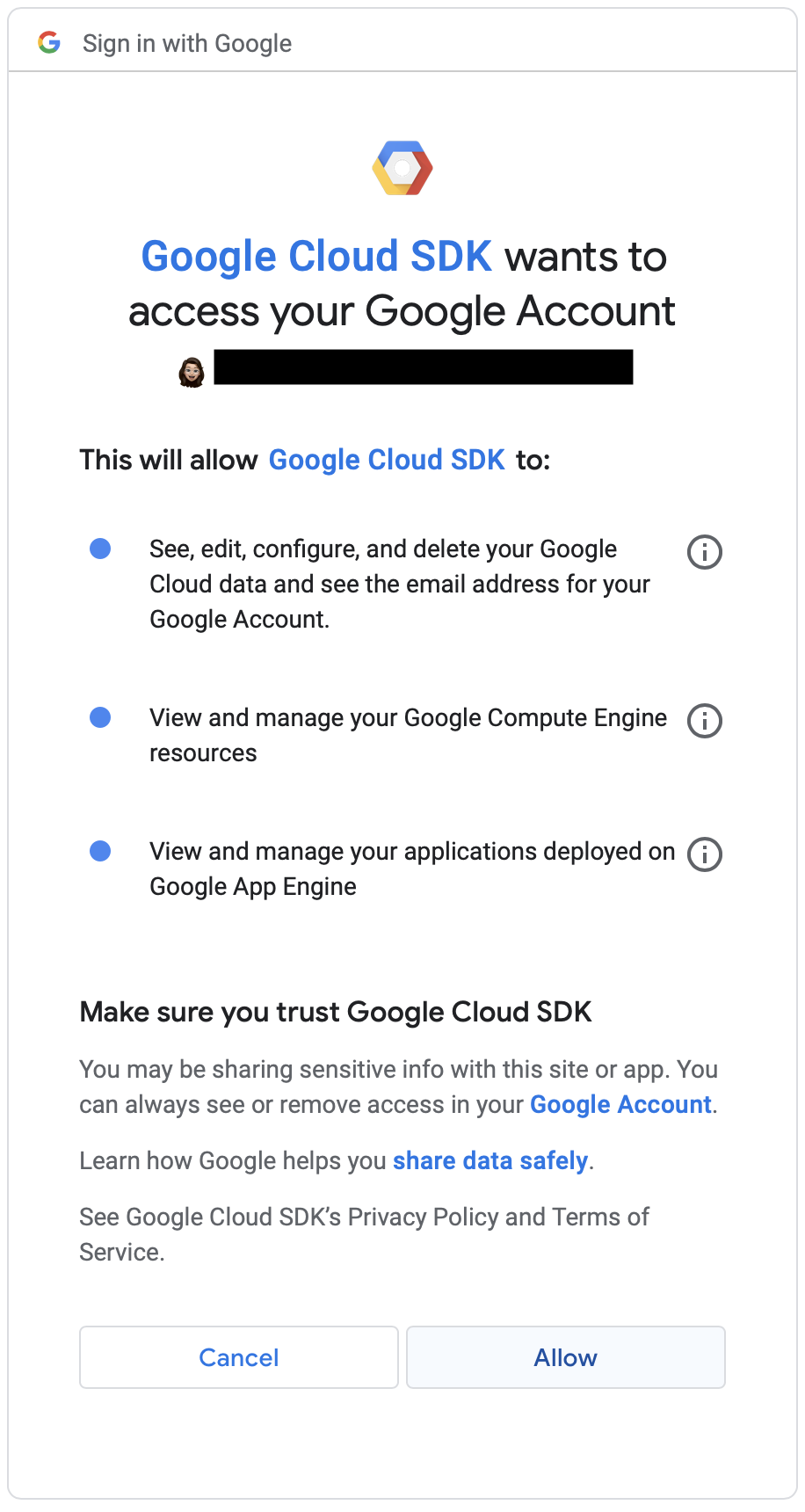
-
After choosing the Google account to work with and successfully granting permissions, you should be redirected to this message:
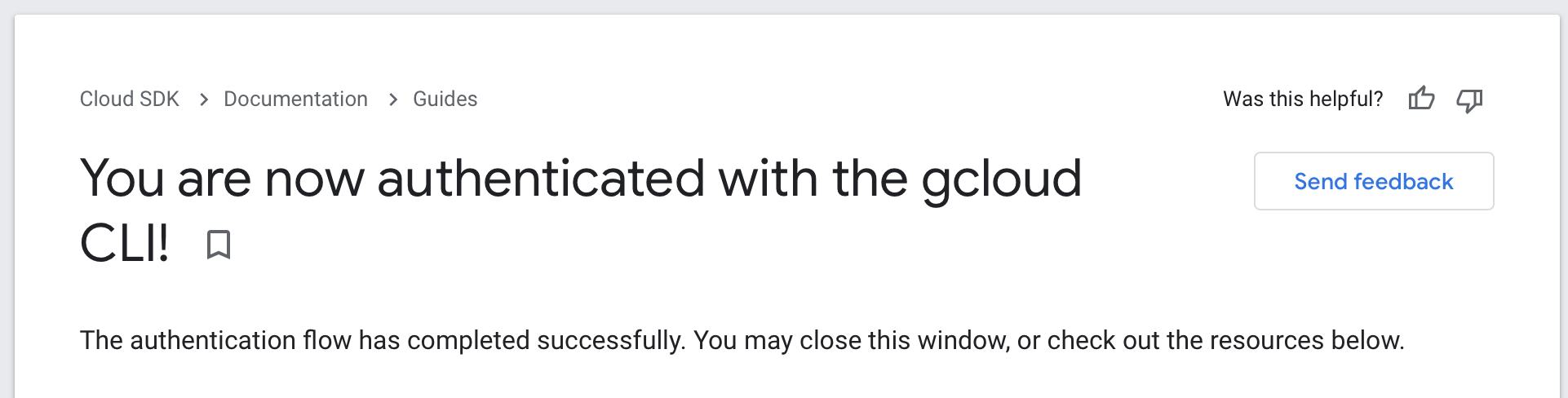
-
You should also see a similar message to this in your terminal:

-
In the GCP Console, enable:
- Compute Engine API
- Kubernetes Engine API
-
In your cloned local project, copy the terraform.tfvars.example and paste it in the root of the project named as terraform.tfvars, changing the property project_id to your corresponding project ID.
-
Initialize the Terraform workspace and create the resources:
terraform init # initialize terraform init --upgrade # if you initialized once before and need to update terraform config terraform apply --var-file=terraform.tfvars >> yes # lets terraform perform actions described
IMPORTANT: This process might take around 10-15 minutes, be patient please.
-
Set the kubectl context:
gcloud container clusters get-credentials $(terraform output -raw kubernetes_cluster_name) --region $(terraform output -raw location)
-
To work with Airflow, create a NFS (Network File System) server:
kubectl create namespace nfs # creates namespace kubectl -n nfs apply -f nfs/nfs-server.yaml # creates server export NFS_SERVER=$(kubectl -n nfs get service/nfs-server -o jsonpath="{.spec.clusterIP}")
-
Create a namespace for storage deployment:
kubectl create namespace storage
-
Add the chart for the nfs-provisioner:
helm repo add nfs-subdir-external-provisioner https://kubernetes-sigs.github.io/nfs-subdir-external-provisioner/
-
Install nfs-external-provisioner:
helm install nfs-subdir-external-provisioner nfs-subdir-external-provisioner/nfs-subdir-external-provisioner \ --namespace storage \ --set nfs.server=$NFS_SERVER \ --set nfs.path=/ -
Create a namespace for Airflow:
kubectl create namespace airflow
-
Add the chart repository:
helm repo add apache-airflow https://airflow.apache.org
-
Install the Airflow chart from the repository:
helm upgrade --install airflow -f airflow-values.yaml apache-airflow/airflow --namespace airflow
IMPORTANT: This process might take around 5 minutes to execute, be patient please.
-
Verify that the pods are up and running:
kubectl get pods -n airflow
-
Access the Airflow dashboard with what the Helm chart provided:
Your release is named airflow. You can now access your dashboard(s) by executing the following command(s) and visiting the corresponding port at localhost in your browser: Airflow Webserver: kubectl port-forward svc/airflow-webserver 8080:8080 --namespace airflow Default Webserver (Airflow UI) Login credentials: username: admin password: admin Default Postgres connection credentials: username: postgres password: postgres port: 5432Note: Sometimes there's an error when doing the kubectl portforward. If all of the pods are running, we might just need to keep trying.
-
After logging in with your credentials (username and password from webserver in step 18), you should see the Airflow dashboard.
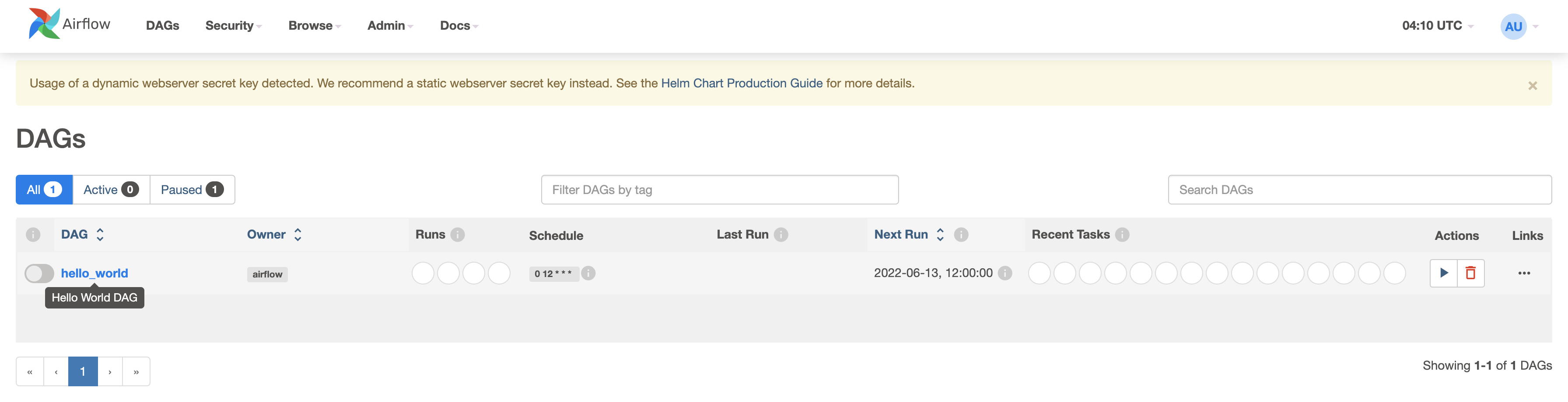
- To destroy the cluster:
terraform destroy --var-file=terraform.tfvars
- Double-check your GCP console to make sure everything was correctly destroyed.
-
Cloud SQL instance already exists.
Error: Error, failed to create instance data-bootcamp: googleapi: Error 409 The Cloud SQL instance already exists. When you delete an instance, you can't reuse the name of the deleted instance until one week from the deletion date., instanceAlreadyExists
Fix: In terraform.tfvars, change the CloudSQL instance_name property to be named differently:
# CloudSQL instance_name = "data-bootcamp-2"
-
Root resource was present, but now absent.
Error: Provider produced inconsistent result after apply. When applying changes to module.cloudsql.google_sql_user.users, provider "provider["registry.terraform.io/hashicorp/google"]" produced an unexpected new value: Root resource was present, but now absent.
Fix: In main.tf, set the terraform version to 3.77.0:
terraform { required_providers { google = { source = "hashicorp/google" version = "3.77.0" } } required_version = ">= 0.13.0" } -
Project not found.
ERROR: (gcloud.container.clusters.get-credentials) ResponseError: code=404, message=Not found: projects/gcp-data-eng-apprXX-XXXXXXXX/zones/us-central1-a/clusters/airflow-gke-data-apprenticeship.
Fix: In terraform.tfvars the value of the property project_id might need to be changed to match your project ID.
-
403: Not Authorized.
Error: Error, failed to create instance data-bootcamp: googleapi: Error 403: The client is not authorized to make this request., notAuthorized
Fix: You might've skipped the
gcloud auth application-default logincommand to authorize access. -
Failed apache-airflow installation.
Error: INSTALLATION FAILED: failed to download "apache-airflow/airflow"
This error can occur do to the
helm install airflow -f airflow-values.yaml apache-airflow/airflow --namespace airflowcommand. Fix:kubectl delete namespace airflow helm repo remove apache-airflow https://airflow.apache.org kubectl create namespace airflow helm repo add apache-airflow https://airflow.apache.org helm upgrade --install airflow -f airflow-values.yaml apache-airflow/airflow --namespace airflow
This solution was based on this guide: Provision a GKE Cluster guide, containing Terraform configuration files to provision an GKE cluster on GCP.