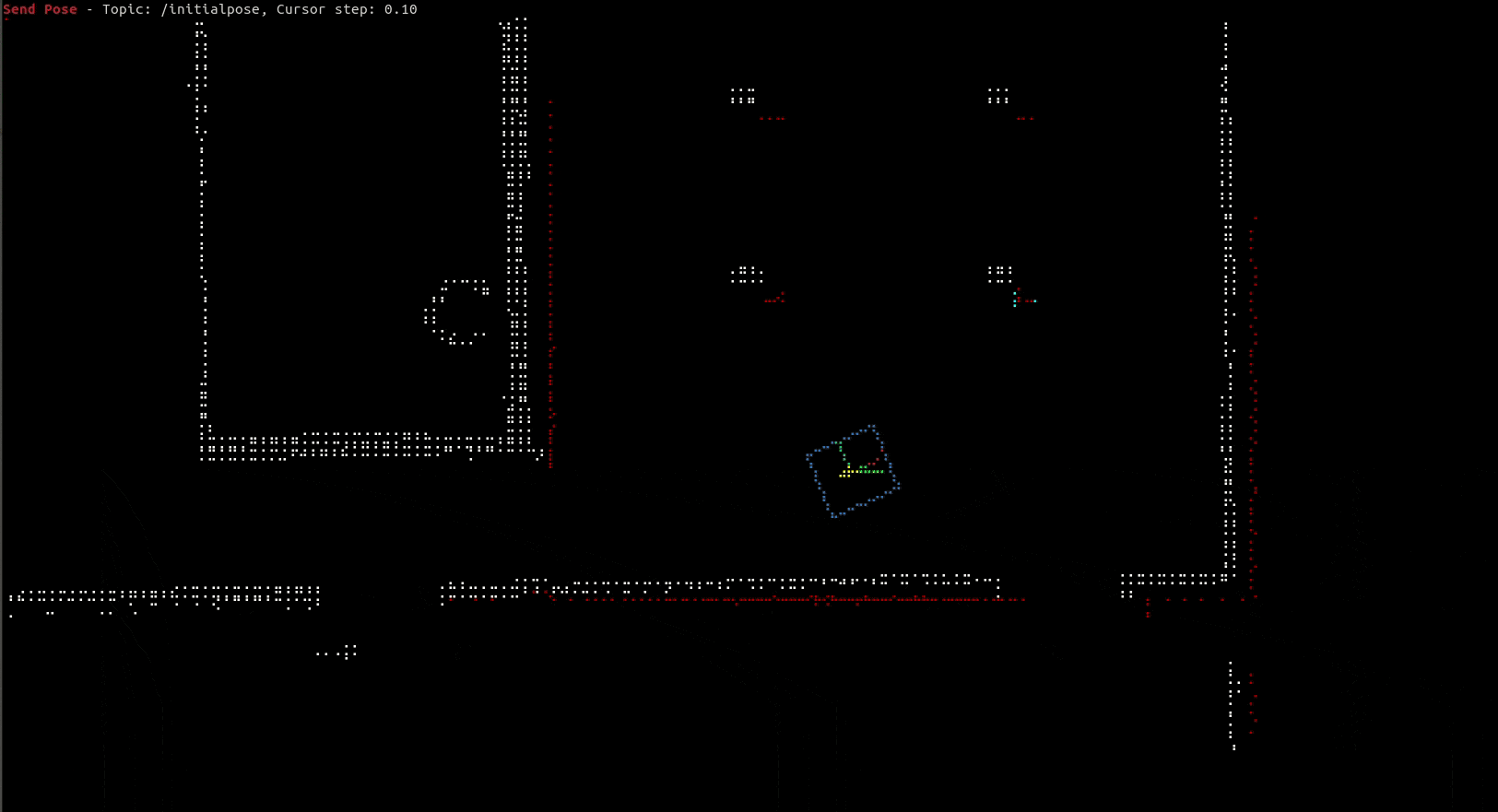TermViz is a visualizer for the Robot Operating System (ROS) framework, that runs completely on the terminal. This allows the visualizer to run directly on the robot (e.g., via ssh) without any configuration on an external computer. Additionally, it is lightweight and really fast to start and to quit. It can also be useful in case the robot has a firewall or in situations in which no graphics server can be run.
- geometry_msgs::PoseArray
- geometry_msgs::PoseStamped
- nav_msgs::OccupancyGrid
- nav_msgs::Path
- sensor_msgs::Image
- sensor_msgs::LaserScan
- sensor_msgs::PointCloud2
- visualization_msgs::Marker
- visualization_msgs::MarkerArray
Get the source code:
git clone git@github.com:carzum/termviz.gitBuild the project via cargo:
cargo build --releaseAfter the build succeeded, the executable will be located in target/release/ and can be used directly. No external libraries are needed, so it can be copied directly on a robot or another computer.
To launch the visualizer, just run the termviz executable.
The program looks for a configuration file named termviz.yml in ~/.config/termviz/ first, then in /etc/termviz/. If the file is not found, it prompts the user to create a default one. Alternatively, it is possible to pass a configuration file directly to the executable: termviz <myconfig>.yml.
The program requires a running ROS master and an available TF between the robot frame (base_link by default) and a static frame (map by default). If the ROS parameter /footprint, it will be used to show the footprint of the robot.
Pressing h shows the help screen, which will describe the current mode and the keymap relative to the current mode. The mode can be switched using the number keys and the help screen will update accordingly.
The mode allows to publish a geometry_msgs::PoseWithCovarianceStamped message on a topic. The desired pose can be selected by moving the outline of the robot in the map. Confirming the operation (Enter by default) publishes the pose on the topic specified under send_pose_topic in the configuration file.
The mode allows to teleoperate the robot by sending geometry_msgs::Twist messages on the specified topic (cmd_vel by default). The messages are continuosly sent. Any unmapped key switches the sent messages to 0, i.e., stops the robot.
Settings can be found under teleop in the configuration file.
This mode allows to visualize images received on the topics specified under image_topics in the configuration file.
Here is the commented default config file:
---
fixed_frame: map # Fixed frame.
robot_frame: base_link # Robot frame.
map_topics: # nav_msgs::OccupancyGrid topics.
- topic: map # Topic name.
color: # Color of the occupied cells.
r: 255
g: 255
b: 255
threshold: 1 # Threshold value to consider a cell occupied (cells containing a lower value are not visualized).
laser_topics: # sensor_msgs::LaserScan topics.
- topic: scan # Topic name.
color: # Color of the laser data.
r: 200
g: 0
b: 0
marker_topics: # visualization_msgs::Marker topics.
- topic: marker # Topic name.
image_topics: # sensor_msgs::Image topics.
- topic: image_rect # Topic name.
rotation: 0 # Default rotation in degrees. Supported angles: 0, 90, 180, 270.
marker_array_topics: # visualization_msgs::MarkerArray topics.
- topic: marker_array # Topic name.
path_topics: # nav_msgs::Path topics.
- topic: path # Topic name.
style: line # Visualization style. Supported: arrow, axis, line.
color: # Color of the arrow or line.
r: 0
g: 255
b: 0
length: 0.2 # Length of the arrow or axes.
pointcloud2_topics: # sensor_msgs::PointCloud2 topics.
- topic: pointcloud2 # Topic name.
use_rgb: false # If true, the points are colorized according to their RGB values. If false, they are colorized according to their height, i.e., their z coordinate in the static frame.
pose_array_topics: # geometry_msgs::PoseArray.
- topic: pose_array # Topic name.
style: arrow # Visualization style. Supported: arrow, axis.
color: # Color of the arrow.
r: 255
g: 0
b: 0
length: 0.2 # Length of the axes.
pose_stamped_topics: # geometry_msgs::PoseStamped topics.
- topic: pose_stamped # The topic name.
style: axis # Visualization style. Supported: arrow, axis.
color: # Color of the arrow.
r: 255
g: 0
b: 0
length: 0.2 # Length of the axes.
send_pose_topic: initialpose # Topic on which to publish poses in Send Pose mode.
target_framerate: 30 # Refresh rate of the visualization. Lower this if the ssh connection is slow.
axis_length: 0.5 # Length of the axes of the robot frame
visible_area: # Default boundaries of the visible areas. Determines the initial level of zoom.
- -5.0
- 5.0
- -5.0
- 5.0
zoom_factor: 0.1 # Step for increasing/decreasing the zoom.
key_mapping: # Keymap
Cancel: Esc
Zoom in: "="
Increment step: k
Decrement step: j
Clockwise rotation: e
Right: d
Down: s
Up: w
Left: a
Switch to mode 2: t
Confirm: Enter
Switch to mode 3: i
Show help: h
Zoom out: "-"
Counter-clockwise rotation: q
teleop: # Parameters for the Teleoperate mode.
default_increment: 0.1 # Default velocity increment when pressing a key.
increment_step: 0.1 # Step for increasing the velocity increment.
cmd_vel_topic: cmd_vel # Topic on which to publish the velocity commands.- Carsten Zumsande (termviz@zumsande.eu)
- Emanuele Palazzolo (emanuele.palazzolo@gmail.com)
- Michael März (michael0maerz@gmail.com)