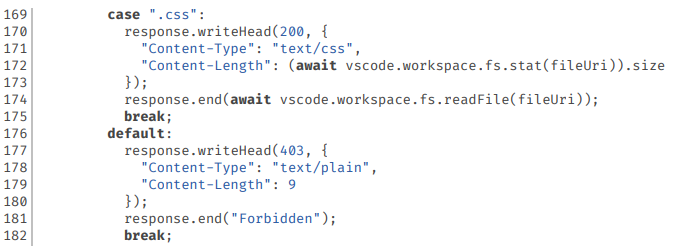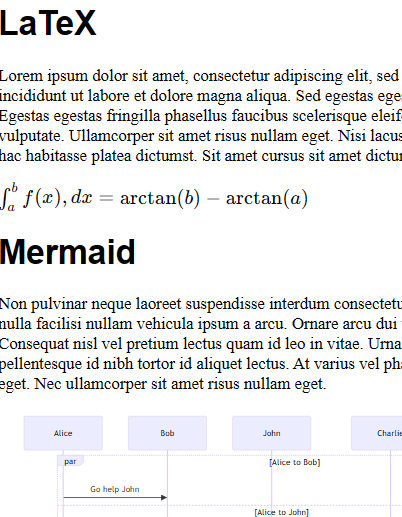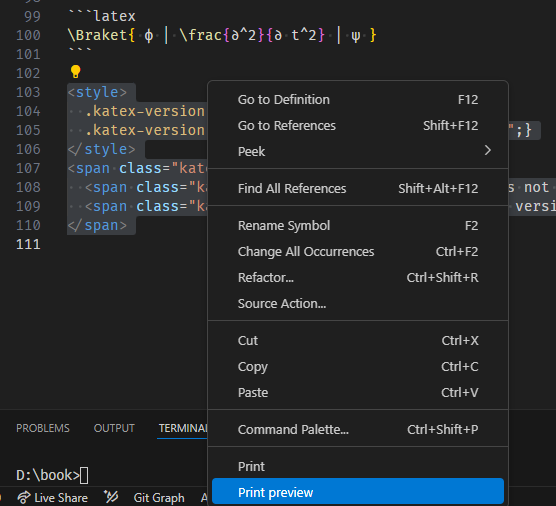Print code. Print rendered Markdown. Local or remote. Windows, Mac or Linux.
Diagrams are now handled using Kroki. Kroki is server-based. Normally we won't do anything that can't work offline, but there were two compelling factors
- it unifies a huge list of diagram engines
- it can work off-line: install Kroki server on your network or notebook
So while there was a drop in functionality for 0.12.3, with this release you can use the following:
| BlockDiag | BPMN | Bytefield | SeqDiag | ActDiag | NwDiag |
| PacketDiag | RackDiag | C4 with PlantUML | D2 | DBML | Ditaa |
| Erd | Excalidraw | GraphViz | KaTeX | Mermaid | MHCHEM |
| Nomnoml | Pikchr | PlantUML | SmilesDrawer | Structurizr | Svgbob |
| Symbolator | Tikz | UMLet | Vega | Vega-lite | WaveDrom |
| WireViz |
Print has a persistent cache (similar to a browser) for diagrams embedded in Markdown. Diagrams are rendered once, until you change them. Extending Kroki in the spirit of jebb.plantUml there is also support for recursive !include filename.ext.
Print-jobs are rendered as styled HTML and served from an embedded webserver. Your local web browser is launched to load the print-job and give you printing options like paper size, page orientation and margin size.
So if you have a local browser that can print, and VS Code can launch it, you can print.
Use fenced blocks for LaTeX and Mermaid diagrams. You can position Mermaid diagrams by wrapping them in a div with the class left, right, centre or fill. Similar support for LaTeX will come in a later release.
The print and print preview icon are on the toolbar when there is an active editor. VS Code shows extension contributions according to the language of the active editor. No active editor means no icons (someone thought we should "fix" this).
If you have a text selection that crosses at least one line-break you can right click and choose Print or Print preview from the context menu to send just the selection to the printer. In the absence of a multi-line selection the entire document is printed. You can control the position of Print and Print preview in this menu, or remove it altogether.
Or you can right-click on a file in the file explorer pane and choose Print or Print preview from the context menu.
There are a number of settings. Most of them you just need to read the descriptions on the settings page, but we're old school and we wrote a manual. If things aren't going well, consider reading it. If you have first-use problems, the manual contains a troubleshooting guide.
Some things you can configure:
- the colour scheme used for syntax colouring
- whether or not you want line numbers
- alternate browser for printing
- line spacing (leave yourself more room for handwritten annotation of code)
- External resources for Markdown documents - a fenced block with a language of
externalcontaining a URL and metadata, allowing a wide range of external resources to be linked into a Markdown document - The manual needs a rewrite,
- how to embed diagrams
- how to control the flow of text around embedded diagrams
- summary extracts of documentation so you don't have to hunt
- Machine translation to support major languages.
This has already been applied to the extension and its settings, but high quality automated translation of documentation is proving more difficult.