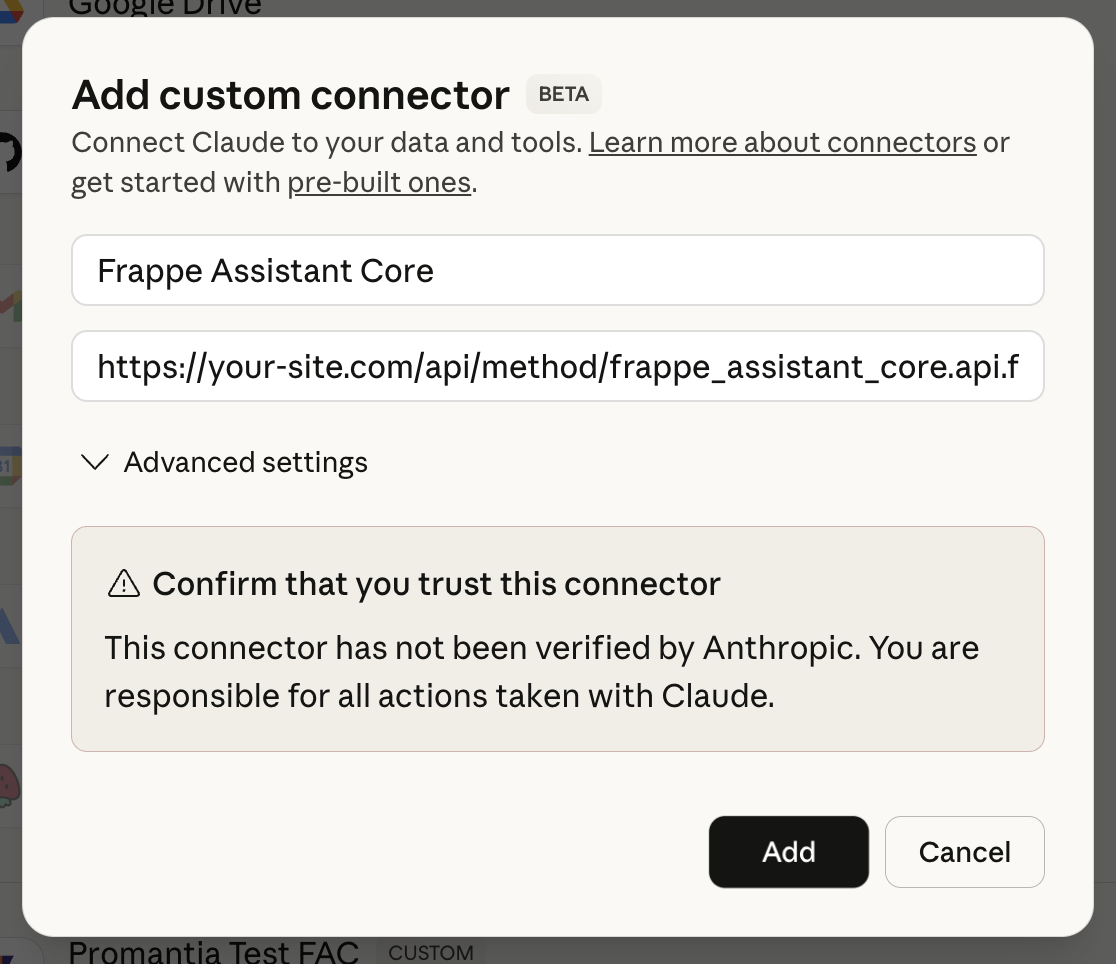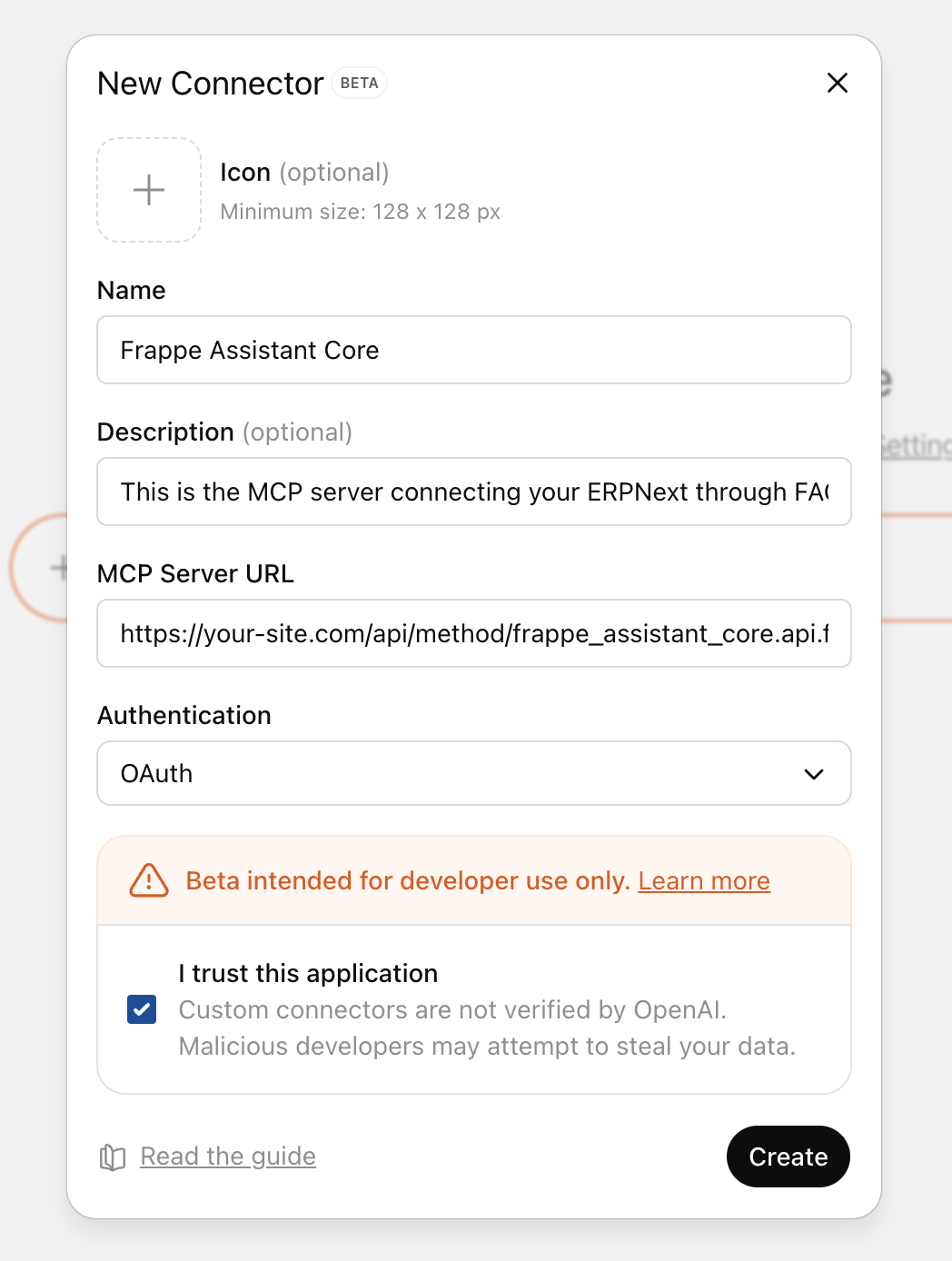🔧 LLM Integration Platform for ERPNext - Give any Large Language Model the power to interact with your ERPNext system through standardized tools and protocols.
Infrastructure that connects LLMs to ERPNext. Frappe Assistant Core works with the Model Context Protocol (MCP) to expose ERPNext functionality to any compatible Language Model, enabling:
- 🔌 LLM-Agnostic Integration: Works with Claude, GPT, custom models, or any MCP-compatible system
- 📁 One-Click Claude Setup: Generate DXT files for instant Claude Desktop integration
- 🔒 Enterprise Security: ERPNext permissions, audit logging, and role-based access control
- 🛠️ 20+ Built-in Tools: Document operations, search, reporting, analytics, and visualization
- 🚀 Plugin Architecture: Extensible framework for custom business logic and integrations
- 🆓 Open Source: AGPL-3.0 licensed - transparent, community-driven development
Get up and running in 3 steps:
# 1. Get the app
cd frappe-bench
bench get-app https://github.com/buildswithpaul/Frappe_Assistant_Core
# 2. Install on your site
bench --site [site-name] install-app frappe_assistant_core
That's it! Your ERPNext system is now accessible to any MCP-compatible LLM.
Robust protocol handler that exposes ERPNext functionality through standardized tools.
Ready-to-use integrations including DXT file generation for Claude Desktop setup.
Document CRUD, search, reporting, analytics, Python execution, and visualization capabilities.
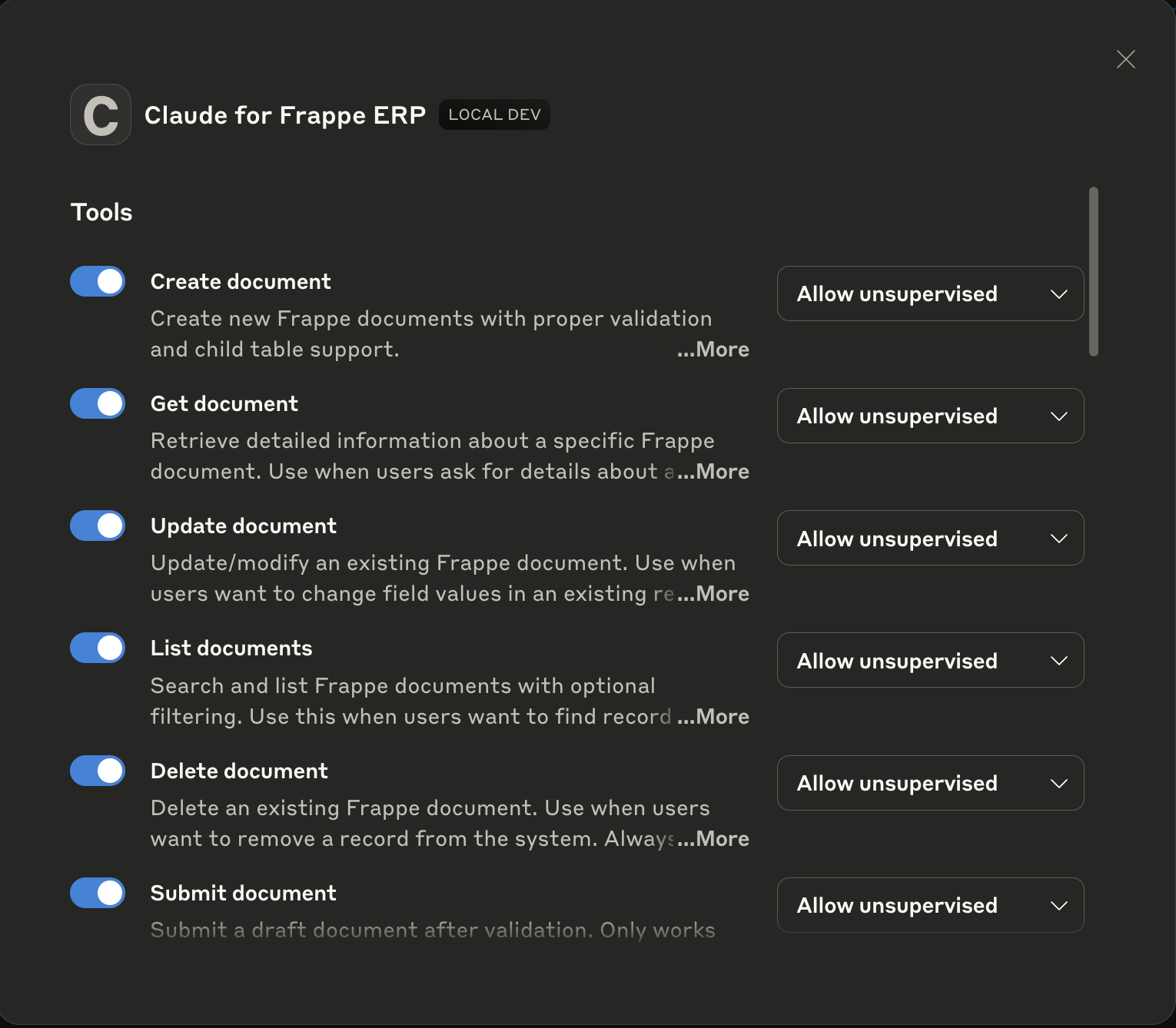 Comprehensive tool set for complete ERPNext integration
Comprehensive tool set for complete ERPNext integration
Extensible framework for custom tools, external app integration, and business-specific logic.
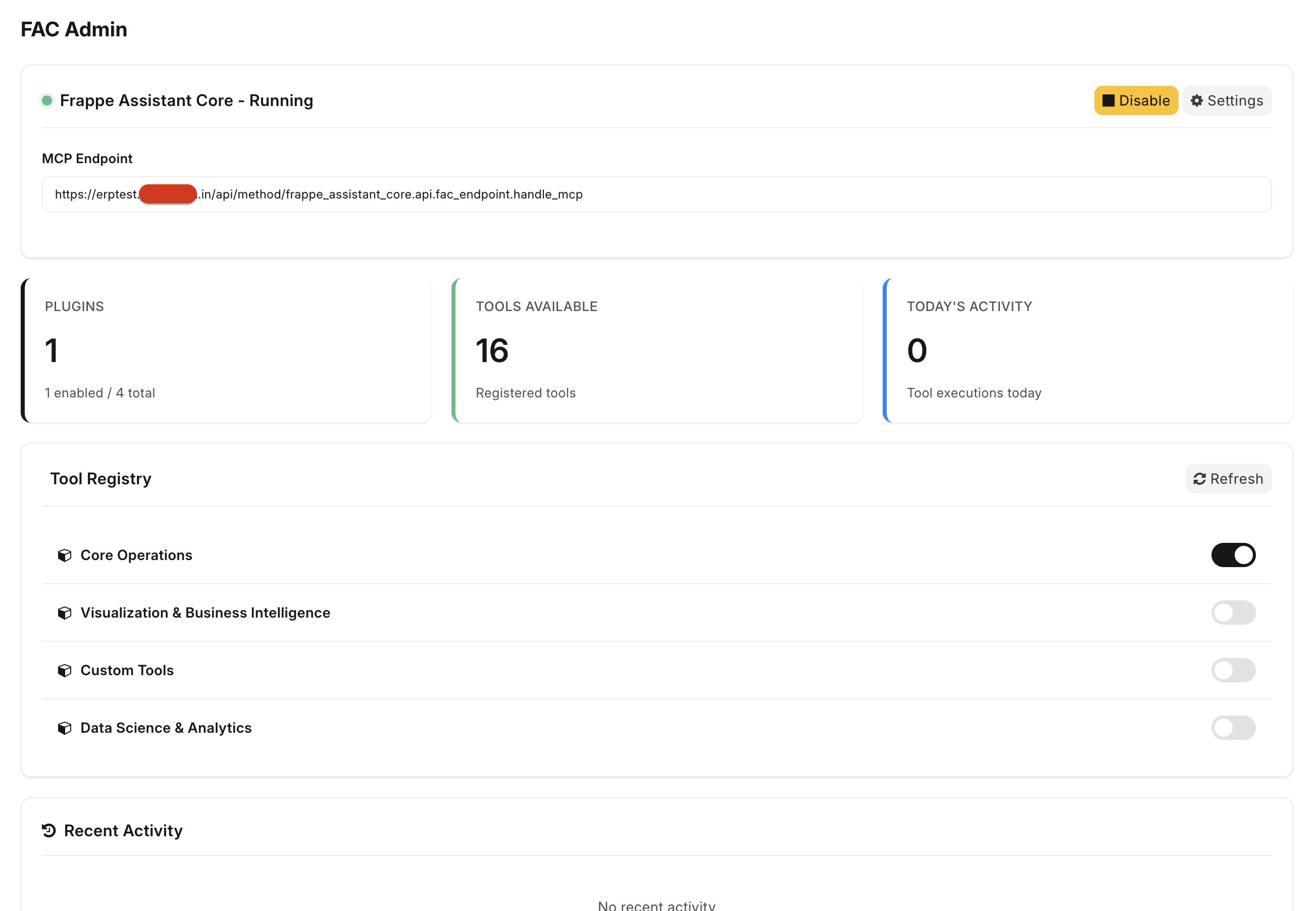 Professional admin interface for plugin management and configuration
Professional admin interface for plugin management and configuration
Full OAuth 2.0 and OpenID Connect implementation with Dynamic Client Registration (RFC 7591), PKCE support, and standardized discovery endpoints for seamless integration with MCP Inspector and third-party tools.
Authentication, ERPNext permissions integration, audit logging, and role-based access.
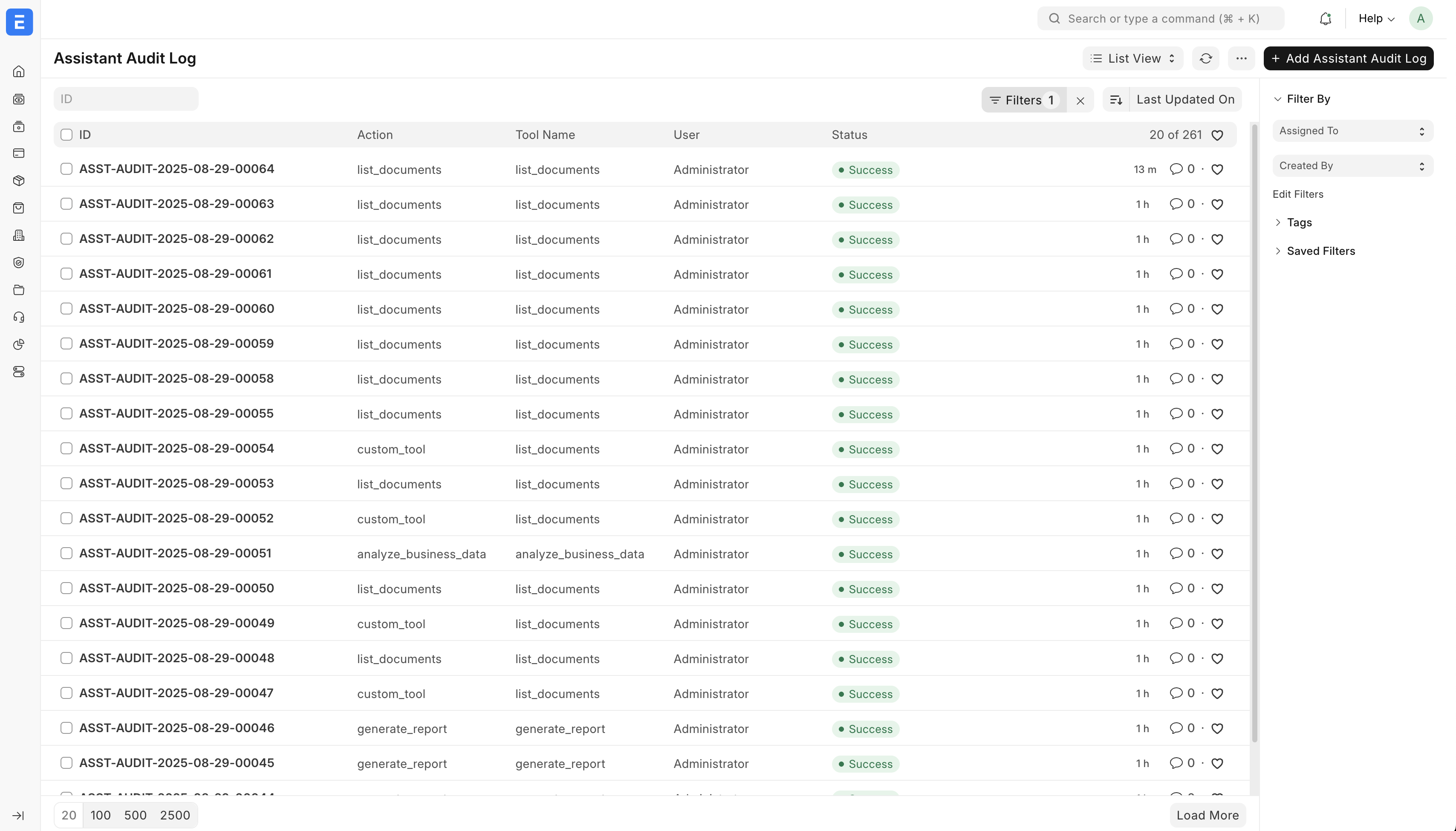 Complete audit logging tracks all LLM interactions with your ERP data
Complete audit logging tracks all LLM interactions with your ERP data
Compatible with any MCP-enabled system - not locked to specific AI providers.
graph TB
subgraph "LLM Layer"
Claude[Claude Desktop]
GPT[GPT/Custom LLM]
API[LLM via API]
Future[Future LLMs]
end
subgraph "Integration Layer"
MCP[MCP Protocol<br/>JSON-RPC 2.0]
DXT[DXT File Generator<br/>One-Click Setup]
Bridge[STDIO Bridge]
end
subgraph "Frappe Assistant Core"
Server[MCP Server<br/>API Handler]
Registry[Tool Registry<br/>20+ Tools]
subgraph "Plugin System"
CorePlugin[Core Plugin<br/>Always Enabled]
DataSci[Data Science<br/>Plugin]
Viz[Visualization<br/>Plugin]
Custom[Custom<br/>Plugins]
end
Security[Security Layer<br/>Auth & Permissions]
Audit[Audit Trail<br/>Logging System]
end
subgraph "ERPNext/Frappe"
Database[(ERPNext<br/>Database)]
Docs[Documents<br/>Customers, Sales, etc.]
Reports[Reports<br/>Analytics]
Workflows[Workflows<br/>Business Logic]
end
%% Connections
Claude --> MCP
GPT --> MCP
API --> MCP
Future --> MCP
Claude -.->|One-Click| DXT
DXT --> Bridge
Bridge --> Server
MCP --> Server
Server --> Registry
Registry --> CorePlugin
Registry --> DataSci
Registry --> Viz
Registry --> Custom
Server --> Security
Server --> Audit
CorePlugin --> Database
DataSci --> Database
Viz --> Database
Custom --> Database
Database --> Docs
Database --> Reports
Database --> Workflows
%% Styling
classDef llm fill:#e1f5fe,stroke:#0277bd,stroke-width:2px
classDef integration fill:#f3e5f5,stroke:#7b1fa2,stroke-width:2px
classDef core fill:#e8f5e8,stroke:#2e7d32,stroke-width:2px
classDef plugin fill:#fff3e0,stroke:#f57c00,stroke-width:2px
classDef erp fill:#fce4ec,stroke:#c2185b,stroke-width:2px
class Claude,GPT,API,Future llm
class MCP,DXT,Bridge integration
class Server,Registry,Security,Audit core
class CorePlugin,DataSci,Viz,Custom plugin
class Database,Docs,Reports,Workflows erp
sequenceDiagram
participant U as User
participant C as Claude/LLM
participant M as MCP Server
participant T as Tool Registry
participant P as Plugin
participant E as ERPNext DB
U->>C: "Create customer Acme Corp"
C->>M: MCP Request: create_document
M->>T: Get tool: create_document
T->>P: Execute Core Plugin Tool
P->>E: frappe.get_doc().insert()
E-->>P: Document Created
P-->>T: Success Response
T-->>M: Tool Result
M-->>C: MCP Response
C-->>U: "Customer created successfully"
Note over M,E: All operations logged in audit trail
Note over M: Security & permissions enforced
graph LR
subgraph "External Apps"
App1[Custom Frappe App]
App2[Industry-Specific App]
App3[Third-Party App]
end
subgraph "Tool Discovery"
Hooks[hooks.py<br/>assistant_tools]
Scanner[Plugin Scanner]
Registry[Tool Registry]
end
subgraph "Core Plugins"
CoreP[Core Plugin<br/>Document Operations]
DataP[Data Science Plugin<br/>Python Execution]
VizP[Visualization Plugin<br/>Charts & Dashboards]
end
subgraph "Runtime Management"
Manager[Plugin Manager]
Config[Plugin Configuration]
State[Enable/Disable State]
end
App1 --> Hooks
App2 --> Hooks
App3 --> Hooks
Hooks --> Scanner
Scanner --> Registry
CoreP --> Registry
DataP --> Registry
VizP --> Registry
Registry --> Manager
Manager --> Config
Manager --> State
classDef external fill:#e3f2fd,stroke:#1976d2,stroke-width:2px
classDef discovery fill:#f1f8e9,stroke:#388e3c,stroke-width:2px
classDef plugins fill:#fff8e1,stroke:#f57f17,stroke-width:2px
classDef management fill:#fce4ec,stroke:#c2185b,stroke-width:2px
class App1,App2,App3 external
class Hooks,Scanner,Registry discovery
class CoreP,DataP,VizP plugins
class Manager,Config,State management
graph TD
Request[LLM Request] --> Auth{Authenticated?}
Auth -->|No| Reject[Reject Request]
Auth -->|Yes| UserCheck{User Enabled?}
UserCheck -->|No| Reject
UserCheck -->|Yes| RoleCheck{Has Assistant Role?}
RoleCheck -->|No| Reject
RoleCheck -->|Yes| ToolPerm{Tool Allowed?}
ToolPerm -->|No| Reject
ToolPerm -->|Yes| DocPerm{ERPNext Permissions?}
DocPerm -->|No| Reject
DocPerm -->|Yes| Execute[Execute Tool]
Execute --> AuditLog[Log to Audit Trail]
Execute --> Response[Return Response]
classDef security fill:#ffebee,stroke:#d32f2f,stroke-width:2px
classDef success fill:#e8f5e8,stroke:#2e7d32,stroke-width:2px
classDef reject fill:#fafafa,stroke:#757575,stroke-width:2px
class Auth,UserCheck,RoleCheck,ToolPerm,DocPerm security
class Execute,AuditLog,Response success
class Reject reject
graph LR
subgraph "Pattern 1: Direct Claude Desktop"
CD[Claude Desktop]
DXT[DXT File]
STDIO[STDIO Bridge]
CD --> DXT --> STDIO
end
subgraph "Pattern 2: API Integration"
CustomLLM[Custom LLM App]
HTTP[HTTP API]
MCP_API[MCP Endpoint]
CustomLLM --> HTTP --> MCP_API
end
subgraph "Pattern 3: Webhook/Event"
External[External System]
Webhook[Webhook Endpoint]
Queue[Background Queue]
External --> Webhook --> Queue
end
subgraph "Frappe Assistant Core"
Core[MCP Server]
end
STDIO --> Core
MCP_API --> Core
Queue --> Core
classDef pattern1 fill:#e3f2fd,stroke:#1565c0,stroke-width:2px
classDef pattern2 fill:#e8f5e8,stroke:#2e7d32,stroke-width:2px
classDef pattern3 fill:#fff3e0,stroke:#f57c00,stroke-width:2px
classDef core fill:#fce4ec,stroke:#c2185b,stroke-width:2px
class CD,DXT,STDIO pattern1
class CustomLLM,HTTP,MCP_API pattern2
class External,Webhook,Queue pattern3
class Core core
Plugin-based architecture supports any MCP-compatible LLM
Ready to connect your LLM to ERPNext? Follow these simple steps:
-
Open FAC Admin Page
- After installation, go to: Desk → Tools → FAC Admin
- Or navigate directly to:
https://your-site.com/app/fac-admin
-
Copy Your MCP Endpoint
- On the FAC Admin page, you'll see your MCP Endpoint URL
- It looks like:
https://your-site.com/api/method/frappe_assistant_core.api.fac_endpoint.handle_mcp - Copy this URL - you'll need it in the next step
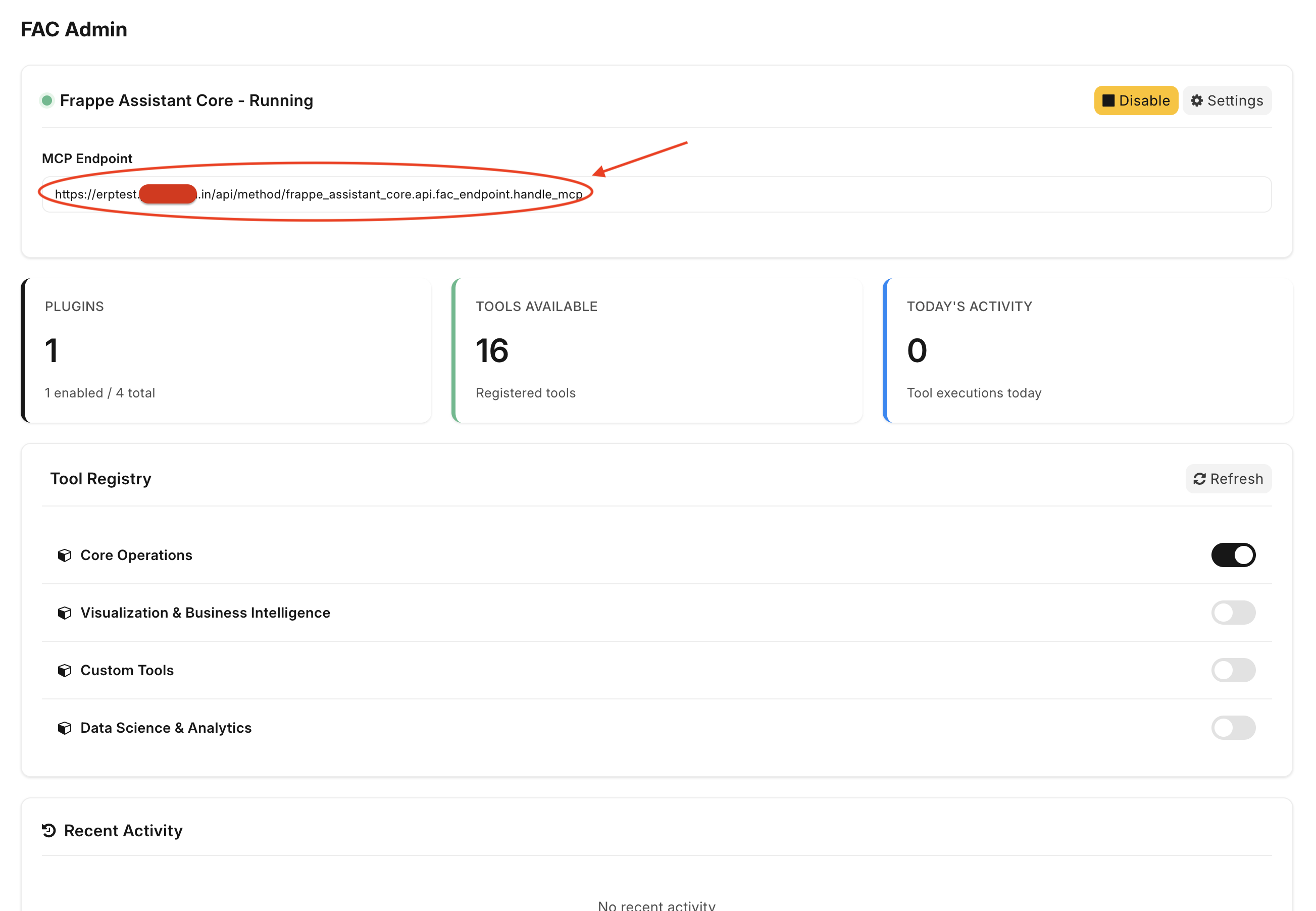 Get your MCP endpoint URL from the FAC Admin page
Get your MCP endpoint URL from the FAC Admin page
Choose your LLM platform and follow the instructions:
- In Claude Desktop, click the settings icon (⚙️) in the bottom left
- Click "Connectors"
- Click "+ Add Custom Connector"" button
- Fill in the details:
- Name:
Frappe Assistant Core(or any name you prefer) - URL: Paste your MCP endpoint URL from Step 1
- Name:
- Click "Add"
Note: Custom connectors are only available for ChatGPT Plus and above plan users with Developer Mode enabled
- In ChatGPT, open the side panel
- Go to Connectors menu
- Click "Create" button
- Fill in the connector details:
- Name:
Frappe Assistant Core(or any name you prefer) - URL: Paste your MCP endpoint URL from Step 1
- Name:
- Click "Create"
- On Claude Web, click your profile icon
- Go to Settings → Integrations
- Click "Add Custom Connector"
- Fill in:
- Name:
Frappe Assistant - URL: Paste your MCP endpoint URL from Step 1
- Name:
- Click "Add"
- Click "Connect" in your LLM client
- You'll be redirected to your Frappe login page
- Login with your Frappe username and password
- Click "Authenticate" to authorize the LLM to access your ERPNext data
- Done! You'll be redirected back to your LLM
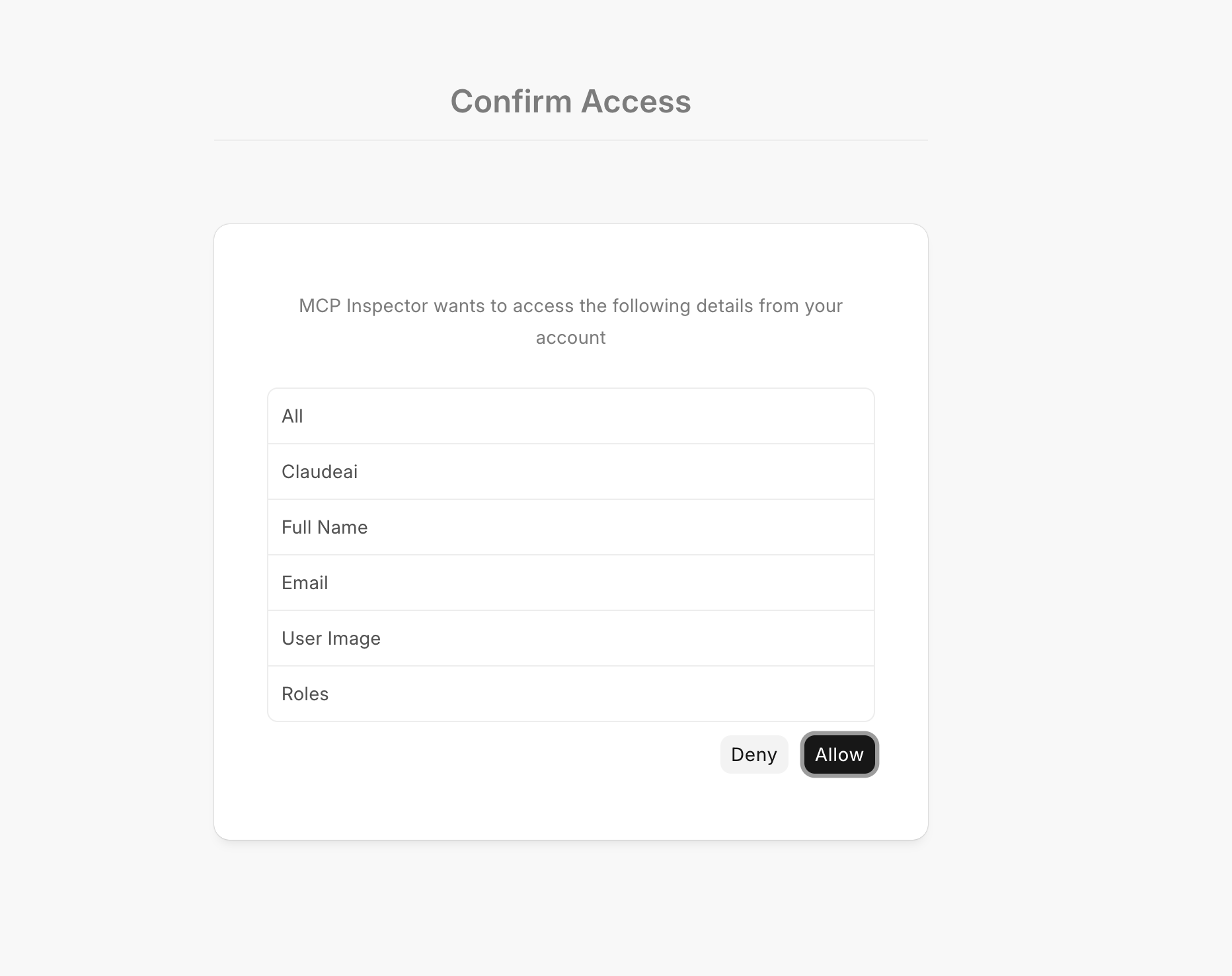 Secure OAuth 2.0 authentication - login once, access anytime
Secure OAuth 2.0 authentication - login once, access anytime
Your LLM can now access ERPNext! Try these commands:
"List all customers in the system"
"Create a new customer called Acme Corp with email test@acme.com"
"Show me this month's sales report"
"What are the top 5 selling items?"
Want to test and debug your MCP server? Use the MCP Inspector tool:
1. Enable CORS for Local Testing
Add to your site_config.json:
{
"oauth_cors_allowed_origins": "*"
}Or in Assistant Core Settings → OAuth tab → Allowed Public Client Origins: http://localhost:6274
2. Open MCP Inspector
- Go to: http://localhost:6274/
- Select "Streamable HTTP" transport
- Enter your MCP Endpoint URL from FAC Admin
- Click "Guided OAuth Flow" and click Continue for each step
- Login when prompted
3. Test Tools
- Browse available tools
- Execute test calls
- Debug request/response data
- Monitor OAuth token flow
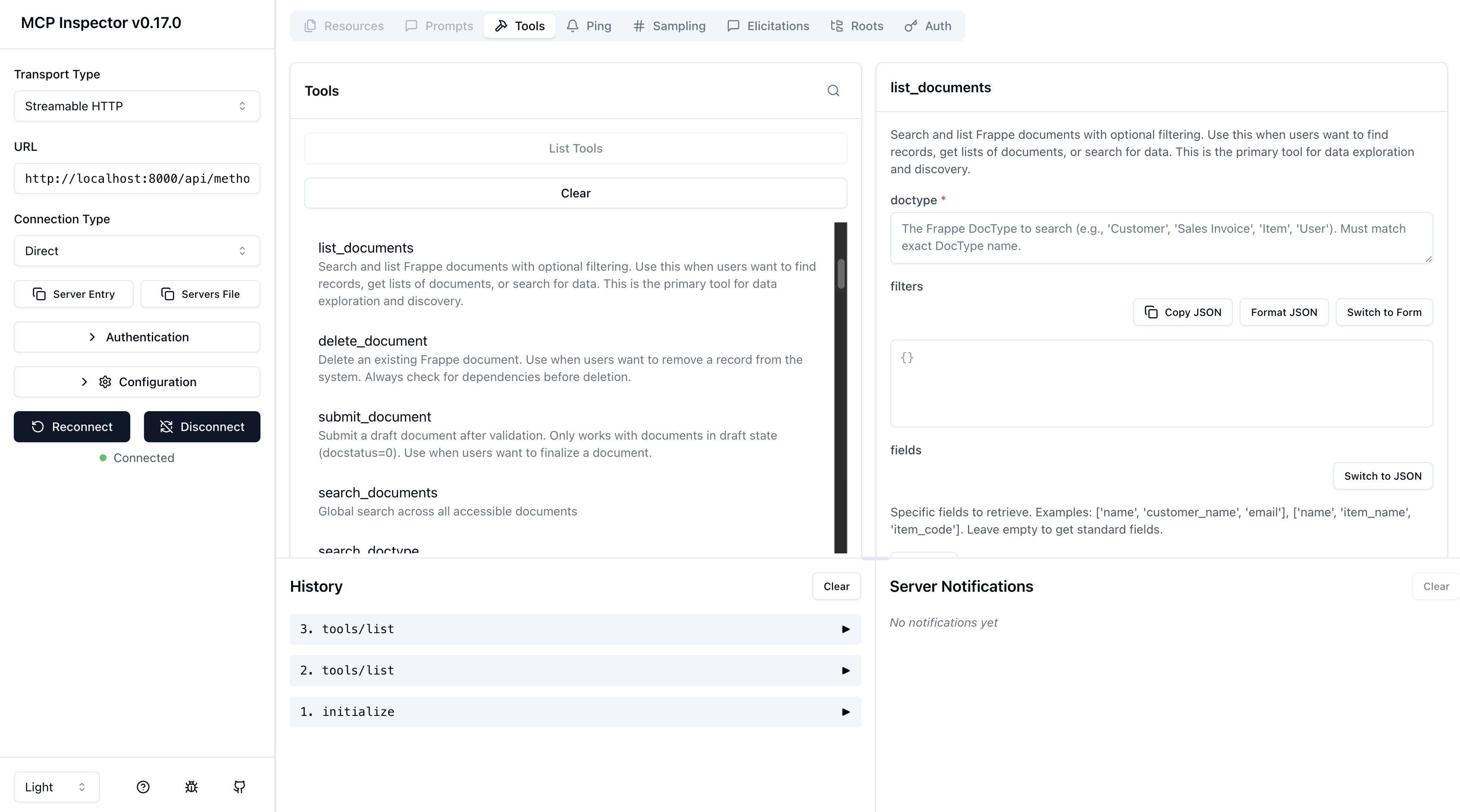 MCP Inspector provides visual testing and debugging for developers
MCP Inspector provides visual testing and debugging for developers
For custom applications, advanced OAuth flows, or programmatic integration, see our comprehensive guides:
- MCP StreamableHTTP Guide - Complete OAuth + MCP implementation
- OAuth Setup Guide - Detailed OAuth configuration
- API Reference - All endpoints and protocols
- Development Guide - Build custom integrations
📖 Complete Documentation Index - Browse all documentation organized by category
| Guide | Description |
|---|---|
| Getting Started | Complete setup guide for new users |
| Claude Desktop Quick Start | Connect Claude Desktop in 5 minutes |
| Migration Guide | New! Migrate from STDIO to OAuth |
| OAuth Quick Start | OAuth 2.0 setup in 2 minutes |
| Guide | Description |
|---|---|
| Architecture Overview | System design and plugin architecture |
| MCP StreamableHTTP Guide | New! OAuth + StreamableHTTP integration |
| Technical Documentation | Complete technical reference |
| Performance Guide | Optimization and monitoring |
| Guide | Description |
|---|---|
| API Reference | MCP protocol endpoints and OAuth APIs |
| Tool Reference | Complete catalog of all 21 available tools |
| OAuth Setup Guide | Comprehensive OAuth configuration |
| Guide | Description |
|---|---|
| Development Guide | Create custom tools and plugins |
| External App Development | Tools in your Frappe apps (recommended) |
| Plugin Development | Build internal plugins |
| Test Case Creation | Testing patterns and best practices |
- Business Users + Claude: Natural language ERP operations through Claude Desktop
- Developers + Custom LLMs: Build AI-powered business applications with ERPNext data
- System Integrators: Deploy LLM-ERP solutions for clients across industries
- AI Companies: Add ERPNext capabilities to existing AI products and services
- Enterprise Teams: Create department-specific AI tools with custom plugins
✅ LLM-Agnostic - Not locked to any specific AI provider or model
✅ Production Ready - Enterprise-grade security, permissions, and audit logging
✅ One-Click Setup - DXT file generation for instant Claude Desktop integration
✅ 20+ Built-in Tools - Comprehensive ERPNext functionality out of the box
✅ Plugin Architecture - Unlimited extensibility for custom business logic
✅ Open Source - AGPL-3.0 licensed with transparent, community-driven development
We welcome contributions! This is an open source project under AGPL-3.0.
- Fork the repository
- Create a feature branch
- Add tests for new functionality
- Submit a pull request
See Contributing Guidelines for detailed instructions.
License: AGPL-3.0 - Free for commercial use with source code transparency
Community Support: GitHub Issues and Discussions
Enterprise Support: Need custom development or priority support? Contact us at jypaulclinton@gmail.com
🚀 Ready to give LLMs access to your ERPNext data? Get started now!
Built with ❤️ by the community, for developers and businesses integrating AI with ERP systems.