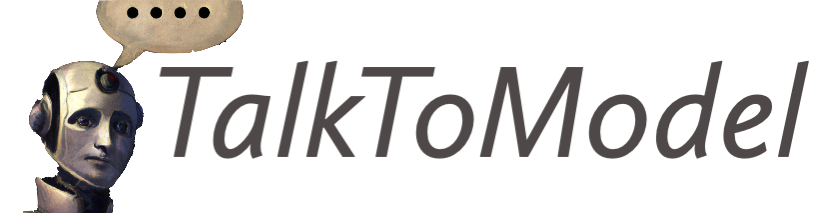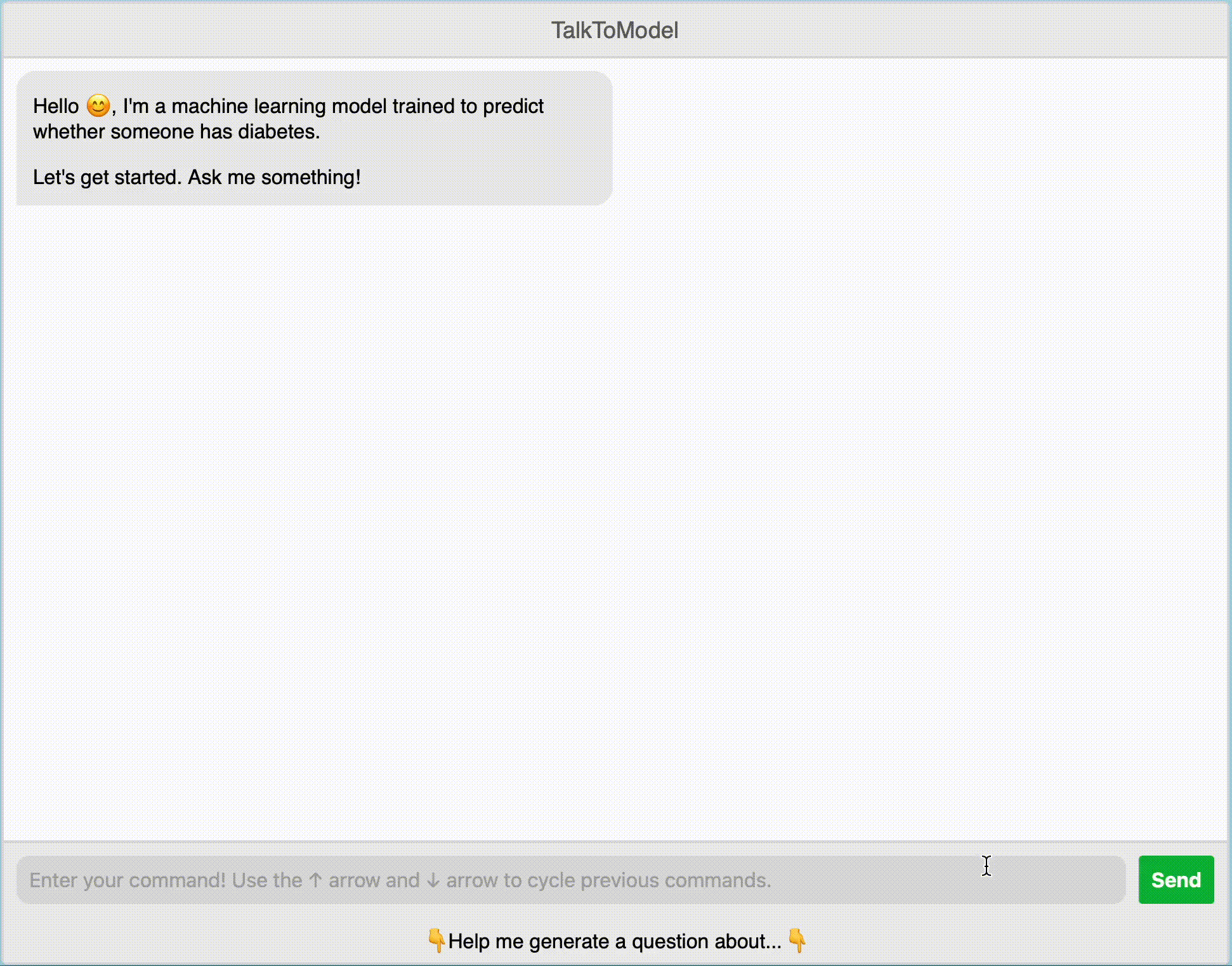Welcome to the TalkToModel paper repo! The goal of this project is to enable anyone to understand the predictions of a trained machine learning model through a natural language conversation. Ultimately, it is a platform for conversational XAI!
- Check out the arXiv TalkToModel paper ✨
- We are hosting a demo of TalkToModel on the diabetes prediction task 🚀
If you found this work useful, please cite us!
@article{Slack_TalkToModel_Understanding_Machine_2022,
author = {Slack, Dylan and Krishna, Satyapriya and Lakkaraju, Himabindu and Singh, Sameer},
journal = {arXiv},
title = {{TalkToModel: Explaining Machine Learning Models with Interactive Natural Language Conversations}},
year = {2022}
}We additionally wrote a precursor paper about domain experts needs for understanding models, that helped inspire this work. It's called Rethinking Explainability as a Dialogue: A Practitioner's Perspective. Check that out as well!
- Overview
- Installation
- Running the TalkToModel Application
- Running On Your Own Model & Dataset
- Experiments
- Development
Here follows a brief overview of the purpose and scope of the system.
As machine learning models are being increasingly integrated in our day-to-day lives, it becomes important that anyone can interact with and understand them. TalkToModel helps realize this goal and enables anyone to chat with a machine learning model to understand the model's predictions.
Please read our paper for more motivation and details about how the system works.
TalkToModel supports tabular models and datasets. For example, you could use the system to chat with a random forest trained on a loan prediction task but not BERT trained on a sentiment analysis task, in the system's current form.
To run TalkToModel, you can either setup a conda environment or use Docker to directly run the Flask App. Note, for GPU inference, the environment requires CUDA 11.3.
If you want to use Docker, you can skip this setup step ⏭️
Create the environment and install dependencies.
conda create -n ttm python=3.9
conda activate ttmInstall the requirements
pip install -r requirements.txtNice work 👍
Next, we discuss how to run the Flask Application on one of the datasets and models from the paper. These include a diabetes, crime, and credit prediction task.
Here, we talk about choosing a demo + parsing model. If you just want to run the demo on the diabetes dataset, you can skip to Running With Conda or Running With Docker.
This software is configured using gin-config. Global parameters are stored in ./global_config.gin and demo specific parameters are stored in the ./configs directory, e.g., ./configs/diabetes-config.gin for the diabetes prediction demo.
This repo comes configured using a fine-tuned t5-small model for the diabetes prediction task, but this can be changed by modifying ./global_config.gin:
GlobalArgs.config = "./configs/{demo}-config.gin"and changing {demo} to one of diabetes, compas, or german respectively. Further, we provide our best fine-tuned t5-small and t5-large parsing models on the huggingface hub. These can be selected by modifying ./configs/{demo}-config.gin:
# For the t5 small model
ExplainBot.parsing_model_name = "ucinlp/{demo}-t5-small"
# For the t5 large model
ExplainBot.parsing_model_name = "ucinlp/{demo}-t5-large"and the respective parsing model will be downloaded from the hub automatically.
By default, the system will try to push the models to a cuda device and will crash if one isn't available. To switch to CPU inference or to use a different cuda device, modify ./parsing/t5/gin_configs/t5-large.gin
load_t5_params.device = "{device}"where {device} is the device you want (e.g., cpu).
If you installed the conda environment, to launch the Flask web app you can run
python flask_app.pyIf you want to run with Docker, you can build the docker app
sudo docker build -t ttm .And then run the image
sudo docker run -d -p 4000:4000 ttmIt might take a minute or two to build the application. The reason is that we cache a fair number of computations (mostly explanations) beforehand to improve the realtime user experience. For reference, on my M1 macbook pro, building from scratch takes about 5 minutes. However, after your first time running a demo, these computations will be stored in the ./cache folder, and it is not necessary to compute them again, so startup should be very quick.
That's it! The app should be running 💥
Here, we discuss running experiments from the paper. For these experiments, make sure to set
ExplainBot.skip_prompts = False
in each of the diabetes, german, and compas gin config files, so that the system generates the prompts for each dataset. We set this to True for the fine-tuned demo parsing models, because it is unnecessary in this case and speeds up the startup time significantly.
To fine-tune a parsing model, run
python parsing/t5/start_fine_tuning.py --gin parsing/t5/gin_configs/t5-{small, base, large}.gin --dataset {diabetes, german, compas}where {small, base, large} and {diabetes, german, compas} are one of the values in the set. Note, these experiments require use Weights & Biases to track training and the best validation model.
For simplicity, we also provide all the best validation pre-trained models for download on huggingface: https://huggingface.co/dslack/all-finetuned-ttm-models. You can download these models from the provided zip file, and unzip the models to ./parsing/t5/models.
With all the models downloaded, you can compute the parsing accuracies by running
python experiments/generate_parsing_results.pyThe results will be deposited in the ./experiments/results_store directory.
Please see the tutorial ./tutorials/running-on-your-own-model.ipynb for a step-by-step walk-through about how to do this, and the different options you have for setting up the conversation.
TalkToModel can be extended to include new functionality pretty easily. Please see ./tutorials/extending-ttm.md for a walk-through on how to extend the system.
You can run the tests by running pytest from the base directory.
Cite us 🫶
@article{Slack_TalkToModel_Understanding_Machine_2022,
author = {Slack, Dylan and Krishna, Satyapriya and Lakkaraju, Himabindu and Singh, Sameer},
journal = {arXiv},
title = {{TalkToModel: Explaining Machine Learning Models with Interactive Natural Language Conversations}},
year = {2022}
}You can reach out to dslack@uci.edu with any questions.