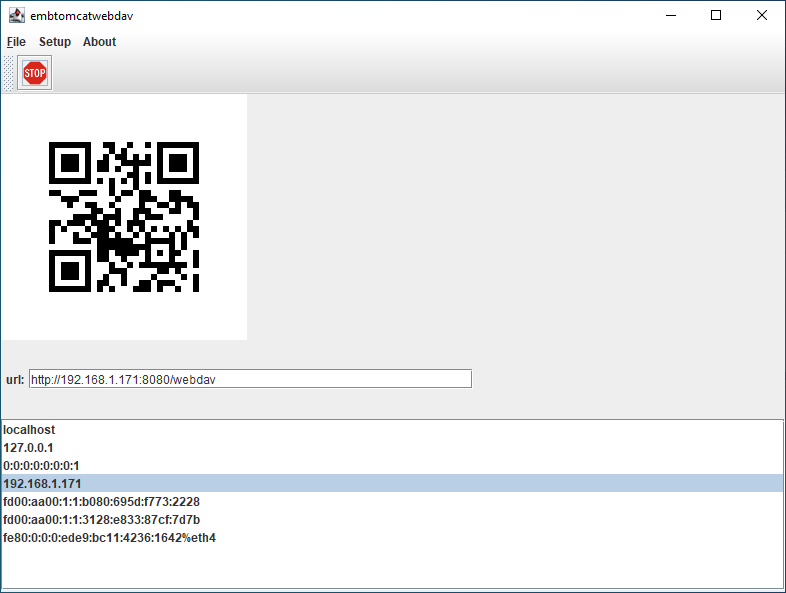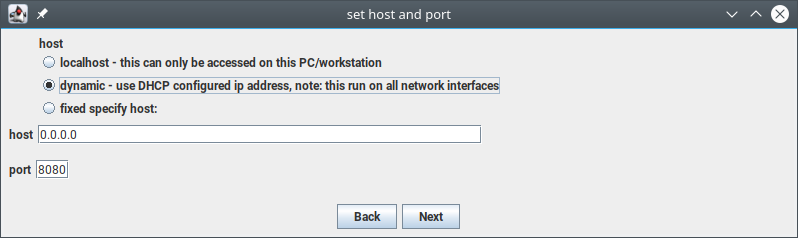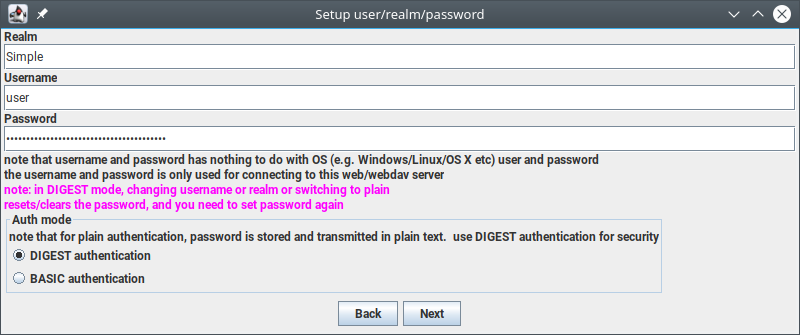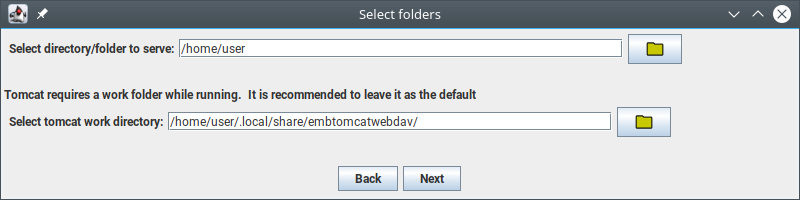This is a WebDAV / web server based on Apache Tomcat's WebDAV servlet and embedded Tomcat server.
It serves the current directory as a web site.
That makes it convenient to upload/download files to/from your PC/notebook PC from a
remote device say a mobile phone (Android, iPhone etc) simply using the web browser.
Running it with the upload servlet makes it possible to upload files without a WebDAV client.
-
It runs on http://localhost:8080/webdav
-
It serves the current working directory in which the app is started
-
Added (BASIC) authentication
-
Added (DIGEST) authentication - v0.3.0, v0.2.1
-
Added command line aguments so that various parameters can be changed:
-
Added SSL (i.e. https://) - v0.2.0
-
Added option to change urlprefix '/webdav' - v0.3.1
-
Added loading of options from properties file, and option to generate a default config file - v0.3.2
-
Added a dialog to generate DIGEST passwords that can be used in the config file. - v0.3.2
-
*new v0.8.0 major feature release:
- new upload servlet:
- migrated to Apache Velocity templates.
- added download of multiple files as zip *new
- added filename filters *new
Download multiple files as zip and filename filters significantly improves usability of the upload servlet
-
*new v0.8.1 add support for ip 0.0.0.0 listen on all interfaces
- host aliases will be added for all interfaces if 0.0.0.0 is specified as the host name
This solves problems related to dynamic IP addresses
-
*new v0.8.2 improvements, fixes for config file generation.
- improvements, fixes for config file generation config file generation now adds description entries and is sorted
- improved help documentation / description
- upload servlet is now default from this release
-
*new v0.9.0 checks for updates from this repository
- checks for updates from this repository
- added option to enable/disable check for updates
- display server info: Embtomcatwebdav and version in page for upload servlet
-
*new v0.9.1 adds allowlinking option
- allow linking (e.g. follow symbolic links, warn: links can go outside working dir/path, only works in upload servlet)
-
*new v0.9.2 make filter case insensitive
- in prior release the filter in upload servlet is case sensitive, this is troublesome searching for files/patterns. This minor update makes it case insensitive, word searches matches regardless of case
-
**new v1.0.0 major feature release new QR Code Gui, scan QR code and connect !
- scan the QR Code with your mobile phone and connect to upload servlet !
- Added a 'setup wizard' that helps to configure embtomcatwebdav and get it up and running easily
- Gui configuration panels for the various server configuration
- it now uses a default configuration file so that you can simply launch it and start uploading / downloading
Note that the above are cumulative updates, the latest version e.g. v1.0.0 contains all the updates/features in the lower/prior versions.
status: beta
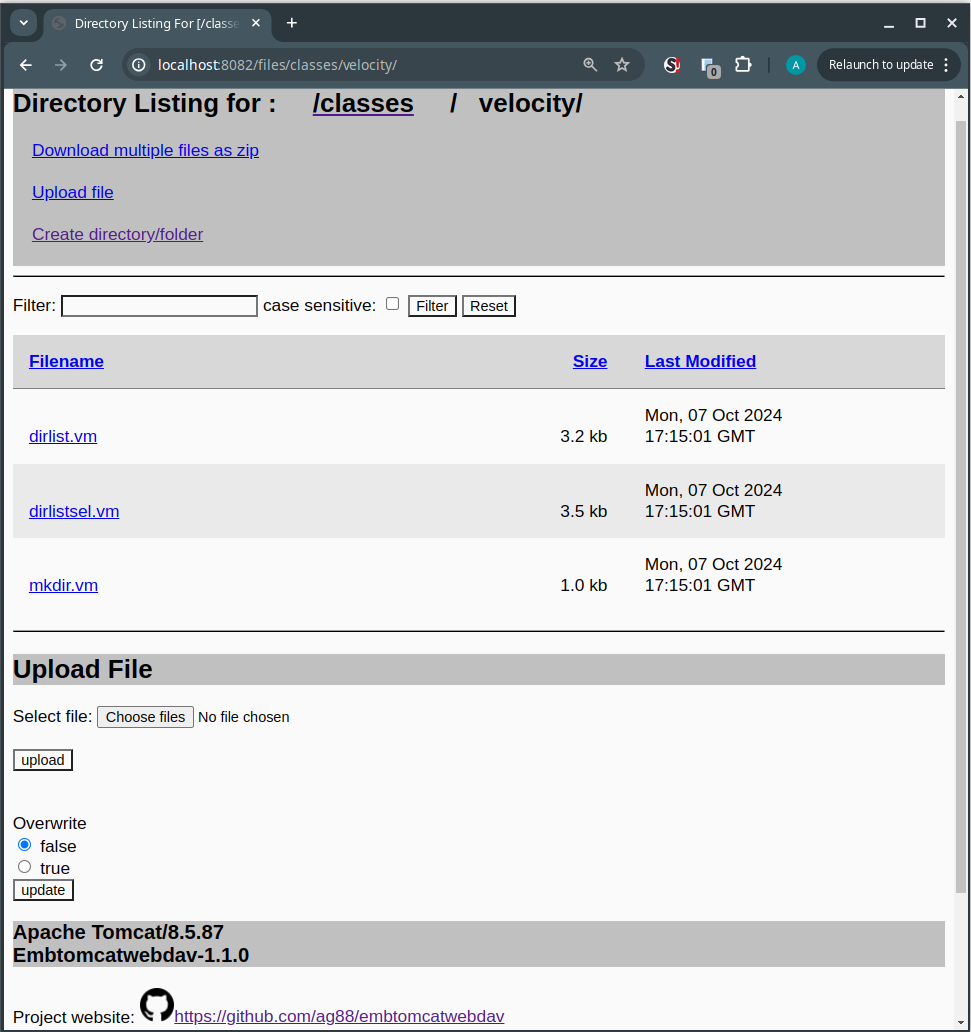
Upload servlet on a desktop web browser showing the new upload servlet
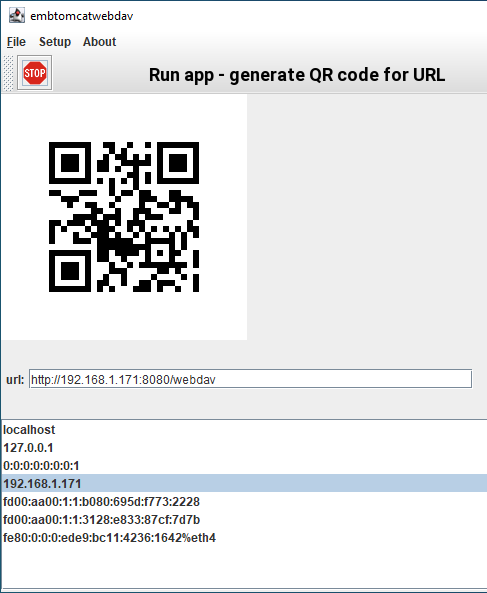
*new in v1.0.0 Scan QR code with your mobile phone and connect to upload servlet
It is recommended to use the recent/latest release jars . In the releases section of this repository.
Java / JDK >= 1.8 is required, e.g. from
- https://adoptium.net
- https://openjdk.org/
- https://www.oracle.com/java/technologies/downloads/
- https://www.microsoft.com/openjdk
In some operating systems, it may be possible to run it by simply double clicking on the jar file after Java/JDK is installed. e.g. In Windows, you can normally run it by simply double clicking the jar file in windows explorer.
For embtomcatwebdav 1.0.0, after the first few initial setup dialogs, it would present a QR Code Gui. If you have selected DHCP (dynamic) ip address 0.0.0.0, you would see a Gui as follows:
-
Select the IP address of the network facing network interface. Select its IPV4 address if there are other addresses available.
-
Scan the QR Code using your mobile phone (e.g. some mobile phones has those features, or use an app as like QRDroid etc.)
-
You mobile phone should present a web browser with the scanned URL open.
if it doesn't connect check that you mobile phone/device are on the same WiFi LAN network as your host(pc/notebook) running embtomcatwebdav e.g.
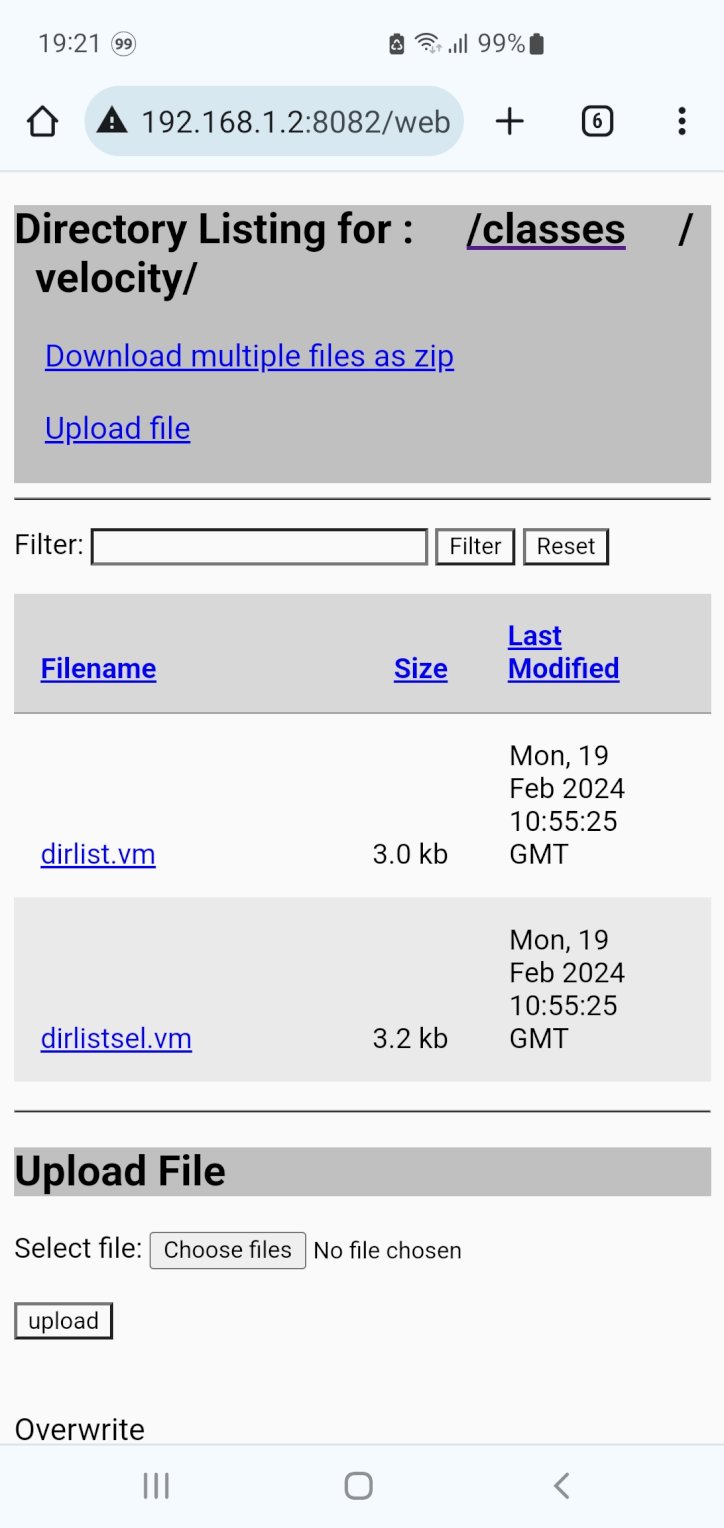
Upload servlet on a phone web browser
-
If you close the QR Code Gui window, you could open that window again, by double clicking the icon from the system tray
-
To stop/shutdown embtomcatwebdav, simply click the 'stop' icon on the toolbar, or select 'File > stop server and exit' from the menu.
If you are running this in Windows, it is recommended to use version 1.0.0 and newer
https://github.com/ag88/embtomcatwebdav/releases/latest
versions less than 1.0.0 do not have a Gui, in Windows to stop it after you simply 'double click' that,
launch the task manager, right click on the task bar to find it.
In Task manager look for a process java binary or some such app matching it that is running and kill it.
Version 1.0.0 and newer presents a setup wizard the first time you run embtomcatwebdav. This helps you configure the web server and gets up and running easily/quickly.
note that the user and password prompted is not your OS user and password, this user and password is only used to connect to embtomcatwebdav server, and it can be any user or password that you prefer.
With DIGEST authentication, if you change the realm or user, it would clear the password as the hash will change. DIGEST authentication is secure as only a hash is stored and not plaintext passwords. But that the system do not know your password, hence, if you change the realm or user, you would need to set the password again as the hash is no longer valid.
Select the path that you want to serve in embtomcatwebdav. This would be the root folder that is served.
It is recommended to leave the tomcat work directory as the default. Apache Tomcat requires a work directory while it is running.
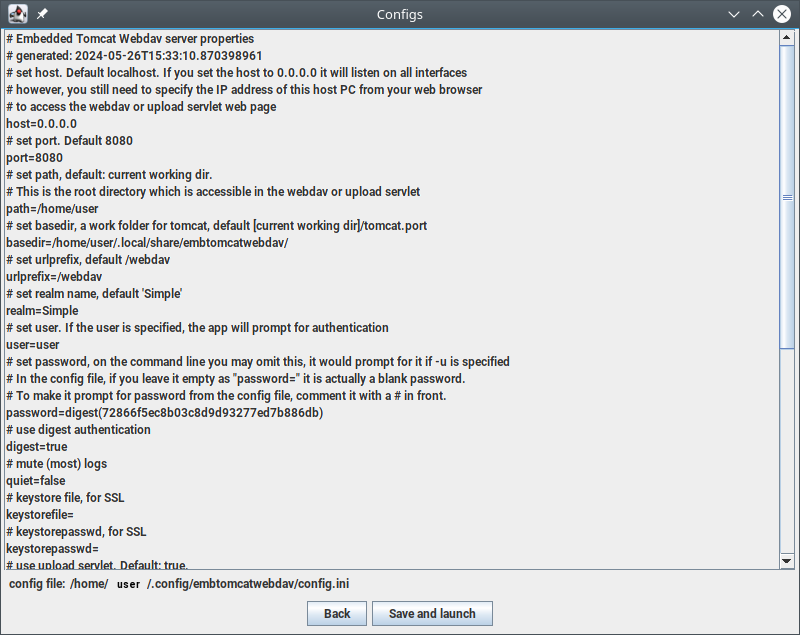
It displays the configs before saving and launch. For other configs and if any changes are needed, they can be updated from the QR Code Gui under the Setup menu.
From v1.0.0, embtomcatwebdav uses a default config file which is displayed in the line below. The configs are stored in that config file.
java -jar embtomcatwebdav-1.0.0.jar
To run with parameters e.g. changing the port to 8081
java -jar embtomcatwebdav-1.0.0.jar -p 8081
If you have various configuration parameters, it is recommended to use a config file. From v1.0.0, embtomcatwebdav uses a default config file. Hence, this step is unnecessary, but that the option is still available.
A template can be generated as such
java -jar embtomcatwebdav-1.0.0.jar --genconf wdav.ini
The above would generate a config file (e.g. wdav.ini), and may look like such.
# Embedded Tomcat Webdav server properties
# generated: 2024-02-22T21:09:33.723599956
# set host. Default localhost. If you set the host to 0.0.0.0 it will listen on all interfaces
# however, you still need to specify the IP address of this host PC from your web browser
# to access the webdav or upload servlet web page
host=localhost
# set port. Default 8080
port=8080
# set path, default: current working dir.
# This is the root directory which is accessible in the webdav or upload servlet
path=/home/user
# set basedir, a work folder for tomcat, default [current working dir]/tomcat.port
basedir=/home/user/tomcat.8080
# set urlprefix, default /webdav
urlprefix=/webdav
# set realm name, default 'Simple'
realm=Simple
# set user. If the user is specified, the app will prompt for authentication
user=
# set password, on the command line you may omit this, it would prompt for it if -u is specified
# In the config file, if you leave it empty as "password=" it is actually a blank password.
# To make it prompt for password from the config file, comment it with a # in front.
password=
...
Thereafter, running with the config file e.g. wdav.ini is
java -jar embtomcatwebdav-1.0.0.jar -c wdav.ini
You may like to adapt the batch files e.g. run.bat, run.sh as examples to run it as such. In that way it is also possible to set up auto start by simply running the batch file.
Extended README for a non-TLDR version ;)
The server is really Apache Tomcat https://tomcat.apache.org/. One of the most widely used open-source implementation of the Jakarta Servlet, JSP technologies.
In version 0.8.0, the directory listing view is migrated to Apache Velocity https://velocity.apache.org/ templates.
In version 1.0.0, QR Code generator library io.nayuki.qrcodegen project url: https://www.nayuki.io/page/qr-code-generator-library
Various others e.g.
Full Attributions
THE SOFTWARE IS PROVIDED "AS IS", WITHOUT WARRANTY OF ANY KIND, EXPRESS OR IMPLIED, INCLUDING BUT NOT LIMITED TO THE WARRANTIES OF MERCHANTABILITY, FITNESS FOR A PARTICULAR PURPOSE AND NONINFRINGEMENT. IN NO EVENT SHALL THE AUTHORS OR COPYRIGHT HOLDERS BE LIABLE FOR ANY CLAIM, DAMAGES OR OTHER LIABILITY, WHETHER IN AN ACTION OF CONTRACT, TORT OR OTHERWISE, ARISING FROM, OUT OF OR IN CONNECTION WITH THE SOFTWARE OR THE USE OR OTHER DEALINGS IN THE SOFTWARE.
github repository: https://github.com/ag88/embtomcatwebdav
I've made efforts to tailor the WebDAV servlet so that it works as a standalone app.
Developing this has taken quite some effort mainly in adding features, getting it to work and rather extensive tests. if you use this app and found it useful, i'd really appreciate it if you could support my efforts  .
you could also help simply starring this repository ;)
.
you could also help simply starring this repository ;)