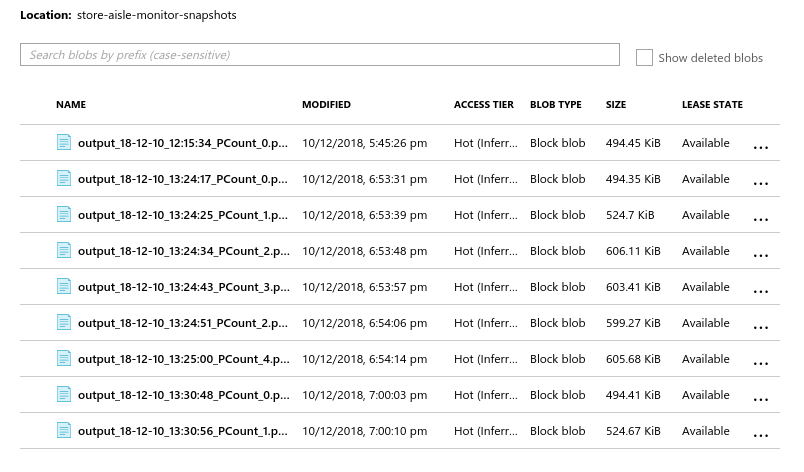| Details | |
|---|---|
| Target OS | Ubuntu* 18.04 LTS |
| Programming Language | Python* 3.6 |
| Time to complete | 30 min |
This reference implementation is also available in C++
This reference implementation counts the number of people present in an image and generates a motion heatmap. It takes the input from the camera, or a video file for processing. Snapshots of the output are taken at regular intervals and are uploaded to the cloud. It also stores the snapshots of the output locally.
- 6th to 8th generation Intel® Core™ processors with Intel® Iris® Pro graphics or Intel® HD Graphics
- Ubuntu* 18.04
- OpenCL™ Runtime Package
Note: We recommend using a 4.14+ kernel to use this software. Run the following command to determine your kernel version:uname -a - Intel® Distribution of OpenVINO™ toolkit 2020 R3 Release
- Microsoft Azure* Python SDK
-
The application uses a video source, such as a camera or a video file, to grab the frames. The OpenCV functions are used to calculate frame width, frame height and frames per second (fps) of the video source. The application counts the number of people and generates motion heatmap.
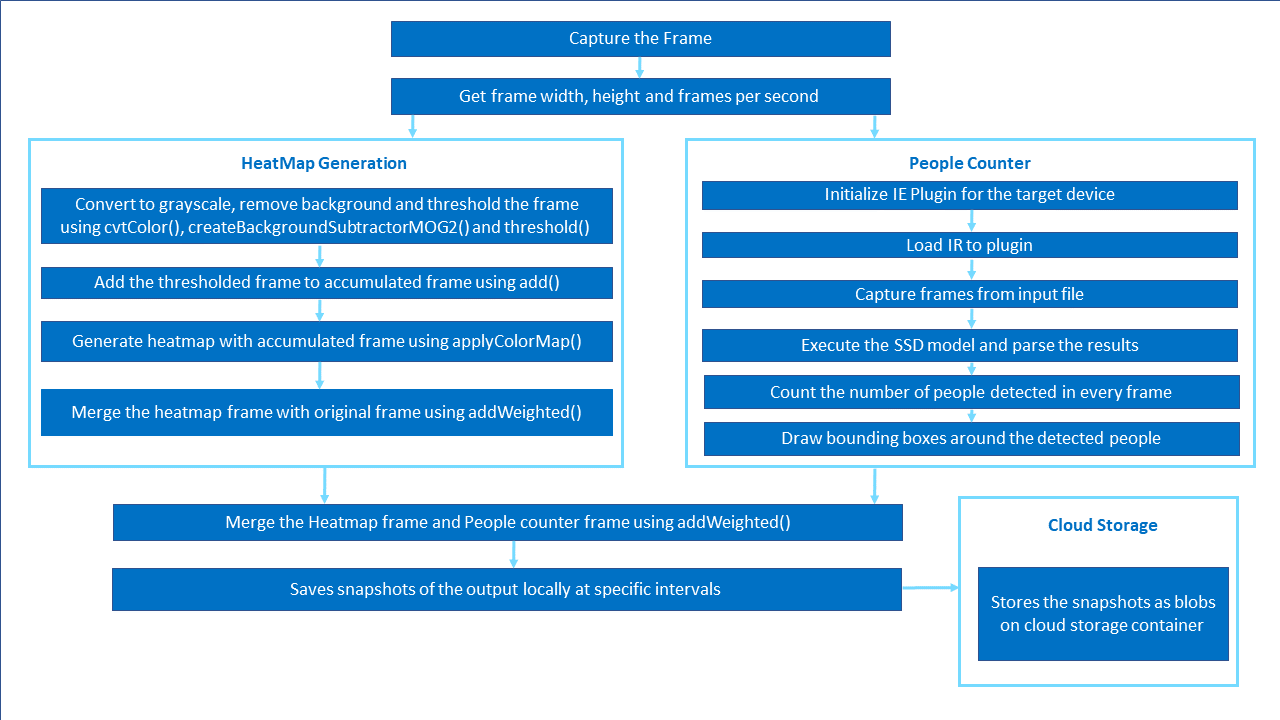
-
People counter: A trained neural network model detects the people in the frame and bounding boxes are drawn on the people detected. This reference implementation uses a pre-trained model person-detection-retail-0013 that can be downloaded using the model downloader, provided by the Intel® Distribution of OpenVINO™ toolkit.
-
Motion Heatmap generation: An accumulated frame is used, on which every frame is added after preprocessing. This accumulated frame is used to generate the motion heatmap using applyColorMap. The original frame and heatmap frame are merged using addWeighted, to visualize the movement patterns over time.
-
The heatmap frame and people counter frame are merged using addWeighted and this merged frame is saved locally at regular intervals. The output is present in the application/output_snapshots directory of the project directory.
-
The application also uploads the results to the Microsoft Azure cloud at regular intervals, if a Microsoft Azure storage name and key are provided.
Clone the reference implementation
sudo apt-get update && sudo apt-get install git
git clone https://github.com/intel-iot-devkit/store-aisle-monitor-python.git
Refer to https://software.intel.com/en-us/articles/OpenVINO-Install-Linux for more information on how to install and setup the Intel® Distribution of OpenVINO™ toolkit.
The OpenCL™ Runtime package is required to run the inference on a GPU. It is not mandatory for CPU inference.
Microsoft Azure python SDK
The Azure python SDK allows you to build applications against Microsoft Azure Storage. Azure Storage is Microsoft's cloud storage solution for modern data storage scenarios. Azure Storage offers a massively scalable object store for data objects, a file system service for the cloud, a messaging store for reliable messaging, and a NoSQL store.
This application uses the person-detection-retail-0013 Intel® pre-trained model, that can be accessed using the model downloader. The model downloader downloads the .xml and .bin files that will be used by the application.
To download the model and install the dependencies of the application, run the below command in the store-aisle-monitor-python directory:
./setup.sh
The resources/config.json contains the path of video that will be used by the application as input.
For example:
{
"inputs": [
{
"video":"path_to_video/video1.mp4"
}
]
}
The path/to/video is the path to an input video file.
We recommend using store-aisle-detection. For example:
{
"inputs": [
{
"video":"sample-videos/store-aisle-detection.mp4
}
]
}
If the user wants to use any other video, it can be used by providing the path in the config.json file.
Replace path/to/video with the camera ID in the config.json file, where the ID is taken from the video device (the number X in /dev/videoX).
On Ubuntu, to list all available video devices use the following command:
ls /dev/video*
For example, if the output of above command is /dev/video0, then config.json would be:
{
"inputs": [
{
"video":"0"
}
]
}
Configure the environment to use the Intel® Distribution of OpenVINO™ toolkit one time per session by running the following command:
source /opt/intel/openvino/bin/setupvars.sh
Note: This command needs to be executed only once in the terminal where the application will be executed. If the terminal is closed, the command needs to be executed again.
Change the current directory to the git-cloned application code location on your system:
cd <path_to_the_store-aisle-monitor-python_directory>/application
To see a list of the various options:
python3 store_aisle_monitor.py --help
A user can specify what target device to run on by using the device command-line argument -d followed by one of the values CPU, GPU, HDDL or MYRIAD.
To run with multiple devices use -d MULTI:device1,device2. For example: -d MULTI:CPU,GPU,HDDL
If no target device is specified the application will run on the CPU by default.
Although the application runs on the CPU by default, this can also be explicitly specified through the -d CPU command-line argument:
python3 store_aisle_monitor.py -m /opt/intel/openvino/deployment_tools/open_model_zoo/tools/downloader/intel/person-detection-retail-0013/FP32/person-detection-retail-0013.xml -d CPU -pt 0.7
To run the application on sync mode, use -f sync as command line argument. By default, the application runs on async mode.
-
To run on the integrated Intel® GPU in 32-bit mode, use the below command.
python3 store_aisle_monitor.py -m /opt/intel/openvino/deployment_tools/open_model_zoo/tools/downloader/intel/person-detection-retail-0013/FP32/person-detection-retail-0013.xml -d GPU -pt 0.7FP32: FP32 is single-precision floating-point arithmetic uses 32 bits to represent numbers. 8 bits for the magnitude and 23 bits for the precision. For more information, click here
-
To run on the integrated Intel® GPU in 16-bit mode, use the below command.
python3 store_aisle_monitor.py -m /opt/intel/openvino/deployment_tools/open_model_zoo/tools/downloader/intel/person-detection-retail-0013/FP16/person-detection-retail-0013.xml -d GPU -pt 0.7FP16: FP16 is half-precision floating-point arithmetic uses 16 bits. 5 bits for the magnitude and 10 bits for the precision. For more information, click here
To run on the Intel® Neural Compute Stick, use the -d MYRIAD command-line argument:
python3 store_aisle_monitor.py -d MYRIAD -m /opt/intel/openvino/deployment_tools/open_model_zoo/tools/downloader/intel/person-detection-retail-0013/FP16/person-detection-retail-0013.xml -pt 0.7
Note: The Intel® Neural Compute Stick can only run FP16 models. The model that is passed to the application, through the -m <path_to_model> command-line argument, must be of data type FP16.
To run on the Intel® Movidius™ VPU, use the -d HDDL command-line argument:
python3 store_aisle_monitor.py -m /opt/intel/openvino/deployment_tools/open_model_zoo/tools/downloader/intel/person-detection-retail-0013/FP16/person-detection-retail-0013.xml -d HDDL
Note: The HDDL-R can only run FP16 models. The model that is passed to the application, through the -m <path_to_model> command-line argument, must be of data type FP16.
To upload the results to the cloud, the Microsoft Azure storage name and storage key are provided as the command line arguments.
Use -an and -ak options to specify Microsoft Azure storage name and storage key respectively.
python3 store_aisle_monitor.py -m /opt/intel/openvino/deployment_tools/open_model_zoo/tools/downloader/intel/person-detection-retail-0013/FP32/person-detection-retail-0013.xml -d CPU -pt 0.7 -an <azure-account-name> -ak <azure-account-key>
Note:
To obtain account name and account key from the Microsoft Azure portal, please refer:
https://docs.microsoft.com/en-us/azure/storage/blobs/storage-quickstart-blobs-python#copy-your-credentials-from-the-azure-portal
To view the uploaded snapshots on cloud, please refer: https://docs.microsoft.com/en-us/azure/storage/blobs/storage-upload-process-images?tabs=net#verify-the-image-is-shown-in-the-storage-account