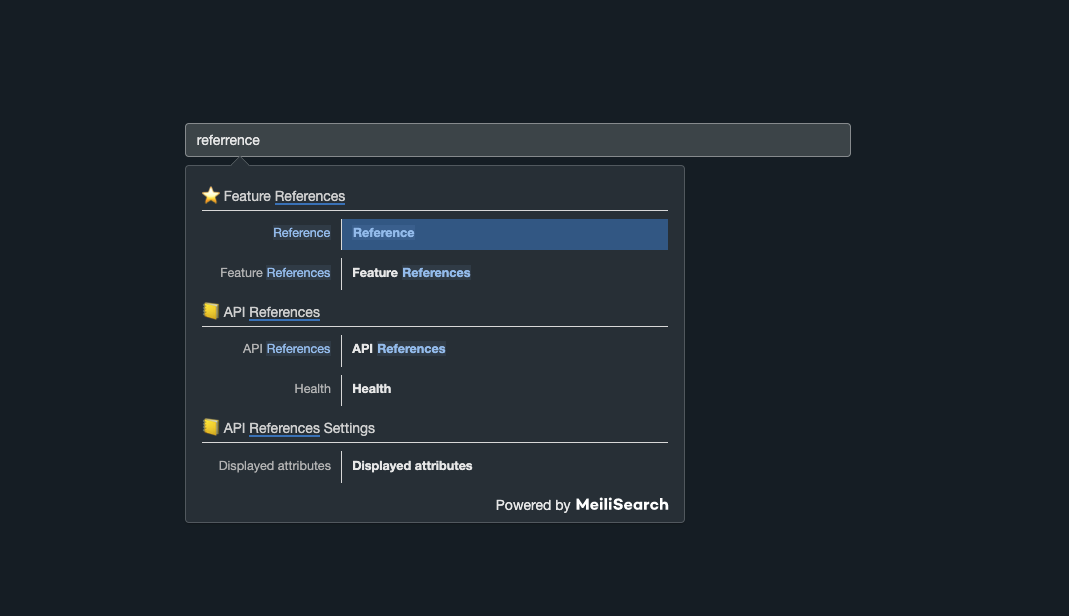Meilisearch | Documentation | Discord | Roadmap | Website | FAQ
docs-searchbar.js is a front-end SDK for Meilisearch providing a search bar for your documentation.
docs-searchbar.js comes with a css template. The default styling of this library fits a documentation search bar, but you can customize it.
To make it work, You need to have your documentation's content in a Meilisearch instance. If not already the case, you can achieve this using docs-scraper.
Meilisearch is an open-source search engine. Discover what Meilisearch is!
💡 If you use VuePress for your website, you should check out our VuePress plugin for Meilisearch.
- 🔧 Installation
- 🎬 Getting Started
- 🎨 Customization
- 🤖 Compatibility with Meilisearch
- ⚙️ Development Workflow and Contributing
- 🥇 Credits
With npm:
We only guarantee that the package works with node >= 12 and node < 15.
# With NPM
npm install docs-searchbar.js
# With Yarn
yarn add docs-searchbar.jsIn your HTML:
Add the following script into your HTML file:
<script src="https://cdn.jsdelivr.net/npm/docs-searchbar.js@{version}/dist/cdn/docs-searchbar.min.js"></script>There are many easy ways to download and run a Meilisearch instance.
For example, using the curl command in your Terminal:
# Install Meilisearch
curl -L https://install.meilisearch.com | sh
# Launch Meilisearch
./meilisearch --master-key=masterKeyNB: you can also download Meilisearch from Homebrew or APT or even run it using Docker.
The goal of this library is to provide a front-end search bar into your own documentation. To make that possible, you need to gather your website content in advance, and index it in a Meilisearch instance.
Luckily, we provide all the tools that you need, and can help you through the whole process, if you follow this guide 🚀
Note: If you want to try out docs-searchbar.js as a first introduction, try out our playground.
We recommend using the docs-scraper tool to scrape your website, but this is not mandatory.
If you already have your own scraper but you still want to use Meilisearch and docs-searchbar.js, check out this discussion.
Add an input tag with the attribute id="search-bar-input in one of your HTML file.
<input type="search" id="search-bar-input" />Then, import docs-searchbar.js and run the docsSearchBar function. For more explaination of the required parameters, see next section.
import docsSearchBar from 'docs-searchbar.js'
docsSearchBar({
hostUrl: 'https://mymeilisearch.com',
apiKey: 'XXX',
indexUid: 'docs',
inputSelector: '#search-bar-input',
})Add the following code to one of your HTML files.
<!DOCTYPE html>
<html>
<head>
<link
rel="stylesheet"
href="https://cdn.jsdelivr.net/npm/docs-searchbar.js@{version}/dist/cdn/docs-searchbar.min.css"
/>
</head>
<body>
<input type="search" id="search-bar-input" />
<script src="https://cdn.jsdelivr.net/npm/docs-searchbar.js@{version}/dist/cdn/docs-searchbar.min.js"></script>
<script>
docsSearchBar({
hostUrl: 'https://mymeilisearch.com',
apiKey: 'XXX',
indexUid: 'docs',
inputSelector: '#search-bar-input',
debug: true, // Set debug to true if you want to inspect the dropdown
})
</script>
</body>
</html>The hostUrl and the apiKey (optional) fields are the credentials of your Meilisearch instance.
indexUid is the index identifier in your Meilisearch instance in which your website content is stored.
inputSelector is the id attribute of the HTML search input tag. As an alternative the dom element can be supplied with inputElement directly.
Your documentation content is not indexed yet? Check out this tutorial.
WARNING: We recommend providing the Meilisearch public key, which is enough to perform search requests.
Read more about Meilisearch authentication.
docs-searchbar.js comes with a css template. It has to be added in your project in the following way:
In an ES+ environment:
import 'docs-searchbar.js/dist/cdn/docs-searchbar.css'In a HTML file, the link tag should be added in your header:
<link
rel="stylesheet"
href="https://cdn.jsdelivr.net/npm/docs-searchbar.js@latest/dist/cdn/docs-searchbar.min.css"
/>The default behavior of this library fits perfectly for a documentation search bar, but you might need some customizations.
- Optional parameters (when calling
docsSearchBarmethod) - Styling (with CSS)
When calling the docsSearchBar method, you can add optional fields:
queryHook takes a callback function as value. This function will be called on every keystroke to transform the typed keywords before querying Meilisearch. By default, it does not do anything, but it is the perfect place for you to add some preprocessing or custom functionality.
transformData takes a callback function as value. This function will be called on every hit before displaying them. By default, it does not do anything, but it lets you add any post-processing around the data you received from Meilisearch.
handleSelected takes a callback function a value. This function is called when a suggestion is selected (either from a click or a keystroke). By default, it displays anchor links to the results page. Here is an example to override this behavior:
docsSearchBar({
// ...
handleSelected: function (input, event, suggestion, datasetNumber, context) {
// Prevents the default behavior on click and rather opens the suggestion
// in a new tab.
if (context.selectionMethod === 'click') {
input.setVal('')
const windowReference = window.open(suggestion.url, '_blank')
windowReference.focus()
}
},
})Note that, by default, you can already open a new tab thanks to the CMD/CTRL + Click action.
The function is called with the following arguments:
-
input: a reference to the search input element. It comes with the.open(),.close(),.getVal()and.setVal()methods. -
event: the actual event triggering the selection. -
suggestion: the object representing the current selection. It contains a.urlkey representing the destination. -
datasetNumber: this should always be equal to 1 asdocs-searchbar.jsis searching into one dataset at a time. You can ignore this attribute. -
context: additional information about the selection. Contains a.selectionMethodkey that can be eitherclick,enterKey,tabKeyorblur, depending on how the suggestion was selected.
You can forward search parameters to the Meilisearch API by using the meilisearchOptions key. Checkout out the Meilisearch documentation about search parameters.
For example, you might want to increase the number of results displayed in the dropdown:
docsSearchBar({
meilisearchOptions: {
limit: 10,
},
})Allows you to display the searchbar in dark mode. It is useful if your website has dark mode support and you also want the searchbar to appear in a dark version.
You can always edit the style of the searchbar to match the style of your website. When the option enableDarkMode is set to auto, the searchbar automatically sets the mode to the system mode.
enableDarkMode has three possible states:
false: enforce light mode.true: enforce dark mode.auto: system mode (light or dark).
Example:
docsSearchBar({
...
enableDarkMode: 'auto'
})Dark mode with enableDarkMode set to auto and system mode set to dark:
When set to true, a theme is applied to the search box to improve its appearance. It adds the .searchbox class which can be used to further customise the search box.
Example:
docsSearchBar({
...
enhancedSearchInput: true
})Here is a basic HTML file used in the playground of this repository.
As a more concrete example, you can check out the configuration applied in the Meilisearch plugin for VuePress.
/* Main dropdown wrapper */
.meilisearch-autocomplete .dsb-dropdown-menu {
width: 500px;
}
/* Main category */
.meilisearch-autocomplete .docs-searchbar-suggestion--category-header {
color: darkgray;
border: 1px solid gray;
}
/* Category */
.meilisearch-autocomplete .docs-searchbar-suggestion--subcategory-column {
color: gray;
}
/* Title */
.meilisearch-autocomplete .docs-searchbar-suggestion--title {
font-weight: bold;
color: black;
}
/* Description */
.meilisearch-autocomplete .docs-searchbar-suggestion--text {
font-size: 0.8rem;
color: gray;
}
/* Highlighted text */
.meilisearch-autocomplete .docs-searchbar-suggestion--highlight {
color: blue;
}TIPS: When inspecting the dropdown markup with your browser tools, you should add debug: true to your docsSearchBar call to prevent it from closing on inspection.
Here is the CSS customization applied in the Meilisearch plugin for VuePress.
This package only guarantees the compatibility with the version v0.30.0 of Meilisearch.
Any new contribution is more than welcome in this project!
If you want to know more about the development workflow or want to contribute, please visit our contributing guidelines for detailed instructions!
Based on Algolia DocSearch repository from this commit.
Due to a lot of future changes in this repository compared to the original one, we don't maintain it as an official fork.
Meilisearch provides and maintains many SDKs and Integration tools like this one. We want to provide everyone with an amazing search experience for any kind of project. If you want to contribute, make suggestions, or just know what's going on right now, visit us in the integration-guides repository.