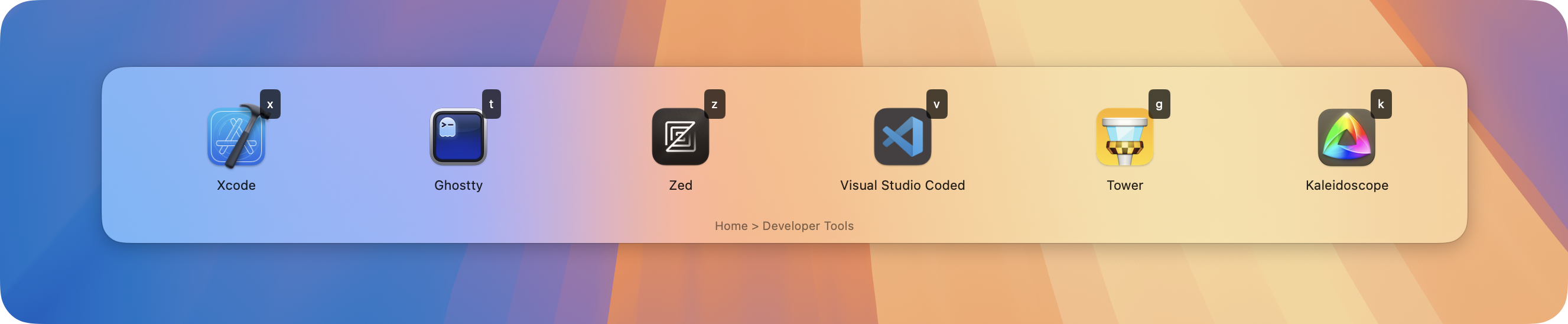SwiftKey is a powerful macOS productivity tool that provides quick access to applications, shortcuts, and custom actions through customizable keyboard shortcuts and an elegant overlay interface.
- Download the app from the Releases and drag it to your
Applicationsfolder - ...or install with Homebrew:
brew tap melonamin/formulae
brew install swiftkey- 🎯 Multiple overlay styles:
- Panel mode with horizontal/vertical layouts
- HUD mode for a compact interface
- Menu bar mode for minimal interference
- Corner Toast for unobtrusive notifications
- ⌨️ Fully keyboard-driven interface
- 🔧 YAML-based configuration
- 🔄 Dynamic menu generation
- 🚀 Support for various action types:
- Launch applications
- Open URLs
- Run shell commands
- Execute Apple Shortcuts
- 🎨 SF Symbols integration for menu icons
- 🔍 Deep linking support
- 📦 Automatic updates with beta channel support
- Download the latest release from the Releases page
- Move SwiftKey.app to your Applications folder
- Launch SwiftKey and follow the onboarding process
SwiftKey uses YAML for configuration. Here's a comprehensive set of examples demonstrating all available options and common use cases:
# Simplest example - just key, title, and action
- key: "c"
title: "Launch Calculator"
action: "launch:///System/Applications/Calculator.app"
# With custom icon (from SF Symbols)
- key: "n"
icon: "note.text"
title: "Launch Notes"
action: "launch:///System/Applications/Notes.app"# Basic submenu
- key: "b"
icon: "bookmark.fill"
title: "Bookmarks"
submenu:
- key: "t"
title: "TechCrunch"
action: "open://https://techcrunch.com"
- key: "v"
title: "The Verge"
action: "open://https://www.theverge.com"
# Nested submenus
- key: "d"
icon: "folder.fill"
title: "Development"
submenu:
- key: "e"
title: "Editors"
submenu:
- key: "v"
title: "VS Code"
action: "launch:///Applications/Visual Studio Code.app"
- key: "x"
title: "Xcode"
action: "launch:///Applications/Xcode.app"
- key: "t"
title: "Terminal"
action: "launch:///System/Applications/Terminal.app"# Batch mode - all items in submenu will execute when selecting this item
# Using batch: true flag
- key: "s"
icon: "bolt.fill"
title: "Start Workflow"
batch: true # Execute all submenu items at once
submenu:
- key: "1"
title: "Open Mail"
action: "launch:///System/Applications/Mail.app"
- key: "2"
title: "Open Calendar"
action: "launch:///System/Applications/Calendar.app"
- key: "3"
title: "Open Slack"
action: "launch:///Applications/Slack.app"
# Alternative: Press and hold Option (⌥) key when selecting any submenu
# to execute all items in batch mode# Sticky items - UI stays open after execution
- key: "v"
icon: "volume.3.fill"
title: "Volume Up"
action: "shell://osascript -e 'set volume output volume (output volume of (get volume settings) + 10)'"
sticky: true # UI stays open after executing this action
- key: "m"
icon: "volume.fill"
title: "Mute Toggle"
action: "shell://osascript -e 'set volume output muted (not output muted of (get volume settings))'"
sticky: true
# Alternative: Press and hold Option (⌥) key when selecting any item
# to invert its sticky behavior (non-sticky items become sticky and vice versa)# Show notification after execution
- key: "r"
icon: "text.append"
title: "Run Script"
action: "shell://~/scripts/update_database.sh"
notify: true # Show notification when script completesHidden Items
# Hidden items - not shown in UI but can be activated with key or hotkey
- key: "h"
title: "Hidden Action"
action: "shell://say 'Secret action activated'"
hidden: true
hotkey: "cmd+shift+h"
# Single hidden item in submenu will still be shown despite being hidden
- key: "s"
title: "Special Menu"
submenu:
- key: "x"
title: "Only Item (Hidden but Still Shown)"
action: "shell://say 'I am shown because I am the only item in this submenu'"
hidden: true# Dynamic menu - content generated by a script
- key: "p"
icon: "terminal"
title: "Running Processes"
action: "dynamic://dynamic_menu.sh"# Global hotkey for direct action
- key: "c"
title: "Launch Calculator"
action: "launch:///Applications/Calculator.app"
hotkey: "cmd+ctrl+c" # Global shortcut: Cmd+Ctrl+C
# Global hotkey to open specific submenu
- key: "d"
title: "Development Tools"
hotkey: "cmd+shift+d" # Global shortcut: Cmd+Shift+D
submenu:
- key: "1"
title: "VS Code"
action: "launch:///Applications/Visual Studio Code.app"
- key: "2"
title: "Terminal"
action: "launch:///System/Applications/Terminal.app"# Developer Workflow
- key: "d"
icon: "hammer.fill"
title: "Developer Tools"
submenu:
- key: "c"
title: "VS Code"
action: "launch:///Applications/Visual Studio Code.app"
- key: "g"
title: "Git Operations"
submenu:
- key: "s"
title: "Git Status"
action: "shell://'cd ~/projects/current && git status'"
notify: true
- key: "p"
title: "Git Pull"
action: "shell://'cd ~/projects/current && git pull'"
notify: true
- key: "b"
title: "Build Project"
action: "shell://'cd ~/projects/current && make build'"
notify: true
- key: "t"
title: "Run Tests"
action: "shell://'cd ~/projects/current && make test'"
notify: true
# System Administration
- key: "s"
icon: "gear"
title: "System Tools"
submenu:
- key: "d"
title: "Show Disk Usage"
action: "shell://'df -h | grep /dev/disk1s1'"
sticky: true
notify: true
- key: "m"
title: "Show Memory Usage"
action: "shell://'top -l 1 | grep PhysMem'"
sticky: true
notify: true
- key: "n"
title: "Network Tools"
submenu:
- key: "i"
title: "External IP"
action: "shell://'curl -s ifconfig.me'"
sticky: true
notify: true
- key: "p"
title: "Ping Google"
action: "shell://'ping -c 4 google.com'"
sticky: true
notify: true
- key: "r"
title: "Restart Services"
batch: true
submenu:
- key: "1"
title: "Restart DNS"
action: "shell://'sudo killall -HUP mDNSResponder'"
notify: true
- key: "2"
title: "Flush DNS Cache"
action: "shell://'sudo dscacheutil -flushcache'"
notify: true
# Quick Actions
- key: "q"
icon: "bolt.fill"
title: "Quick Actions"
submenu:
- key: "e"
title: "Empty Trash"
action: "shell://'osascript -e \"tell application Finder to empty trash\"'"
notify: true
- key: "c"
title: "Copy SSH Key"
action: "shell://'pbcopy < ~/.ssh/id_rsa.pub && echo \"SSH key copied to clipboard\"'"
notify: true
- key: "s"
title: "Take Screenshot"
action: "shell://'screencapture -i ~/Desktop/screenshot-$(date +%Y%m%d-%H%M%S).png'"
notify: truelaunch://— Launch applicationsopen://— Open URLsshell://— Execute shell commandsshortcut://— Run Apple Shortcutsdynamic://— Generate dynamic menus
key— Single character trigger keyicon— SF Symbol name or omit for automatic iconstitle— Display titleaction— Action to executesticky— Keep overlay open after execution (optional). Alternative: hold ⌥ (Option) key to invert the sticky behavior.notify— Show notification after execution (optional)batch— Execute all submenu items (optional). Alternative: hold ⌥ (Option) key for batch execution.hidden— Item is not shown in UI but can be triggered by key or hotkey (optional, defaults to false). Note: If a submenu contains only a single hidden item, it will still be shown.submenu— Nested menu items (optional)hotkey— Global keyboard shortcut (optional)
SwiftKey allows you to assign global hotkeys to menu items. Hotkeys work even when the overlay is not visible.
Supported hotkey formats:
- Modifiers:
cmd,ctrl,alt,shift - Keys: letters, numbers, function keys (f1-f12), arrows, and special keys
- Examples:
cmd+shift+actrl+alt+pcmd+f12shift+space
Hotkeys can:
- Execute actions directly — work globally without showing the overlay
- Open specific submenus
SwiftKey supports deep linking through the swiftkey:// URL scheme:
swiftkey://open?path=a,b,c
This opens the menu and navigates through the specified path.
This project is licensed under the MIT License - see the LICENSE file for details.