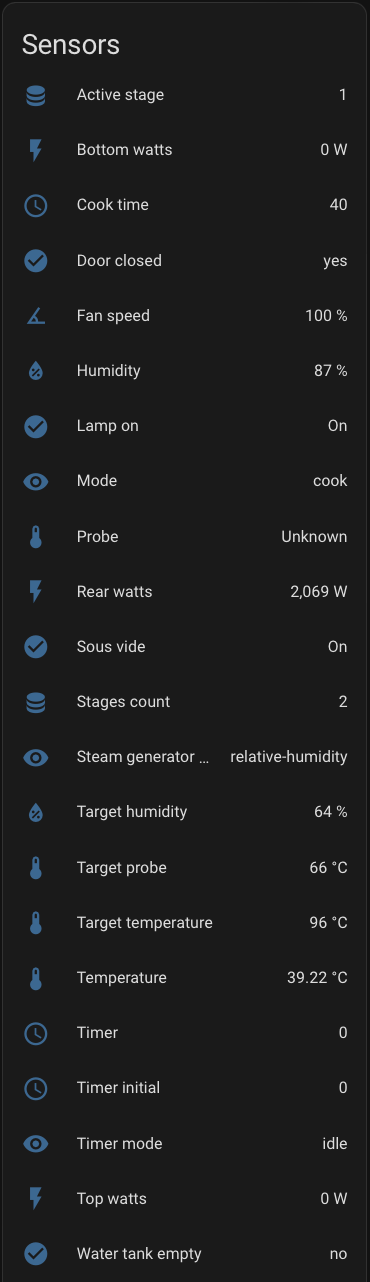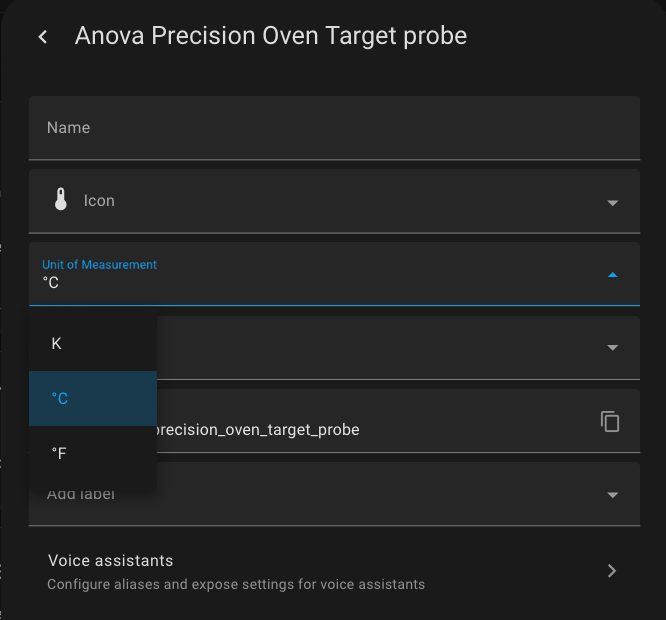This integration relies on the reverse engineering of the Anova Precision Oven WebSocket API as implemented in this project.
This integration will set up the following sensors and services.
Sensors
Services
- Start cooking
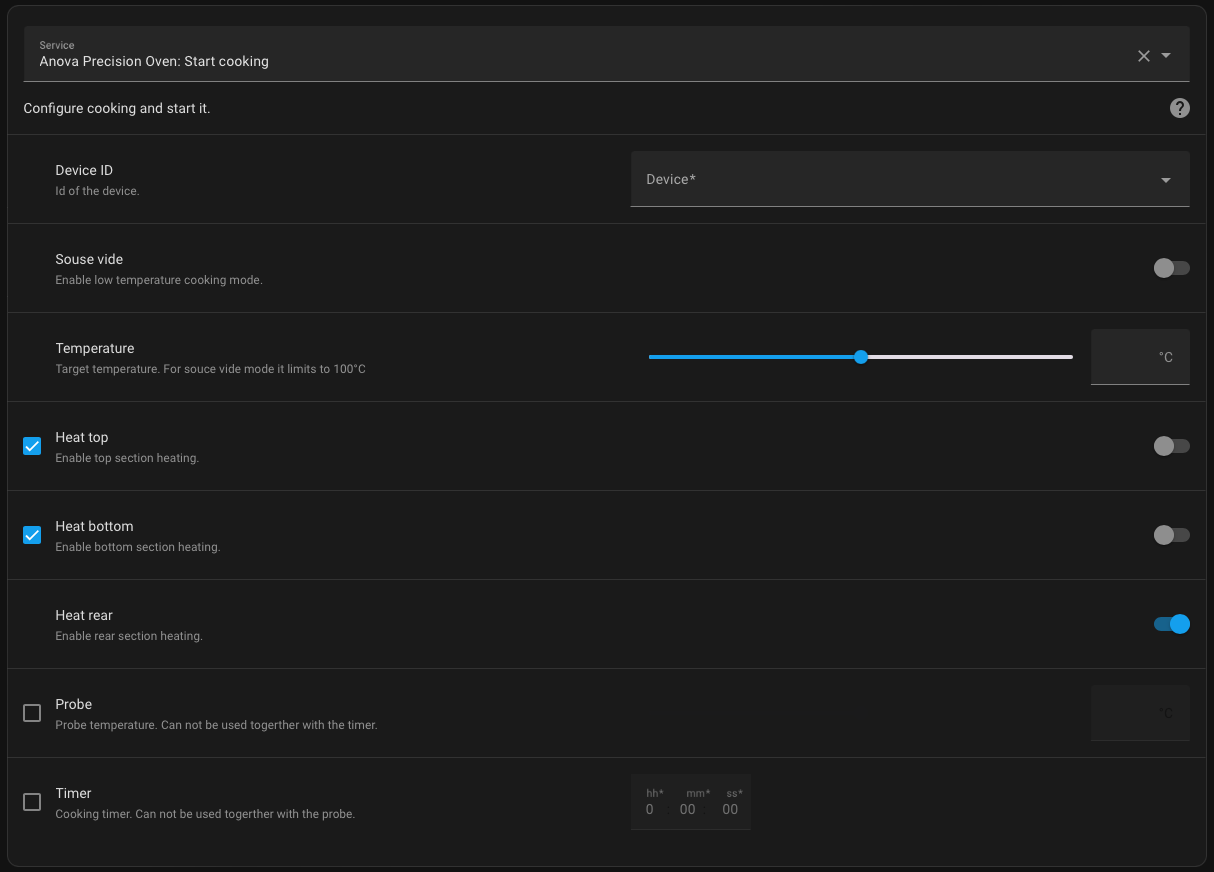
- Start custom cooking
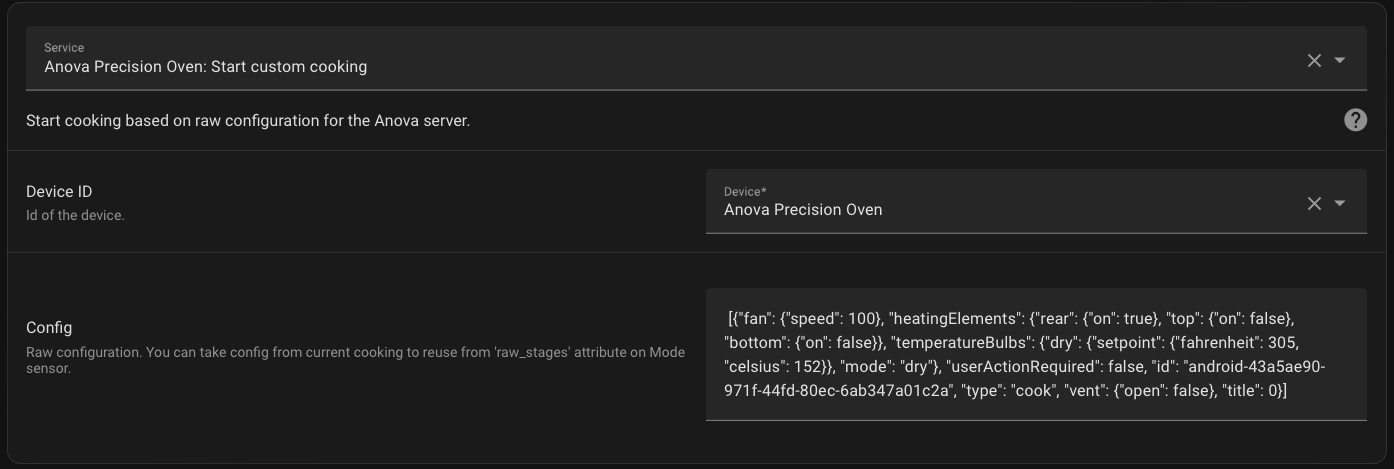 You can obtain the raw configuration from the “raw_stages” attribute in the “Mode” sensor.
This attribute will contain the raw configuration for the currently running cook.
You can obtain the raw configuration from the “raw_stages” attribute in the “Mode” sensor.
This attribute will contain the raw configuration for the currently running cook. - Stop cooking
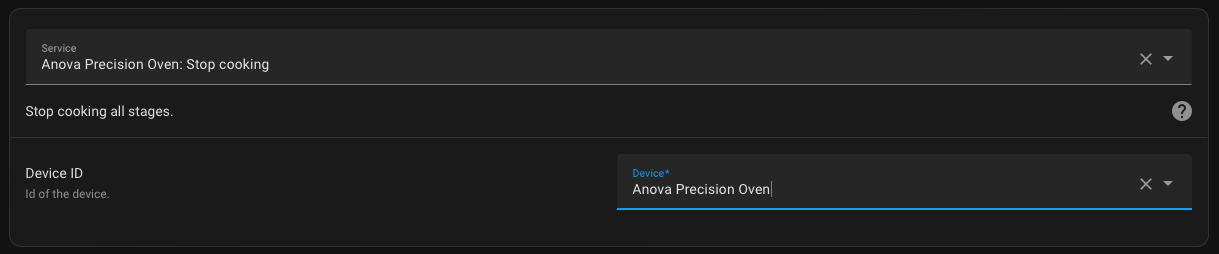
Events
-
Cook target reached
Fired when probe or timer was set, and they were reached their target value.
- Have HACS installed, this will allow you to easily manage and track updates.
- Add this repository to Custom repositories.
- Search for "Anova oven".
- Click Install below the found integration.
- Restart Home Assistant
- In the HA UI go to "Configuration" -> "Integrations" click "+" and search for "Anova Precision Oven"
- Using the tool of choice open the directory (folder) for your HA configuration (where you find
configuration.yaml). - If you do not have a
custom_componentsdirectory (folder) there, you need to create it. - In the
custom_componentsdirectory (folder) create a new folder calledanova_oven. - Download all the files from the
custom_components/anova_oven/directory (folder) in this repository. - Place the files you downloaded in the new directory (folder) you created.
- Restart Home Assistant
- In the HA UI go to "Configuration" -> "Integrations" click "+" and search for "Anova Precision Oven"
Before do configuration you will need to get access tokens for Anova api. Detailed instructions how to do it you can find here.
The Entity configuration allows you to choose the unit of temperature: Celsius or Fahrenheit. This will impact the configuration of the “Start cooking” service. If you want to change the display format of sensors, you can do it manually for each sensor as shown in the screenshot:
If you want to contribute to this please read the Contribution guidelines