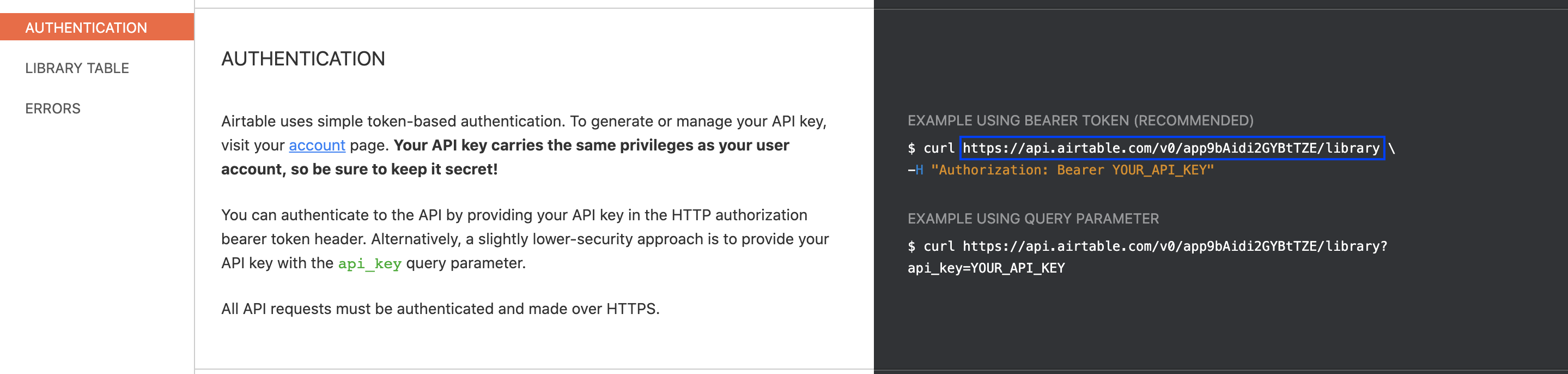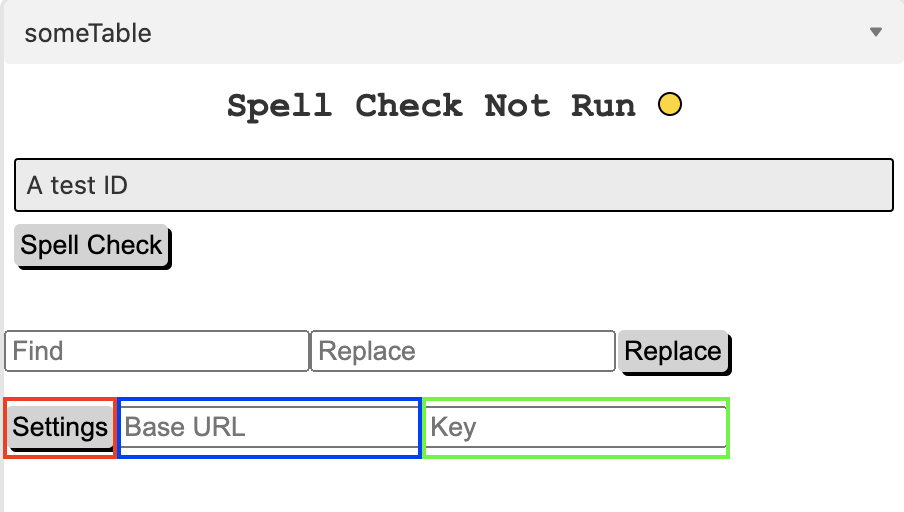Airtable currently has no spellcheck function, this custom app adds a spellcheck function to an Airtable Base as well as a Find and Replace function. It utilizes a separate Airtable Base to store the dictionary allowing each user to customize the dictionary.
- Download the app from the Airtable App Store.
- Copy the dictionary base from here
- Go to Airtable API. Open the Dictionary page and scroll down to Authetication.
- Copy the Base URL (outlined in blue in the figure below).
- Return to the app and click the settings button (outlined in red in the figure below), then paste that URL into the Base URL field (outlined in blue in the figure below).
- Return to Airtable API and click the account link (outlined in red in the figure below).
- If you have not created an API key in the past, press the Generate API Key button to generate one (outlined in green in the figure below). Do not share this key with anyone, it has the same power as your username and password.
- Paste the key into the Key field (outlined in green in the figure below). It will be stored in your app and will allow you to access the Dictionary. Nobody else will have access to your key.
- Reload the app and you will ready to start.
- React
- Airtable Blocks SDK
- Airtable REST API
- AXIOS
For the spell check function, the Cursor hook from Airtable Blocks SDK is used to extract the selected Record ID and the selected Field ID, if no field is selected the first field and record are selected by default.
useLoadable(cursor);
useWatchable(cursor, ['selectedRecordIds', 'selectedFieldIds']);
const fieldId = cursor.selectedFieldIds[0] || defaultFieldId
const recordId = cursor.selectedRecordIds[0] || defaultRecordId
const record = recordId ? useRecordById(table, recordId) : useRecords(table)[0]
const currentCell = fieldId ? record.getCellValue(fieldId) : record.getCellValue(defaultFieldId)For the find and replace function, replacements are only made in the area selected by the cursor, this is also accomplished using the Cursor. On initialization, all fields and records are stored as constants. When a find and replace is executed, these records and fields are filtered by the currently selected field IDs and record IDs.
const allRecords = useRecords(table)
const allFields = table.fields...
const fieldIds = cursor.selectedFieldIds
const recordIds = cursor.selectedRecordIds
let selectedRecords = allRecords
let selectedFields = allFields
if (type === "selected"){
selectedRecords = allRecords.filter((record) => recordIds.includes(record.id))
selectedFields = allFields.filter((field) => { return fieldIds.includes(field.id)})
}To compare the text in a cell to the dictionary, the cell string is split into a words array and passed as an argument to checkSpelling. Each word is added to a filterByFormula param which is used in an AXIOS GET request to the Dictionary Base. The results are compared to the words. Any word not included in the results is not included in the dictionary and therefore is a spelling error.
export const checkSpelling = async(words) => {
let filterByFormula = '?filterByFormula=OR('
words.forEach(word => {
const filterSection = `{word}='${word.toLowerCase()}', `
filterByFormula += filterSection
});
filterByFormula = filterByFormula.slice(0, -2)
filterByFormula+= ")"
const res = await axiosInstance.get(filterByFormula)
try {
let results = res.data.records.map((record) => { return (record.fields.word)})
const errors = {}
words.forEach((word, idx) => {
if (!results.includes(word.toLowerCase())) {
errors[word] = idx
}
})
return errors
} catch {
return null
}
}Once every error has been corrected, added to the dictionary, or ignored, the cell is updated. An edited words object keeps track of the old words and new words. Each entry in the edited words object is used to replace the old words with the new words in the cell's text. The selected cell is then updated using updateRecordsAsync.
const updateRecord = (editedWords) => {
let newCell = cell
Object.entries(editedWords).forEach(([oldWord, newWord]) => {
newCell = newCell.replaceAll(oldWord, newWord)
})
const fieldName = table.getFieldById(fieldId).name
let newFieldData = {}
newFieldData[fieldName] = newCell
setIgnored([])
table.updateRecordsAsync([
{ id: recordId, fields: newFieldData },
]);
}