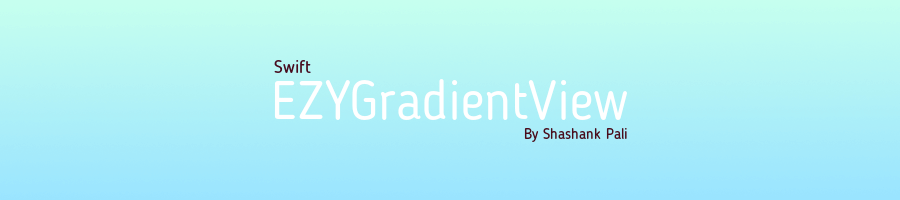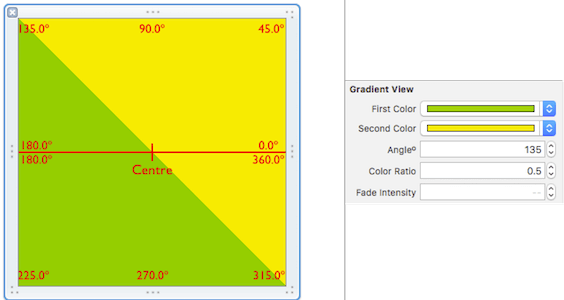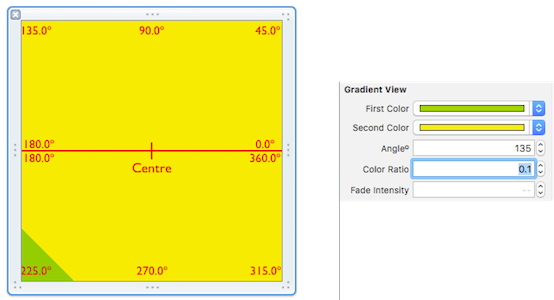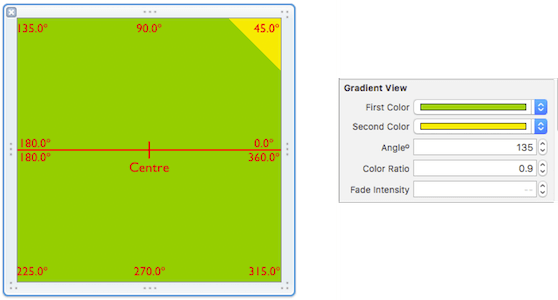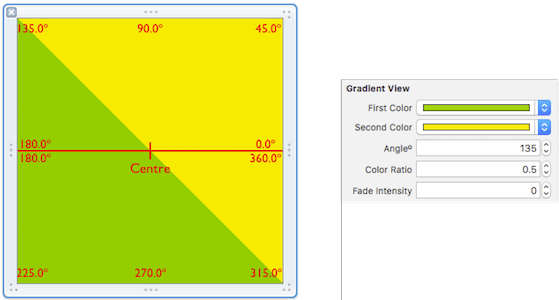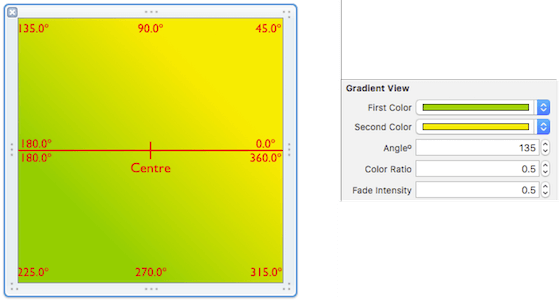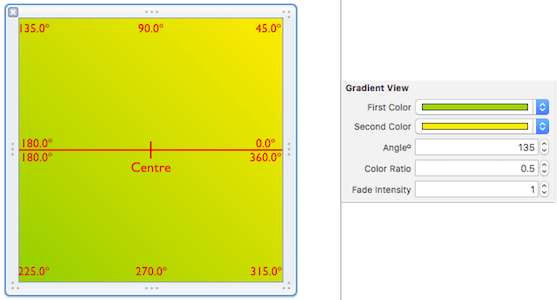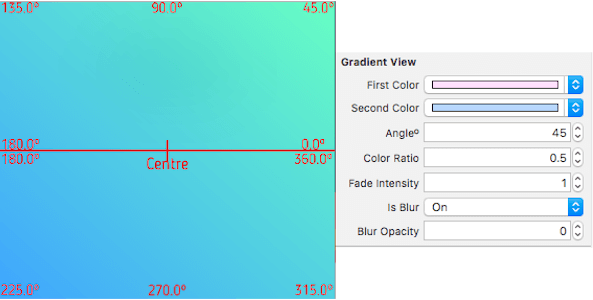EZYGradientView is a different and unique take on creating gradients and gradients with blur on the iOS platform. The default CAGradientLayer implementation works just fine, but is confusing and gives different results than expected. From the documentation:
The start point corresponds to the first stop of the gradient. The point is defined in the unit coordinate space and is then mapped to the layer’s bounds rectangle when drawn.
It's not really clear what the mapped values for the start and end points will be. If we set the start x coordinate 0.2, it does not resolve to 0.2 of the view's width on the X-axis.
This library attempts to create gradients intuitively. When you use EZYGradientView, you don't need to worry about Apple's default API. What you do need to concern yourself with is:
- What your colors are
- The angle of the gradient
- The ratio in which the two colors are distributed; and finally...
- The intensity with which the colors are dispersed
EZYGradientView exposes five properties you can modify to customize your gradient. The view itself is IBDesignable and its properties IBInspectable which means you can customize your gradient in real time on an xib or storyboard.
CocoaPods is the preferred way to install this library. Add this command to your Podfile:
pod 'EZYGradientView', :git => 'https://github.com/Niphery/EZYGradientView'
###For Objective C
Download .zip file and extract it. There you will find the EZYGradientView folder, copy EZYGradientView.swift to your respective project.
Just follow these simple steps and create a gradient inside your xib or storyboard!
| Step | Description |
|---|---|
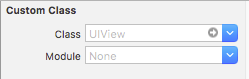 |
|
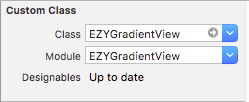 |
It will reflect warning if module is not selected. |
| Step | Description |
|---|---|
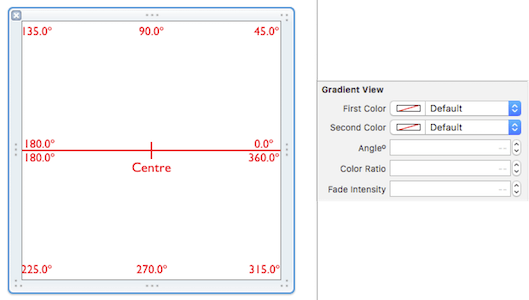 |
|
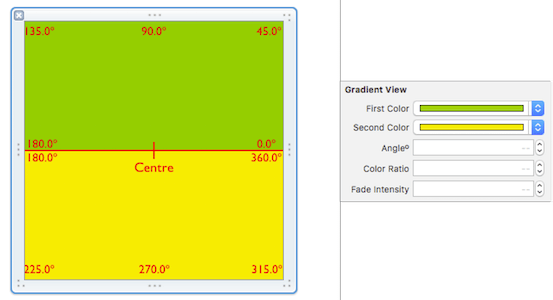 |
| Step | Description |
|---|---|
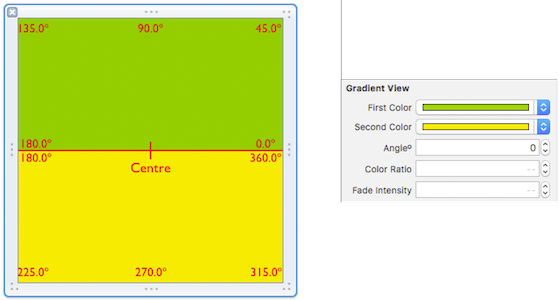 |
Default is 0º. |
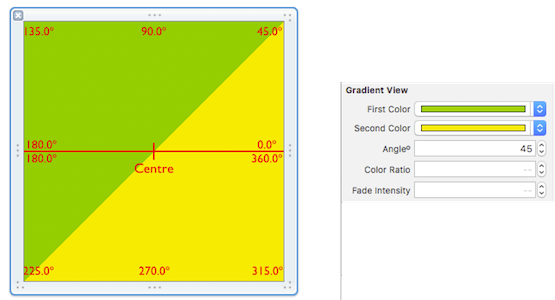 |
At 45º. |
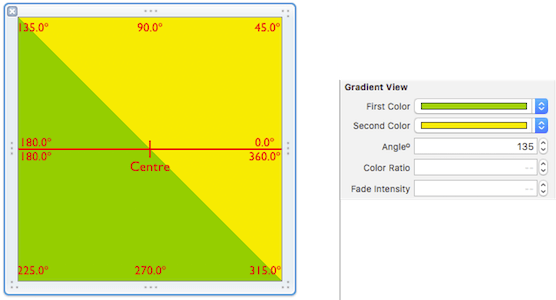 |
At 135º. |
######(This feature is available for ios 8 and above)
let gradientView = EZYGradientView()
gradientView.frame = view.bounds
gradientView.firstColor = UIColor(red: 0.5, green: 0.0, blue: 1.0, alpha: 1.0)
gradientView.secondColor = UIColor(red: 0.4, green: 1.0, blue: 0.8, alpha: 1.0)
gradientView.angleº = 185.0
gradientView.colorRatio = 0.5
gradientView.fadeIntensity = 1
gradientView.isBlur = true
gradientView.blurOpacity = 0.5
view.insertSubview(gradientView, at: 0)- Allow more than two colors to create gradients.
- It may crash if blur properties used in lower version than ios 8.
- Use CoreGraphics blur to replace
UIVisualEffectView.
- To Sudeep Jaiswal for motivating and special thanks for the documentation and ideas.
EZYGradientView is available under the MIT license. See the LICENSE file for more info.