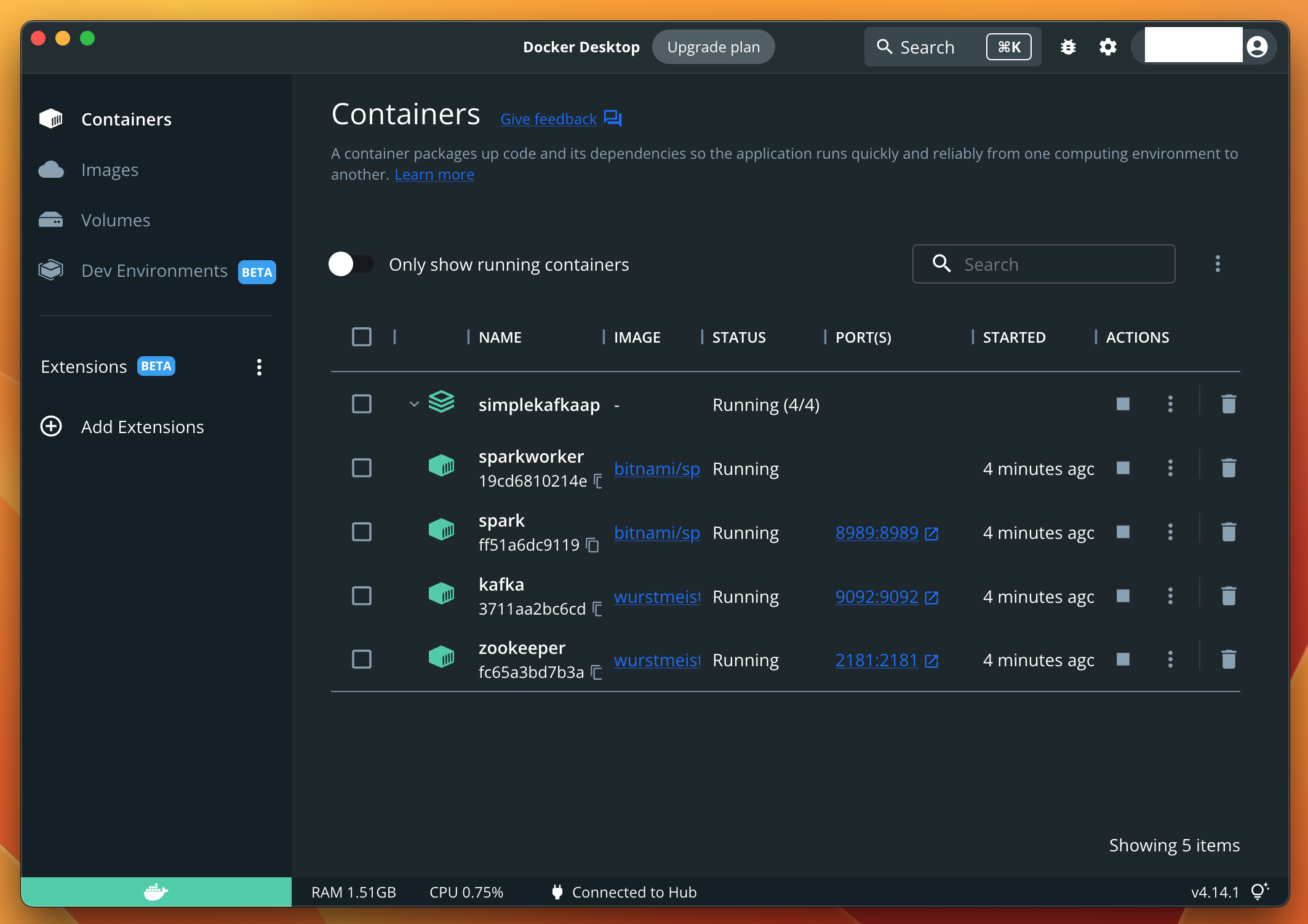- Basic knowledge of
dockerand how to usedocker-compose.ymlfile - Install any IDE. I've used IntelliJ
- Install
dockeranddocker-composeon your device - Install XCode for setting up this repository on your machine
- Clone this Repository on your local system
- Assuming you are connected to a Mac System on a Secure
WiFiconnection, find the IP Address of your Machine using this command:
localmachine % ipconfig getifaddr en0
10.0.0.78
- Replace
localhostwith the above Local IP Address in the following files:
a. docker-compose.yml
b. src/main/java/SampleProducer.java
c. src/main/java/ScaledProducer.java
d. src/main/python/pyspark_consumer.py
- Open the Project in IntelliJ and Build it without failures
- In Terminal, Create the Docker containers for the
zookeeper,kafka,spark,sparkworker
localmachine % docker-compose -f docker-compose.yml up
- Now check the Docker Dashboard to check the containers that are created during the process
localmachine % docker ps
CONTAINER ID IMAGE COMMAND CREATED STATUS PORTS NAMES
19cd6810214e bitnami/spark:3.3 "/opt/bitnami/script…" 6 minutes ago Up 6 minutes sparkworker
ff51a6dc9119 bitnami/spark:3.3 "/opt/bitnami/script…" 6 minutes ago Up 6 minutes 0.0.0.0:8989->8989/tcp spark
3711aa2bc6cd wurstmeister/kafka "start-kafka.sh" 6 minutes ago Up 6 minutes 0.0.0.0:9092->9092/tcp kafka
fc65a3bd7b3a wurstmeister/zookeeper "/bin/sh -c '/usr/sb…" 6 minutes ago Up 6 minutes 22/tcp, 2888/tcp, 3888/tcp, 0.0.0.0:2181->2181/tcp zookeeper
- Now, we are ready to proceed to the implementation
Login in to the kafka container from our local machine:
localmachine % docker exec -it kafka /bin/sh
Once there, navigate to the /opt/kafka/bin directory. It houses the scripts for Kafka Basic commands
# cd /opt/kafka/bin
There we can see all the topics mentioned in the KAFKA_CREATE_TOPICS tag in docker-compose.yml:
# ./kafka-topics.sh --list --zookeeper zookeeper:2181
mychannel1
topic1
We can initiate the kafka consumer to listen to mychannel1 topic:
# ./kafka-console-consumer.sh --bootstrap-server localhost:9092 --topic mychannel1 --from-beginning
Add the configurations in IntelliJ to execute the SampleProducer.java App
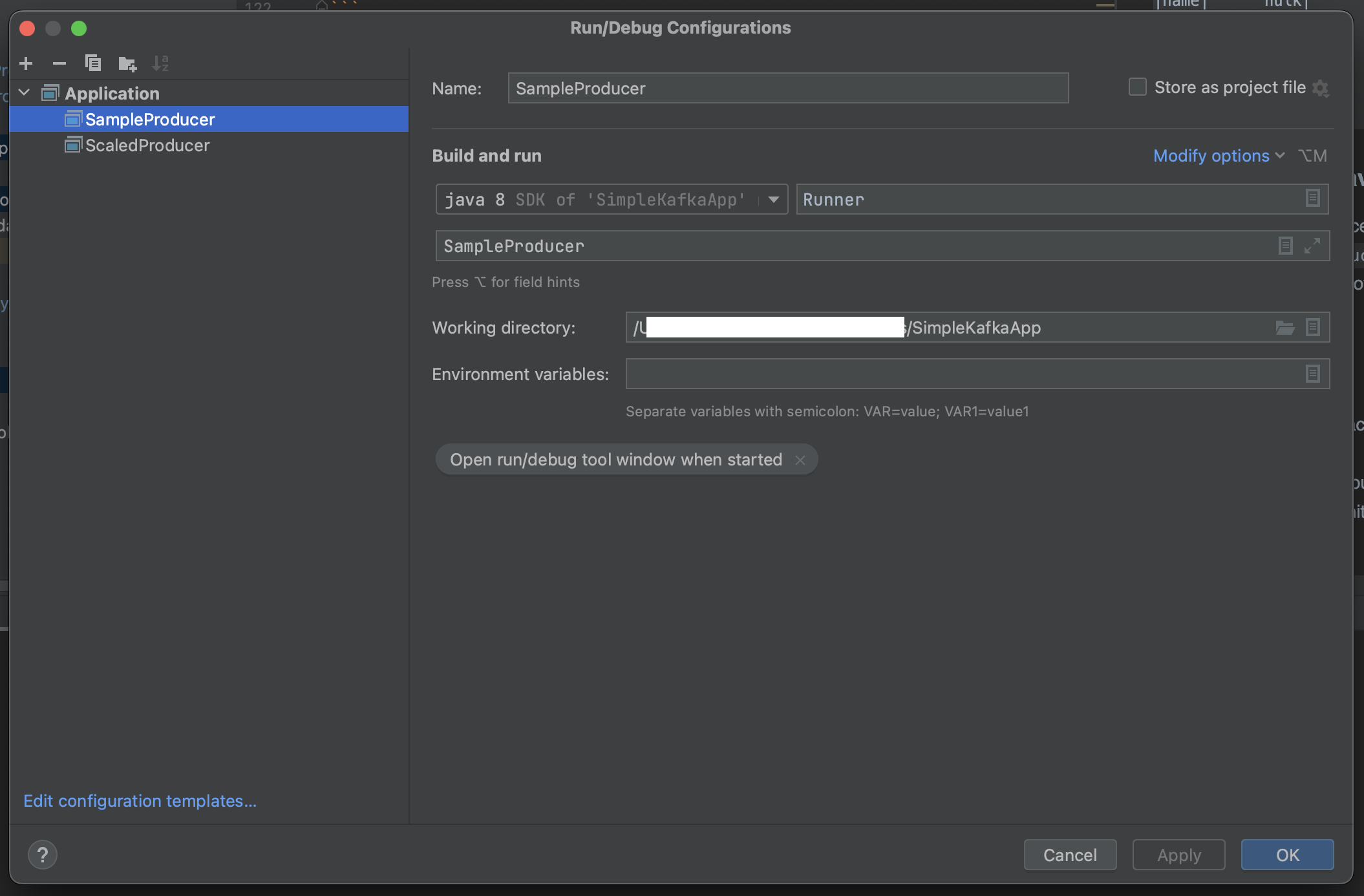
Now run the Application.
In the Terminal Window where Kafka Consumer is listening to the mychannel1 Topic:
# ./kafka-console-consumer.sh --bootstrap-server localhost:9092 --topic mychannel1 --from-beginning
ironman
thor
hulk
spiderman
blackwidow
gamura
This completes the Part 1. Now we want to consume this data using PySpark.
Lets login to the Spark Container from our local machine:
localmachine % docker exec -it spark /bin/sh
While starting Pyspark, include the packages for kafka Streaming Integration in Pyspark Structured Streaming
$ pyspark --packages org.apache.spark:spark-sql-kafka-0-10_2.12:3.3.1
Next, execute the commands given in the sample_pyspark_consumer.py:
final_df.show() # Gives us
+----+----------+
| key| value|
+----+----------+
|name| ironman|
|name| thor|
|name| hulk|
|name| spiderman|
|name|blackwidow|
|name| gamura|
+----+----------+
We follow the similar process, except that we run the ScaledProducer.java now.
Configurations for Running ScaledProducer are as follows:
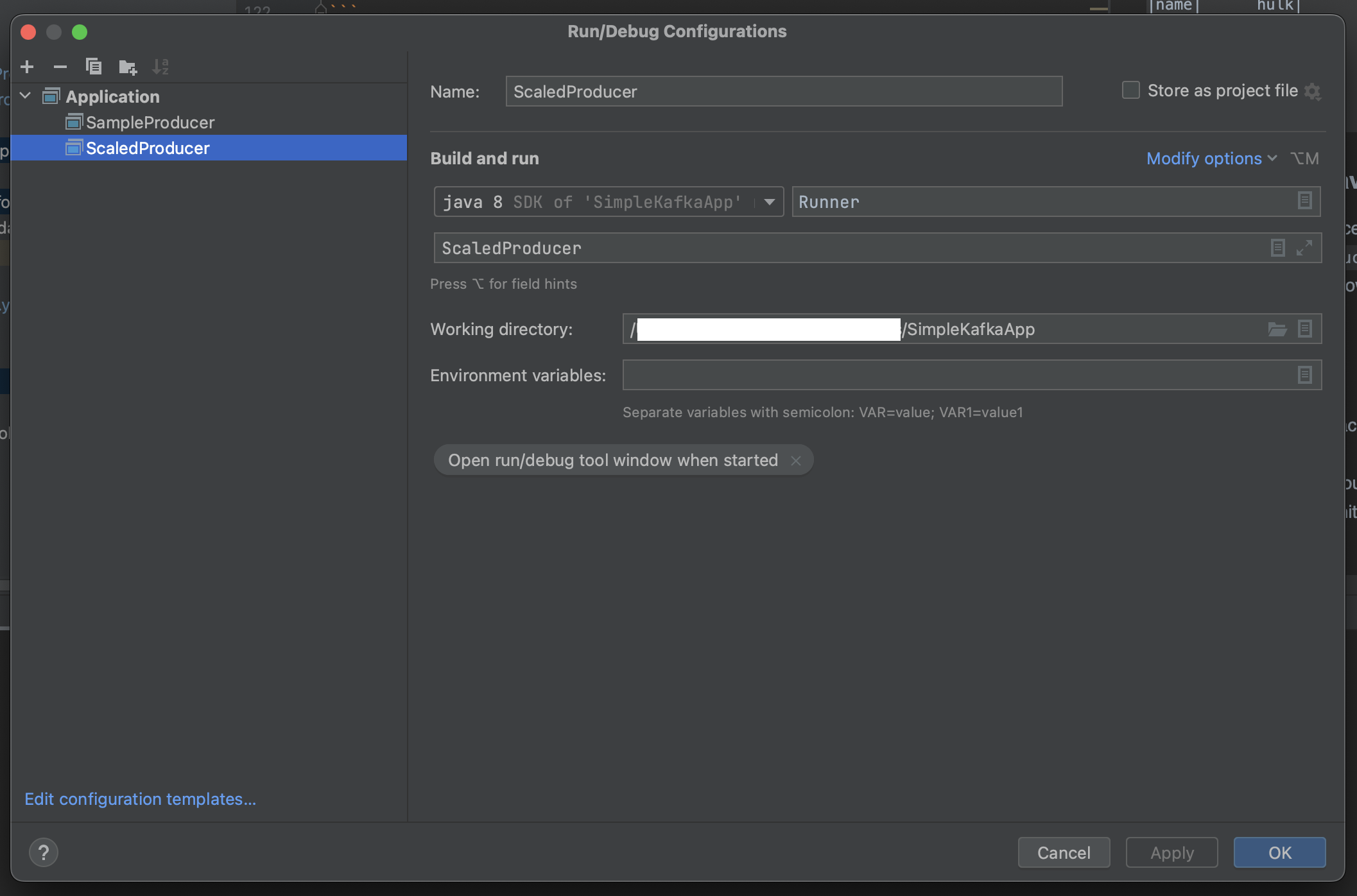
And, in pyspark, we run the code in scaled_pyspark_consumer.py
It's a good practice to gracefully finishing what you started.
We can stop our Docker containers from our local machine by:
localmachine % docker-compose -f docker-compose.yml down
[+] Running 5/4
⠿ Container sparkworker Removed 10.2s
⠿ Container spark Removed 10.2s
⠿ Container zookeeper Removed 10.2s
⠿ Container kafka Removed 4.3s
⠿ Network simplekafkaapp_default Removed 0.1s
After this check the status of current docker containers (assuming no other containers were running):
localmachine % docker ps -a
CONTAINER ID IMAGE COMMAND CREATED STATUS PORTS NAMES