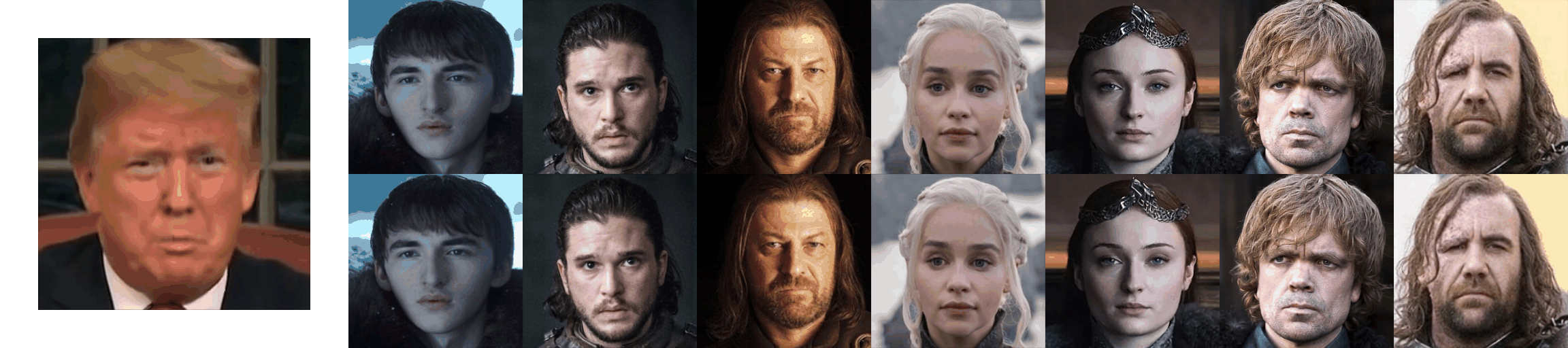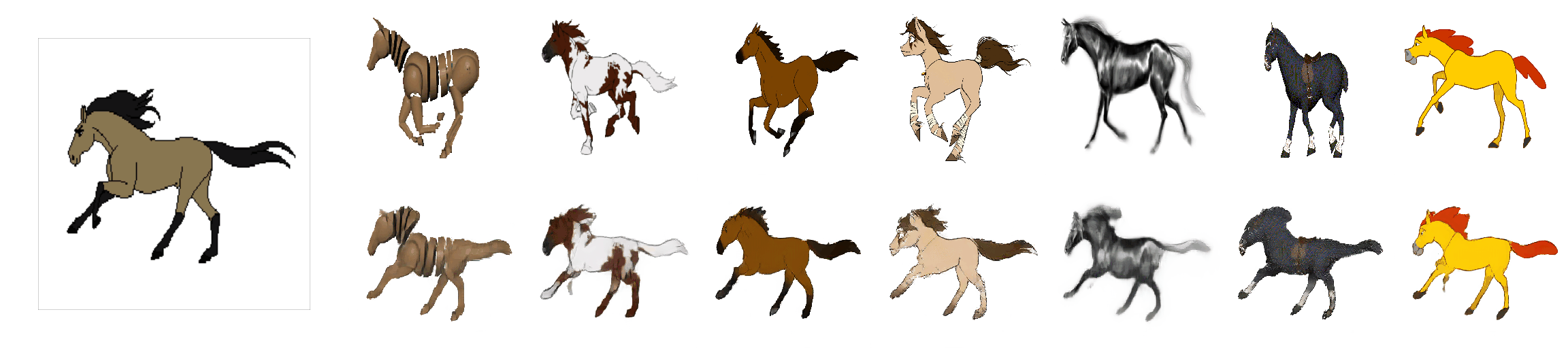First Order Motion Model for Image Animation
This repository contains the source code for the paper First Order Motion Model for Image Animation by Aliaksandr Siarohin, Stéphane Lathuilière, Sergey Tulyakov, Elisa Ricci and Nicu Sebe.
Example animations
The videos on the left show the driving videos. The first row on the right for each dataset shows the source videos. The bottom row contains the animated sequences with motion transferred from the driving video and object taken from the source image. We trained a separate network for each task.
VoxCeleb Dataset
Fashion Dataset
MGIF Dataset
Installation
We support python3. To install the dependencies run:
pip install -r requirements.txt
YAML configs
There are several configuration (config/dataset_name.yaml) files one for each dataset. See config/taichi-256.yaml to get description of each parameter.
Pre-trained checkpoint
Checkpoints can be found under following link: google-drive or yandex-disk.
Animation Demo
To run a demo, download checkpoint and run the following command:
python demo.py --config config/dataset_name.yaml --driving_video path/to/driving --source_image path/to/source --checkpoint path/to/checkpoint --relative --adapt_scale
The result will be stored in result.mp4.
The driving videos and source images should be cropped before it can be used in our method. To obtain some semi-automatic crop suggestions you can use python crop-video.py --inp some_youtube_video.mp4. It will generate commands for crops using ffmpeg. In order to use the script, face-alligment library is needed:
git clone https://github.com/1adrianb/face-alignment
cd face-alignment
pip install -r requirements.txt
python setup.py install
Colab Demo
We prepare a special demo for the google-colab, see: demo-colab.ipynb.
Training
Note: It is important to use pytorch==1.0.0 for training. Higher versions of pytorch have strange bilinear warping behavior, because of it model diverge.
To train a model on specific dataset run:
CUDA_VISIBLE_DEVICES=0,1,2,3 python run.py config/dataset_name.yaml --device_ids 0,1,2,3
The code will create a folder in the log directory (each run will create a time-stamped new directory).
Checkpoints will be saved to this folder.
To check the loss values during training see log.txt.
You can also check training data reconstructions in the train-vis subfolder.
By default the batch size is tunned to run on 2 or 4 Titan-X gpu (appart from speed it does not make much difference). You can change the batch size in the train_params in corresponding .yaml file.
Evaluation on video reconstruction
To evaluate the reconstruction performance run:
CUDA_VISIBLE_DEVICES=0 python run.py config/dataset_name.yaml --mode reconstruction --checkpoint path/to/checkpoint
You will need to specify the path to the checkpoint,
the reconstruction subfolder will be created in the checkpoint folder.
The generated video will be stored to this folder, also generated videos will be stored in png subfolder in loss-less '.png' format for evaluation.
Instructions for computing metrics from the paper can be found: https://github.com/AliaksandrSiarohin/pose-evaluation.
Image animation
In order to animate videos run:
CUDA_VISIBLE_DEVICES=0 python run.py config/dataset_name.yaml --mode animate --checkpoint path/to/checkpoint
You will need to specify the path to the checkpoint,
the animation subfolder will be created in the same folder as the checkpoint.
You can find the generated video there and its loss-less version in the png subfolder.
By default video from test set will be randomly paired, but you can specify the "source,driving" pairs in the corresponding .csv files. The path to this file should be specified in corresponding .yaml file in pairs_list setting.
There are 2 different ways of performing animation: by using absolute keypoint locations or by using relative keypoint locations.
- Animation using absolute coordinates: the animation is performed using the absolute postions of the driving video and appearance of the source image.
In this way there are no specific requirements for the driving video and source appearance that is used.
However this usually leads to poor performance since unrelevant details such as shape is transfered.
Check animate parameters in
taichi-256.yamlto enable this mode.
- Animation using relative coordinates: from the driving video we first estimate the relative movement of each keypoint, then we add this movement to the absolute position of keypoints in the source image. This keypoint along with source image is used for animation. This usually leads to better performance, however this requires that the object in the first frame of the video and in the source image have the same pose
Datasets
-
Bair. This dataset can be directly downloaded.
-
Mgif. This dataset can be directly downloaded.
-
Fashion. Follow the instruction on dataset downloading from.
-
Taichi. Follow the instructions in data/taichi-loading or instructions from https://github.com/AliaksandrSiarohin/video-preprocessing.
-
Nemo. Please follow the instructions on how to download the dataset. Then the dataset should be preprocessed using scripts from https://github.com/AliaksandrSiarohin/video-preprocessing.
-
VoxCeleb. Please follow the instruction from https://github.com/AliaksandrSiarohin/video-preprocessing.
Training on your own dataset
-
Resize all the videos to the same size e.g 256x256, the videos can be in '.gif', '.mp4' or folder with images. We recommend the later, for each video make a separate folder with all the frames in '.png' format. This format is loss-less, and it has better i/o performance.
-
Create a folder
data/dataset_namewith 2 subfolderstrainandtest, put training videos in thetrainand testing in thetest. -
Create a config
config/dataset_name.yaml, in dataset_params specify the root dir theroot_dir: data/dataset_name. Also adjust the number of epoch in train_params.
Additional notes
Citation:
@InProceedings{Siarohin_2019_NeurIPS,
author={Siarohin, Aliaksandr and Lathuilière, Stéphane and Tulyakov, Sergey and Ricci, Elisa and Sebe, Nicu},
title={First Order Motion Model for Image Animation},
booktitle = {Conference on Neural Information Processing Systems (NeurIPS)},
month = {December},
year = {2019}
}