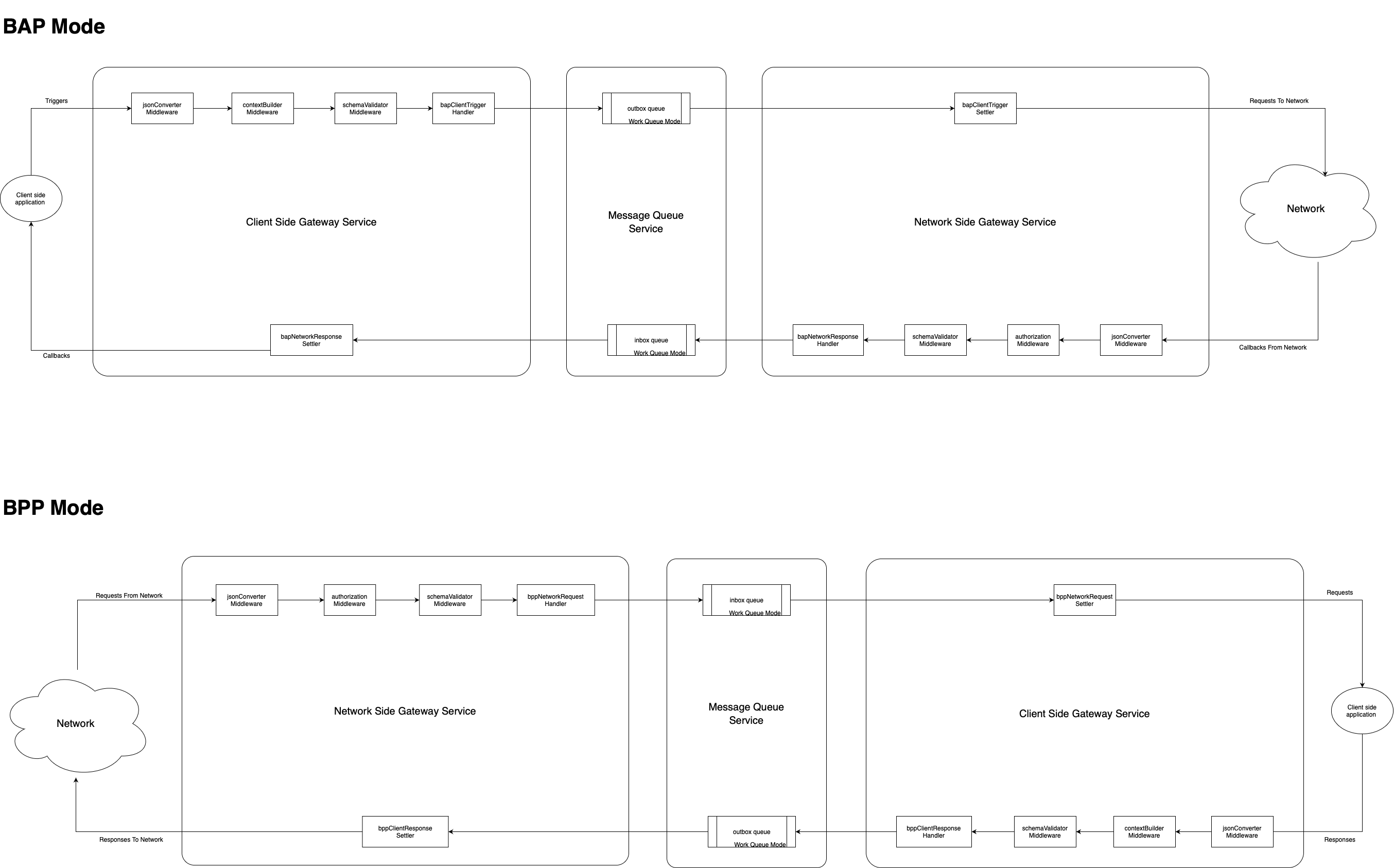Beckn Protocol Server is a service that helps the application connect to Beckn Network. It follows the Beckn Protocol and makes it more accessible for the applications to get started with Beckn implementation. Any network participant can run this server and connect to Beckn Network.
- Connects a client application with the Beckn network.
- Acts as BAP Adaptor in case of Beckn Application Platform.
- Acts as BPP Adaptor in case of Beckn Provider Platform.
- Validates each request as per the Beckn Network’s Open API schema.
- Generates signatures for the outgoing requests and validates signatures for the incoming requests.
- Stores log for each process.
- Comes with key generation scripts for the Network participants.
There would 2 instances of Protocol Server that is running. One is Client facing and the other is Network facing.
Client facing Protocol Server manages building the context, validating the request body as per the Standard Beckn Open API schema, listens to the Message Queue, Aggregates the results in the case of Synchronous mode and forwards the results to the client side application as a webhook callback.
Network facing Protocol Server manages forwarding the request to the respective Participant or Beckn Gateway (BG). Also it validates the incoming requests from Participants & BG as per the Standard Beckn Open API schema and then validates the signature sent from the clients to ensure the data integrity.
Client facing Protocol Server listens to the Message Queue and forwards the request to client side application, exposes an endpoint where the client side application can send the results to the network which is again validated against the Standard Beckn Open API schema and pushed to the network facing Protocol Server.
Network facing Protocol Server also listens to the Message Queue and forwards the request to the respective Participant or BG. Also it validates the incoming requests from Participants & BG as per the Standard Beckn Open API schema and then validates the signature sent from the clients to ensure the data integrity.
- Node.js version 16 or above
- npm version 8 or above
- MongoDB version 4.4 or above
- RabbitMQ version 3.8 or above
- Redis version 6.2 or above
(Optional)
- Docker version 20.10 or above
As the Protocol Server repository is Public, clone the repository and checkout to v2 branch.
git clone https://github.com/beckn/protocol-server.gitcd protocol-servergit checkout masterYou can utilize Docker to deploy the MongoDB, RabbitMQ and Redis services. We've included an illustrative docker-compose file located in docker/docker-compose.yaml.
To set things up effortlessly, run the setup.sh command. This command not only copies the Follow file to your home directory but also generates a docker_data directory. Within this directory, you'll find the docker-compose.yaml file for configuring the aforementioned services.
Additionally, here's a list of files included for your reference:
deploy-bap.shdeploy-bpp.shdfault-bap-client.ymldfault-bap-network.ymldfault-bpp-client.ymldfault-bpp-network.yml
Feel free to explore and use these resources as needed for your setup.
Please set the user name and password as per requirement in docker-compose.yaml file inside docker_data directory.
bash setup.shInstallation of the Protocol Server consists of installing the necessary dependencies and building the project as the project is written in TypeScript.
npm inpm run buildBeckn Protocol Server comes with key generation scripts for the Network participants. You can use the scripts to generate the keys for the Network participants.
NOTE: To generate the key pairs, the above steps must be completed.
npm run generate-keysGenerating Key Pairs...
Key Pairs Generated
Your Public Key :
taRF+XAJ3o2E3NDWPj5fPGq5HTVNqa/DKPx8VTpMvlg=
Your Private Key :
Uh/qEeDz5LrZapUKal2vY4fxffIONciN1JWMMSVvcwu1pEX5cAnejYTc0NY+Pl88arkdNU2pr8Mo/HxVOky+WA==
Please save your keys in a secure location.
- Access the Registry URL.
- Log in using your Gmail ID.
- In the Registry, navigate to the admin tab and select "Network Participant."
- Click the "+" icon to create entries for both the BAP and BPP networks.
- Enter ParticipantIDs for each network, for BAP Network and BPP Network. (Note: We will call this as "subscriberIDs" going further.)
- Edit the created entries for BAP and BPP networks.
- Select the "Network Role Tab."
- Choose the network domain (leave it blank for universal BAP/BPP).
- Set the Type as "BAP" for BAP network and "BPP" for BPP network.
- Enter the respective "SubscriberID" created in step Create Network Participants
- Set the Status field to "subscribed."
- Install
localtunnelglobally usingnpm install -g localtunnel. - Run
lt --port <BAP/BPP network port> --subdomain <any subdomain>for both BAP and BPP networks (use the same subdomain each time for consistency).
- Copy the generated URLs and paste them in the URL field on the respective network role tab in the Registry.
- Save the changes.
- In the Registry, navigate to the participant key tab for both BAP and BPP networks.
- Click the "+" icon to add a participant key entry.
- Provide a key (used as uniqueKey in default.yml).
- Copy the generated public keys in step Key-Pair Generation and paste them in the "Signing Public Key" and "Encryption Public Key" fields.
- Set the Valid from date to the current date and the Valid until date to a date at least one year ahead.
- Check the "Verified" checkbox and save the entry.
- In the BAP Client and BAP Network codebases, update the
~/dfault-bap-client.ymland~/dfault-bap-network.ymlfile with the following values:- Private Key: Copy the private key generated in step Key-Pair Generation.
- Public Key: Copy the public key generated in step Key-Pair Generation.
- Subscriber Id: Copy the subscriber ID from the respective Registry entry.
- Subscriber Uri: Copy the subscriberUri from the Registry entry.
- Unique Key: Copy the participant-key from the Registry entry (participant key tab).
- In the BPP Client and BPP Network codebases, update the
~/dfault-bpp-client.ymland~/dfault-bpp-network.ymlfile with the following values:- Private Key: Copy the private key generated in step Key-Pair Generation.
- Public Key: Copy the public key generated in step Key-Pair Generation.
- Subscriber Id: Copy the subscriber ID from the respective Registry entry.
- Subscriber Uri: Copy the subscriberUri from the Registry entry.
- Unique Key: Copy the participant-key from the Registry entry (participant key tab).
- WebhookURL: Copy paste the URL that you generate by running localtunnel for sandbox-webhook
- In the BAP Client and BAP Network codebases, update the:
~/dfault-bap-client.yml~/dfault-bap-network.yml~/dfault-bpp-client.yml~/dfault-bpp-network.yml
- To enable to telemetry, set the
telemetry.enabledtotrueand update the following fields:url: Populate the telemetry server URL, which accepts data in aPOSTrequest.- Example Payload for telemetry server:
{ "data": { "id": "UUID", "events": [] } }redis_db: Redis db to write telemetry data if the telemetry server is not reachablebatchCount: No. of events to be batched before sending to telemetry serversyncInterval: Interval in minutes to send telemetry data to telemetry server
Update the port number inside the deploy-bap.sh and deploy-bpp.sh which you have mentioned in the default.yml file.
Execute ~/deploy-bap.sh file to deploye the the BAP Client and Network.
Execute ~/deploy-bpp.sh file to deploye the the BPP Client and Network.
For PM2 deployment you need to git clone protocol-server four times to setup the BAP Client and Network and BPP Client and Network. Then copy ~/dfault-bap-client.yml and ~/dfault-bap-network.yml to config directory in respective git clone directory of BAP Client and Network.
Also copy ~/dfault-bpp-client.yml and ~/dfault-bpp-network.yml to config directory in respective git clone directory of BPP Client and Network.
After configuration, Protocol Server can be run as below.
To run the instance in Development Mode (For Debug Purposes):
npm run devTo run the instance in Production Mode:
npm i -g pm2
pm2 start ecosystem.config.jsNOTE: If the same server is used to host both the instances of Protocol Server, then make sure to edit the app name in ecosystem.config.js file as per the instance.
This project is maintained under an MIT License