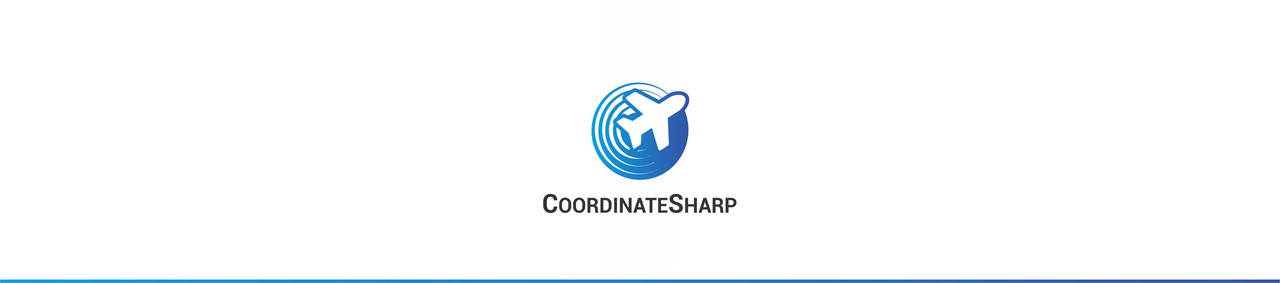v1.1.3.2
A simple library designed to assist with geographic coordinate string formatting in C#. This library is intended to enhance latitudinal/longitudinal displays by converting various input string formats to various output string formats. Most properties in the library implement INotifyPropertyChanged and may be used with MVVM patterns. This library can convert Lat/Long to UTM/MGRS(NATO UTM) and Cartesian (X, Y, Z). The ability to calculate various pieces of celestial information (sunset, moon illum..) also exist.
An example of CoordinateSharp in action can be seen at www.coordinatesharp.com
CAUTION: v1.1.3.1 and above is considered a breaking change as MoonDistance has been converted from a double? object to a Distance object. Obsolete properties from 1.1.1.5 have also been removed as scheduled.
Change notes can be viewed at www.coordinatesharp.com/ChangeNotes
- Creating a Coordinate Object
- Formatting a Coordinate
- UTM/MGRS
- Cartesian
- Calculating Distance
- Binding and MVVM
- Celestial Information
- Julian Date Conversions
- Eager Loading
These instructions will get a copy of the library running on your local machine for development and testing purposes.
.NET 4.0 or greater.
CoordinateSharp is now available as a nuget package from nuget.org
The following method creates a coordinate based on the standard Decimal Degree format. It will then output to the default Degree Minute Seconds format.
Coordinate c = new Coordinate(40.57682, -70.75678);
c.ToString(); //Ouputs N 40º 34' 36.552" W 70º 45' 24.408"Using the known Decimal Minute Seconds formatted coordinate N 40º 34' 36.552" W 70º 45' 24.408.
Coordinate c = new Coordinate();
c.Latitude = new CoordinatePart(40,34, 36.552, CoordinatePosition.N, c);
c.Longitude = new CoordinatePart(70, 45, 24.408, CoordinatePosition.W, c);
c.Latitude.ToDouble(); // Returns 40.57682
c.Longitude.ToDouble(); //Returns -70.75678Coordinate string formats may be changed by passing or editing the FormatOptions property contained in the Coordinate object.
Coordinate c = new Coordinate(40.57682, -70.75678);
c.FormatOptions.CoordinateFormatType = CoordinateFormatType.Degree_Decimal_Minutes;
c.FormatOptions.Display_Leading_Zeros = true;
c.FormatOptions.Round = 3;
c.ToString(); // N 40º 34.609' W 070º 045.407'
c.Latitude.ToString();// N 40º 34.609'
c.Longitude.ToString();// W 070º 45.407'UTM and MGRS (NATO UTM) formats are available for display. They are converted from the lat/long decimal values. The default datum is WGS84 but a custom datum may be passed. These formats are accessible from the Coordinate object.
Coordinate c = new Coordinate(40.57682, -70.75678);
c.UTM.ToString(); // Outputs 19T 351307mE 4493264mN
c.MGRS.ToString(); // Outputs 19T CE 51307 93264To convert UTM or MGRS coordinates into Lat/Long.
UniversalTransverseMercator utm = new UniversalTransverseMercator("T", 32, 233434, 234234);
Coordinate c = UniversalTransverseMercator.ConvertUTMtoLatLong(utm);You may change or pass a custom datum by using the Equatorial Radius (Semi-Major Axis) and Inverse of Flattening of the datum. This will cause UTM/MGRS conversions to be based on the new datum.
Note Regarding Datums: When setting a custom "datum" you aren't truly setting a datum point, but a reference ellipsoid. This library isn't designed for mapping and has no way of knowing how a coordinate correlates with an actual map. This is solely used to changed the earth's shape during calculations to increase accuracy in specific regions. In most cases the default datum value is sufficient.
To change the current datum.
c.Set_Datum(6378160.000, 298.25);To create an object with the custom datum.
UniversalTransverseMercator utm = new UniversalTransverseMercator("Q", 14, 581943.5, 2111989.8, 6378160.000, 298.25);
c = UniversalTransverseMercator.ConvertUTMtoLatLong(utm);Some UTM formats may contain a "Southern Hemisphere" boolean value instead of a Lat Zone character. If this is the case for a UTM you are converting use the letter "C" for southern hemisphere UTMs and "N" for northern hemisphere UTMs.
//MY UTM COORD ZONE: 32 EASTING: 233434 NORTHING: 234234 (NORTHERN HEMISPHERE)
UniversalTransverseMercator utm = new UniversalTransverseMercator("N", 32, 233434, 234234);
Coordinate c = UniversalTransverseMercator.ConvertUTMtoLatLong(utm);NOTE: UTM conversions below and above the 85th parallels become highly inaccurate. MGRS conversion may suffer accuracy loss even sooner. Lastly, due to grid overlap the MGRS coordinates input, may not be the same ones output in the created Coordinate class. If accuracy is in question you may test the conversion by following the steps below.
MilitaryGridReferenceSystem mgrs = new MilitaryGridReferenceSystem("N", 21, "SA", 66037, 61982);
Coordinate c = MilitaryGridReferenceSystem.MGRStoLatLong(mgrs);
Coordinate nc = MilitaryGridReferenceSystem.MGRStoLatLong(c.MGRS); //c.MGRS is now 20N RF 33962 61982
Debug.Print(c.ToString() + " " + nc.ToString()); // N 0º 33' 35.988" W 60º 0' 0.01" N 0º 33' 35.988" W 60º 0' 0.022"In the above example, the MGRS values are different once converted, but the Lat/Long is almost the same once converted back.
Cartesian (X, Y, Z) is available for display. They are converted from the lat/long radian values. These formats are accessible from the Coordinate object. You may also convert a Cartesian coordinate into a lat/long coordinate. This conversion uses the Haversine formula. It is sufficient for basic application only as it assumes a spherical earth.
To Cartesian:
Coordinate c = new Coordinate(40.7143538, -74.0059731);
c.Cartesian.ToString(); //Outputs 0.20884915 -0.72863022 0.65228831To Lat/Long:
Cartesian cart = new Cartesian(0.20884915, -0.72863022, 0.65228831);
Coordinate c = Cartesian.CartesianToLatLong(cart);
//OR
Coordinate c = Cartesian.CartesianToLatLong(0.20884915, -0.72863022, 0.65228831);Distance is calculated with 2 methods based on how you define the shape of the earth. If you pass the shape as a Sphere calculations will be more efficient, but less accurate. The other option is to pass the shape as an Ellipsoid. Ellipsoid calculations have a higher accuracy. The default ellipsoid of a coordinate is WGS84, but can be changed using the Coordinate.SetDatum function.
Distance can be calculated between two Coordinates. Various distance values are stored in the Distance object.
Distance d = new Distance(coord1, coord2); //Default. Uses Haversine (Spherical Earth)
//OR
Distance d = new Distance(coord1, coord2, Sphere.Ellipsoid);
d.Kilometers;
d.Bearing;You may also grab a distance by passing a second Coordinate to an existing Coordinate.
coord1.Get_Distance_From_Coordinate(coord2).Miles; //Haversine only. Will update on next release.If you wish to move a coordinate based on a known distance and bearing you can do so with the Move function. Distance must be passed in meters. The coordinate values will update in place.
//1000 Meters
//270 degree bearing
coord1.Move(1000, 270, Shape.Ellipsoid);You may also move a specified distance toward a target coordinate if you do not have a bearing toward it.
//Move coordinate 1 10,000 meters toward coordinate 2
coord1.Move(coord2, 10000, Shape.Ellipsoid);The properties in CoordinateSharp implement INotifyPropertyChanged and may be bound. If you wish to bind to the entire CoordinatePart bind to the Display property. This property can be notified of changes, unlike the overridden ToString(). The Display will reflect the formats previously specified for the Coordinate object in the code-behind.
Output Example:
<TextBlock Text="{Binding Latitude.Display, UpdateSourceTrigger=PropertyChanged}"/>Input Example:
<ComboBox Name="latPosBox" VerticalAlignment="Center" SelectedItem="{Binding Path=DataContext.Latitude.Position, UpdateSourceTrigger=LostFocus, Mode=TwoWay}"/>
<TextBox Text="{Binding Latitude.Degrees, UpdateSourceTrigger=LostFocus, Mode=TwoWay, ValidatesOnExceptions=True}"/>
<TextBox Text="{Binding Latitude.Minutes, UpdateSourceTrigger=LostFocus, Mode=TwoWay, ValidatesOnExceptions=True}"/>
<TextBox Text="{Binding Latitude.Seconds, StringFormat={}{0:0.####}, UpdateSourceTrigger=LostFocus, Mode=TwoWay, ValidatesOnExceptions=True}"/>NOTE: It is important that input boxes be set with 'ValidatesOnExceptions=True'. This will ensure UIElements display input errors when incorrect values are passed.
You may pull the following pieces of celestial information by passing a UTC date to a Coordinate object. You can initialize an object with a date or pass it later. CoordinateSharp operates in UTC so all dates will be assumed in UTC regardless of the specified DateTimeKind. With that said, the ability to convert to local time after all celestial calculations have been accomplished exists and is explained in this section.
Accessing celestial information (all times in UTC).
Coordinate c = new Coordinate(40.57682, -70.75678, new DateTime(2017,3,21));
c.CelestialInfo.SunRise.ToString(); //Outputs 3/21/2017 10:44:00 AMGetting times in local is more involved then just adding or subtracting hours to a specified property. This is due to the fact that a moon rise or sunset may not occur on the local day, even though it can on a UTC day. Because of this, you must create a new Celestial object using the Celestial.Celestial_LocalTime(Coordinate c, double offset) function. This will create a new Celestial object populated in local time.
Let's assume a user input a date into a box that's intended to be local instead of UTC.
DateTime d = UsersSpecifiedDate.
//Get the local offset time from UTC
//For ease we will manually input an offset
double offset = -4; //Eastern time is -4 hours from UTC.
//Convert users date to UTC time
d.AddHours(offset*-1);
//Create a Coordinate with the UTC time
Coordinate c = new Coordinate(39.0000,-72.0000, d);
//Create a new Celestial object by converting the existing one to Local
Celestial celestial = Celestial.Celestial_LocalTime(c, offset);NOTE ABOUT LOCAL TIME CONVERSIONS: Conversions are currently made by grabbing celestial information for the day before and after the specified date. It then compares values to the user specified date to find correct local times. This will be reworked for efficiency by adding sidereal times to calculations in the future.
The following pieces of celestial information are available:
- -Sun Set
- -Sun Rise
- -Sun Altitude
- -Sun Azimuth
- -MoonSet
- -Moon Rise
- -Moon Distance
- -Moon Altitude
- -Moon Azimuth
- -Moon Illumination (Phase, Phase Name, etc)
- -Additional Solar Times (Civil/Nautical Dawn/Dusk)
- -Astrological Information (Moon Sign, Zodiac Sign, Moon Name If Full Moon")
- -Solar/Lunar Eclipse information.
- -Perigee/Apogee information.
Sun/Moon Set and Rise DateTimes are nullable. If a null value is returned the Sun or Moon Condition needs to be viewed to see why. In the below example we are using a lat/long near the North Pole with a date in August. The sun does not set that far North during the specified time of year.
Coordinate c = new Coordinate(85.57682, -70.75678, new DateTime(2017,8,21));
coord.CelestialInfo.SunCondition.ToString(); //Outputs UpAllDayMoon Illumination returns a value from 0.0 to 1.0. The table shown is a basic break down. You may determine Waxing and Waning types between the values shown or you may get the phase name from the Celestial.MoonIllum.PhaseName property.
| Value | Phase |
|---|---|
| 0.0 | New Moon |
| 0.25 | First Quarter |
| 0.5 | Full Moon |
| 0.75 | Third Quarter |
c.Celestial.MoonIllum.PhaseNameYou may also grab celestial data through static functions if you do not wish to create a Coordinate object.
Celestial cel = Celestial.CalculateCelestialTimes(85.57682, -70.75678, new DateTime(2017,8,21));
cel.SunRise.Value.ToString();Pergee and Apogee information is available in the Celestial class but may be called specifically as it is not location dependent.
Perigee p = Celestial.GetPerigee(date);
p.LastPerigee.Date;
p.LastPerigee.Distance.Kilometers;Solar and Lunar Eclipse.
Coordinate seattle = new Coordinate(47.6062, -122.3321, DateTime.Now);
//Solar
SolarEclipse se = seattle.CelestialInfo.SolarEclipse;
se.LastEclipse.Date;
se.LastEclipse.Type;
//Lunar
LunarEclipse le = seattle.CelestialInfo.LunarEclipse;
se.NextEclipse.Date;
se.NextEclipse.Type;You may also grab a list of eclipse data based on the century for the location's date.
List<SolarEclipseDetails> events = Celestial.Get_Solar_Eclipse_Table(seattle.Latitude.ToDouble(), seattle.Longitude.ToDouble(), DateTime.Now);NOTE REGARDING ECLIPSE DATA: Eclipse data can only be obtained from the years 1601-2600. Thas range will be expanded with future updates.
NOTE REGARDING SOLAR/LUNAR ECLIPSE PROPERTIES: The Date property for both the Lunar and Solar eclipse classes will only return the date of the event. Other properties such as PartialEclipseBegin will give more exact timing for event parts.
Solar eclipses sometimes occur during sunrise/sunset. Eclipse times account for this and will not start or end while the sun is below the horizon.
Properties will return 0001/1/1 12:00:00 if the referenced event didn't occur. For example if a solar eclipse is not a Total or Annular eclipse, the AorTEclipseBegin property won't return a populated DateTime.
NOTE REGARDING CALCULATIONS: The formulas used take into account the locations altitude. Currently all calculations for eclipse timing are set with an altitude of 100 meters. Slight deviations in actual eclipse timing may occur based on the locations actual altitude. Deviations are very minimal and should suffice for most applications.
The Julian date converters used by the library have been exposed for use. The converters account for both Julian and Gregorian calendars.
//To Julian
double jul = JulianConversions.GetJulian(date);
//From Julian
DateTime date = JulianConversions.GetDate_FromJulian(jul));
//Epoch options also exist
JulianConversions.GetJulian_Epoch2000(date); CoordinateSharp values are all eager loaded upon initialization of the Coordinate object. Anytime a Coordinate object property changes, everything is recalculated. The calculations are generally small, but you may wish to turn off eager loading if you are trying to maximize performance. This will allow you to specify when certain calculations take place.
EagerLoad eagerLoad = New EagerLoad();
eagerLoad.Celestial = false;
Coordinate c = new Coordinate(40.0352, -74.5844, DateTime.Now, eagerLoad);
//To load Celestial data when ready
c.LoadCelestialInfo(); The above example initializes a Coordinate with eager loading in place. You may however turn it on or off after initialization.
c.EagerLoadSettings.Celestial = false; Most celestial calculations are based on "Astronomical Algorithms" 2nd edition by Jean Meeus (Willmann-Bell, Richmond) 1998.
SunTime calculations were adapted from NOAA and Zacky Pickholz 2008 "C# Class for Calculating Sunrise and Sunset Times" NOAA The Zacky Pickholz project
MoonTime calculations were adapted from the mourner / suncalc project (c) 2011-2015, Vladimir Agafonkin suncalc suncalc's moon calculations are based on "Astronomical Algorithms" 2nd edition by Jean Meeus (Willmann-Bell, Richmond) 1998. & These Formulas by Dr. Louis Strous
Calculations for illumination parameters of the moon based on NASA Formulas and Chapter 48 of "Astronomical Algorithms" 2nd edition by Jean Meeus (Willmann-Bell, Richmond) 1998.
UTM & MGRS Conversions were referenced from Sami Salkosuo's j-coordconvert library & Steven Dutch, Natural and Applied Sciences,University of Wisconsin - Green Bay
Solar and Lunar Eclipse calculations were adapted from NASA's Eclipse Calculator created by Chris O'Byrne and Fred Espenak.
Aspects of distance calculations referenced worked by Ed Williams Great Circle Calculator