Greek Syntax is a Jupyter Notebook environment for querying the Greek New Testament using XQuery, XPath, or Python. It supports queries on syntax trees as well as the base text.
See the Greek Syntax tutorial for an overview of its capabilities.
The data for these queries comes from these GitHub repos:
- https://github.com/biblicalhumanities/Nestle1904
- https://github.com/biblicalhumanities/greek-new-testament
- https://github.com/biblicalhumanities/levinsohn
- https://github.com/translatable-exegetical-tools/Abbott-Smith
There are two ways to install this package. You can either install it directly on your computer or use a Docker image (which is easier, but apparently does not work on some operating systems).
If it works on your computer, the easiest way to install is to use the Docker image. First, install Docker:
-
If you are running on Windows, you must switch to Linux containers in Docker before running the container.
-
Run this command from the command line:
$ docker run -v ${PWD}:/home/jovyan/work -p 8888:8888 biblicalhumanities/greek-syntaxWindows Users: On Windows Systemsyou can either use the above command with PowerShell or use
%cdinstead of${PWD}in the above command.The
-voption tells Docker to make your host machine's local directory available to the Docker container so you can mount and save notebooks.The
-poption maps a container's port to a port on your local machine. In this case, we map the container's port8888to the local machine's port8888. If you get an error message saying that port 8888 is already in use on your computer, try-p 8880:8888, which maps to port 8880 instead. If that's already in use, try 8881, 8882, etc. -
When it runs, you will see a message with a URL to put in a web browser:
Copy/paste this URL into your browser when you connect for the first time, to login with a token: http://localhost:8888/?token=431d559093f580607f51cc1ed0dd3d86db0abc743c2d049eFollow the instructions - copy the URL into the address bar of a web browser. If you changed the port to 8080, change
localhost:8888tolocalhost:8880in the URL before you open it. -
You should see a directory tree that looks like this:
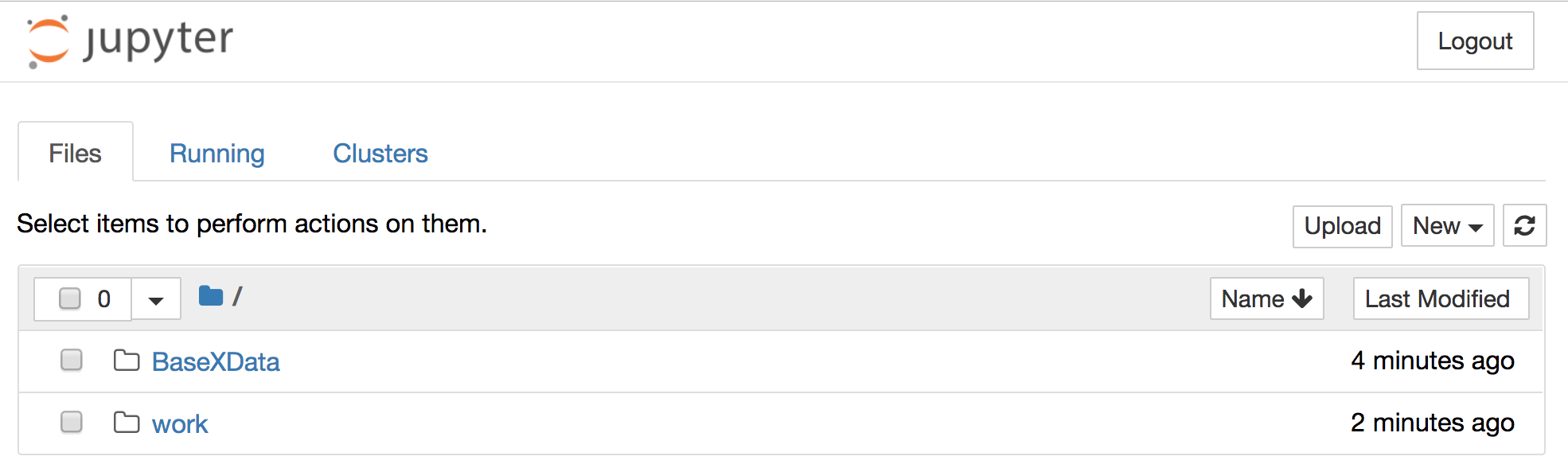
Click on the
workdirectory and you will see a list of files. Open the Greek Syntax Tutorial, which will teach you how to use the Greek Syntax package in a Jupyter Notebook.
You can also use Greek Syntax directly on your computer without Docker. You need the Greek Syntax package, Jupyter, and BaseX. There is a script that installs the data into BaseX.
-
Clone this repository using
git:$ repos: git clone https://github.com/biblicalhumanities/greek-syntaxThen go to the
greek-syntax/pythondirectory and install the package as follows:$ python: python setup.py install -
Install Jupyter using these instructions.
-
Install BaseX using from here.
-
Download data from repositories and load it into the database using the
data/load_data.shscript:$ data: ./load_data.sh -
Go to the
notebooksdirectory and start Jupyter:$ notebooks: jupyter notebookYou will see a message like this:
Copy/paste this URL into your browser when you connect for the first time, to login with a token: http://localhost:8890/?token=00cdcc7b167d94d2ceac84fe38d0fcfff17a76ae921c12adDo what it says - copy the URL into a web browser.
-
You should see a directory tree that looks like this:
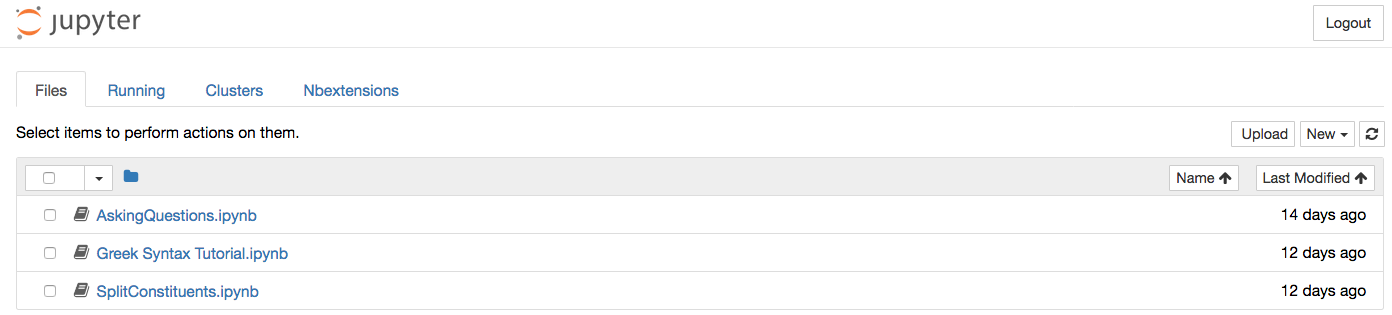
Click on the
workdirectory and you will see a list of files. Open the Greek Syntax Tutorial, which will teach you how to use the Greek Syntax package in a Jupyter Notebook.
Greek Syntax is implemented as a Docker container based on jupyter/minimal-notebook. It uses the marvelous BaseX database for all XML processing and querying.
To build a Docker image, use this script:
build.sh
- docker - Files we use to build the Docker container.
- python - Source code for the Python module that we install in the Docker container.