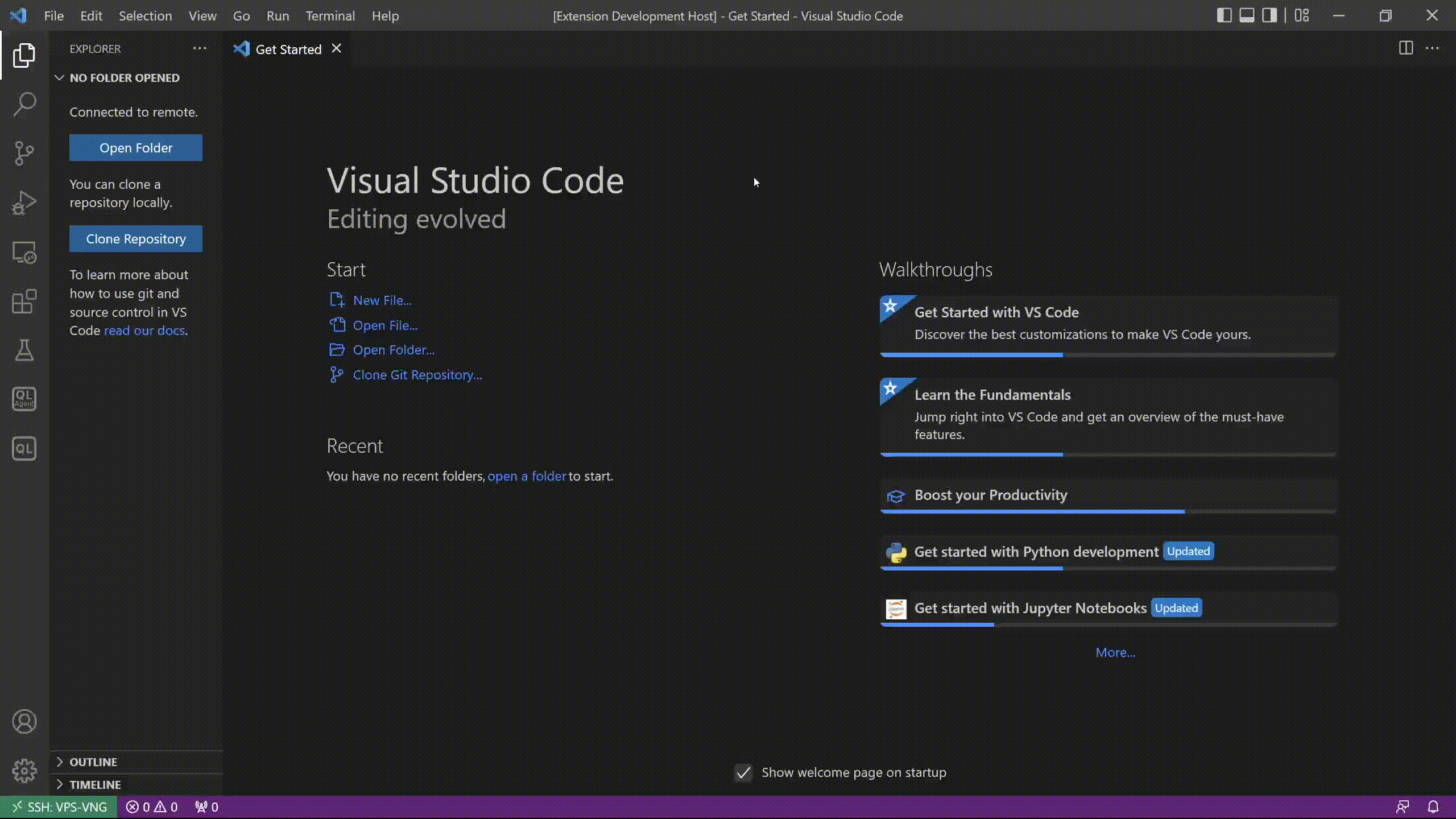This project is an extension for Visual Studio Code that simplifies the usage of CodeQL and helps execute code scanning automatically.
- Features
- What is this for?
- Installation
- Requiremennts
- Getting started
- Usage
- Configuration
- How does it work?
- Support
- Contributing
- Contributors
- Release notes
- License
Here are some of the features that CodeQL Agent provides:
- Execute CodeQL code scanning.
- Automize creating CodeQL database.
The extension is helpful for those who need:
- Scanning your source code to check for known vulnerabilities.
- Creating CodeQL database automatically to reduce the frustrating of the CodeQL usage.
In Visual Studio Code, you can install CodeQL Agent on Extensions View (Ctrl + Shift + X) or you can download it from Visual Studio Code Marketplace
Before running CodeQL Agent, please make sure that you are checked the Requirements.
CodeQL Agent based on Docker. Executing CodeQL Agent requires root privilege (open Visual Studio Code with root) or Docker Management privilege (see Manage Docker as a non-root user for more details).
Please install SARIF Viewer to view SARIF results.
You also can install Output Colorizer (optional) to colorize the output log.
- Open your source code in Visual Studio Code.
- Click the Scan button on the extension view panel.
- CodeQL Agent executes code scanning automatically. It will take some time for the first time run (see How does it work?).
- The results of code scanning will display on the SARIF Viewer panel.
Click the Scan button to execute code scanning at your current folder. You also can choose other source code to scan by click the Scan folder button.
The results of code scanning are stored at codeql-agent-results folder. It includes:
codeql-dbfolder: the codeql database built from the source codeissues.sarif: the SARIF format result file.
After code scanning is complete, The SARIF Viewer Panel will pop up automaticlly if it's already installed. Otherwise, please install SARIF Viewer then click to the issues.sarif file to view the results.
Click the Build database button to build CodeQL database at your current folder. You also can choose other source code to scan by click the Builld database from button.
The created CodeQL database are stored at codeql-agent-results/codeql-db.
Click Settings button to move on to extensions setting panel. This extension supports the following settings:
| Option | Description |
|---|---|
cli.dockerExecutablePath |
Set path to the Docker executable that should be used by the CodeQL extension. If empty, the extension will look for a Docker executable on your shell PATH, or if Docker is not on your PATH, download and manage its own Docker executable. |
project.outputPath |
Set path to the output folder. Please enter full path. The default is ${currentProjectPath}/codeql-agent-results |
project.overwriteFlag |
Enable/disable overwrite database when database path is exists and not an empty directory. This flag is useful for forcely rebuild database. |
project.language |
Set project language to building database or execute SAST. |
project.threads |
Use this many threads to build database and evaluate queries. Defaults to 1. You can pass 0 to use one thread per core on the machine. |
project.saveCache |
Aggressively save intermediate results to the disk cache. This may speed up subsequent queries if they are similar. Be aware that using this option will greatly increase disk usage and initial evaluation time. |
project.command |
The command used when you create a CodeQL database for one or more compiled languages, omit if the only languages requested are Python and JavaScript. This specifies the build commands needed to invoke the compiler. If you don't set this variable, CodeQL will attempt to detect the build system automatically, using a built-in autobuilder. |
project.javaVersion |
Set the Java version, support Java 8 and Java 11. The default value is Java 11. |
This extension is the interface of CodeQL Agent for Docker which is a docker image that helps execute CodeQL automatically.
At the first time run, the CodeQL Agent extension pulls the docker image doublevkay/codeql-agent-dev to the local machine. A docker container will be created and run with the options set by the user.
You can open an issue on the GitHub repo
Contributions are always welcome! Just simply create pull request or contact me

CodeQL Agent uses CodeQL CLI as the core engine. Please follow the GitHub CodeQL Terms and Conditions and take it as your own responsibility.