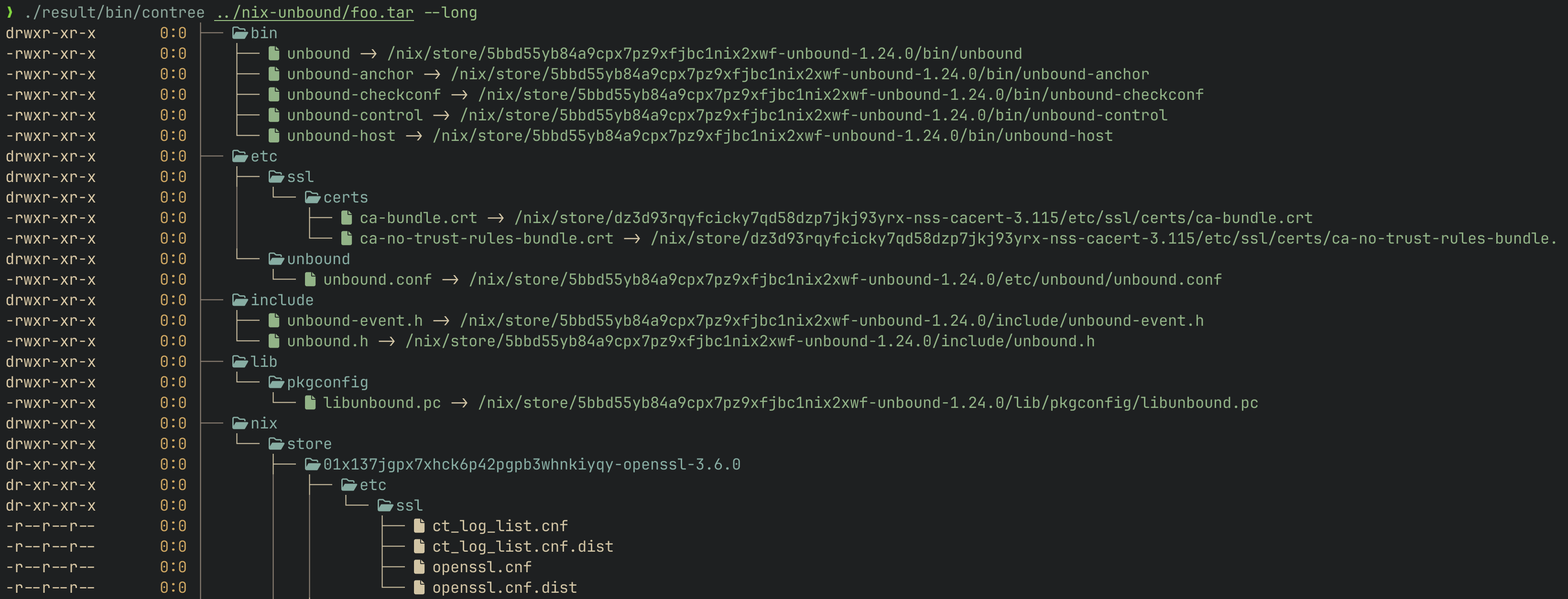Visualize the merged filesystem tree of Docker image archives
Contree is a command-line tool that renders the complete, merged filesystem of a Docker image archive (produced by docker save) as an ASCII tree. It streams large images efficiently, respects layer order from the manifest, handles Docker whiteouts correctly, and shows you exactly what files and directories would exist in the final container.
- Complete metadata support: Displays correct UID/GID, permissions, and ownership
- Hard link detection: Shows hard links with
=>notation - Symlink support: Displays symlink targets with
->notation - Layer visualization: Optional layer separators showing which layer added each file
- Fast and efficient: Single-pass streaming with minimal memory usage
- Color themes: Gruvbox Material Dark color scheme matching the Zig version
- Flexible icons: Nerd Font icons, emoji, or plain text
- Docker whiteout handling: Correctly processes
.wh.*files for deletions
# Run directly without installing
nix run github:blark/contree -- image.tar
# Install to your profile
nix profile install github:blark/contree
# Or build locally
nix build
./result/bin/contree image.tarRequires Rust 1.70 or newer:
# Build release version
cargo build --release
# Binary will be at target/release/contree
./target/release/contree image.tar# Export a Docker image
docker save alpine:latest > alpine.tar
# Visualize the merged filesystem
contree alpine.tar
# Show permissions and ownership
contree --long alpine.tar
# Show which layer added each file
contree --layers alpine.tarcontree [OPTIONS] <FILE>
Arguments:
<FILE> Docker archive tar file to visualize
Options:
-l, --long Show permissions and ownership information
--color <WHEN> Colorize output: auto, always, never [default: auto]
--icons <STYLE> Icon style: none, emoji, nerd [default: nerd]
--layers Show layer separators with abbreviated hash
--theme <JSON> Custom theme as JSON string
-h, --help Print help
-v, --version Print version
contree image.tar \
--long \
--layers \
--color always \
--icons nerd \
--theme '{
"directory":"#7E9CD8",
"executable":"#98BB6C",
"symlink":"#7FB4CA",
"tree_chars":"#54546D",
"permissions":"#DCD7BA",
"ownership":"#E6C384",
"layer_separator":"#957FB8",
"hardlink":"#727169"
}'Docker images are built from layers—each layer is a tarball that adds, modifies, or removes files from previous layers. Contree handles:
- Layer ordering: Applies layers in the correct order from
manifest.json - Whiteout files: Processes
.wh.*markers that indicate deletions - Opaque directories: Handles
.wh..wh..opqmarkers that clear directory contents - File overlays: Later layers override earlier ones correctly
Contree uses the Gruvbox Material Dark theme:
- Directories: Blue (
#7daea3) - Executables: Green (
#a9b665) - Symlinks: Cyan (
#89b482) - Permissions: Cream (
#ddc7a1) - Ownership: Yellow (
#d8a657) - Tree structure: Gray (
#928374) - Layer separators: Mauve (
#d3869b)
MIT License - see LICENSE file for details.