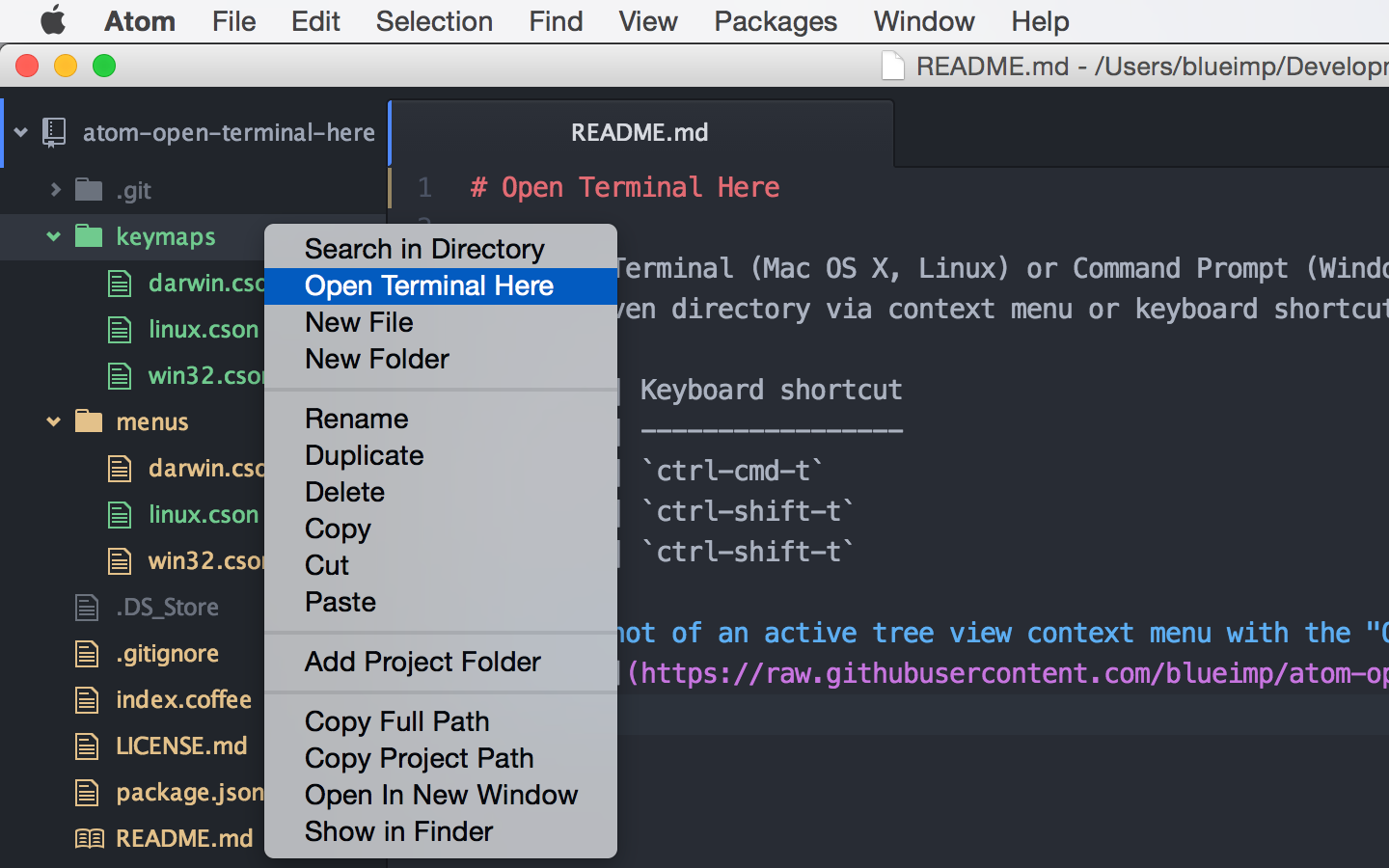Open the Terminal (Mac OS X, Linux) or Command Prompt (Windows)
in the given directory via context menu or keyboard shortcut.
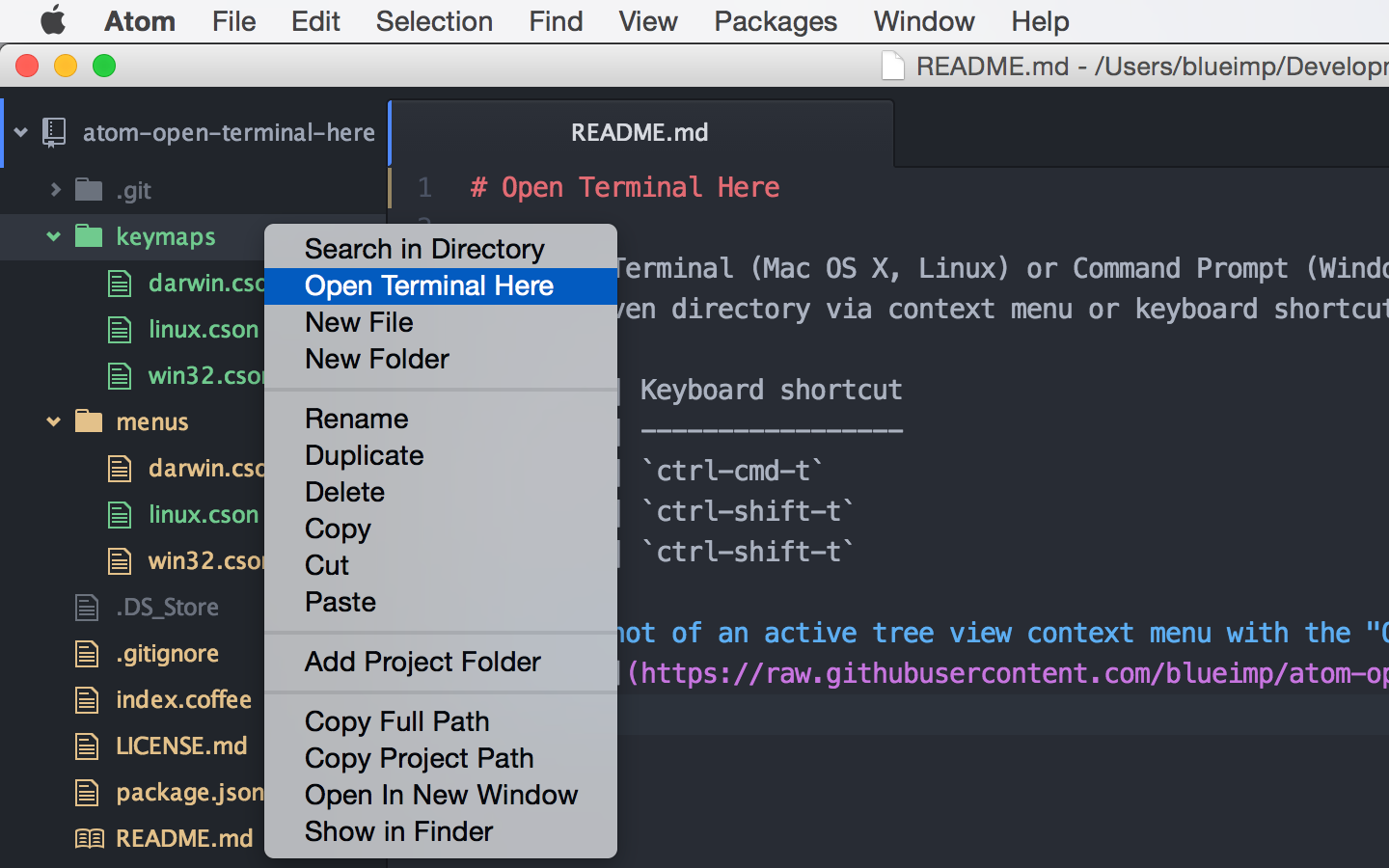
Open the Terminal in the current directory
| Platform |
Keyboard shortcut |
| Mac OS X |
ctrl-cmd-t |
| Windows |
ctrl-alt-t |
| Linux |
ctrl-alt-t |
Open the Terminal in the project directory
| Platform |
Keyboard shortcut |
| Mac OS X |
alt-cmd-t |
| Windows |
ctrl-alt-shift-t |
| Linux |
ctrl-alt-shift-t |
How to open a new tab instead of a new window?
- Open Automator and select
Application as new document.
- From the Library, add
Run Applescript as Automator action.
- Replace the sample AppleScript code with the code from
terminal-tab.scpt.
- Save the Automator app as
TerminalTab.app to your Applications folder.
- In the
open-terminal-here settings, set Command to
open -a TerminalTab.app "$PWD".
- Install xdotool:
sudo apt-get install -y xdotool
- Download terminal-tab.sh and make it executable:
chmod +x ./terminal-tab.sh
- Move the script to a directory in your path:
sudo mv ./terminal-tab.sh /usr/local/bin/terminal-tab
- In the
open-terminal-here settings, set Command to
terminal-tab.