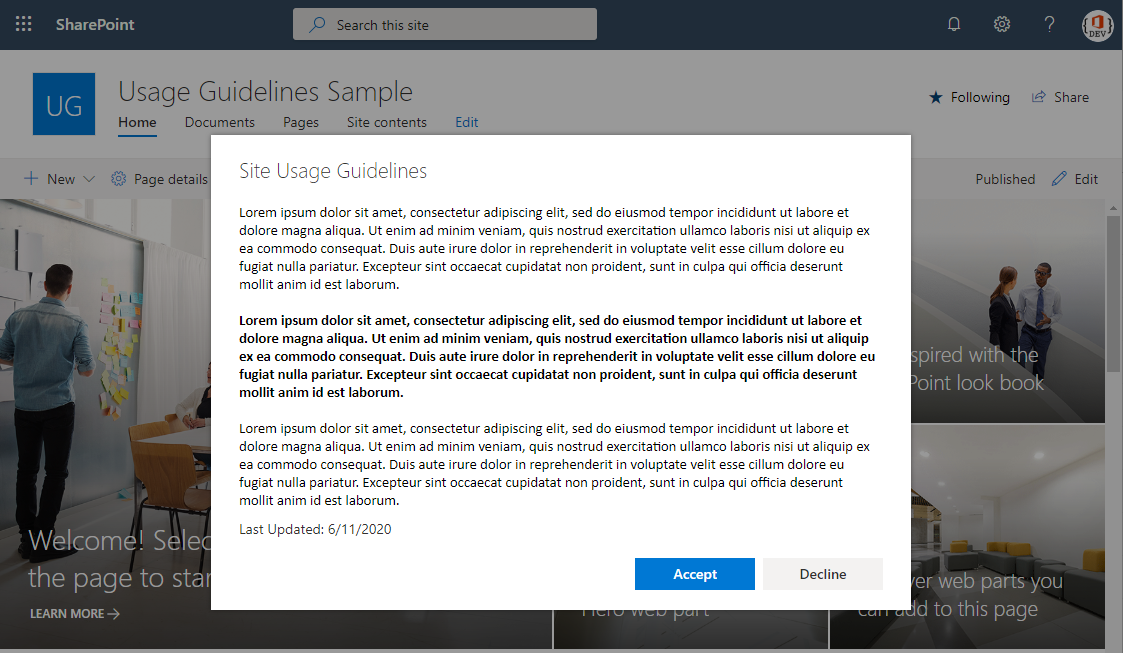Require site users to accept usage guidelines in order to use a SharePoint site collection. The usage guideline configuration and responses are maintained within SharePoint lists.
- App Catalog: Ensure the App Catalog is setup in your SharePoint Online tenant
- Download the SPFx package site-usage-guidelines.sppkg file from Github (or clone the repo and build the package yourself)
Tip: Click on the link, then click Download. On Windows, you may need to unblock the file after downloading otherwise the package will be corrupt when uploading to SharePoint. To verify, right-click on the .sppkg file, then click Properties, then look for an 'Unblock' checkbox at the bottom. Tick the box and click OK. If you don't see the checkbox, then no action is required.
- Upload sppkg file to the 'Apps for SharePoint' library in your Tenant App Catalog
- Click Deploy
Follow the same steps as installation. Overwrite the existing package in the 'Apps for SharePoint' library when uploading the new package.
Tip: Be sure to check-in the sppkg file after the deployment if it is left checked-out.
- Navigate to the SharePoint site collection where you want to enable this functionality.
- From the page command bar 'New' drop-down or settings gear, click 'Add an App'.
- Click 'Site Usage Guidelines' from the 'Apps you can add' section to install the app within your site. This step creates two lists:
UsageGuidelinesConfigandUsageGuidelinesTracking. - Navigate to the
UsageGuidelinesTrackinglist settings. Break the list permissions to stop inheriting the from site. Configure the list permissions to allow the site visitors group the ability to add items to the list.Security Tip: Create a new site permission level called 'Add Items Only'. Assign this permission level to the site visitors group on the
UsageGuidelinesTrackinglist. - While in the
UsageGuidelinesTrackinglist settings, click on 'Advanced Settings'. SetRead accesstoRead items that were created by the userandCreate and Edit accesstoCreate items and edit items that were created by the user. These two settings will prevent users from seeing other user acknowledgements if they were to navigate directly to this list. - Navigate to the
UsageGuidelinesConfiglist. Update the default list item to configure the usage guidelines message, version, header text. Once finished, set the item'sEnabledfield to true. This will begin prompting site users to acknowledge the usage guidelines.
Two approaches to manage the usage guidelines configuration.
- Update the default usage guidelines item with a newer
MessageandMessage Version. As long as theMessage Versionis numerically greater than theAcknowledged Versionthe user last accepted, they will be prompted to re-acknowledge the new usage guidelines after their cache expires (see Caching) or they use a new browser. - Create a new usage guidelines item for each new version. As long as the
Message Versionis newer than the other items and it is marked 'Enabled', users will be prompted to re-acknowledge the usage guidelines after their cache expires (see Caching) or they use a new browser.
The solution will cache 'Accepted' responses in the user's browser using local storage which expires on the last day of the current month. If the usage guidelines version changes during this time, the user will not be prompted to acknowledge the new guidelines until the beginning of the next month.
Once per year, users will be prompted to re-acknowledge the usage guidelines even if they've accepted them previously and the version has not changed. For example, let's assume Bob accepts the usage guidelines on June 11, 2020 and the usage guidelines will not change in the next year. If Bob visits the site after June 1, 2021, he will be prompted to re-acknowledge the usage guidelines. This ensures the user is prompted within 365 days of the original acknowledgement.
Microsoft provides programming examples for illustration only, without warranty either expressed or implied, including, but not limited to, the implied warranties of merchantability and/or fitness for a particular purpose. We grant You a nonexclusive, royalty-free right to use and modify the Sample Code and to reproduce and distribute the object code form of the Sample Code, provided that You agree: (i) to not use Our name, logo, or trademarks to market Your software product in which the Sample Code is embedded; (ii) to include a valid copyright notice on Your software product in which the Sample Code is embedded; and (iii) to indemnify, hold harmless, and defend Us and Our suppliers from and against any claims or lawsuits, including attorneys' fees, that arise or result from the use or distribution of the Sample Code.