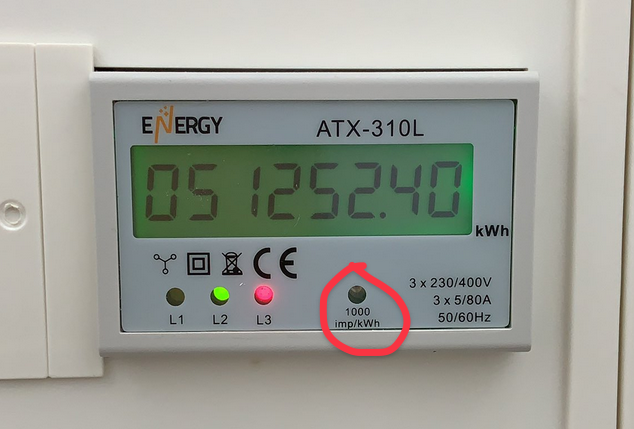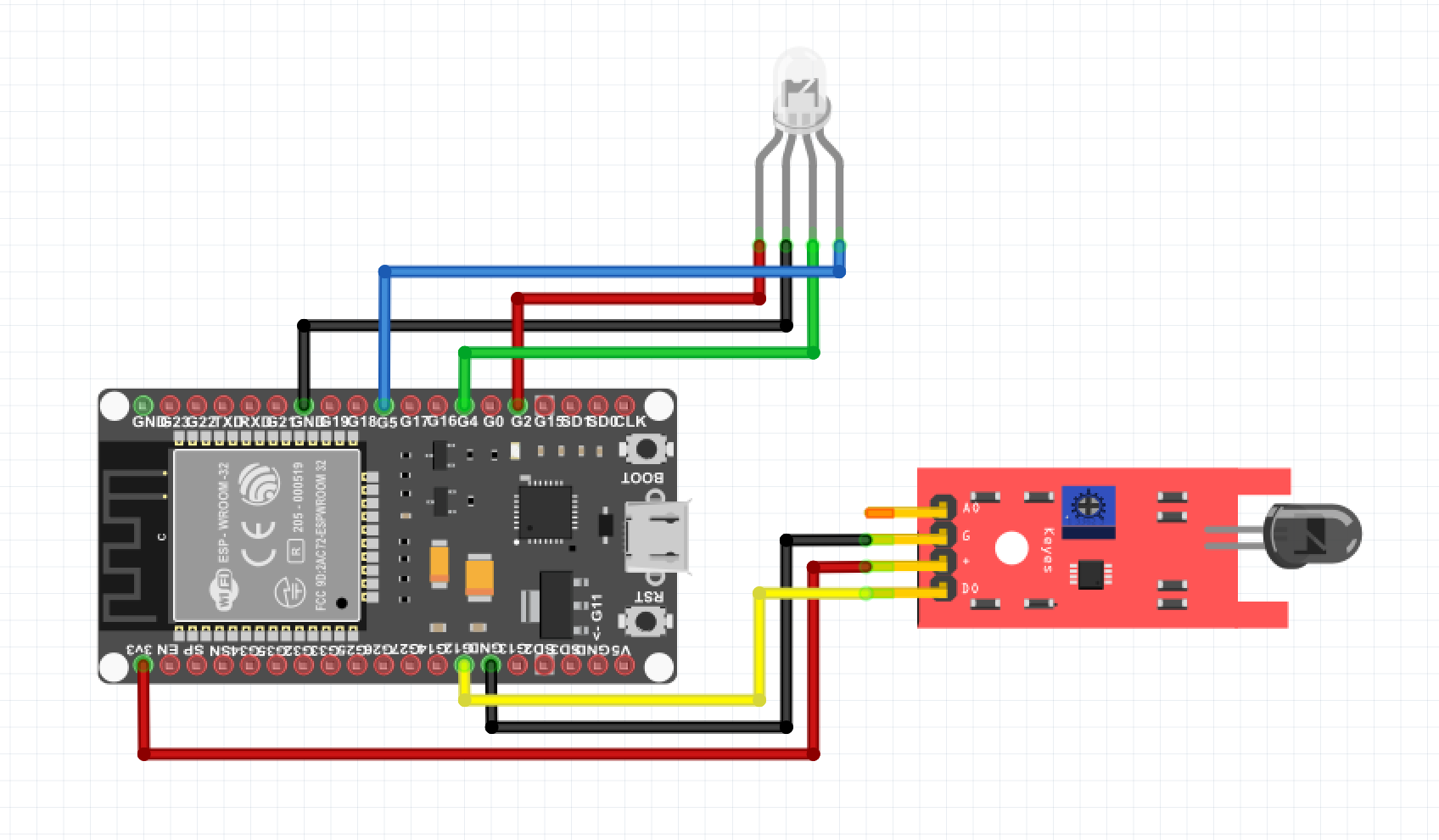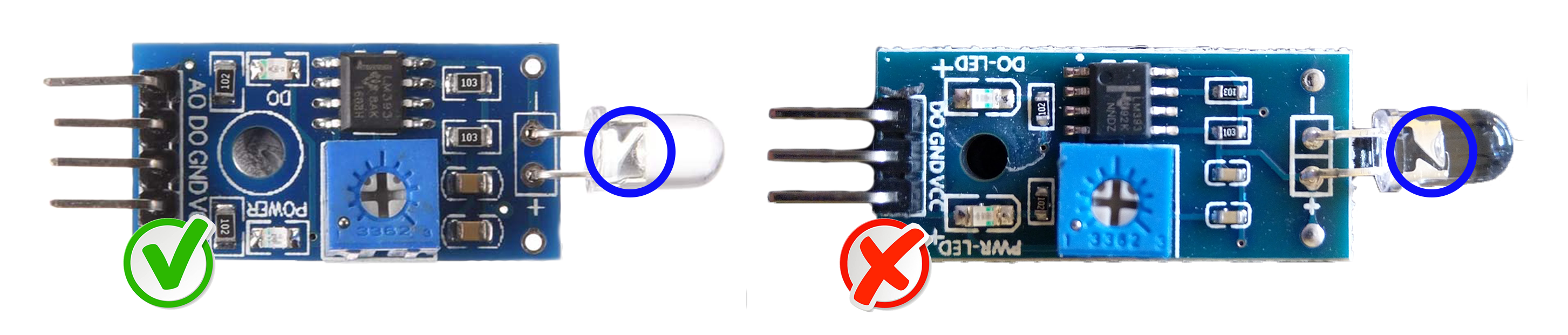During my internship at Nabu Casa in the first half of 2021, I focused on energy management in homes and how to collect all energy data and display it on a dashboard. From core release 2021.8 you can now also get started with the energy dashboard in Home Assistant!
Home Assistant Glow makes a (not so) smart meter without a P1 port easily readable, reading the pulse LED that is always present in most cases and it works with ESPHome! To neatly hide it all in your meter cupboard, a case has been designed that you can 3D print yourself.
To make sure your meter will work with the Home Assistant Glow, you have to look for the imp/kWh rate (see picture). Note the value, because it will be of importance at a later stage to configure the home_assistant_glow.yaml file.
First, fill your 🛒 or see if you already have the components below.
- One of these microcontrollers
- ESP32 (recommended) - Banggood or AliExpress
- ESP8266 - Banggood or AliExpress
- Wemos D1 - Banggood or AliExpress
- Dupont Jumpers
- 3D printed case (see the case folder)
- Photodiode: Banggood or AliExpress (make sure that you do not accidentally order or receive an LDR)
- LED RGB 5mm 4 pin - kathode: Banggood or AliExpress
Below you will find a visual schema of how everything is connected, depending on the type of board you use, the GPIO pins may be in a different place.
In the tables below you will find more information, about how to connect the photodiode PCB and the status LED.
How the photodiode is connected to the ESP board of your choice.
| PHOTODIODE | ESP32 | Wemos D1 / ESP8266 |
|---|---|---|
| A0 | NOT USING | NOT USING |
| DO | D12 (GPIO12) | D6 (GPIO12) |
| VCC | 3V3 | 3V3 |
| GND | GND | GND |
For problems with the measurements, see the FAQ part further down.
How the status LED is connected to the ESP board of your choice. For each measured pulse, the LED will briefly flash red and in case of no WiFi connection, the LED will continue to flash blue.
| LED | ESP32 | D1 mini / ESP8266 |
|---|---|---|
| RED | D2 (GPIO2) | D4 (GPIO2) |
| GREEN | D4 (GPIO4) | D2 (GPIO4) |
| BLUE | D5 (GPIO5) | D1 (GPIO5) |
| GND | GND | GND |
Once you are done connecting all the hardware, we'll get started with the configuration for ESPHome. In this repository you will find the file home_assistant_glow.yaml, which you can copy into the esphome folder of your Home Assistant config. Adjust the value pulse_rate under substitutions to the value on your meter (how do I find my imp/kWh rate?), by default the value is 1000 in the yaml file. Finally go through the installation wizard of ESPHome and flash your ESP32/8266.
Anwers to some of the most frequently asked questions:
Issue: #34
A number of users have reported receiving the recommended diode board from various sources, only to find the diode has been soldered to the board the wrong way round. This can cause that your pulse LED is not measured regardless of the sensitivity you set for the diode.
The large triangular part of the diode, should be soldered to the positive side of the board not the negative. If yours is orientated as above, you should desolder the photodiode invert it and resolder so the larger triangular part of the diode is connected to positive.
Issue: #140
By default, the Home Assistant Glow uses the homeassistant time platform, which synchronizes the current time via the native API from your home assistant config. If this doesn't work, you could consider using the sntp time platform, as in the example below:
time:
- platform: sntp
id: sntp_timeThis is an active open-source project. We are always open to people who want to use the code or contribute to it.
We've set up a separate document for our contribution guidelines.
Thank you for being involved! 😍
We use aliexpress / banggood affiliate links for the components and the tools. Some Ad-blockers might block these links an thus they seem to appear broken. You will have to temporarely disable ad-blocker to open these links.
MIT License
Copyright (c) 2021-2022 Klaas Schoute
Permission is hereby granted, free of charge, to any person obtaining a copy of this software and associated documentation files (the "Software"), to deal in the Software without restriction, including without limitation the rights to use, copy, modify, merge, publish, distribute, sublicense, and/or sell copies of the Software, and to permit persons to whom the Software is furnished to do so, subject to the following conditions:
The above copyright notice and this permission notice shall be included in all copies or substantial portions of the Software.
THE SOFTWARE IS PROVIDED "AS IS", WITHOUT WARRANTY OF ANY KIND, EXPRESS OR IMPLIED, INCLUDING BUT NOT LIMITED TO THE WARRANTIES OF MERCHANTABILITY, FITNESS FOR A PARTICULAR PURPOSE AND NONINFRINGEMENT. IN NO EVENT SHALL THE AUTHORS OR COPYRIGHT HOLDERS BE LIABLE FOR ANY CLAIM, DAMAGES OR OTHER LIABILITY, WHETHER IN AN ACTION OF CONTRACT, TORT OR OTHERWISE, ARISING FROM, OUT OF OR IN CONNECTION WITH THE SOFTWARE OR THE USE OR OTHER DEALINGS IN THE SOFTWARE.