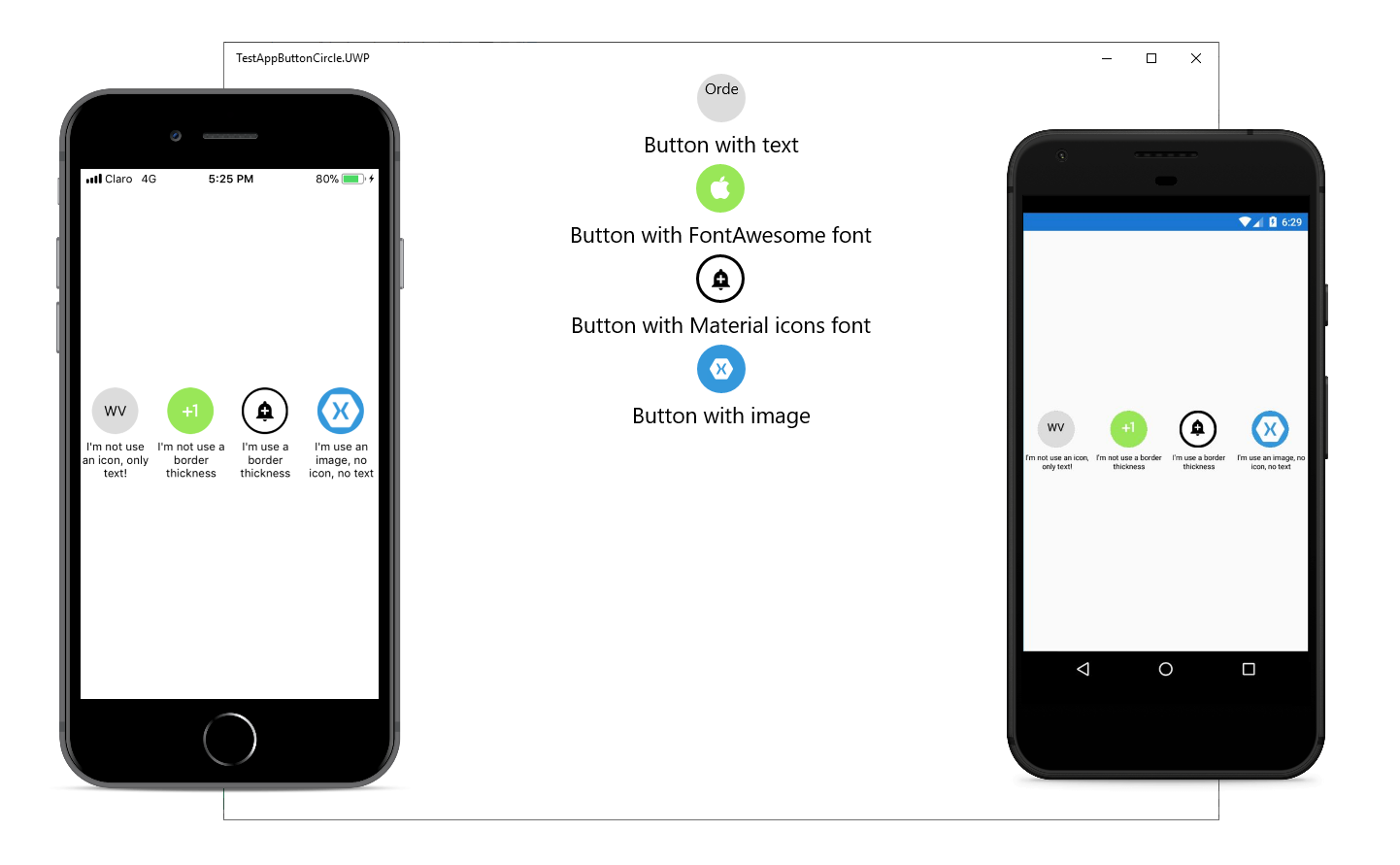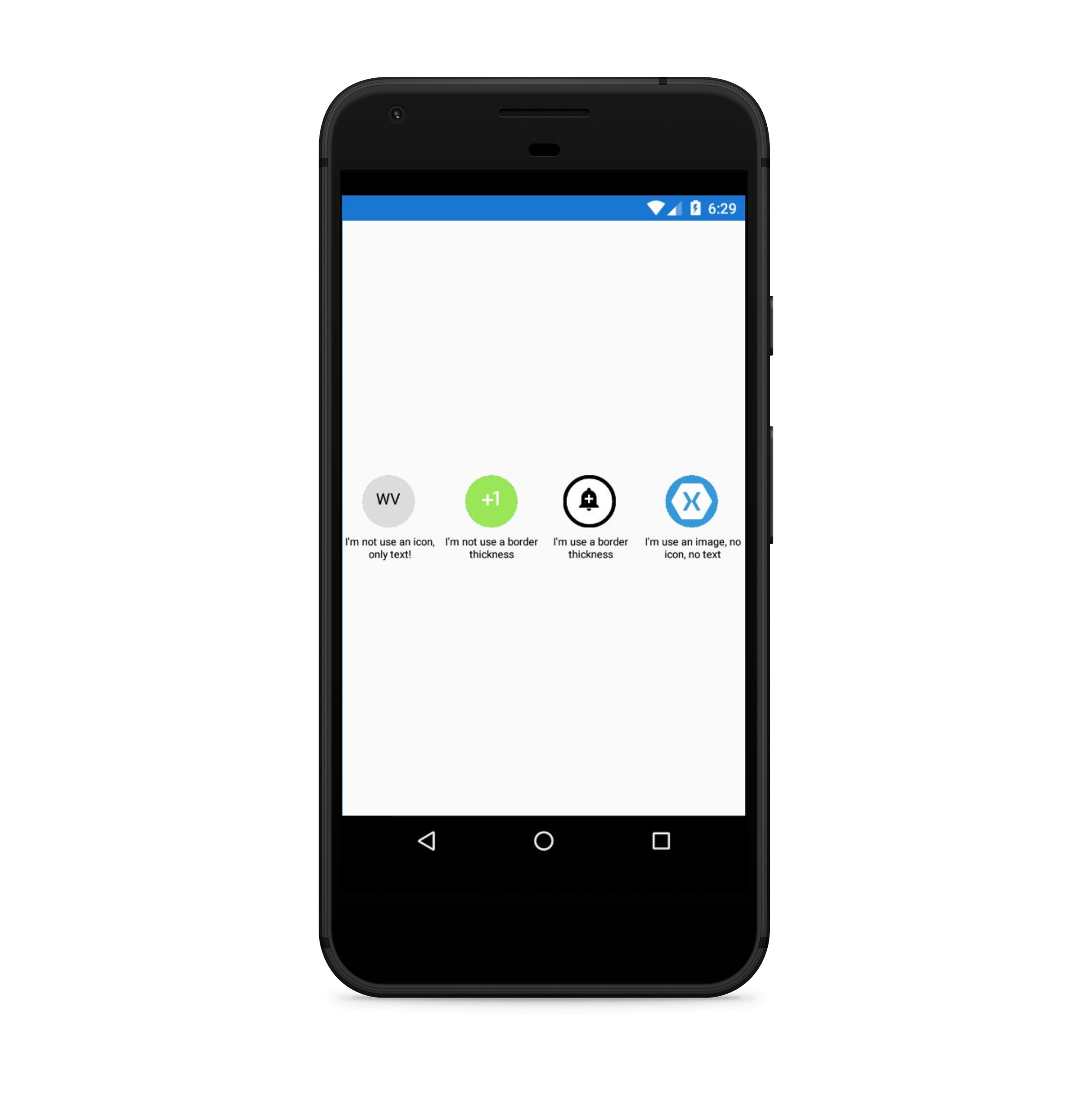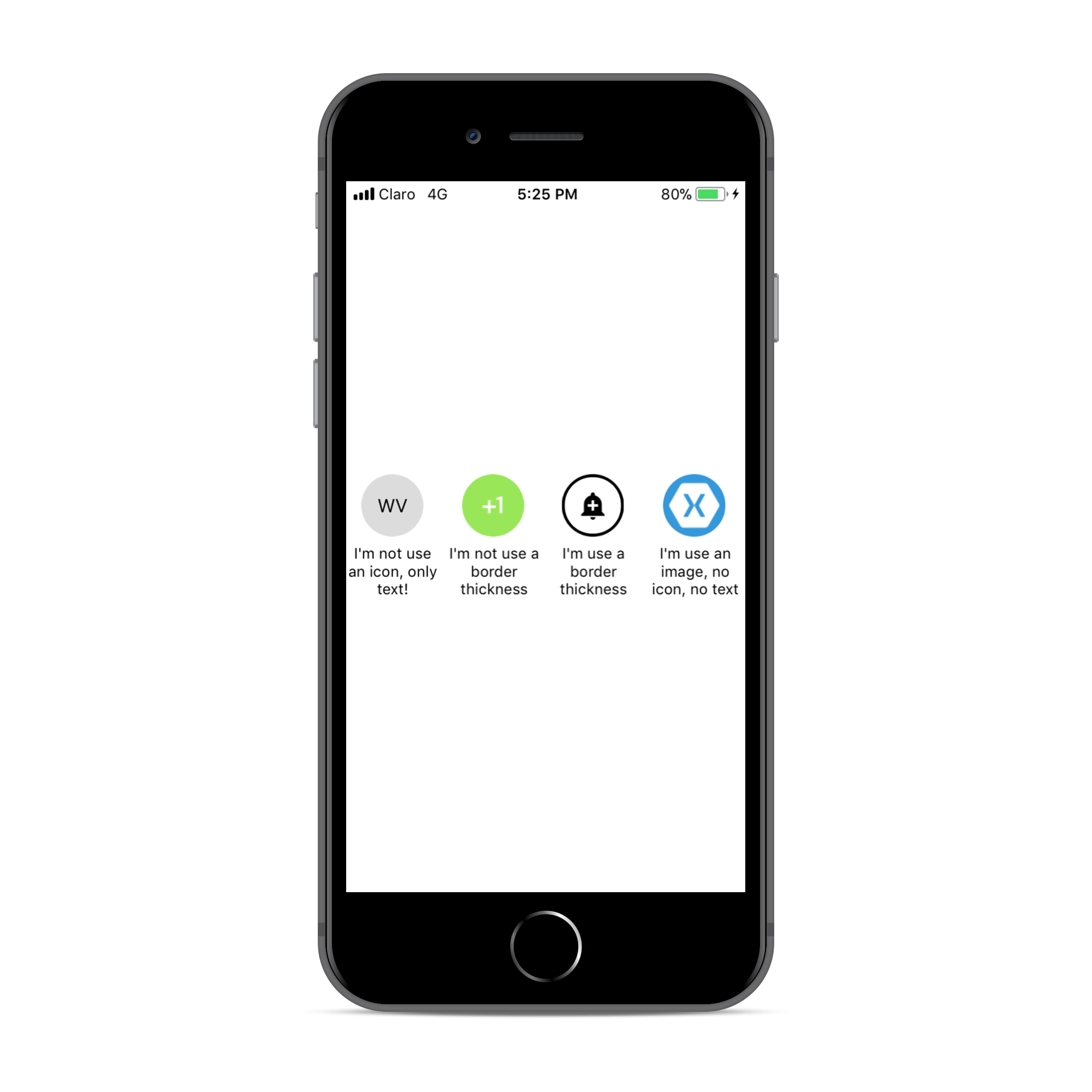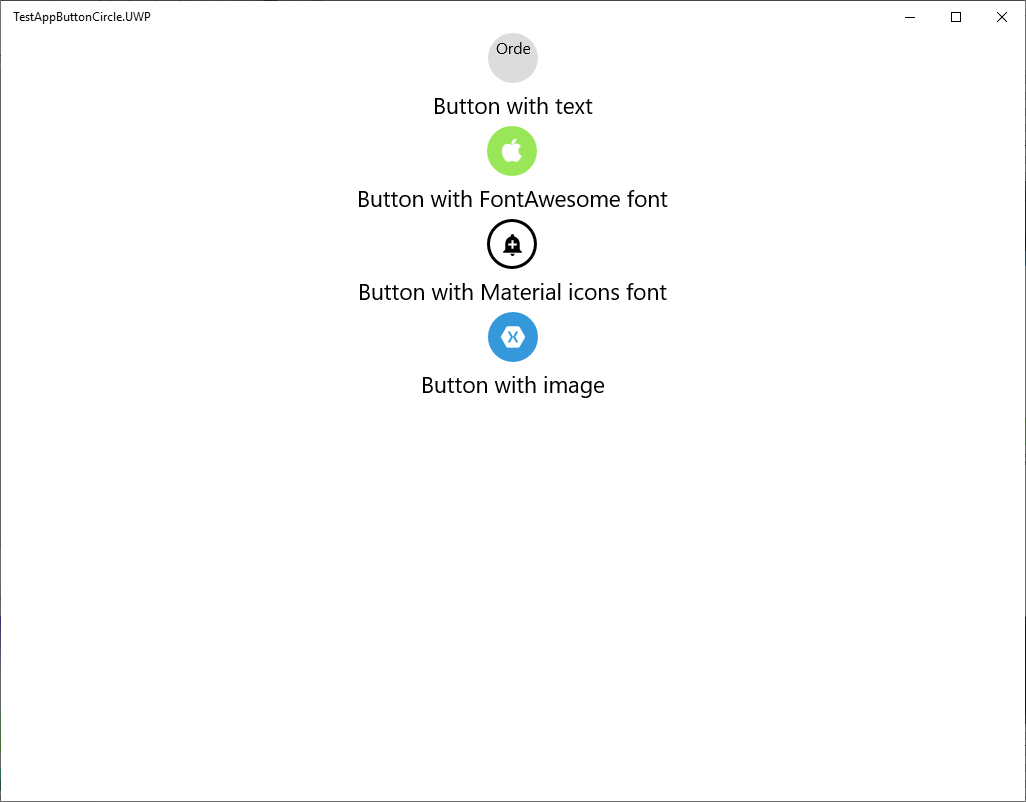Simple but elegant way of display circle buttons with an icon in your Xamarin.Forms projects.
- Available on NuGet: Plugins.Forms.ButtonCircle
- Install into your PCL project and Client projects.
In your Android project call:
ButtonCircleRenderer.Init();
In your iOS project call:
ButtonCircleRenderer.Init();
And add this key in your Info.plist
<key>UIAppFonts</key>
<array>
<string>materialicons.ttf</string>
<string>fontawesome.ttf</string>
</array>
In your UWP project add materialicons.ttf and fontawesome.ttf files to:
Assets/Fonts
Also call Init method:
ButtonCircleRenderer.Init();
You can download this file here:
You must do this AFTER you call Xamarin.Forms.Init();
Platform Support
| Platform | Supported | Version |
|---|---|---|
| Xamarin.iOS | Yes | iOS 7+ |
| Xamarin.Android | Yes | API 14+ |
| Windows Phone Silverlight | No | |
| Windows Phone RT | No | |
| Windows Store RT | Yes(beta) | 8.1+ |
| Windows 10 UWP | Yes (beta) | Build 105086+ |
| Xamarin.Mac | No |
You can see name of icons for FontAwesome here and for Material design icon here
Instead of using an Button simply use a CircleButton instead!
You MUST set the width & height requests to the same value. Here is a sample:
new ButtonImage
{
BorderColor = Color.Black,
BorderThickness = 5,
HeightRequest = 150,
WidthRequest = 150,
HorizontalOptions = LayoutOptions.Center,
FontIcon = Fonts.Material
Icon = "md-ic-add"
}
XAML:
First add the xmlns namespace:
xmlns:local="clr-namespace:ButtonCircle.FormsPlugin.Abstractions;assembly=ButtonCircle.FormsPlugin.Abstractions"Then add the xaml:
<local:CircleButton
FontIcon="Material"
Icon="md-ic-directions-bike"
FontSize="30" TextColor="Black"
HeightRequest="70" WidthRequest="70"
BorderThickness="5" BorderColor="Black"
BackgroundColor="#DCDCDC" Clicked="CircleButton_Clicked">
</local:CircleButton>Licensed under MIT, see license file