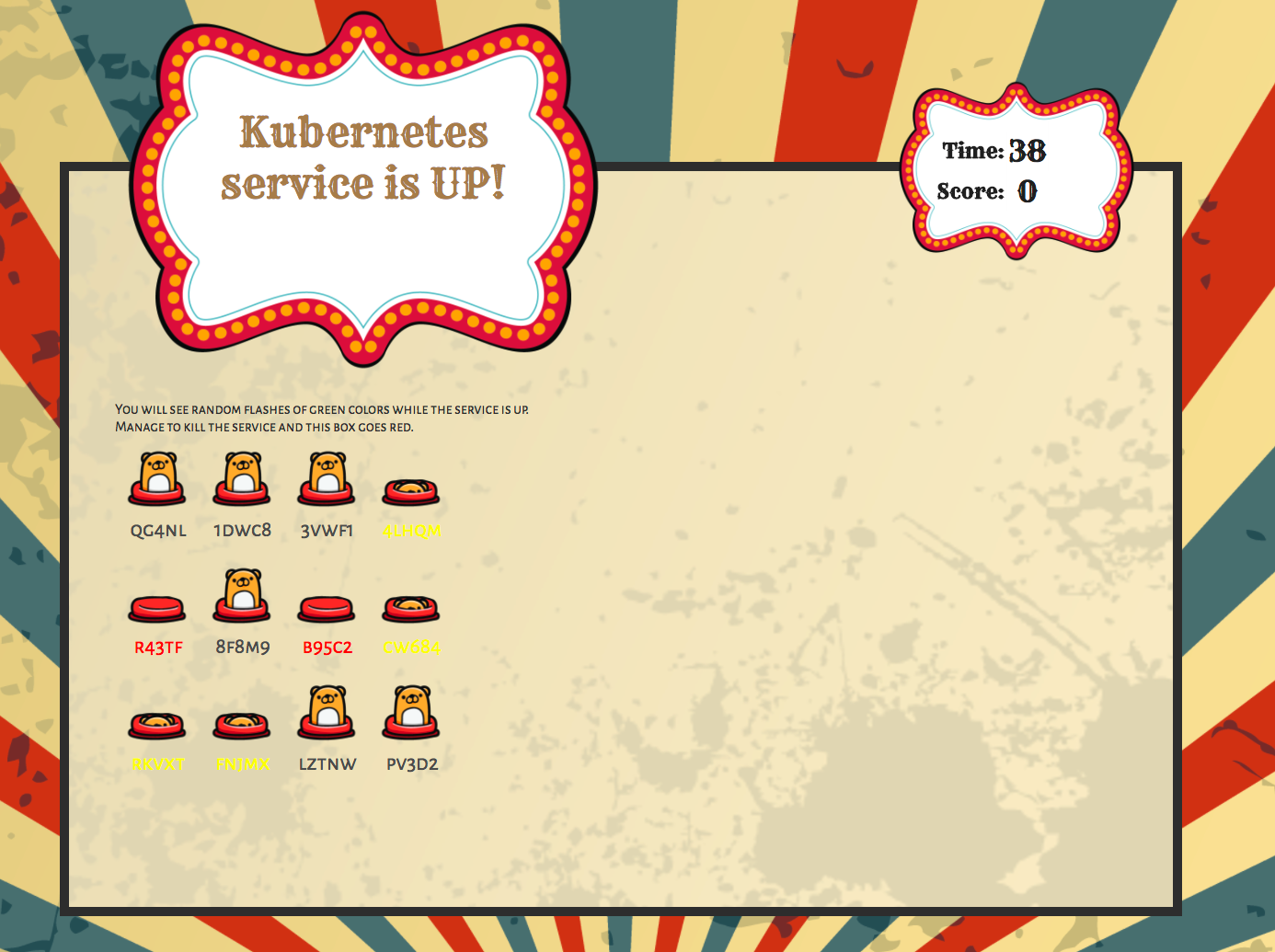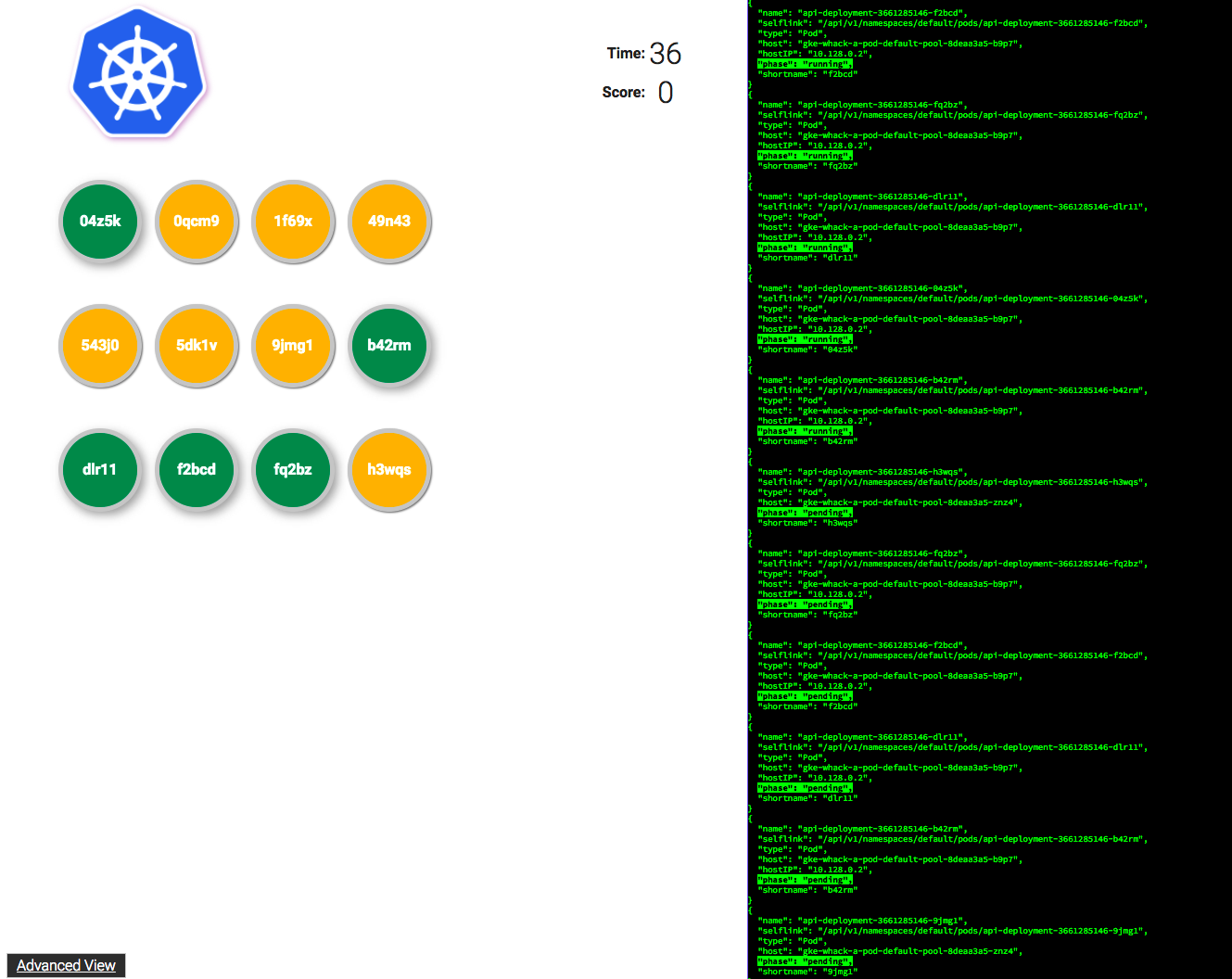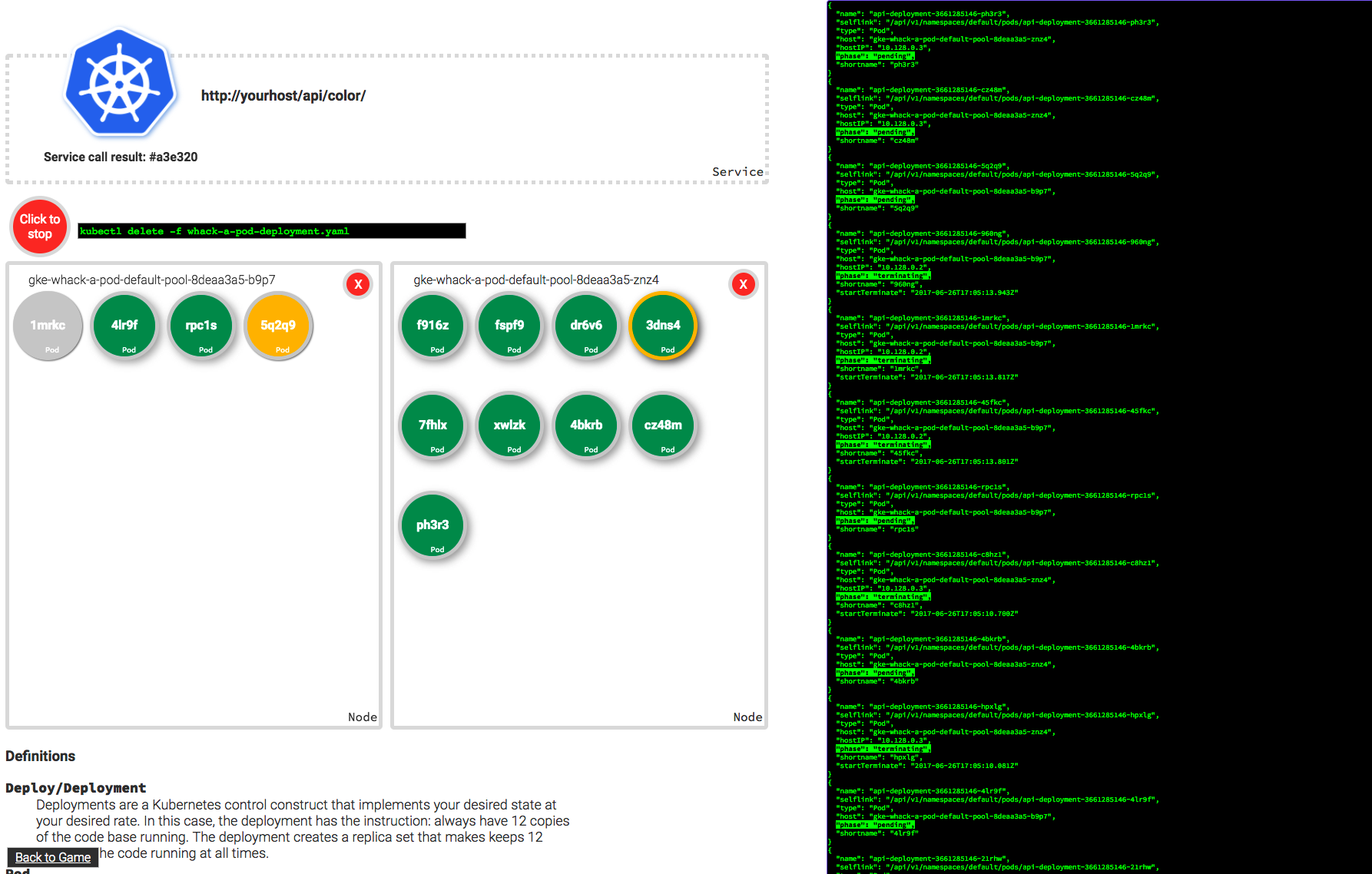This is a demo that can be used to show how resilient services running on Kubernetes can be. Main app shows a giant sign that flashes in various random colors. Those colors come a Kubernetes powered microservice. If the service goes down, the sign turns red. Your goal is to try and knock the service down by killing the Kubernetes pods that run the service. You can do that by whacking the pods wich are respresented as moles.
There is also a less busy verison of the game available at /next.html. This version has an advanced mode that allows someone to do a more visual explanation of the mechanics.
The advanced version allows you to track the pod that is serving the color service and to simulate creating and destroying nodes.
The current directions assume you are using Google Cloud Platform to take advantage of Container Engine to build a manage your Kubernetes cluster. There is nothing preventing this app from running on a Kubernetes cluster hosted elsewhere, but the directions for setup assume Container Engine. If there is significant interest in these directions, I'll be happy to publish them (or better yet, accept a pull request.)
- Create Project in Cloud Console
- Navigate to Compute Engine (to activate Compute Engine service)
- Navigate to the API Library and activate Container Builder API
- Make a copy of
/Samples.properties, renamed to/Makefile.properties - Alter value for
PROJECTto your project id - Alter
ZONEandREGIONif you want to run this demo in a particular area. - Alter
CLUSTERif you want to call your cluster something other thanwhack-a-pod. - Set
INGRESSNAMEif you need to use something other than the default. - Set
DOCKERREPOif you need to use something other Google Container Registry. - Open a terminal in
/. - Run
make configto create your ingress file. - This should create the following file:
- /apps/ingress/ingress.yaml
I use this application to show off Google Cloud Platform, so I tend set it up multiple times, once per region or datacenter. Therefore, I rename the
INGRESSNAMEandCLUSTERa bunch. If you only have one cluster, you don't have to fiddle with these.
- Open a terminal in
/infrastructure/. - Run
make build.make buildwill do the following:- Create Kubernetes Cluster
- Create 1 static ip addresse for use in the app
If you get the error
ResponseError: code=503, message=Project projectname is not fully initialized with the default service accounts. Please try again later.You need to navigfate to Compute Engine in Google Cloud console to activate Compute Engine service.
- Open a terminal in root of whack_a_pod location.
- Run
make build - Run
make deploy - When process finishes Browse to the the IP address value for the ingress.
- To get that address:
gcloud compute addresses describe #INGRESSNAME# --global
There are two skins to the game.
- Carnival version:
- http://[gamehost]/
- Google Cloud Next branded version:
- http://[gamehost]/next.html
- http://[gamehost]/advanced.html
The advanced version of the game is a great demo for teaching some of the fundamentals of Kubernetes. It allows you to cordon and uncordon nodes of the Kubernetes cluster to simulate Node failure. In addition it shows which Pod of the Replica Set is actually answering calls for the service.
- Open a terminal in
/. - Run
make clean - Open a terminal in
/infrastructure/. - Run
make clean
Whack a Pod can run on Minikube. Its performance isn't stellar, but the game versions of it run just as well a it does on a flaky conference wifi.
- Install minikube
Directions - Enable ingress
minikube addons enable ingress - Install xhyve driver (Mac OS])
Directions
You can use the Container Registry based commands in the Makefiles to build and host your Docker images.
- Open a terminal in root of whack_a_pod location.
- Run
make build - Make images publicly available by following these directions
This still requires a Google Cloud Platform Project. If you would like to build
them some other way, you can, nothing restricts you from doing so. Just make
sure you set $(DOCKERREPO) to the right value in Makefile.properties.
Alternatively, to host your images on DockerHub,
- Create an account on DockerHub
- Create an image repository on DockerHub
- In the
Makefile.properties, change the value ofPROJECTso that it equals your image repository slug - In the
Makefile.properties, change the value ofDOCKERREPOso that it looks likeyourusername/$(PROJECT) - Run
make build.dockerhub
Your repository should have three new images with the tags:
- admin
- api
- game
For example, if your username is username and your repository name is wap, your images will be pushed to:
- username/wap:admin
- username/wap:api
- username/wap:game
- Open a terminal in root of whack_a_pod location.
- Run
minikube start --vm-driver=xhyve - Run
make deploy.minikube - Run
minikube ipto get the IP address of the Minikube deployment. - Create an entry in /etc/hosts pointing IP address to
minikube.wap.
- Open a terminal in root of whack_a_pod location.
- Run
minikube start - Run
make deploy.minikube.dockerhub - The last line of the previous command should contain an IP address beside a
"minikube.wap"string - Run
sudo vim /etc/hosts, append the last line to the/etc/hostsand save the file. - Wait for the ingress to obtain an IP address (run
kubectl get ing --watchand wait till theADDRESScolumn has a value) - Visit http://minikube.wap in the browser
- Run
make clean.minikube - Run
minikube stop
This method is for generic usage and can be run on any Kubernetes installation. There are few differences:
- It will push built images to repo
DOCKERREPOdefined in Makefile.properties - It's agnostic of any loadbalancer in front of ingress so you can use
NodePorttype for ingress service - It works with RBAC model - proper serviceaccount and role bindings are created
- It will deploy all objects in current namespace
- Open a terminal in root of whack_a_pod location.
- Build application with
make build.genericOR skip building by settingDOCKERREPOto cloudowski and use prebuilt images availabe on dockerhub - Run
make deploy.generic - Define name
whackapod.example.comin your/etc/hostspointing to IP address of your load balancer in front of ingress controller or one of nodes IP (when usingNodePort) - Open your browser at http://whackapod.example.com/
- Run
make clean.generic
There are three Kubernetes services that make up the whole application:
- Game Game contains all of the front end clients for the game, both the carnival version and the Google Cloud Next version.
- Admin Admin contains all of the logic for managing the whole application. This is the application the front end calls to get a list of the pods running the color api, it also has calls to create and delete deployments, delete pods, and drain and uncordon nodes.
- Api Api contains two service calls: color and color-complete. Color is a random hexidecimal RGB color value. Color-complete is the same as color, but also sends the pod name of the pod that answered the service call.
"This is not an official Google Project."