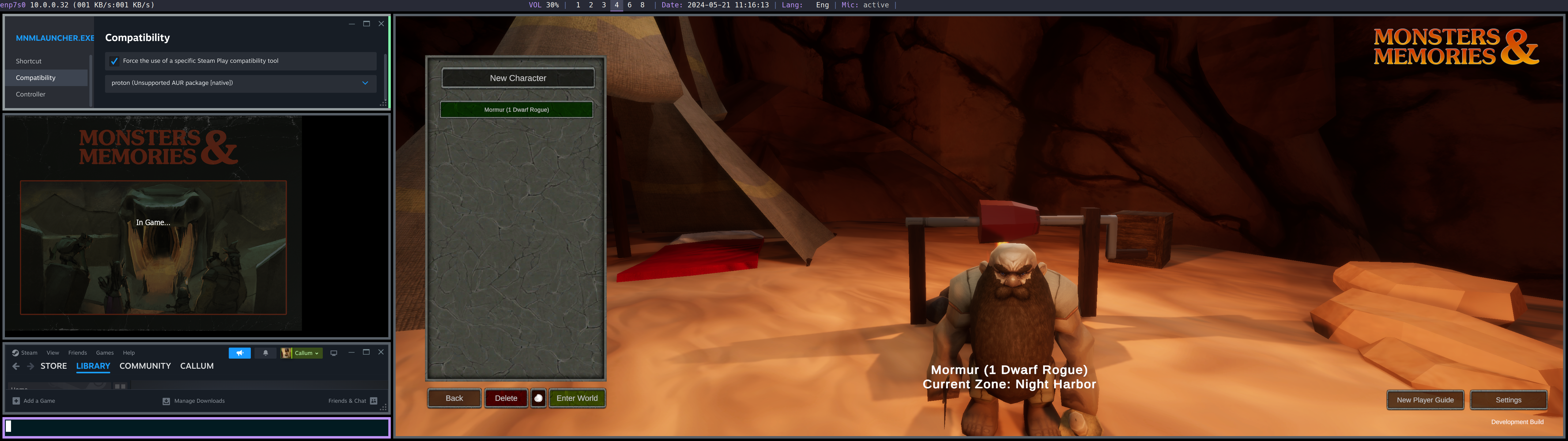Native Linux setup and installation instructions for the game Monsters & Memories.
Note that so far we have only tested getting the launcher to run to the point of being able to login and create a characer. Neither of us were around for earlier playtests, so this will likely be updated based on the upcomming June stress/playtests.
- A modern 4 core processor.
- 16GB of Memory.
- Any GPU or APU that supports DirectX 11.
- A Linux kernel that is version 6.1 or newer.
- A desktop environment with up to date videocard drivers.
To get M&M to run natively on Linux you need a few packages that you may not have installed already if you haven't been playing games on Linux.
On Arch, your best bet is to follow the Arch Wiki for installing Steam here. You'll need to enable multilib packages to install Steam via pacman.
After that you want to ensure you have the following:
- mesa
- 32bit OpenGL driver, check the table on this page for the best option for your GPU (for me this was
xf86-video-amdgpu) - Vulkan, again check the page for which exact package(s) are options for your GPU (I used vulkan-radeon)
- proton, you can use the AUR package or alternatively use our setup script to get the latest release from proton's git repo. If you use the AUR pacakge you need to configure the
mnmlauncher.exein Steam's compatability settings to useproton (Unsupported AUR package [native])(which I have tested, and still works).
The install script will prompt you a few times for your distribution info and some other questions, and install some relevant packages + start Steam. Note that currently in the script you need to modify the download link line with your account tag, which you can find by logging into https://account.monstersandmemories.com.
We have to configure mnmlauncher.exe to execute via Proton from steam, to do this:
- within steam
GamesclickAdd a Non-Steam Game to My Libraryand naviagte to the download location of mnmlauncher.exe - once added go to the Library tab and right click the game and select properties.
- next click
Compatibilityand check the "Force the use of a specifoc Steam Play compatibility tools" box - finally Select the Proton version that starts with
GE. It should look something likeGE-Proton9-5- if using the AUR package select
proton (Unsupported AUR package [native])
- if using the AUR package select